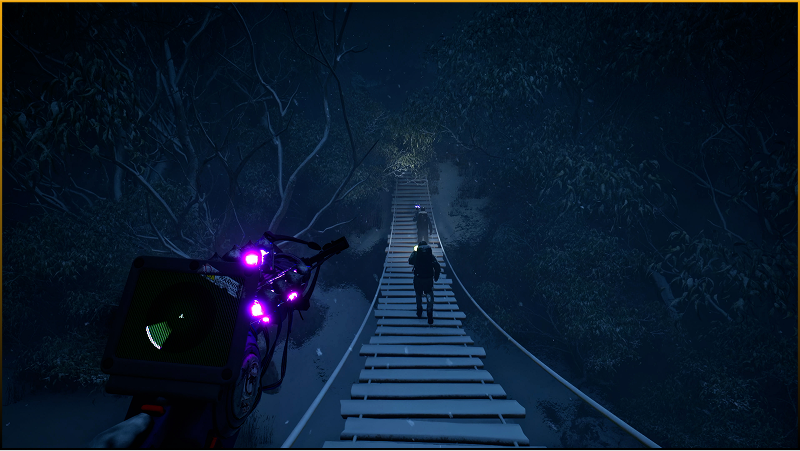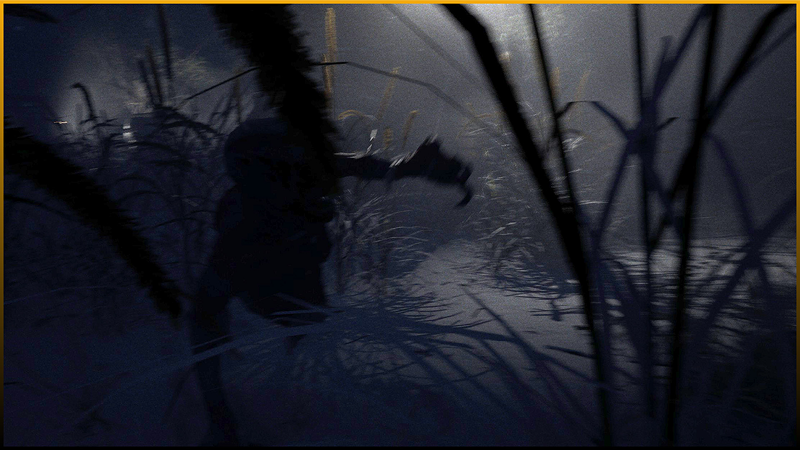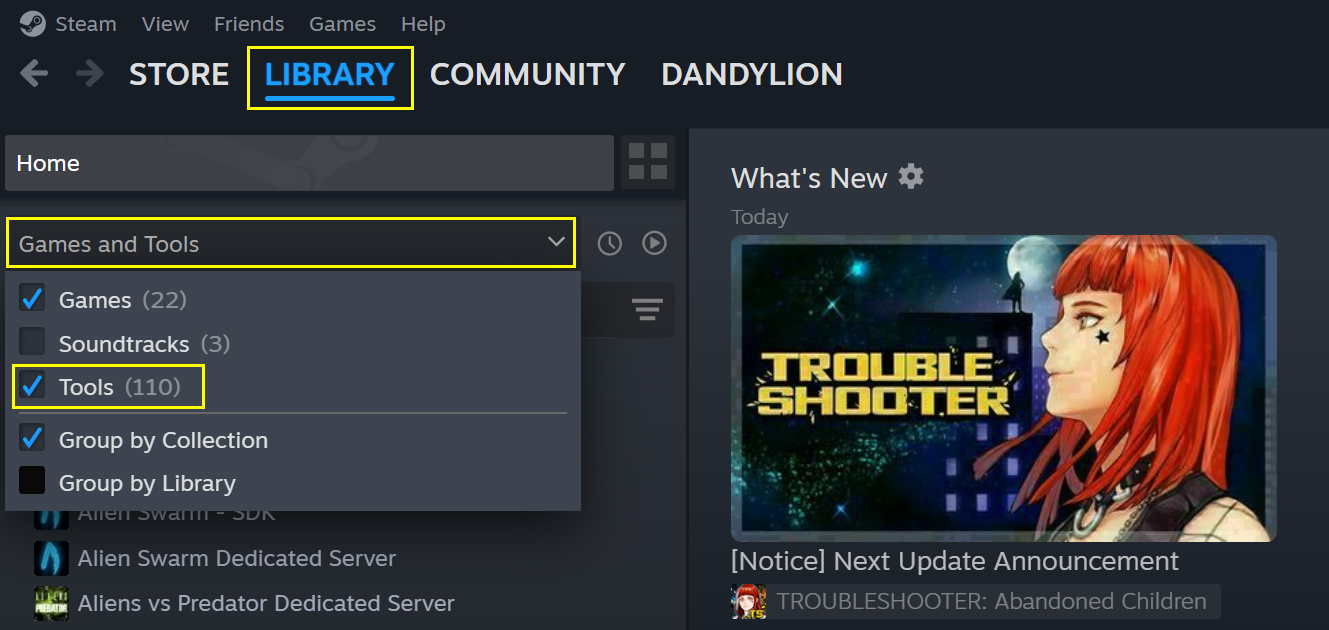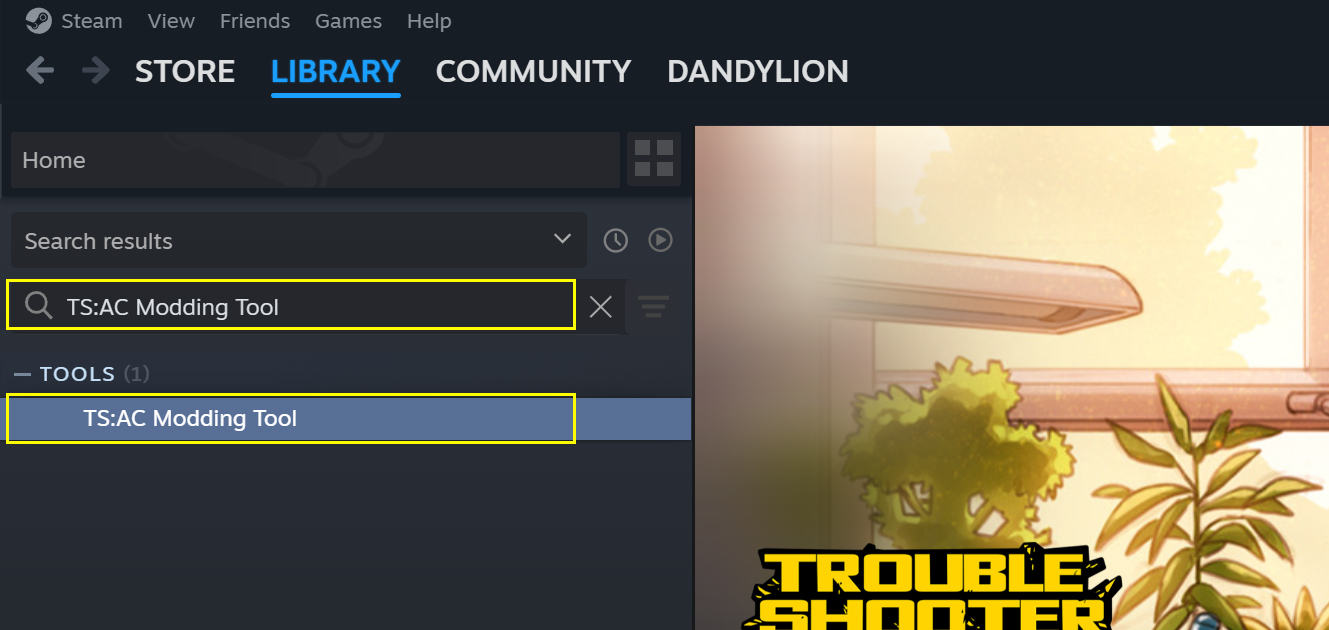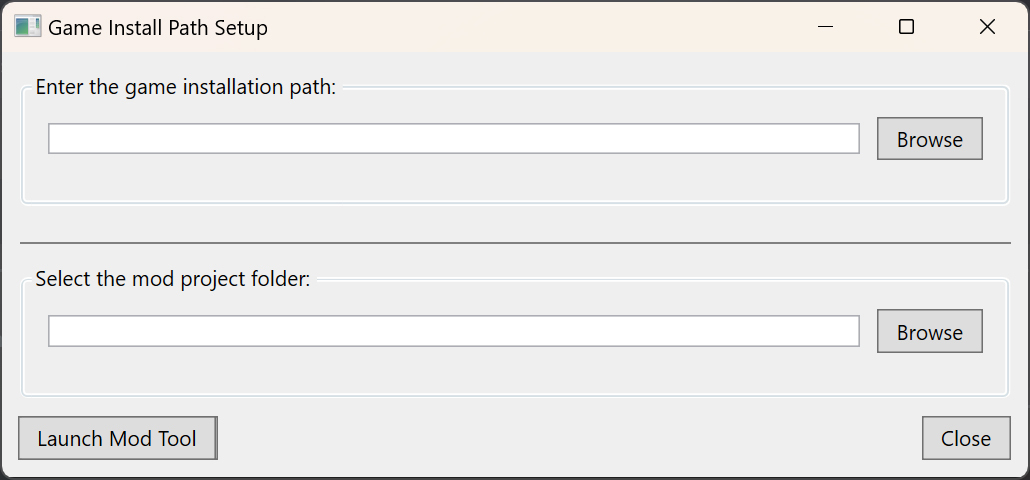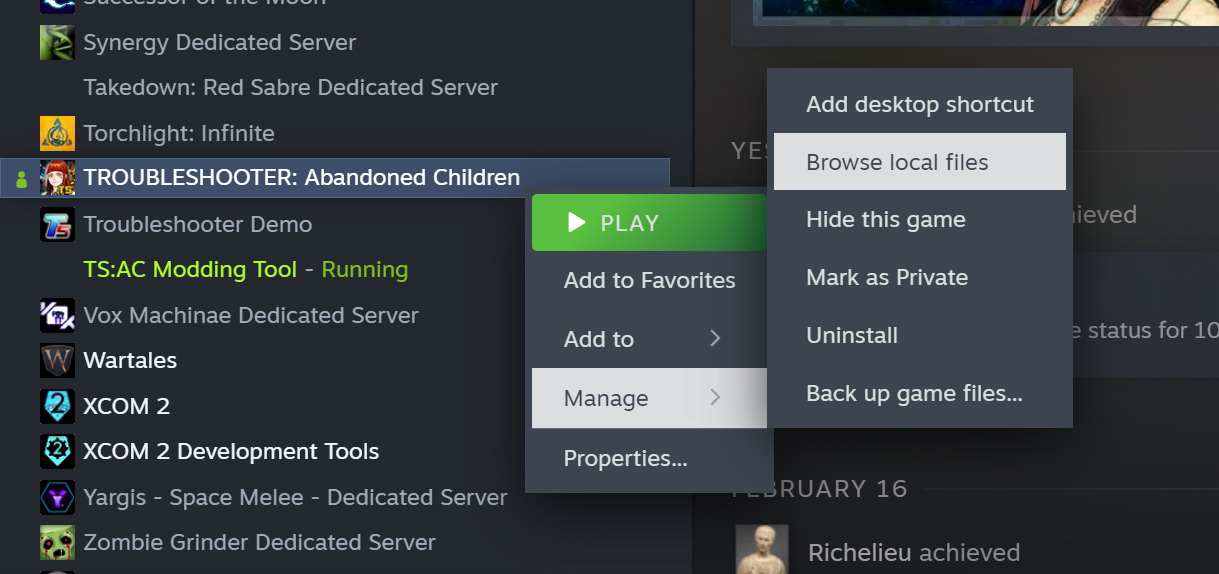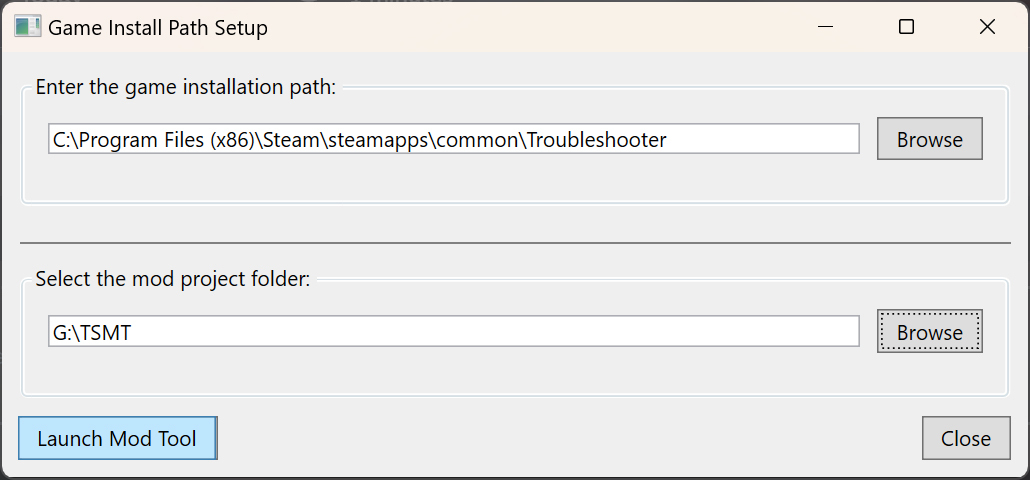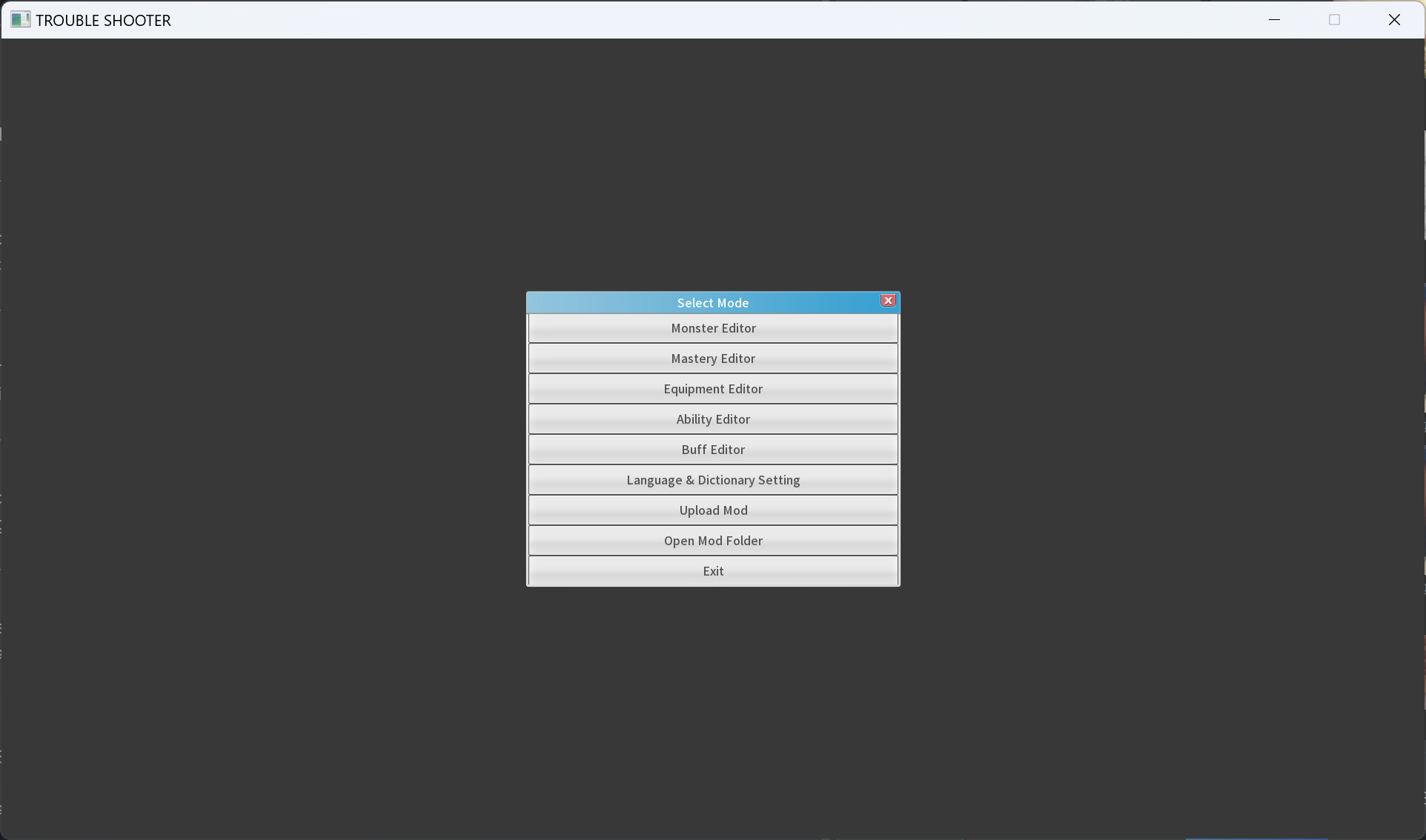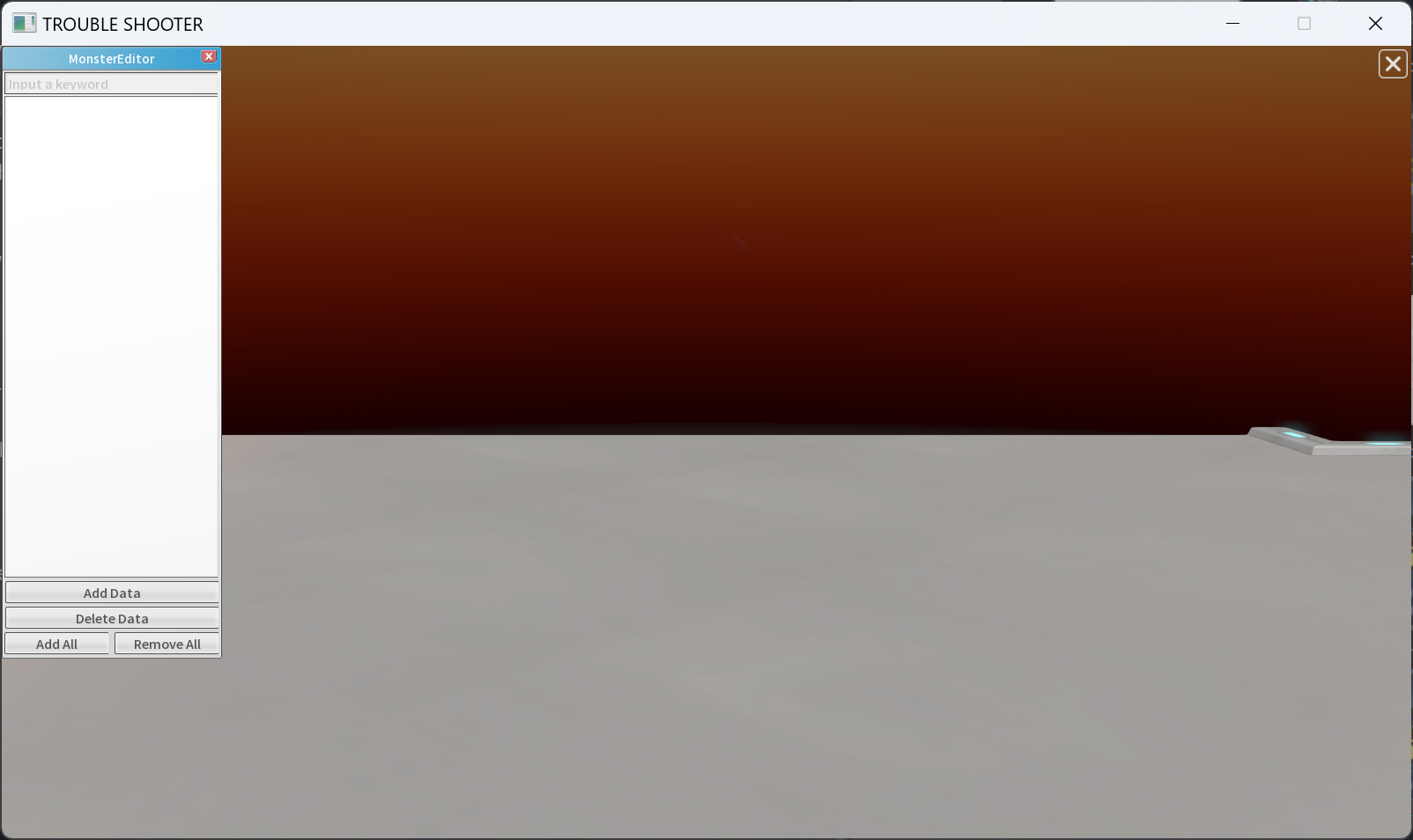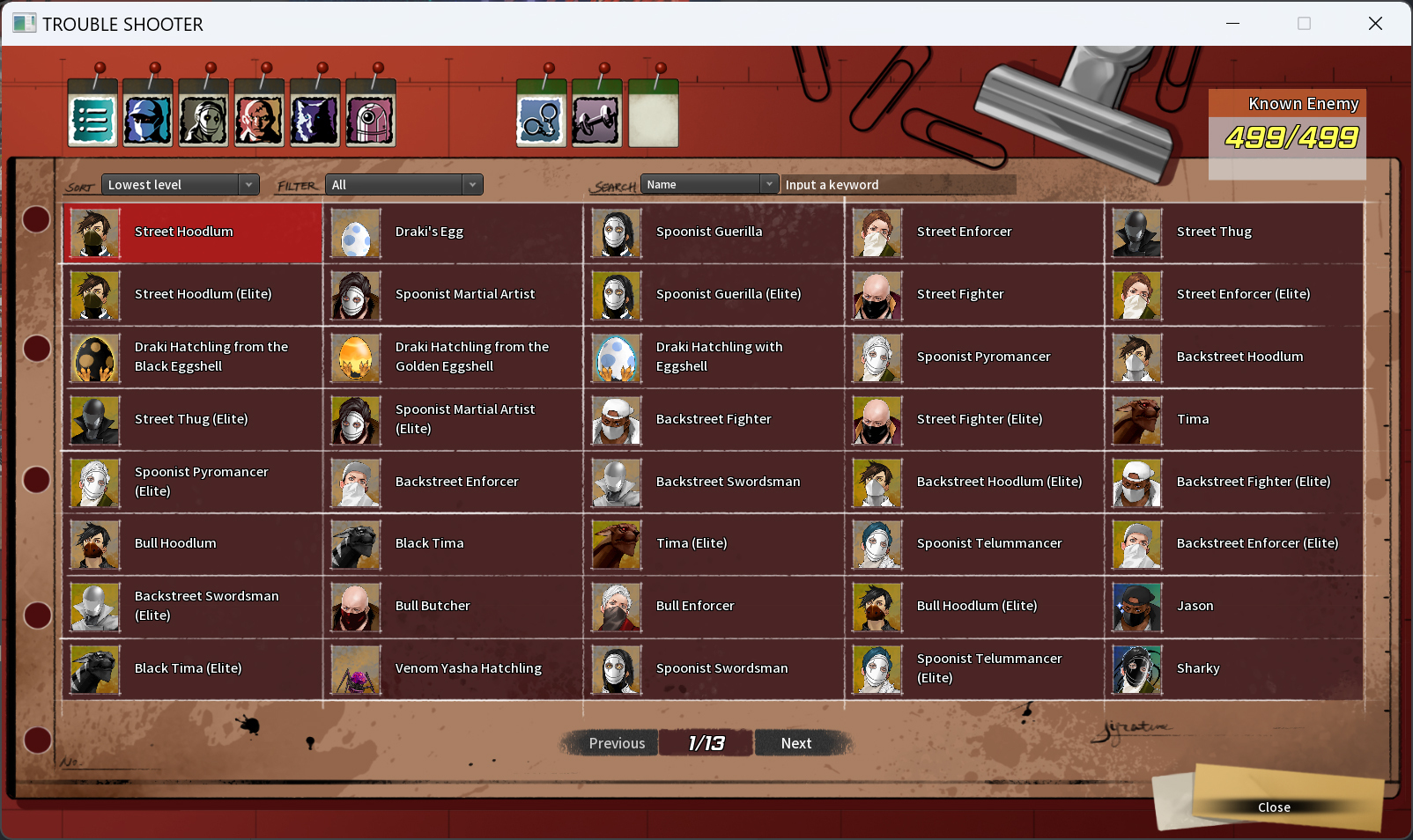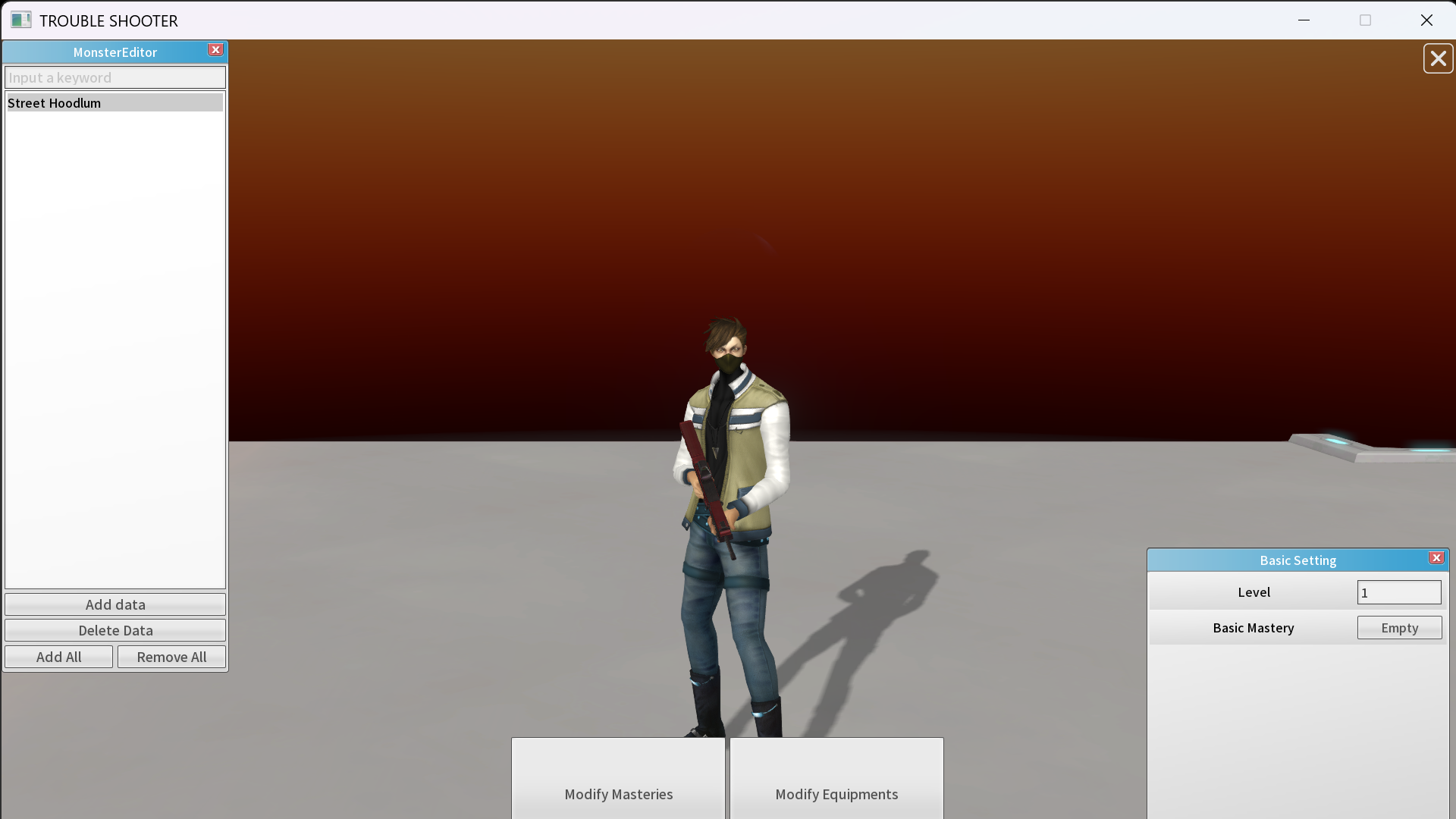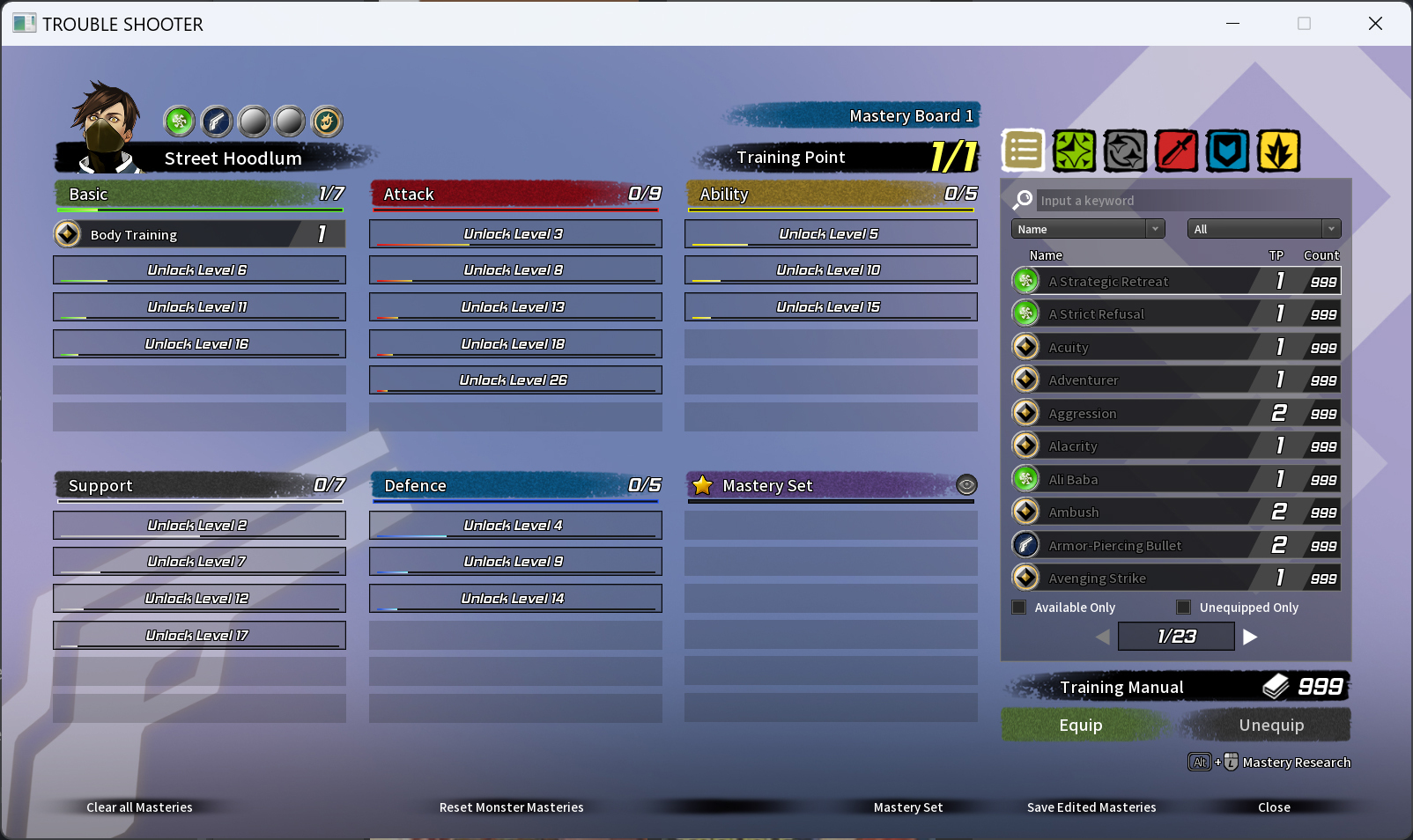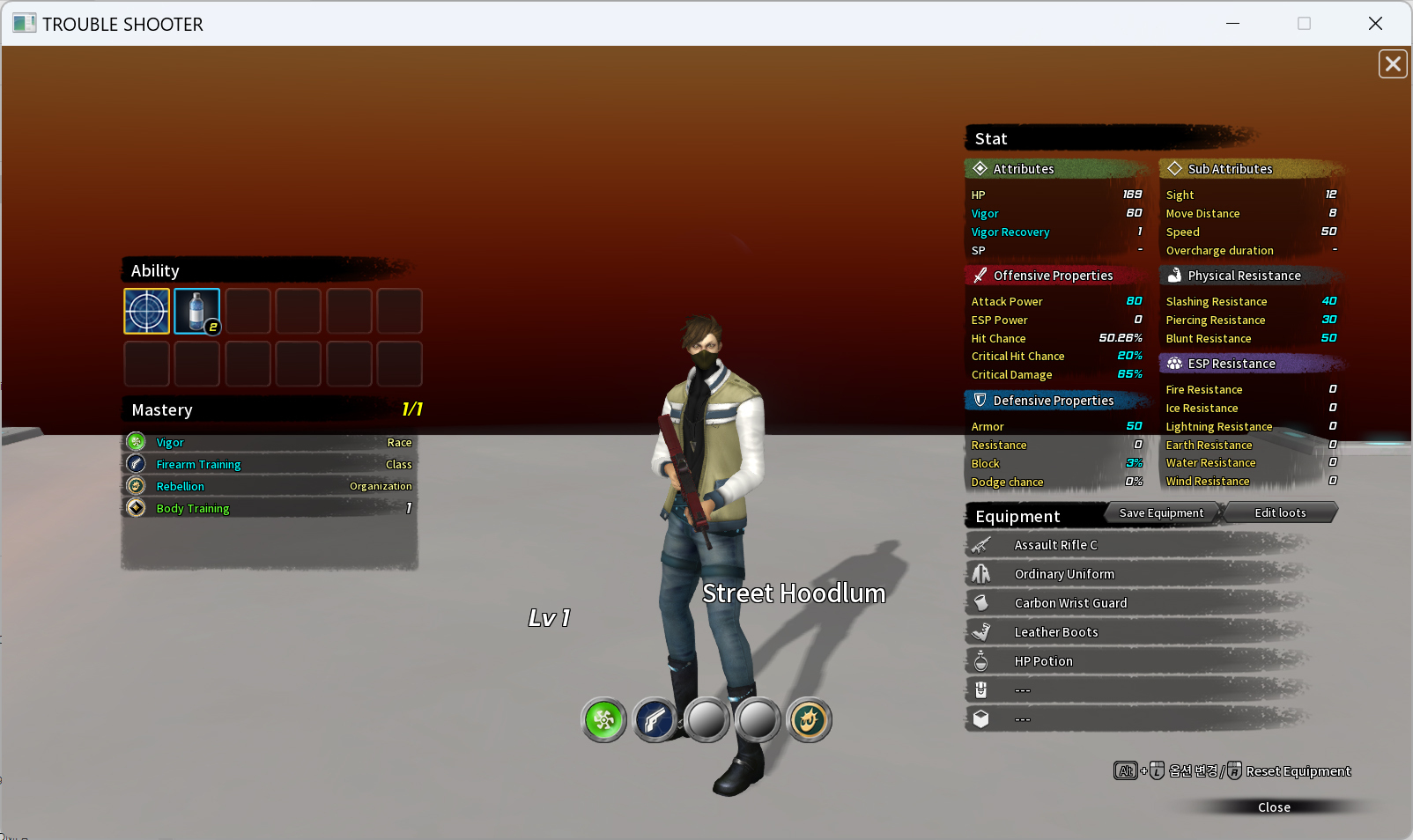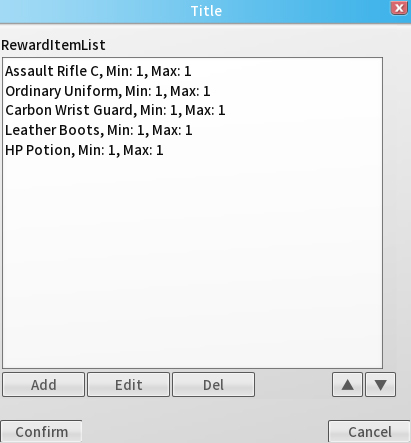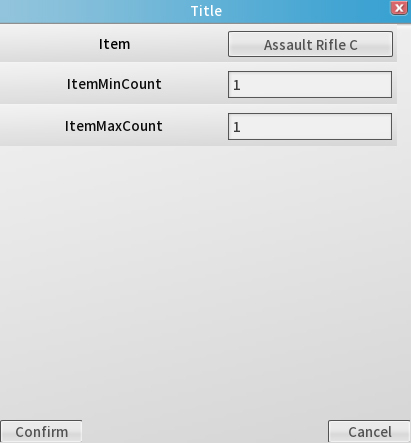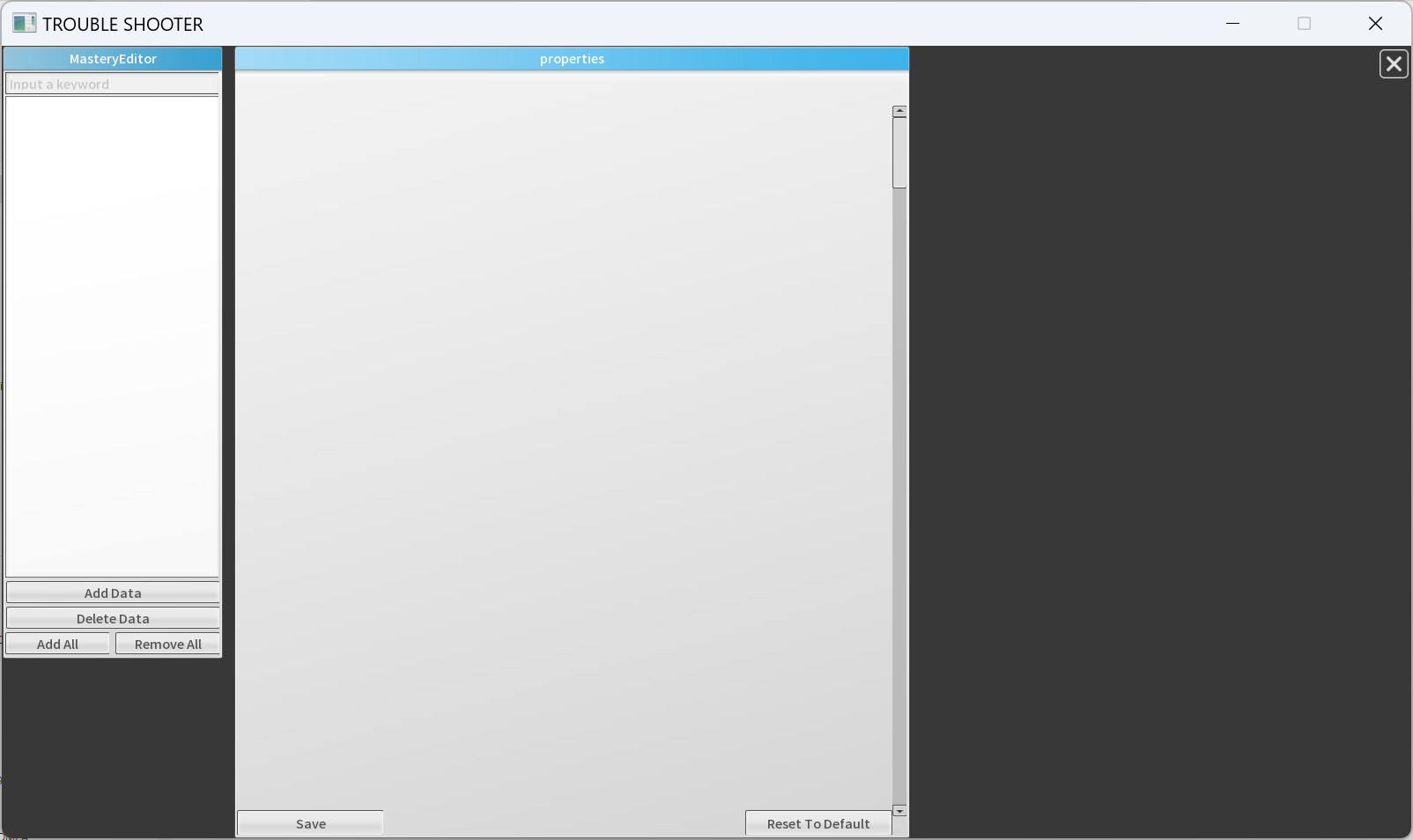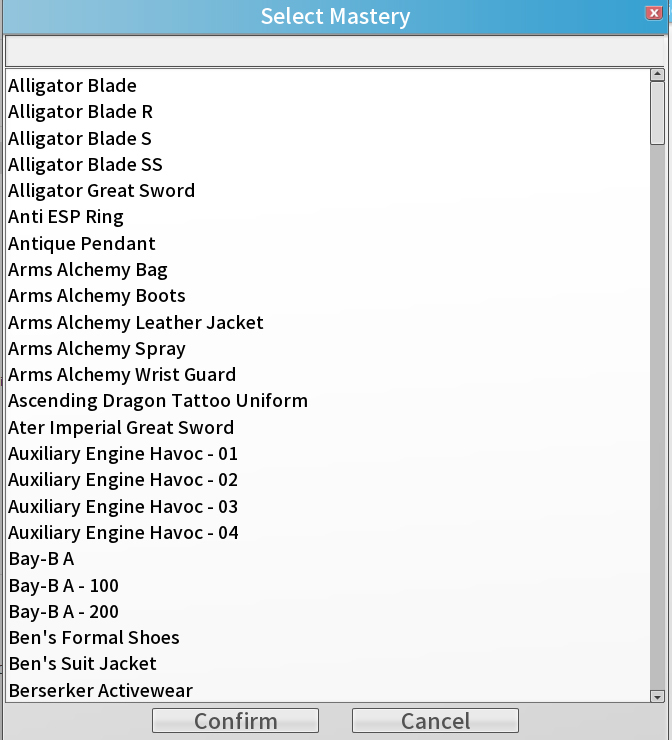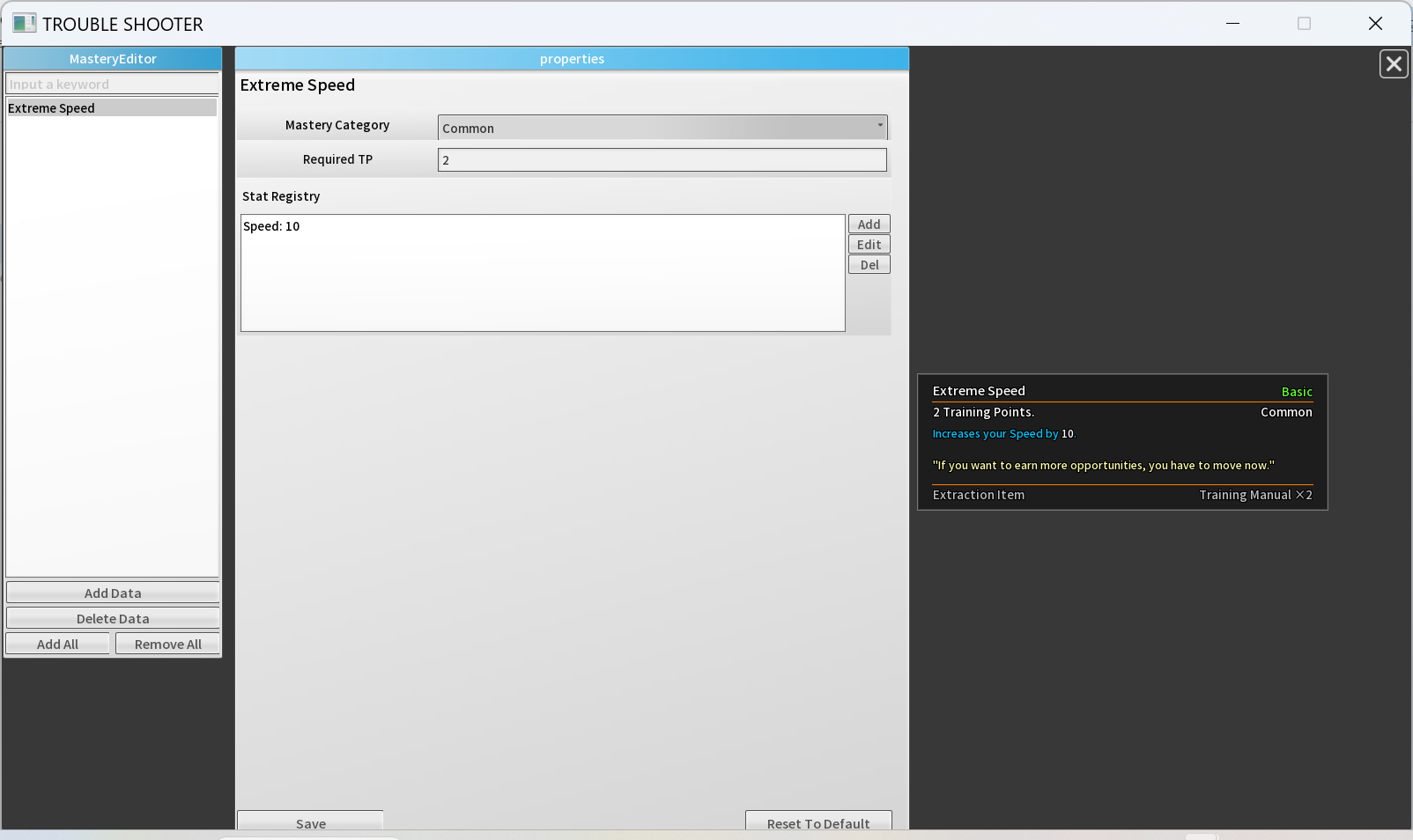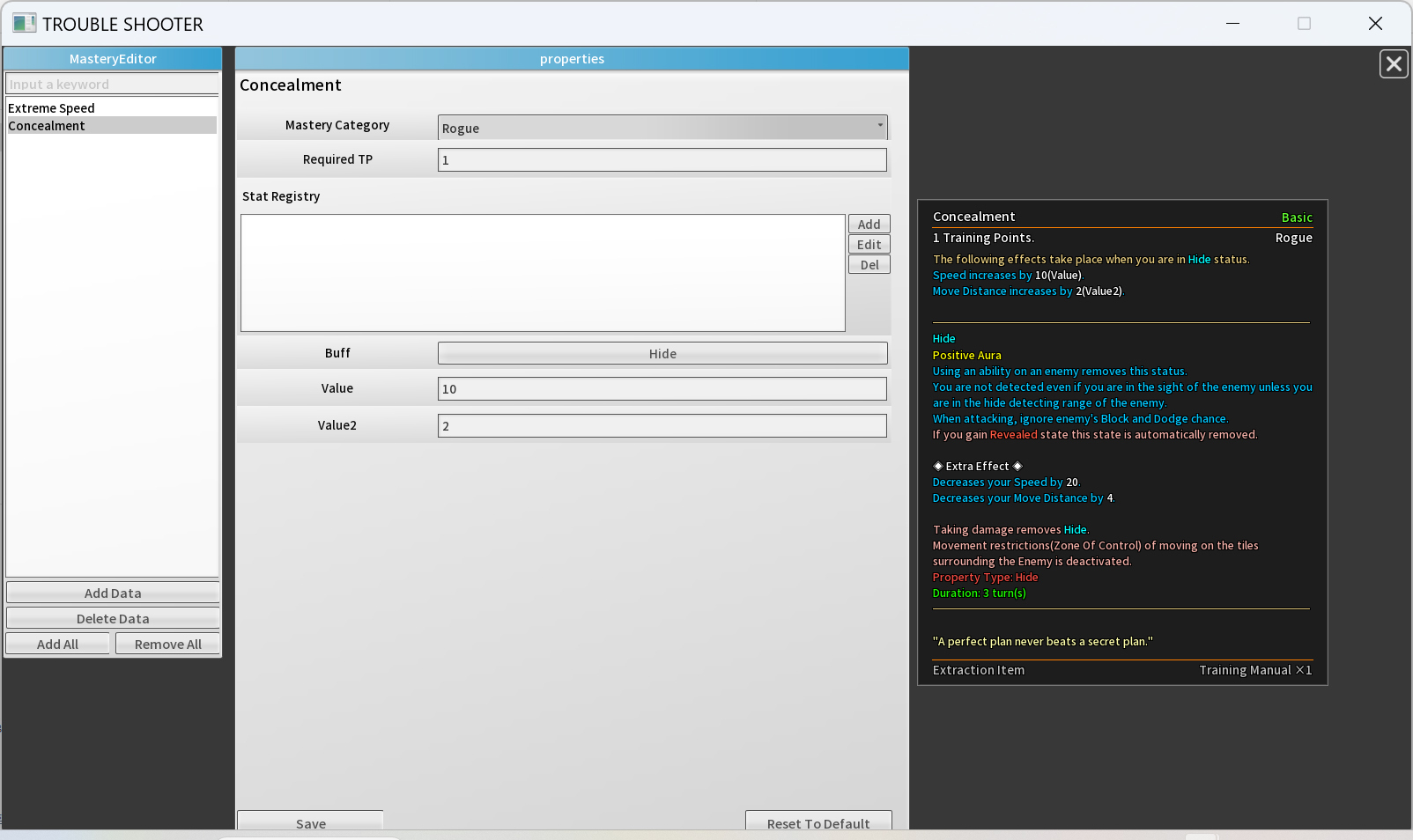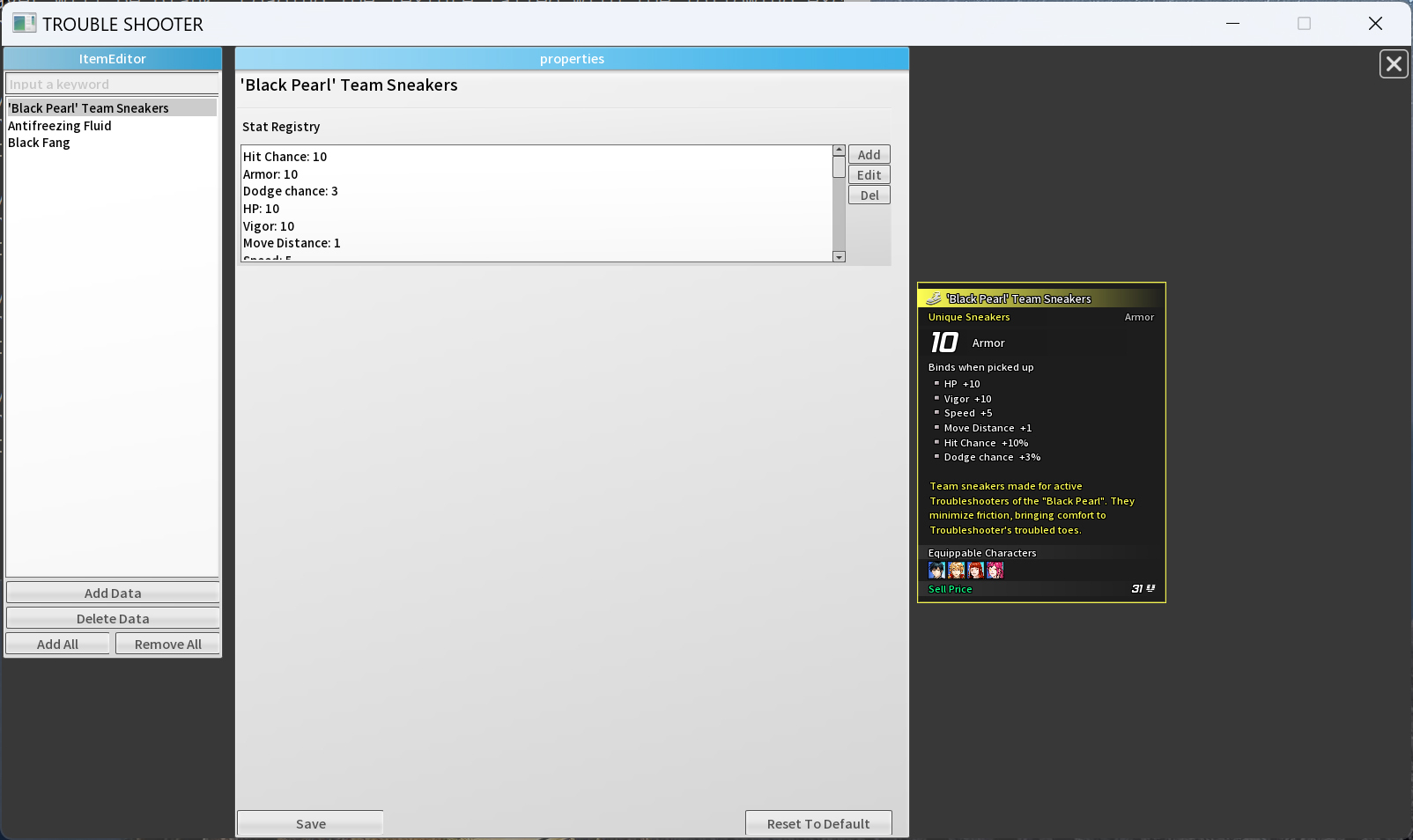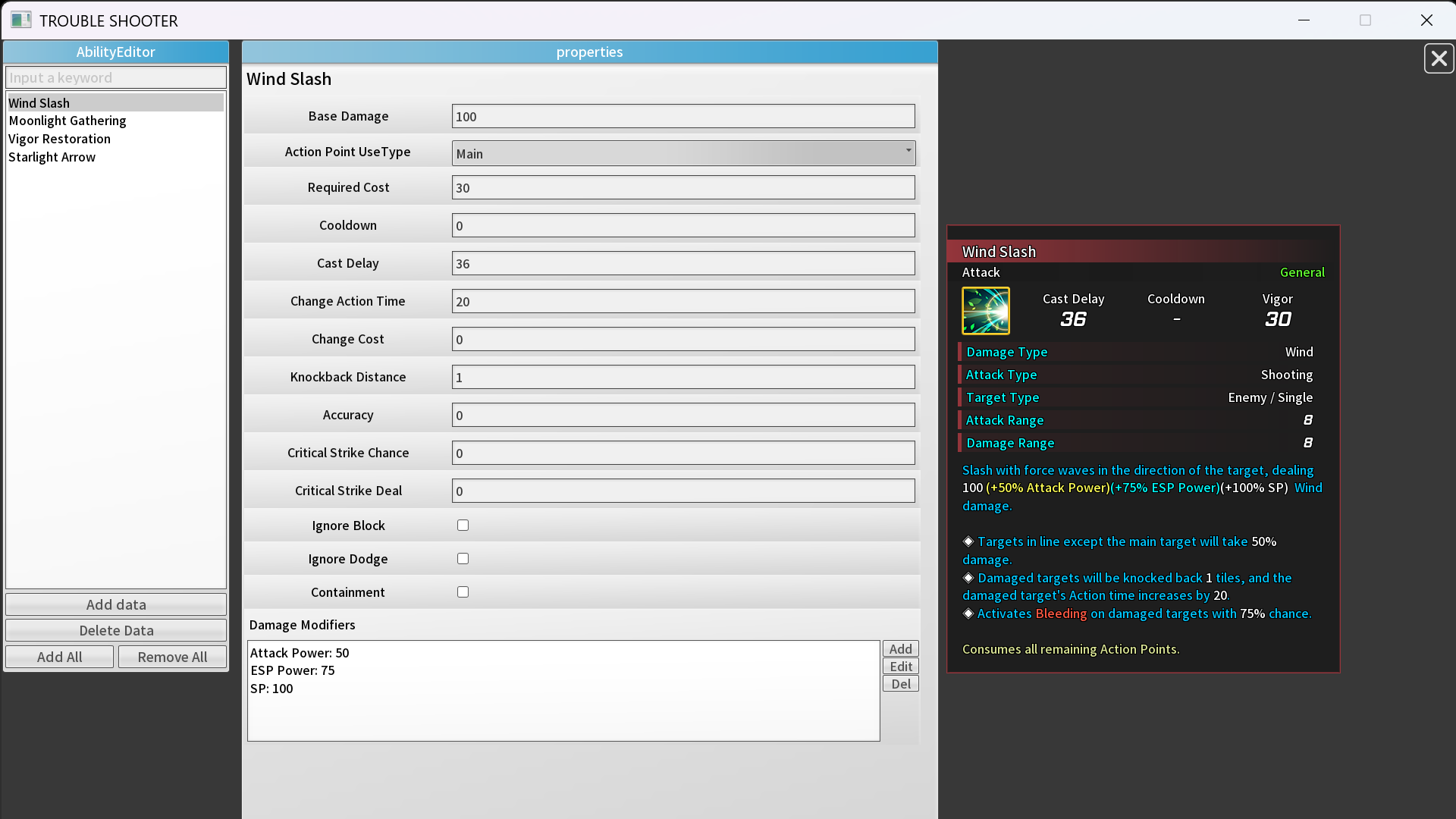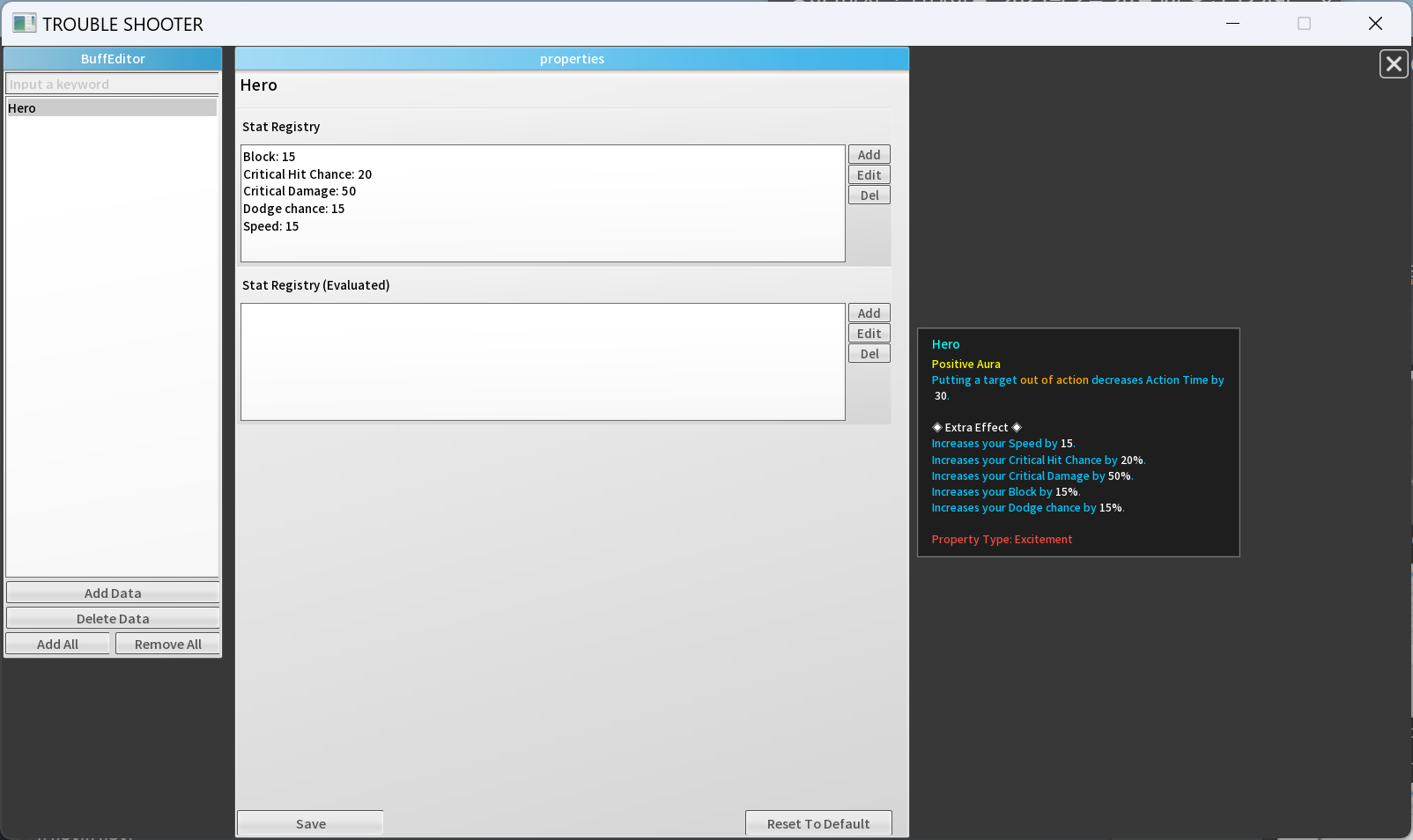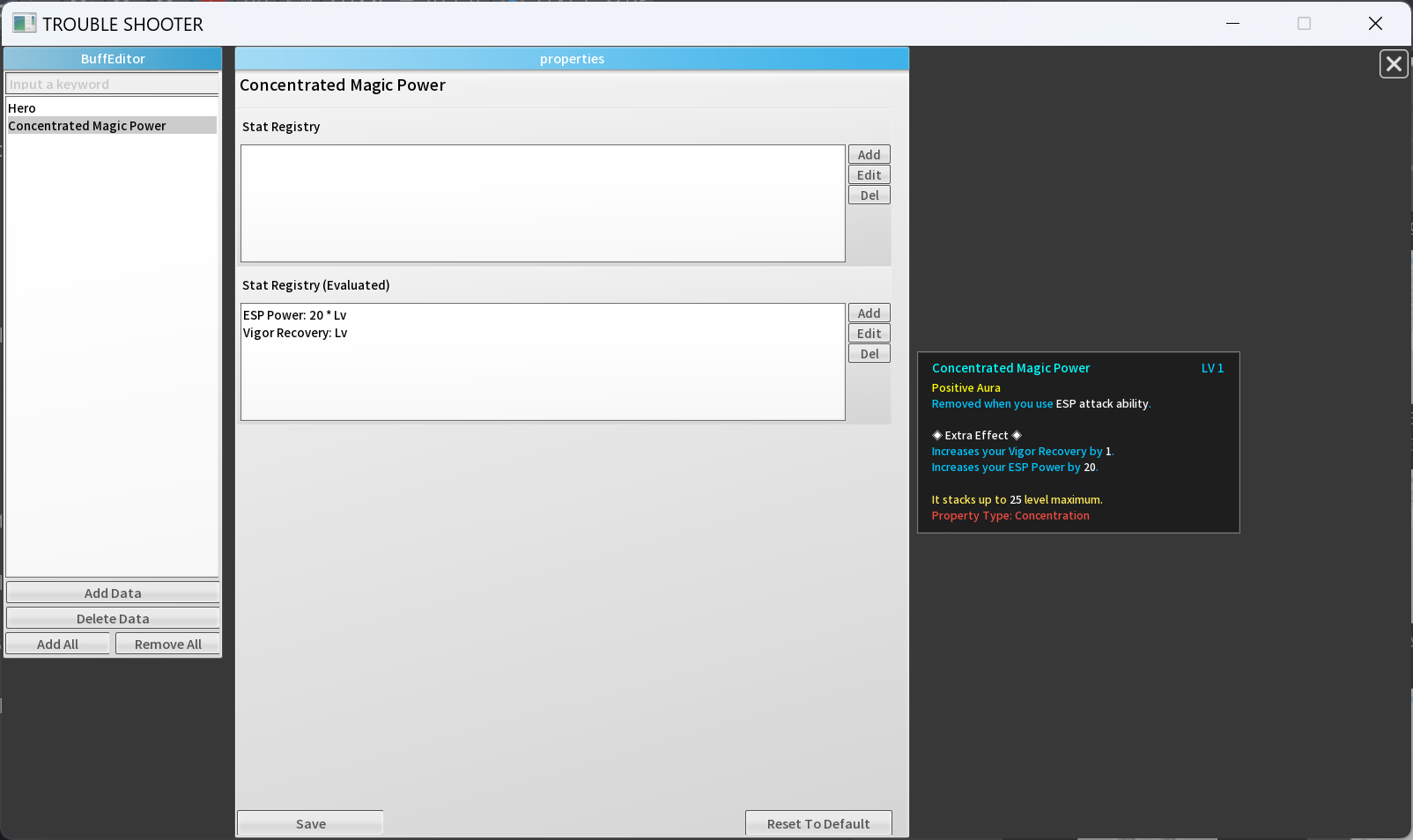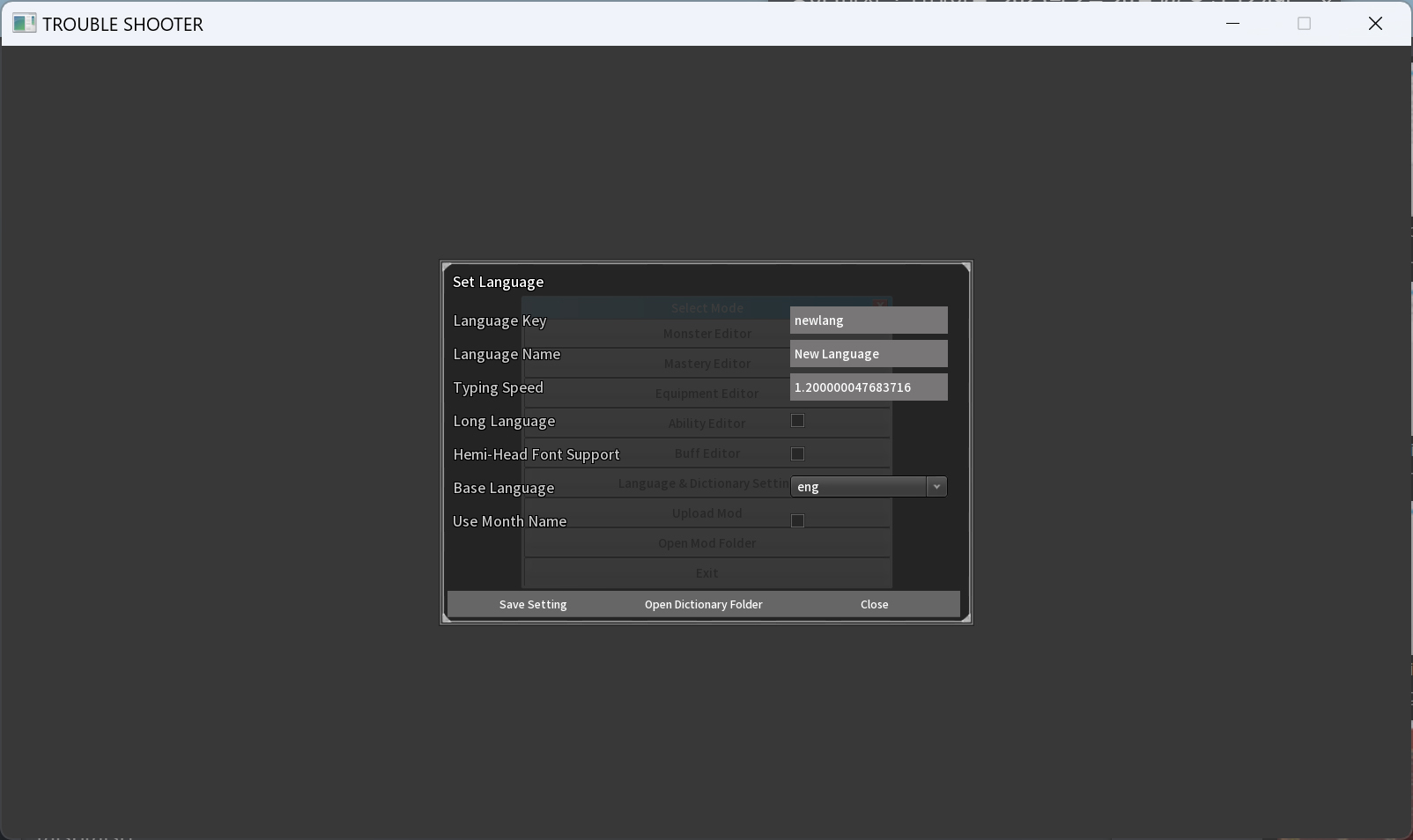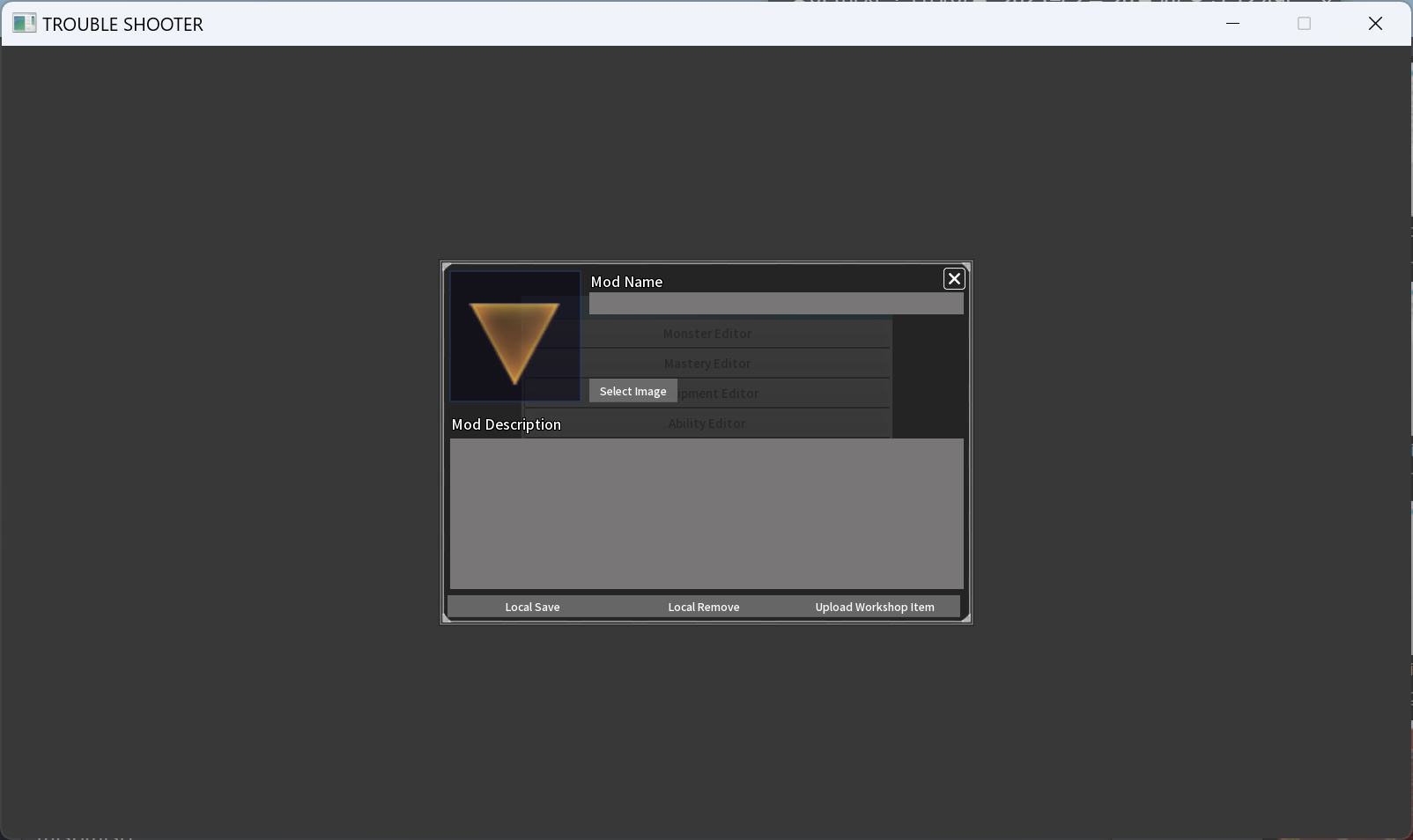Feb 20
Community Announcements - 柠檬酱

更新時間:2025.2.20 17:00~2.20 18:00(UTC+8);
更新方式:預計停服更新約1小時
更新補償:鑽石*200
更新方式:預計停服更新約1小時
更新補償:鑽石*200
為了給各位指揮官帶來更好的遊戲體驗,《冒險小分隊》計畫於 2025.2.20 17:00~2.20.18:00 進行停服更新維護,更新期間指揮官將無法登入伺服器進行遊戲,請您及時做好遊戲安排,避免造成不必要的損失。
我們將在結束後對維護前註冊的指揮官們通過郵件發放 鑽石*200 的補償,感謝您的配合~
【更新內容】
1、【少女】進化種少女蒼凕神裂主題活動
2、【初遇少女】赫卡特下放普池(需開服大於49天)
3、【道具】傳說寵物任選箱新增【迷夢精靈】和【機械幻影】
4、【深淵】段位獎勵的頭像框更新為S8賽季
【BUG修復】
1、修復【可可心向三技能回能】的問題
2、修復【提拉米蘇禮物的喜好少女顯示異常】的問題
如您在遊戲過程中遇到任何問題,請聯繫客服進行回饋,我們將第一時間為您處理,感謝您的諒解!
客服聯繫方式:
夏爾微信:isysy9999
敏兒QQ:2082242724
伊娃line:yinyangjie
伊娃Discord:mrzj520