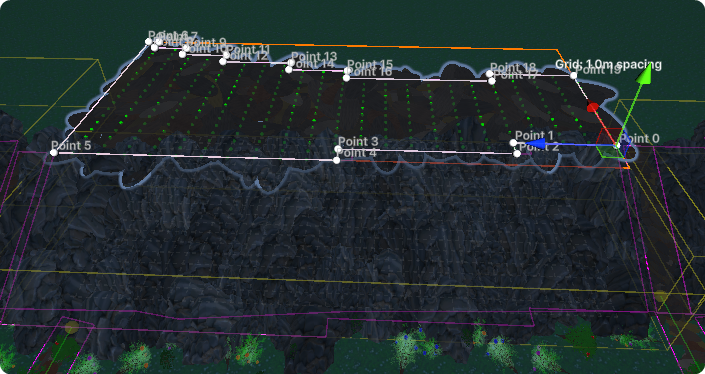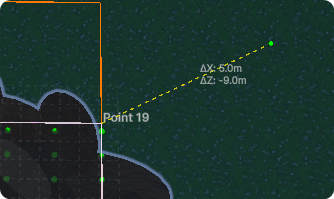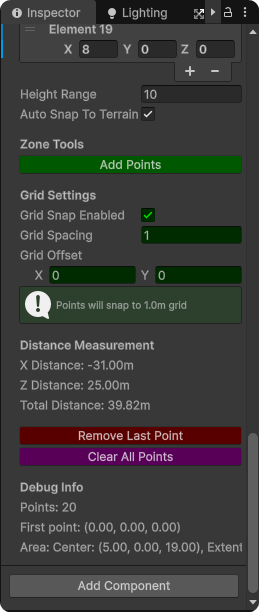In today's quick patch, I'll try addressing the confusion with how Microcards and Microcells work. As well as sorting out a few bugs:
When picking up a Microcell item, the description text will say "... need more for Microcards", as a hint that you should find more of them. Once you've obtained enough to equip 1 Microcard, it will then say "Can now equip Microcard!".
When opening the Microcard Equip screen, any full red bars will flash for a moment, to help indicate a card can now be equipped.
FIXED: one case of the music staying quiet/off. But there's still a few others I haven't been able to pin down, so you may still experience this sometimes. Sorry, hopefully next patch I'll squash this bug for good!
FIXED: Missiles stuck in grey doors. Due to the nature of this, it actually could have triggered some other issues/bugs as well, so hopefully resolving this gives a better experience in general.
FIXED: A bug where switching in/out of Ball-Mode in Boss Rooms would push the player a little sideways.
Laser Moth now stops firing the laser when doing MidFightSequence.
Laser Moth should now keep itself inside the boss room.







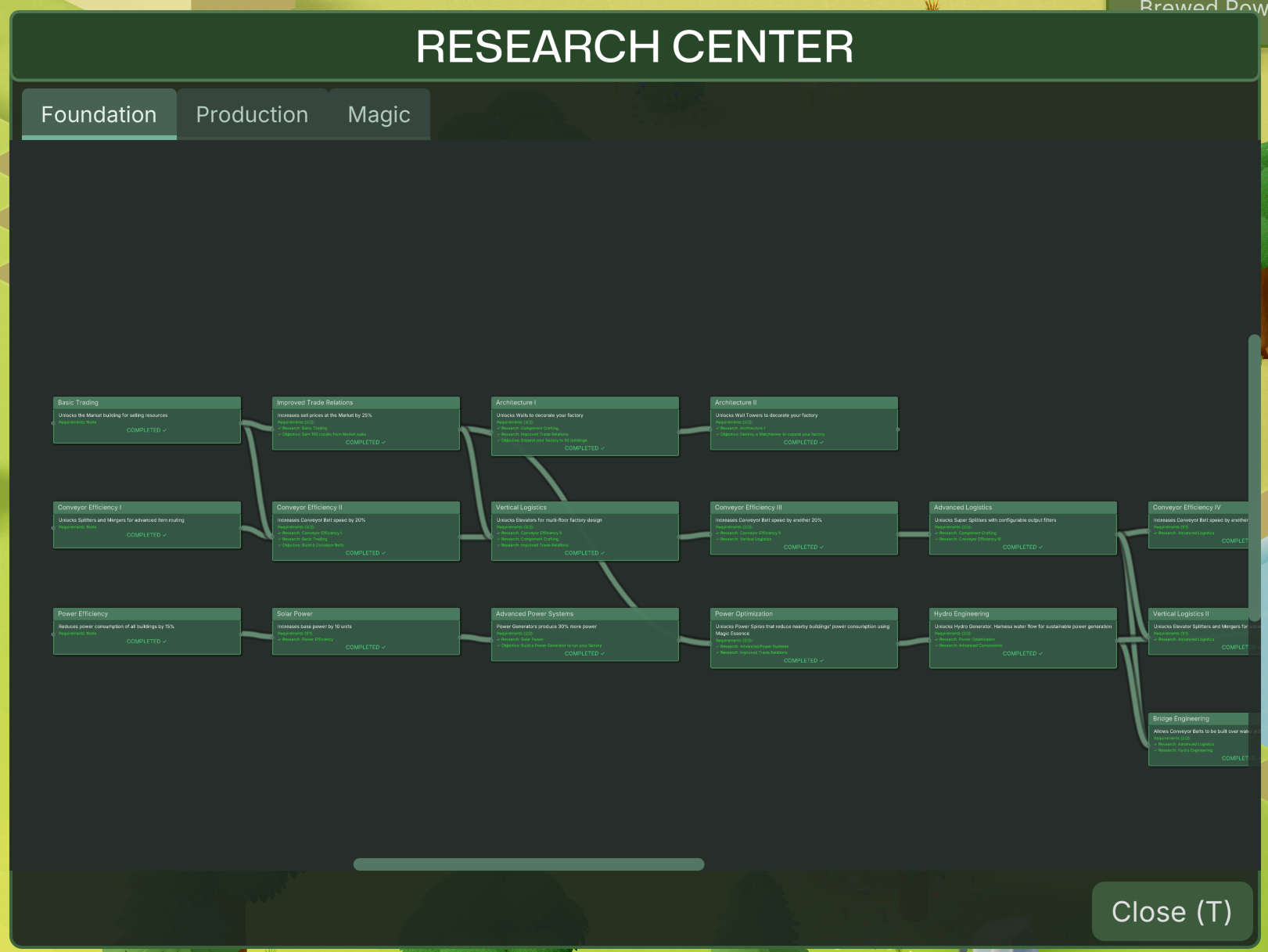







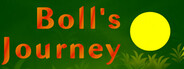
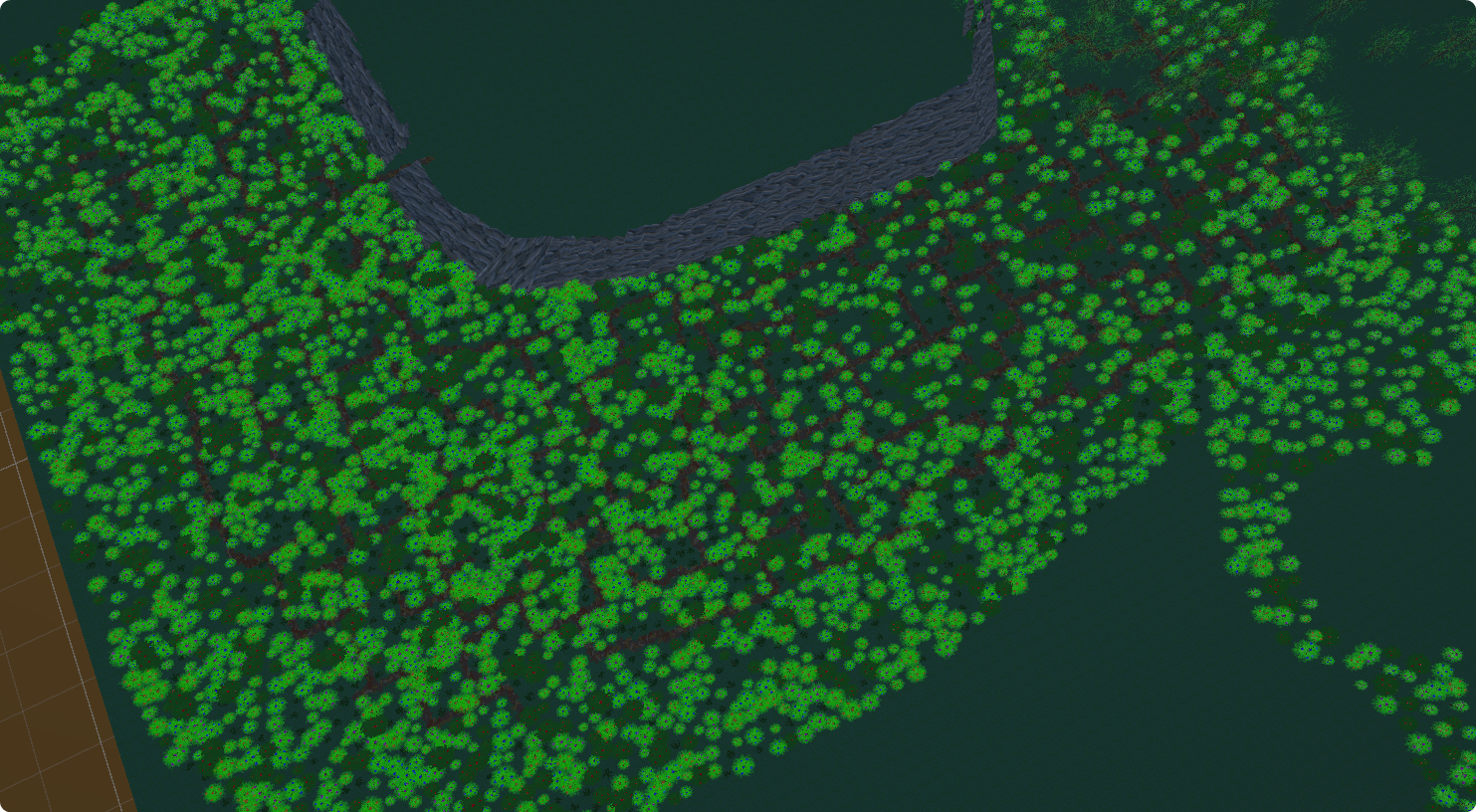
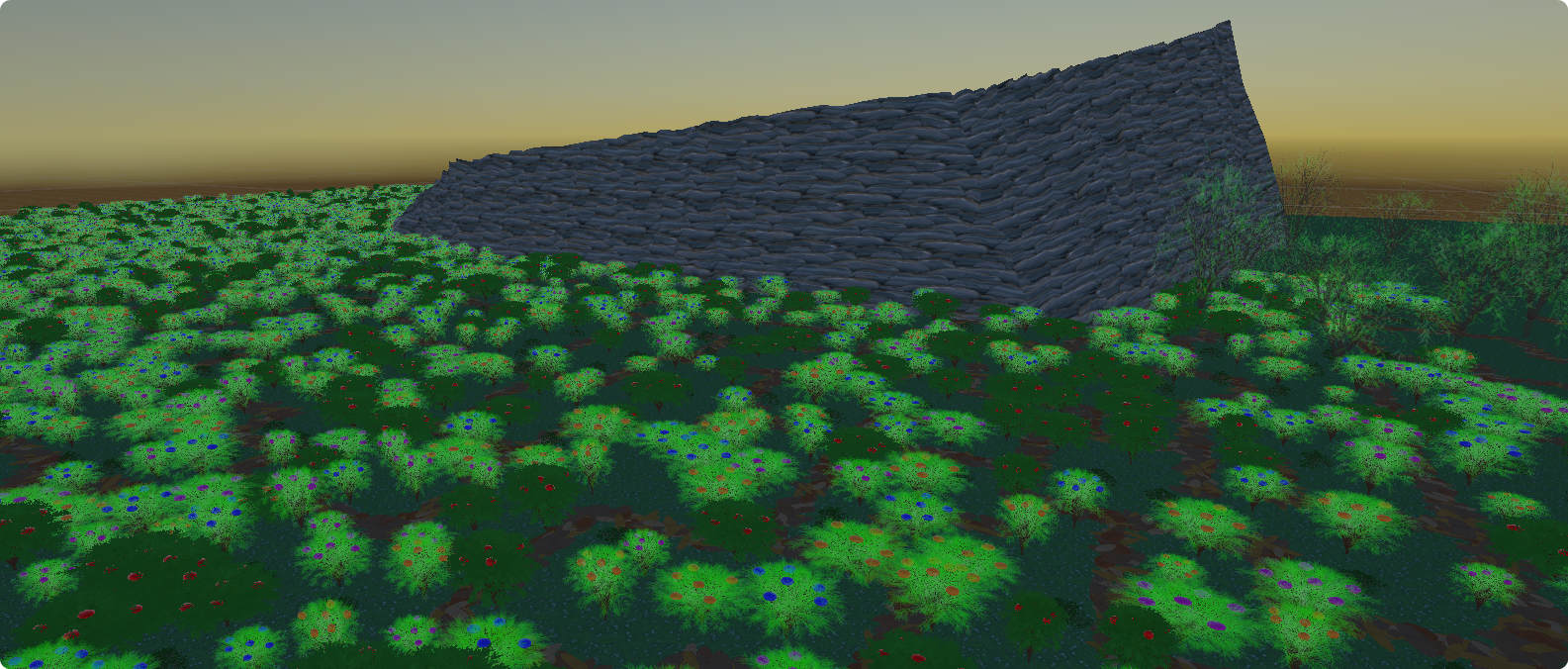

 What you're seeing here is just a part of the mountain, it will still become much higher.
What you're seeing here is just a part of the mountain, it will still become much higher.