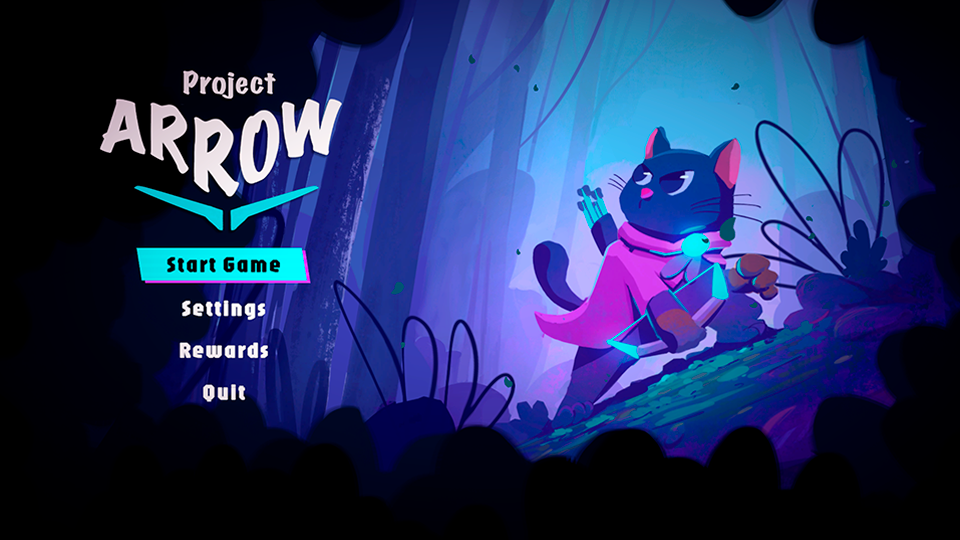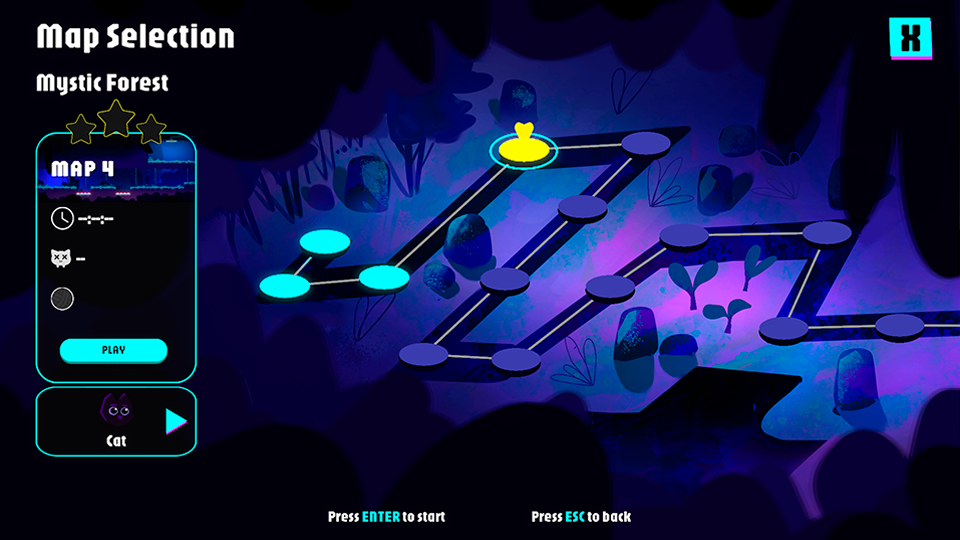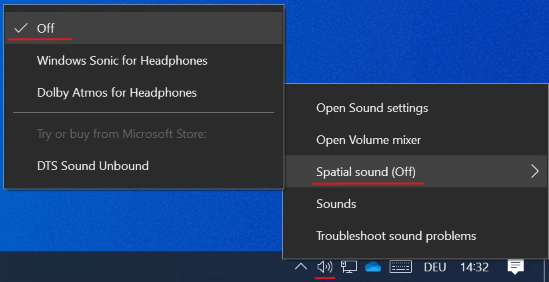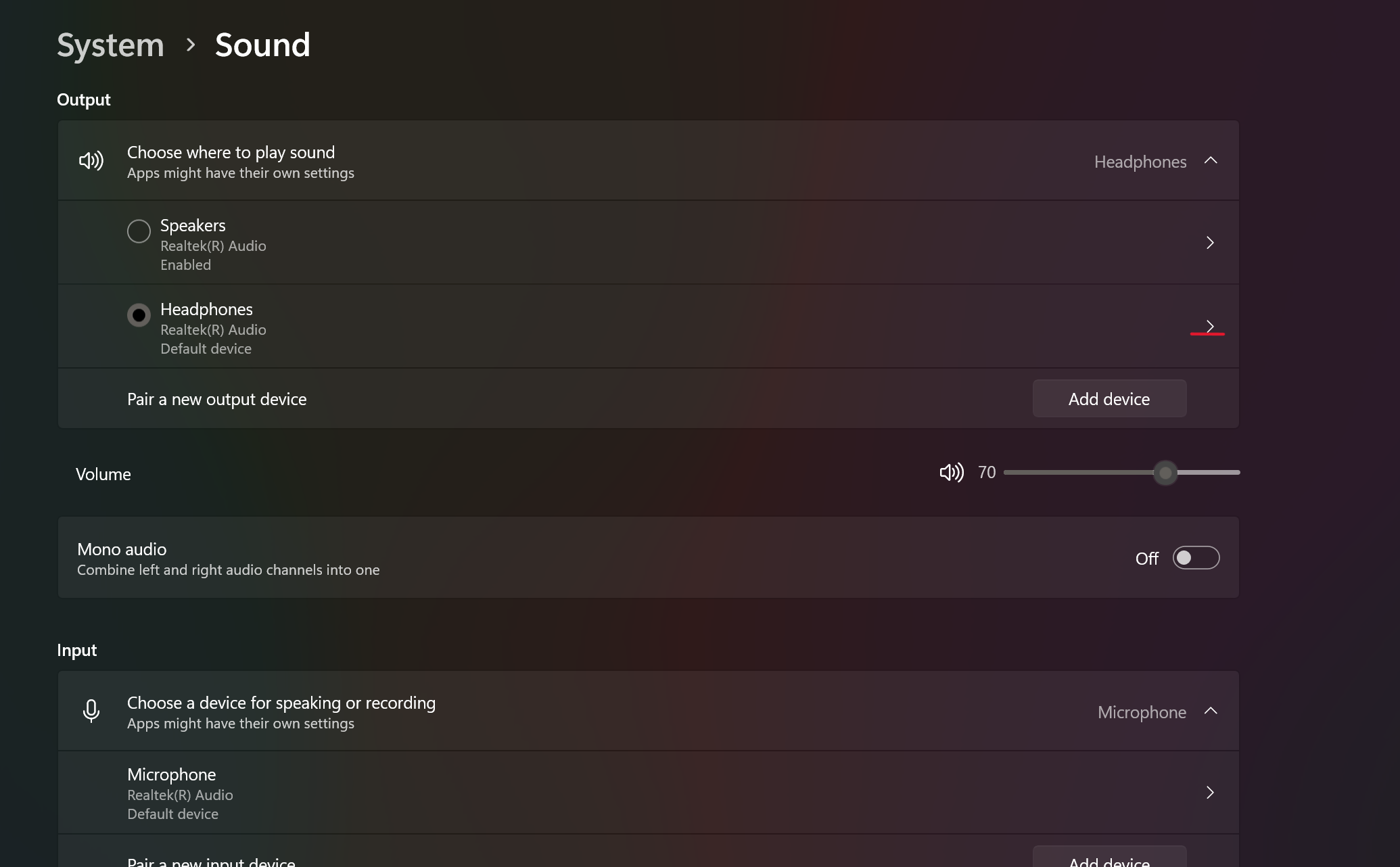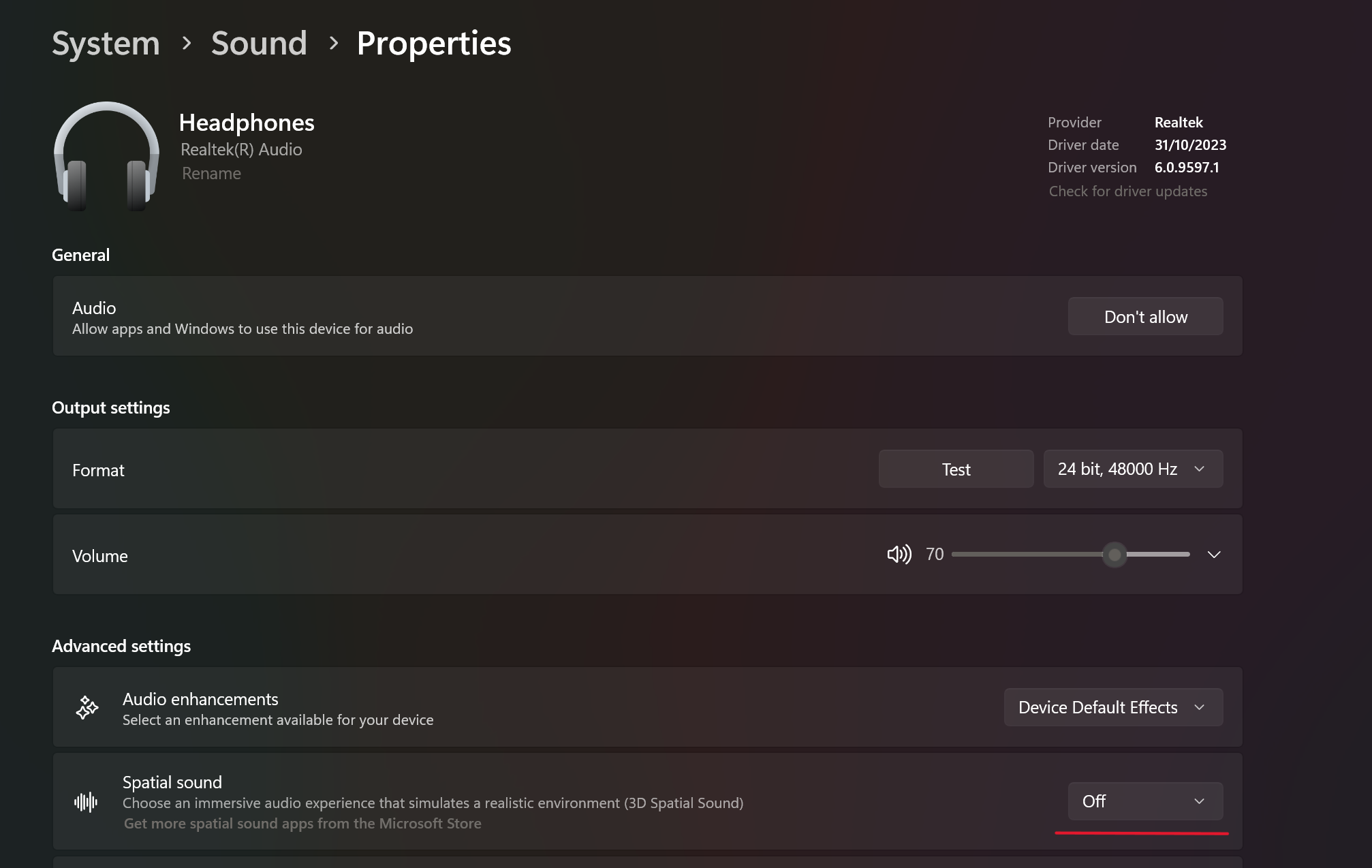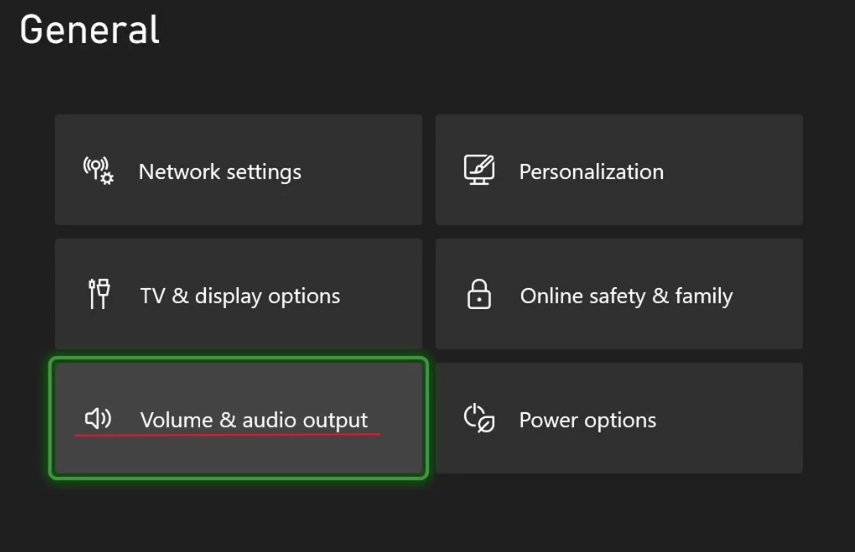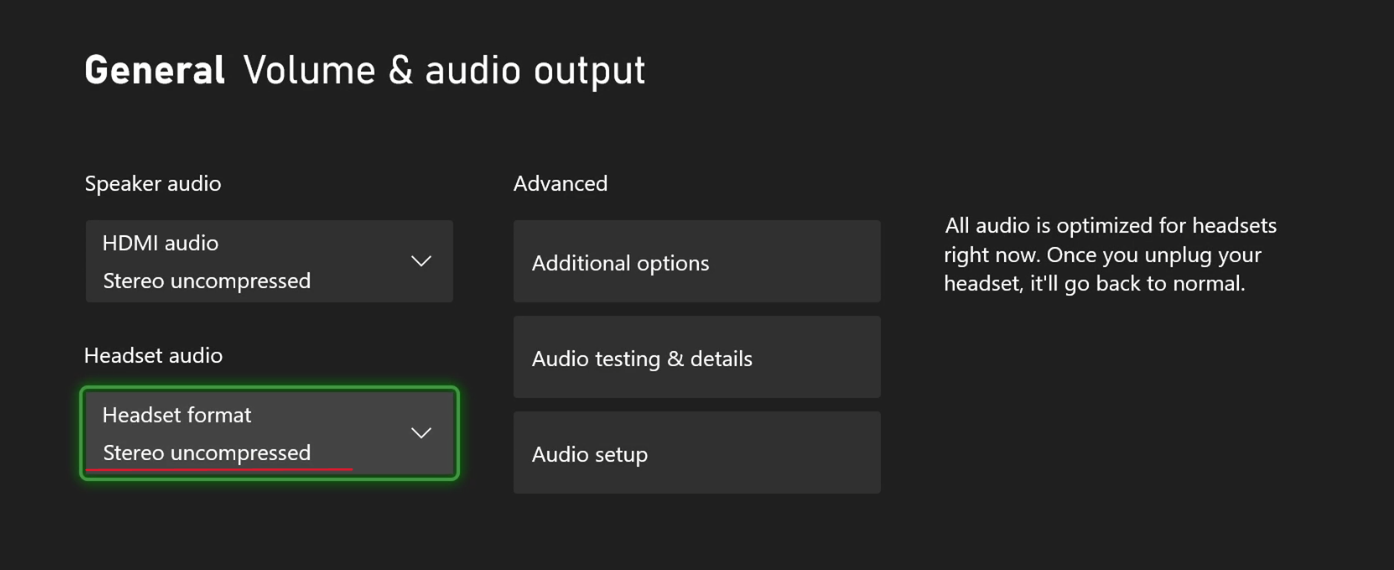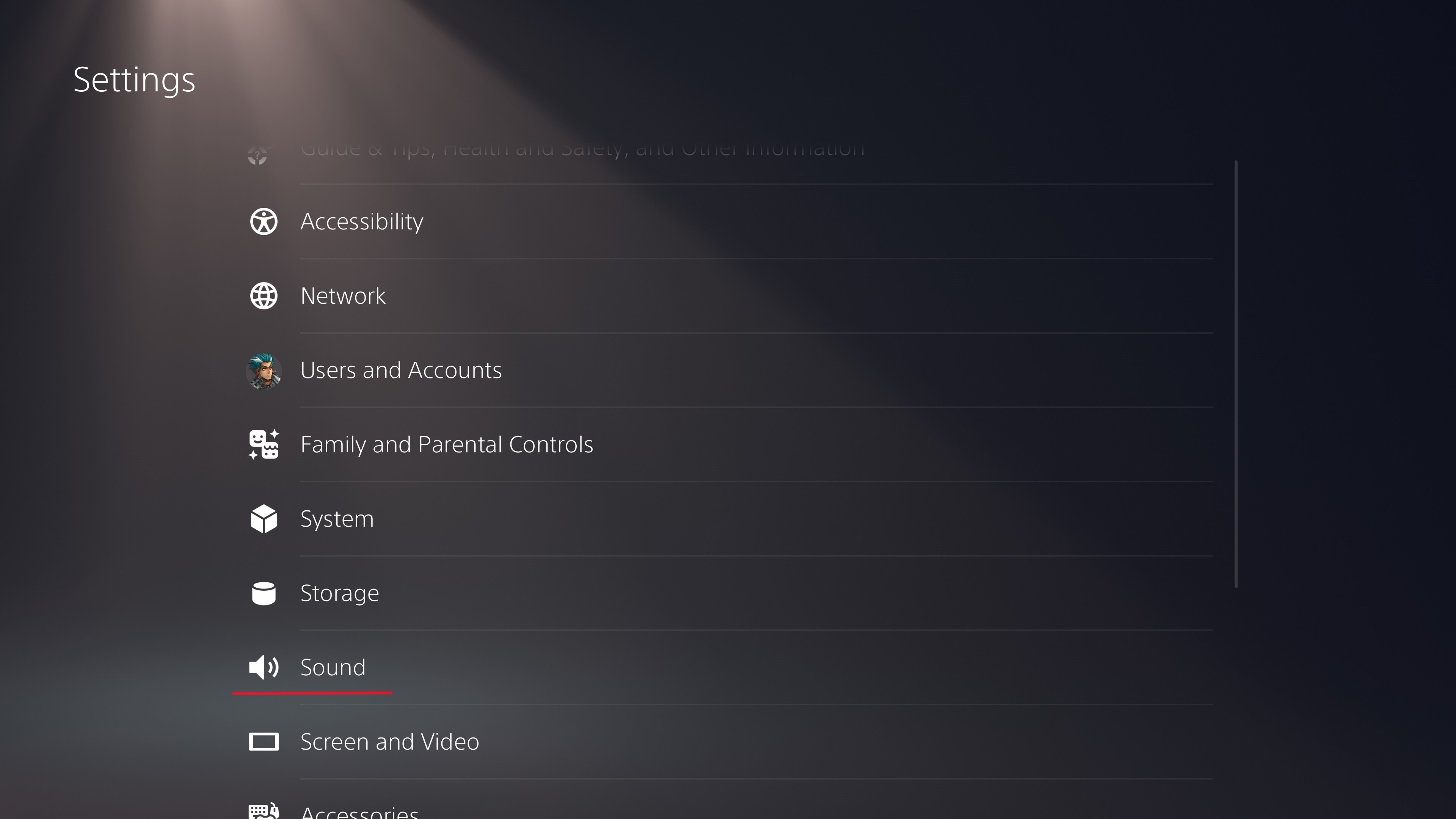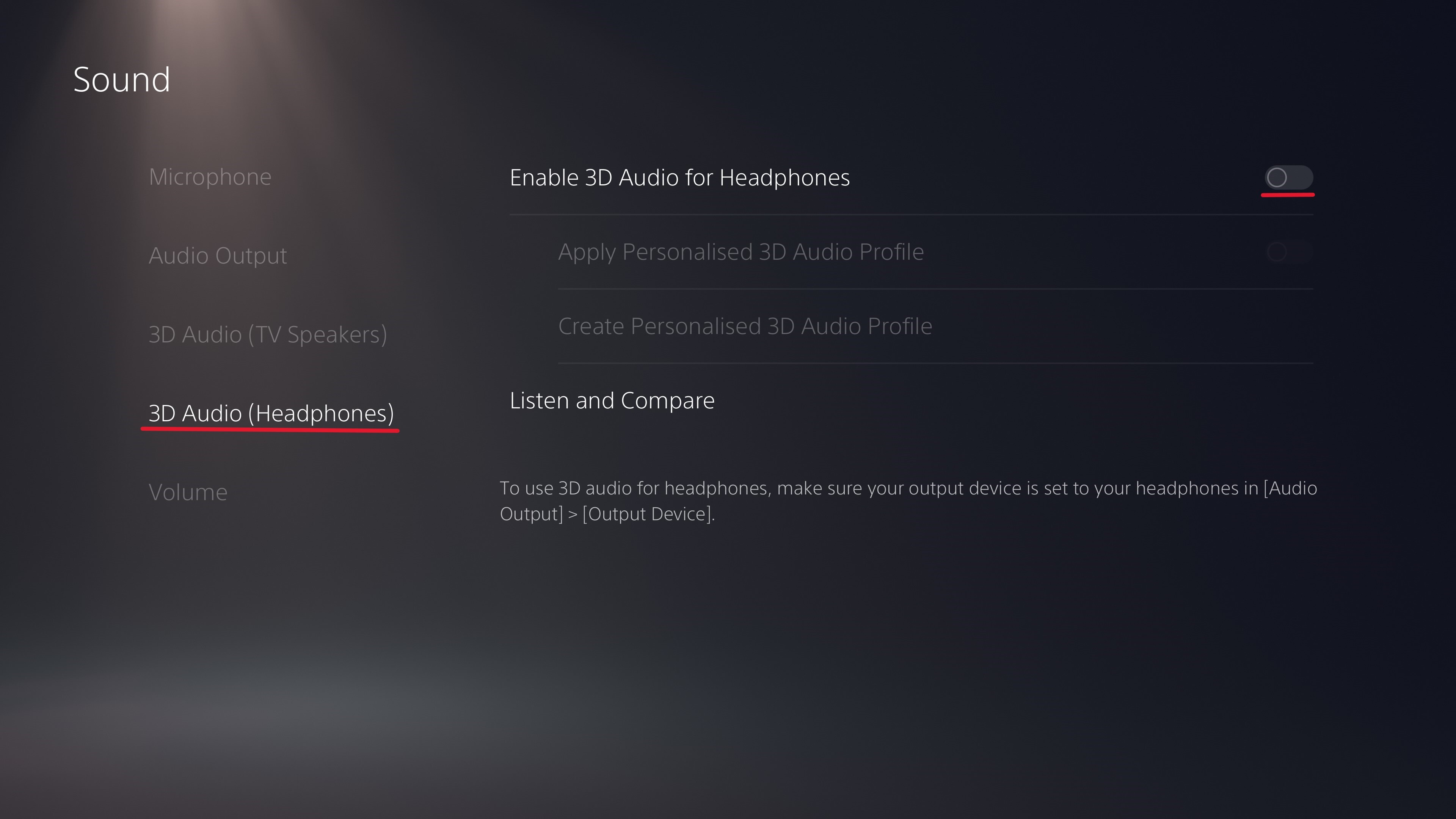May 9
Cosmic Miners - Bald Kirby

Attitude Default Values Adjustment
Leader and community attitude default values updated for balance.
Expose/Uprise/Suppress Attitude Effects
Expose sets leader attitude to -2, uprise to -3, and suppress reduces community attitude by -3.
Command Panel Shortcut Keys
Keyboard shortcuts added for faster command panel access.
Pickup Items Collision Rework
Improved collision detection for pickup items.
Event Log Text Colors
Text entries in the event log are now color-coded for readability.
Event Log Text Rewrite
Event log phrasing updated for better clarity and consistency.
AI Ship VFX Mesh Added
Visual effects and mesh improvements added to AI-controlled ships.
Repair Kit as Pickup Item
Repair kits can now be collected as in-world pickup items.
"Spare Parts" Renamed to "Repair Kits"
Terminology updated for consistency across UI and items.
Day Text UI Position Adjusted
"Day" label position moved with X transform +5.
Mission Day Conflict Resolution
Mission end days no longer overlap with start days.
Planet Atmosphere and Nanite Visibility Disabled
Non-essential visual effects for planets turned off to reduce clutter.
Command Panel Button Size Increased
Command panel and interaction buttons enlarged by 10% for accessibility.
Docking Max Distance Reduced
Maximum docking distance reduced to 300 units.
Mining Level Warning Text Shortened
Shortened the warning text shown when mining level is insufficient.
Missile Ribbon VFX Added
A new visual ribbon effect added to missile fire.
Tooltip for Attitudes System
A helpful tooltip added explaining how the attitudes system works.
Thruster Energy Core Sprite Resized
Y-scale of the energy core sprite increased for better visibility.
Command Panel Shortcuts Non-Hit Testable
Shortcuts will not block mouse interaction in the command panel.
Spring Arm Clamp Added
Camera spring arm clamping added to avoid excessive rotation.
Default Medkit and Repair Kit Inventory
Players now start with full medkit and repair kit supplies.
Consumables UI Number Formatting
Values in the consumables panel now rounded down (floored) to avoid decimals.
Repair Warning When Out of Kits
Displays a warning when attempting repairs without any kits.
Mission Start Balance Set to 300 BTC
Players begin the game with 300 BTC.
Ctrl+1 and Ctrl+2 Disable UI Panels
These shortcuts now prevent the panel from opening unintentionally.
Engine Acceleration Set to 700
Base acceleration for the engine system adjusted.
Level Sequencer Blending with Main Camera
Main ship camera now blends smoothly with level sequencer cuts.
Missile, Cannon, Laser VFX Rework
Visual effects for weapon fire and hits overhauled.
Station Spawn Locations Adjusted
Initial positions of stations have been moved farther out.
Weapon Color and VFX Update
Cannon colors changed and laser VFX refined.
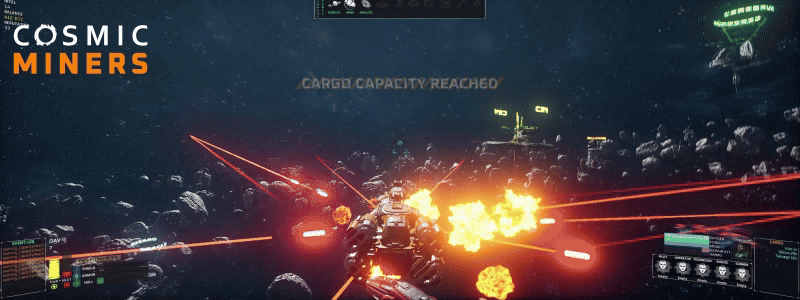
Panel Visibility Color Indicators
Hidden panels display red; visible panels show green for clarity.
Ammo Spawn Alternating from Turrets
Ammo now alternates between left and right turrets.
Event Log and Cargo Panel UI Alignment
Improved font and panel layout alignment between event log and cargo.
Main Menu Logo Resized
Main menu logo size adjusted for better layout.
Dialog Readability Delay
Additional 2 seconds added to dialog duration for reading.

- Crew Hire Icon Always Visible
- Community Name Typo Fixed
- Anomaly Destroy Delay Bug Fixed
- Planet Collision Disabled Without Warning
- Cargo Not Spawning Bug Fixed
- Overlay Issue with Multiple Missions
- Module Reward Missing on Mission Completion
- Balance Won’t Drop Below Zero Except on Docking
- Cooldowns Now Station-Specific
- Attitude Audio Overlapping with Mission Audio
- Enemy AI Not Attacking Due to Ticks Off
- Iron Ore Sales Not Registering Mission Progress
- Crew Buying/Selling in Crypt Fixed
- Module Upgrade Mission DataTable Error
- Medkit/Repair Kit Cap Values from DT\_ShipModules
- Booster Cap Zero Without Booster Module
- Tutorial Screen Closes on Failure
- Mission Alternatives Delayed Until Next Day
- Hints Pause Game Time
- Overlay Frame Missing in WP\_Overlay
- Station Overlay Doesn’t Clear Without Mission
- Ship Module Health Drops on Docking
- Consumables Still Purchaseable Without Module
- W Key Disabled When Map is Opened Mid-Flight
- Cargo Capacity Warnings Incorrect
- Crew Not Counted for Oxygen/Food Consumption
- Salvage Not Added to Cargo Capacity
- Mission0 Completion Not Triggering
- Enemy AI Roaming Too Far from Patrol
- Turret Fire Camera Block Issue
- Event Log Spacing and Logic Fixes
- Tutorial Overlay Showing in Wrong Station