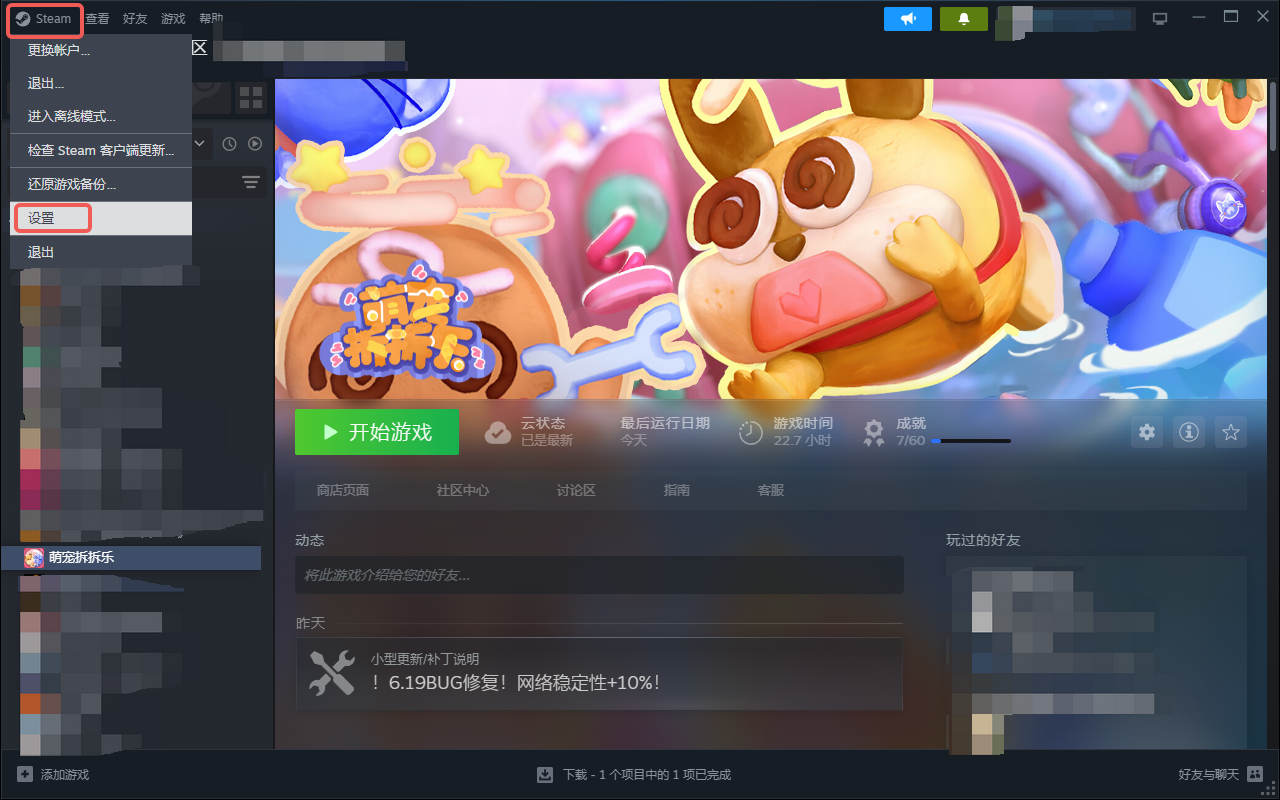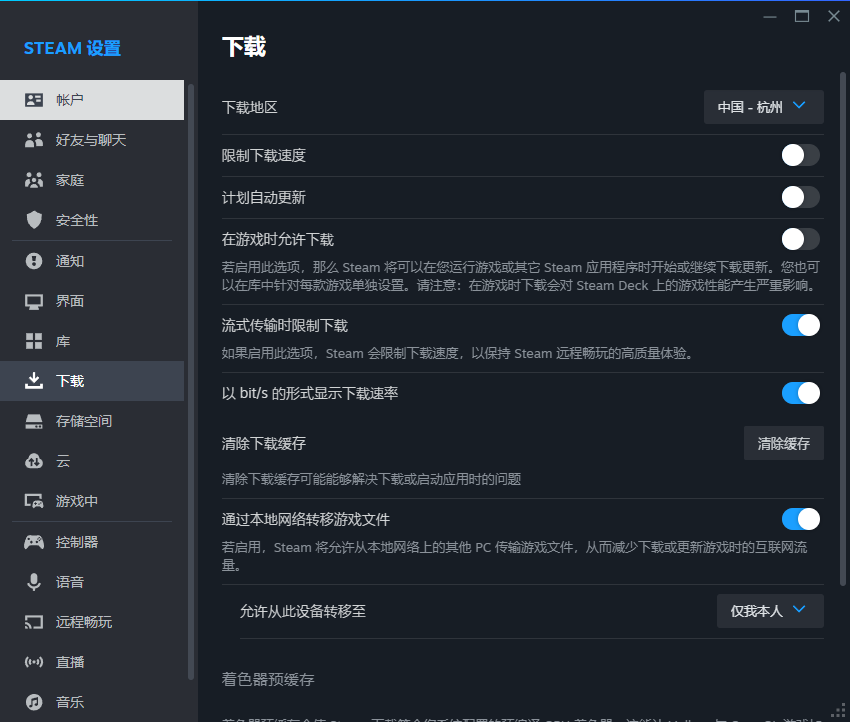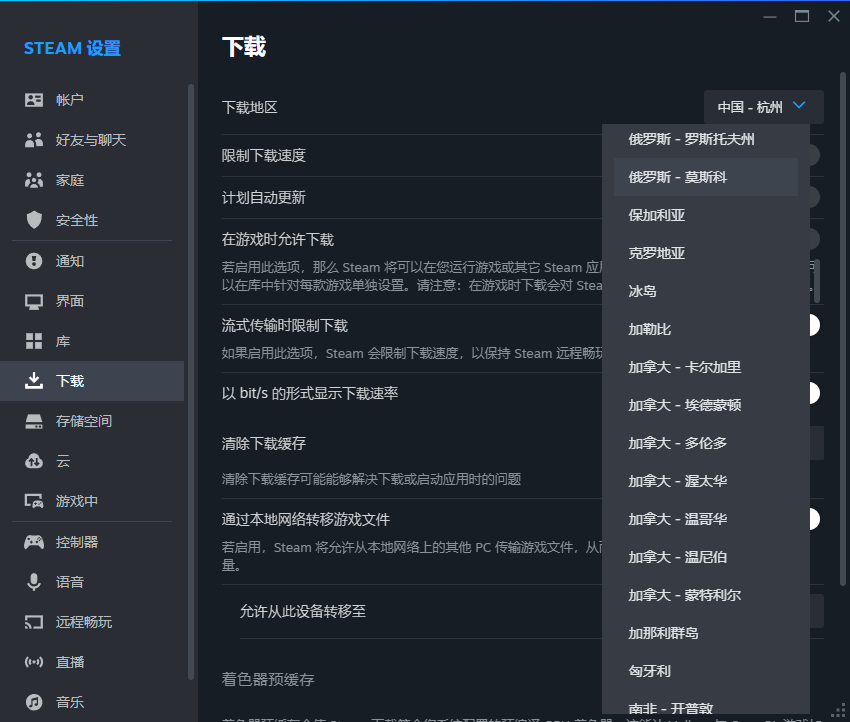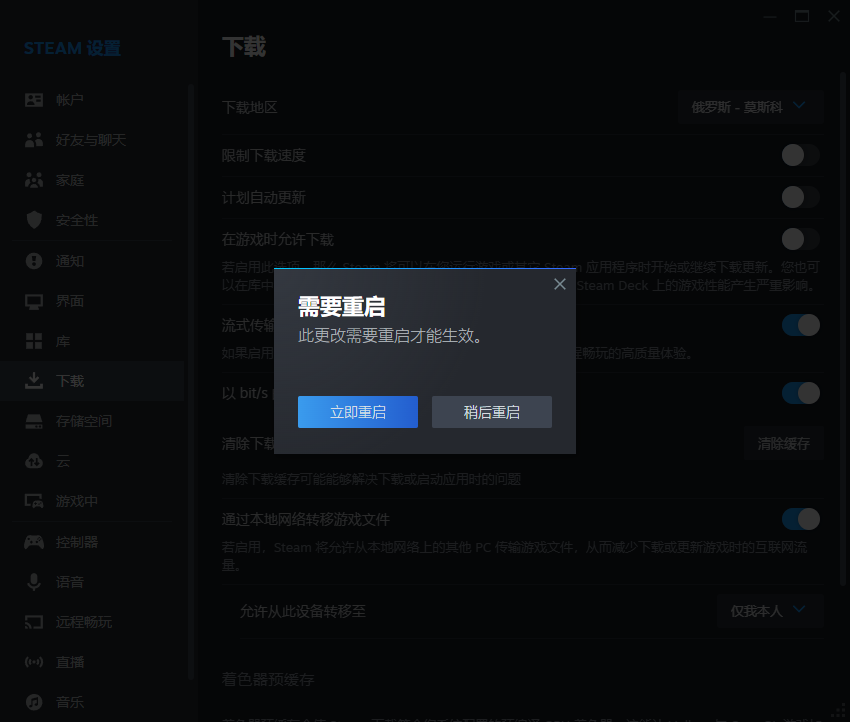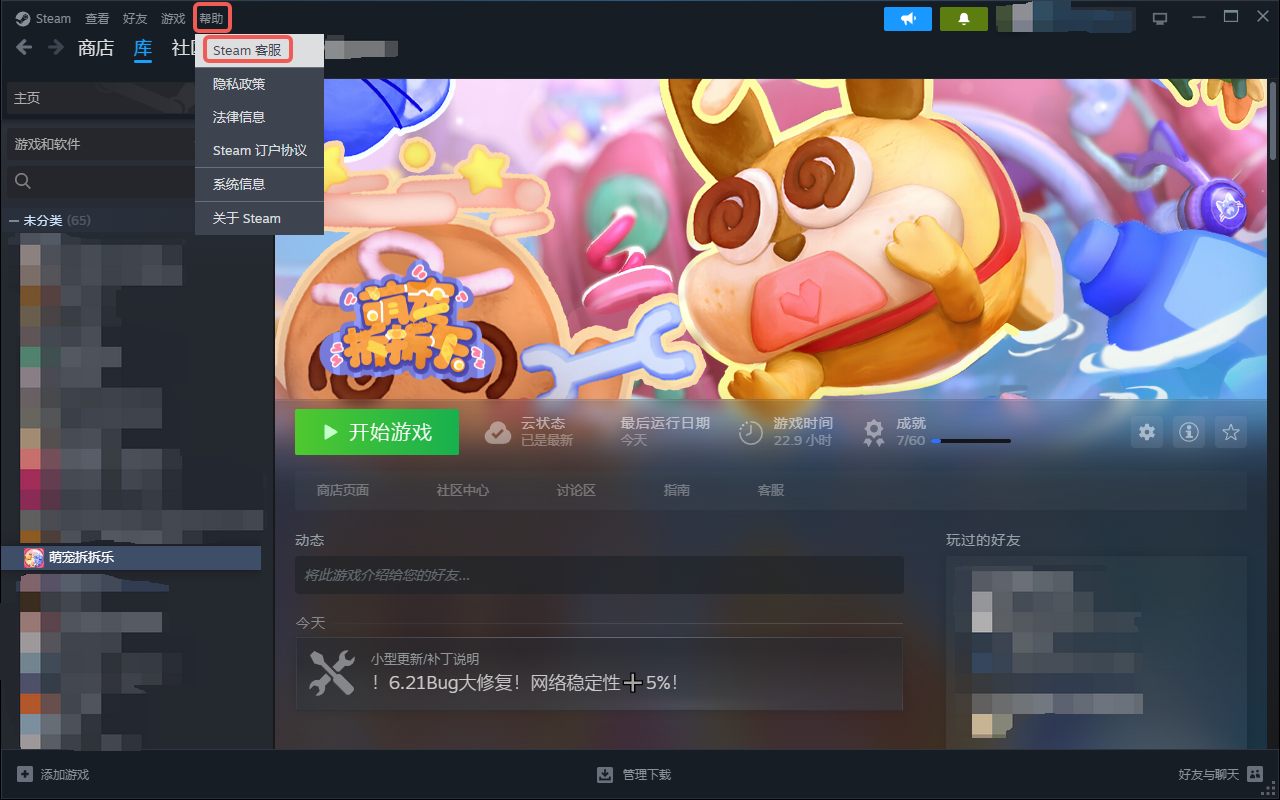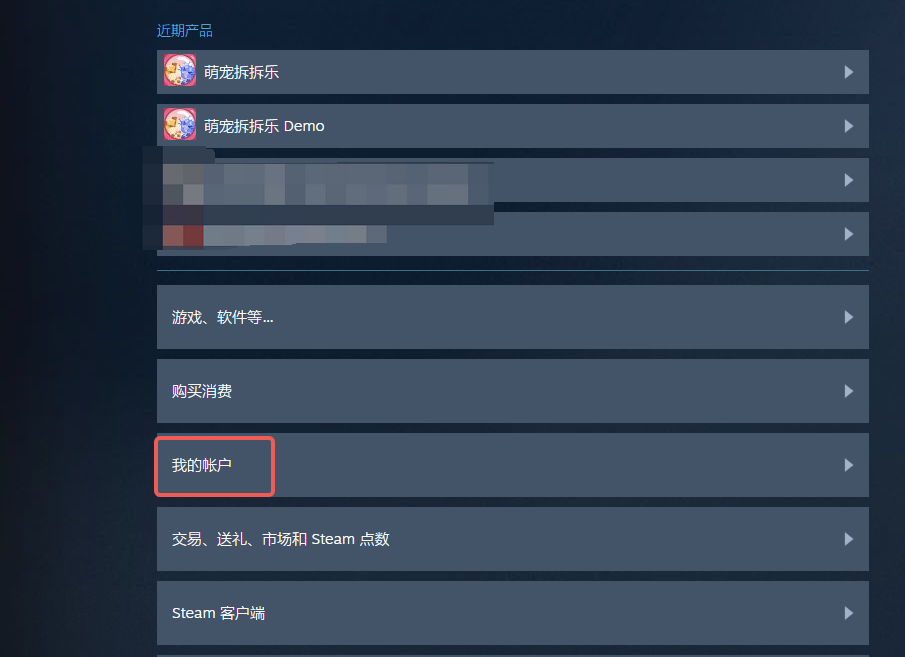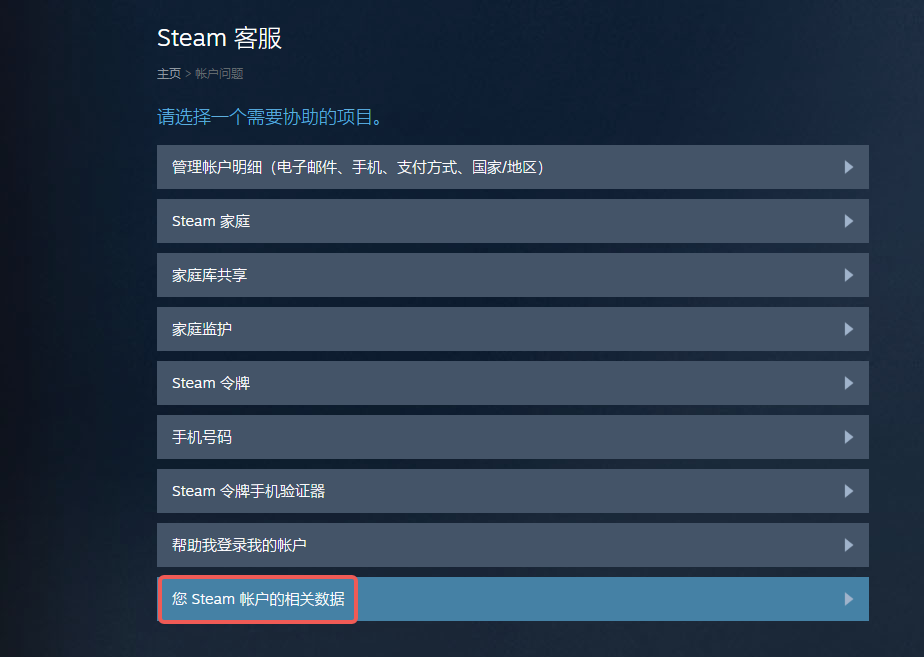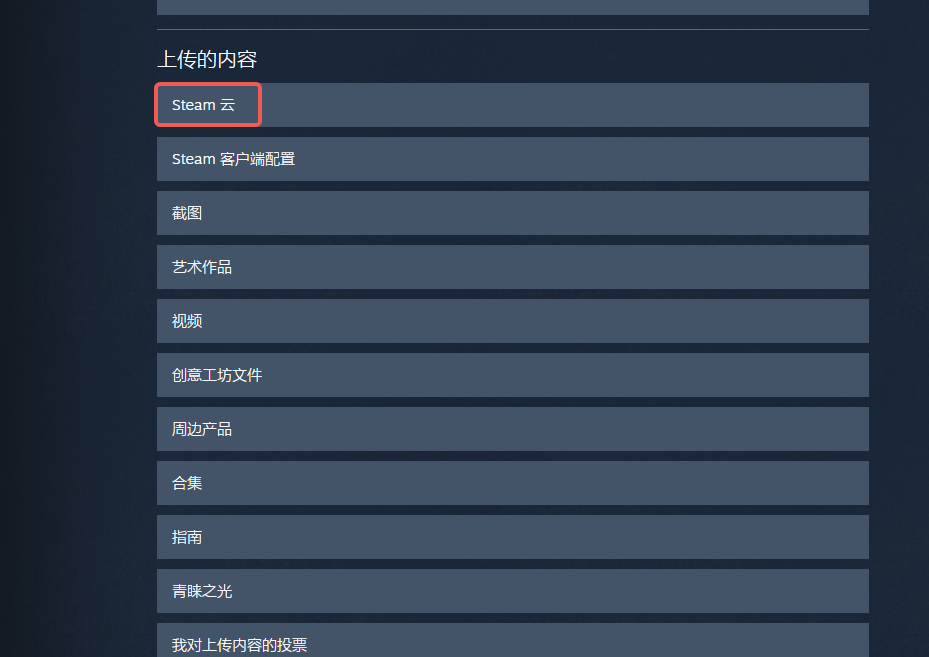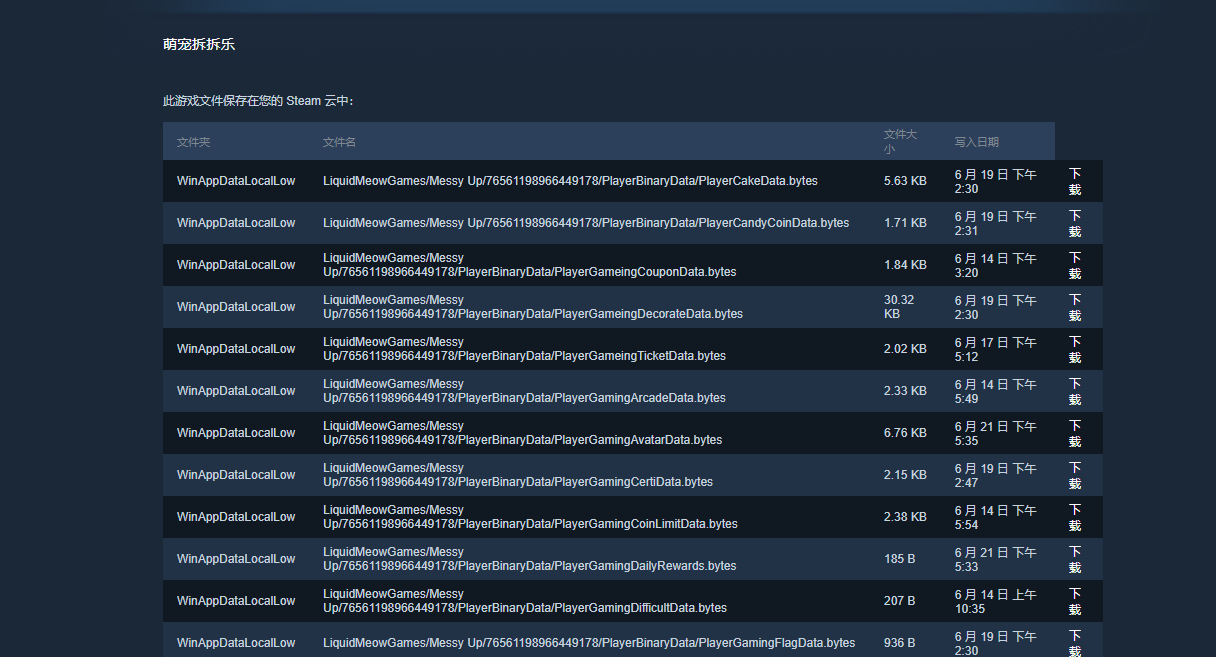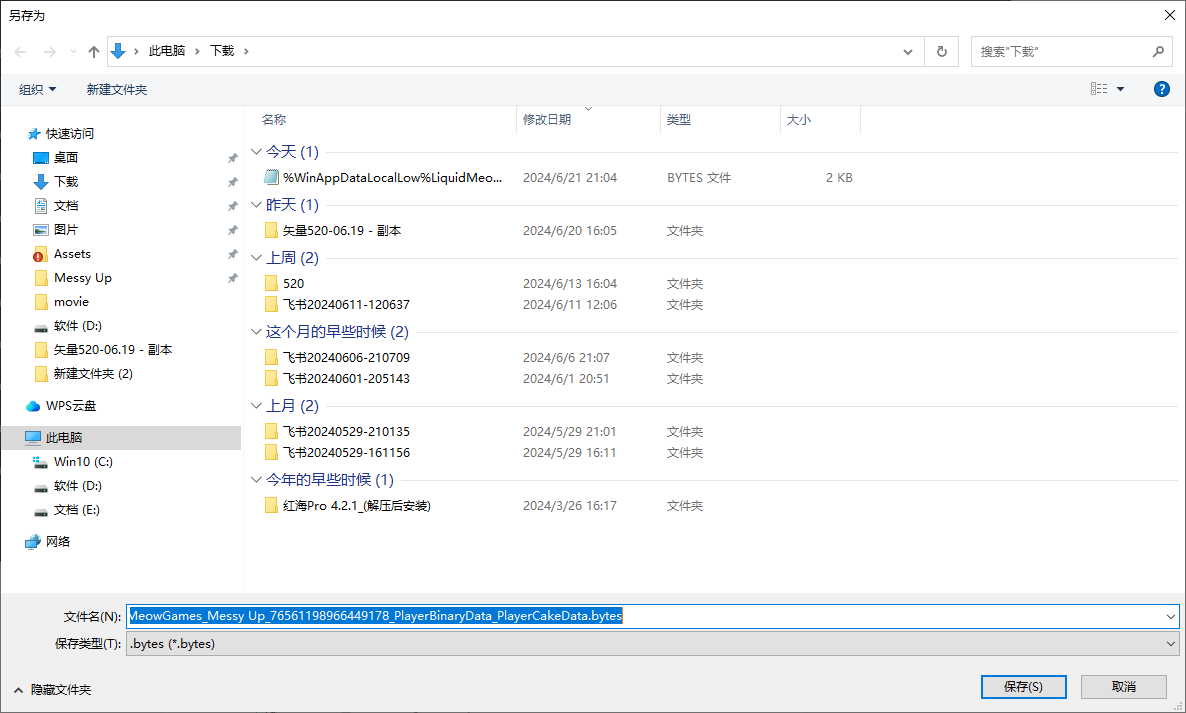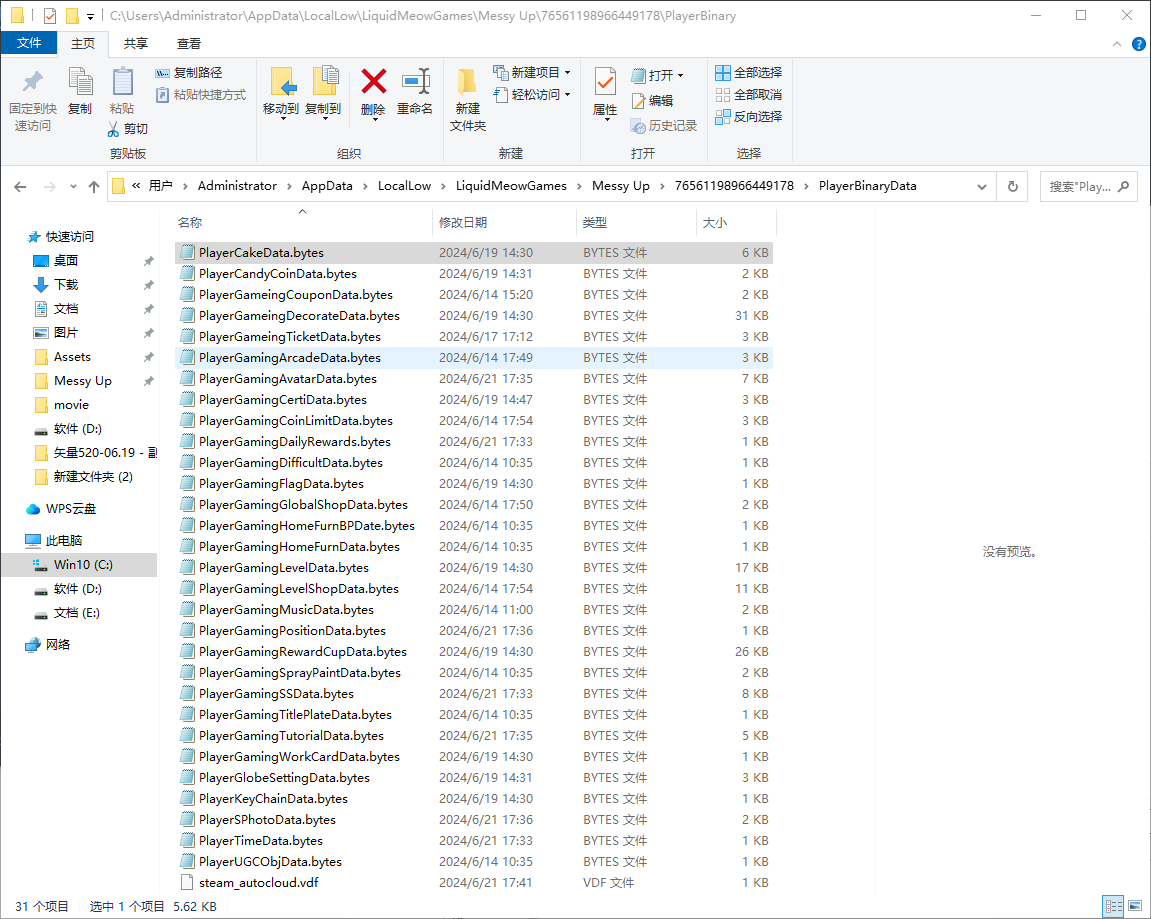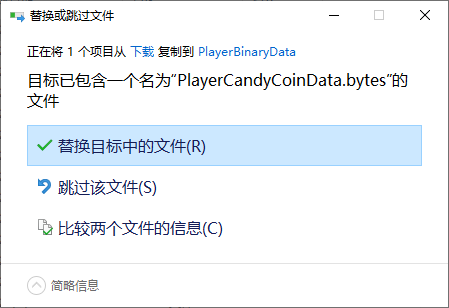Sigil of the Magi - KFox
We already discussed how you can see enemies' next ability, preferred targets, and attack range, but there is one more very important detail you can learn from enemies when clicking on them.
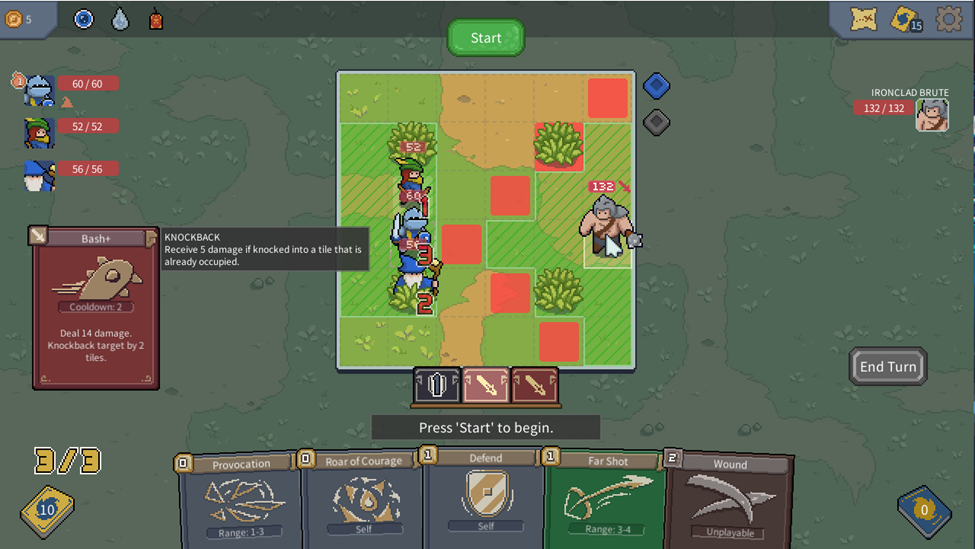
Take note of the small cards below the battle area when an enemy is selected. These are all of the enemy’s attacks and abilities. No surprises here! As long as an enemy is selected, you can mouse over any of their cards and see exactly what it does.
Enemies always play their cards in order from left to right, and when they reach the end of their cards, they will start back at the leftmost card and go in the same order again. Since mousing over the enemy shows us that they will be using the middle card on their next turn, we know that after that, the card to the right of that will be used. Keeping this in mind can really help with planning ahead in the game.
The only variation in card order comes from cooldowns. The number 1 you see on the card far on the left is its cooldown. This shows us that this particular card will not be available for 1 turn, so the Brute will not be able to use it this time. Cards that are on cooldown when it’s their turn to be used will be skipped and instead the enemy will continue to move in the same left to right order and use the next available card.
That’s why, though it’s the first turn of this match, our Brute has told us he’s going to use the card in the middle, because the card to the left is unavailable to him this turn. He will still continue to use his abilities in order (meaning his next choice will be to the right of the card just played), but when he comes back to the first card next time, it will be off cooldown and able to be used.
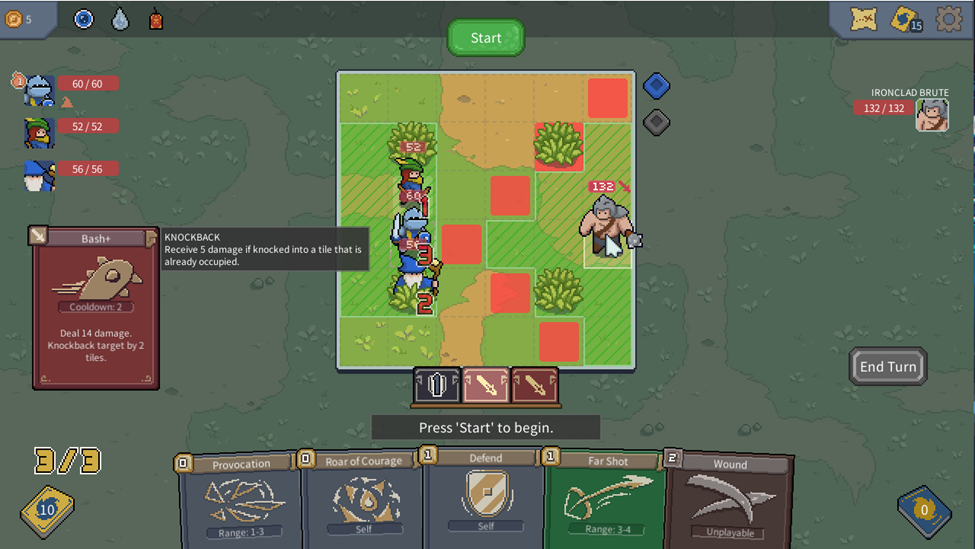
Take note of the small cards below the battle area when an enemy is selected. These are all of the enemy’s attacks and abilities. No surprises here! As long as an enemy is selected, you can mouse over any of their cards and see exactly what it does.
Enemies always play their cards in order from left to right, and when they reach the end of their cards, they will start back at the leftmost card and go in the same order again. Since mousing over the enemy shows us that they will be using the middle card on their next turn, we know that after that, the card to the right of that will be used. Keeping this in mind can really help with planning ahead in the game.
The only variation in card order comes from cooldowns. The number 1 you see on the card far on the left is its cooldown. This shows us that this particular card will not be available for 1 turn, so the Brute will not be able to use it this time. Cards that are on cooldown when it’s their turn to be used will be skipped and instead the enemy will continue to move in the same left to right order and use the next available card.
That’s why, though it’s the first turn of this match, our Brute has told us he’s going to use the card in the middle, because the card to the left is unavailable to him this turn. He will still continue to use his abilities in order (meaning his next choice will be to the right of the card just played), but when he comes back to the first card next time, it will be off cooldown and able to be used.