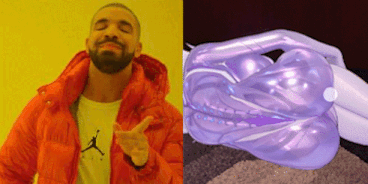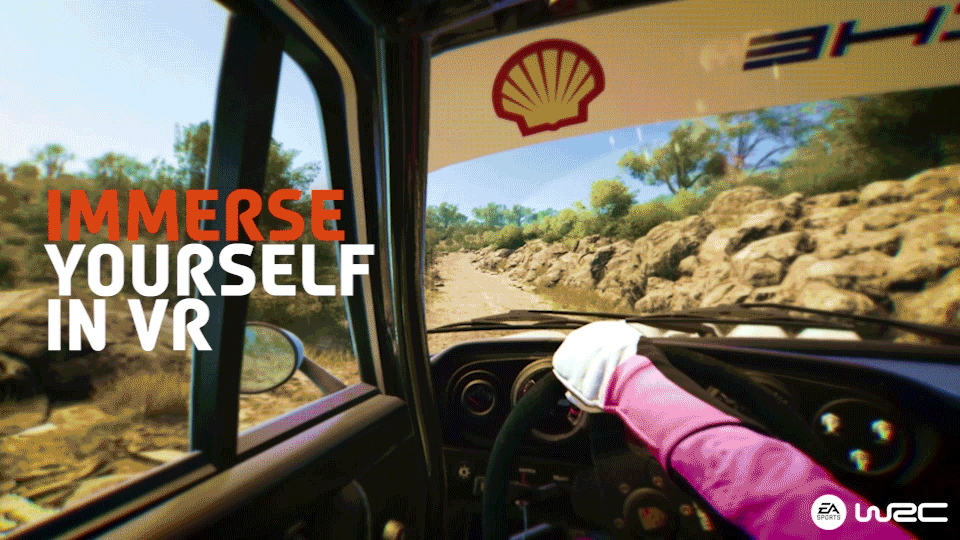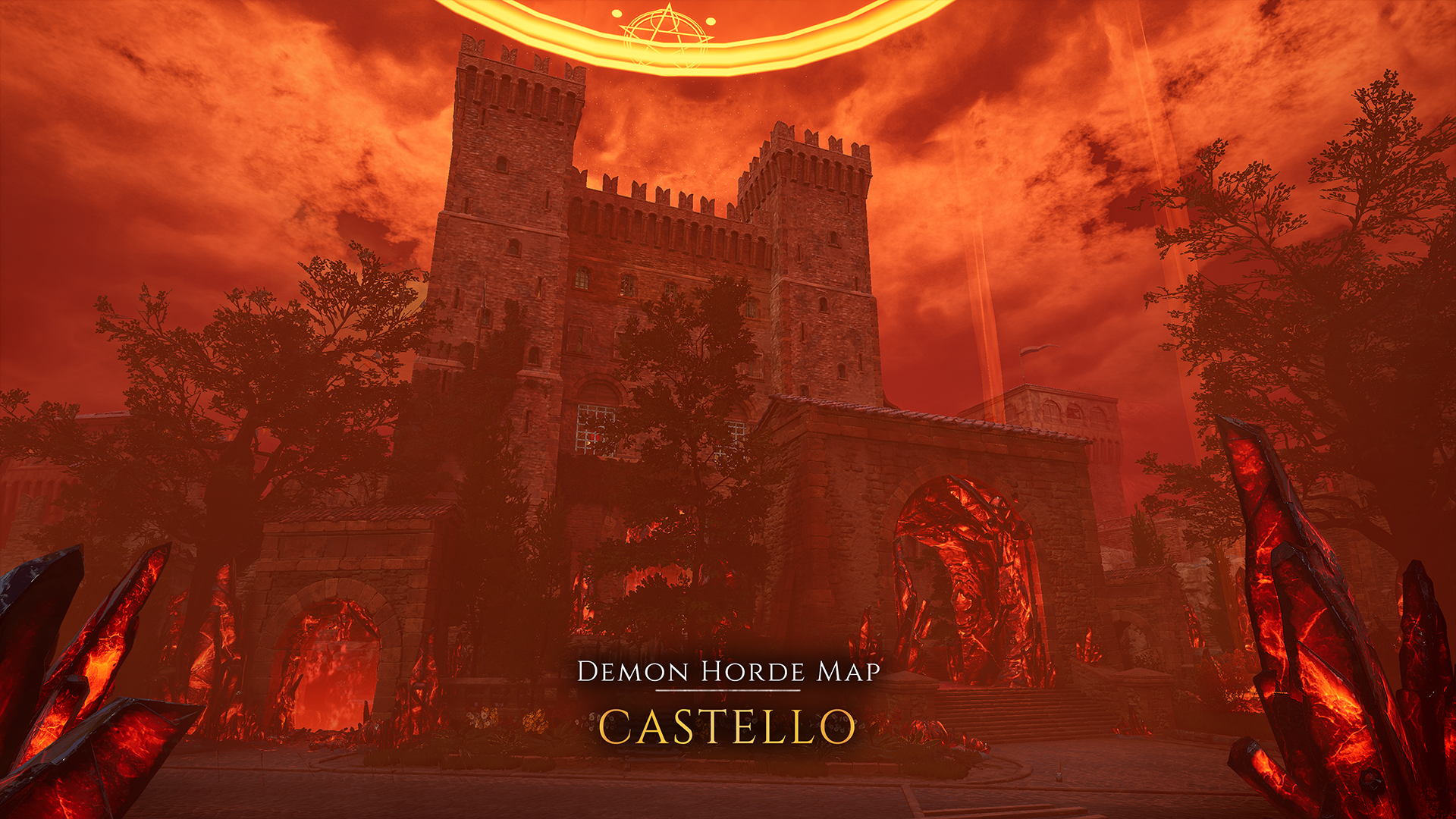Farlight 84 - VIVI
Farlight 84 is scheduled for a quick hotfix on [UTC 2024/04/30]. There will be no downtime, and the update will be downloaded automatically.
Phantom
- Increased the initial range and damage of Phantom Crash while shortening its duration after activation.
- Reduced the preparation time for entering stealth after casting Optic Camo. Also extended the stealth state's duration and adjusted the warning circle's size indicating potential detection while in stealth.
Maychelle
- Slightly increased the cooldown of the Tactical Skill Bass Blaster and decreased its duration.
Defender Sniper
- Optimized the firing animation of Defender Sniper.
Stellar Wind Sniper
- Optimized the firing animation of Stellar Wind Sniper.
Lampton
- Added Revival Devices in Lampton.
- Increased the speed penalty for consecutive Jetslide usage within a short period, encouraging players to employ Jetslide more strategically.
- Reduced the animation time for knockdown feedback and headshot knockdown feedback.
- Fixed an issue where certain motion blur effects disappeared after hero switching in Training Grounds and Warm-up Mode.
- Fixed a bug where the camera failed to return to its normal position immediately after using Jetslide and jumping.
- Optimized font performance for the PC version.
- Fixed an issue with abnormal rewards at levels 93 and 95 of the Advanced Tracker in the Debut Season.
Farlight 84
Hero Adjustments
Phantom
- Increased the initial range and damage of Phantom Crash while shortening its duration after activation.
- Reduced the preparation time for entering stealth after casting Optic Camo. Also extended the stealth state's duration and adjusted the warning circle's size indicating potential detection while in stealth.
Maychelle
- Slightly increased the cooldown of the Tactical Skill Bass Blaster and decreased its duration.
Weapon Adjustments
Defender Sniper
- Optimized the firing animation of Defender Sniper.
Stellar Wind Sniper
- Optimized the firing animation of Stellar Wind Sniper.
Map Adjustments
Lampton
- Added Revival Devices in Lampton.
Battle Adjustments
- Increased the speed penalty for consecutive Jetslide usage within a short period, encouraging players to employ Jetslide more strategically.
- Reduced the animation time for knockdown feedback and headshot knockdown feedback.
- Fixed an issue where certain motion blur effects disappeared after hero switching in Training Grounds and Warm-up Mode.
- Fixed a bug where the camera failed to return to its normal position immediately after using Jetslide and jumping.
System Adjustments
- Optimized font performance for the PC version.
- Fixed an issue with abnormal rewards at levels 93 and 95 of the Advanced Tracker in the Debut Season.
Farlight 84