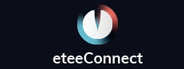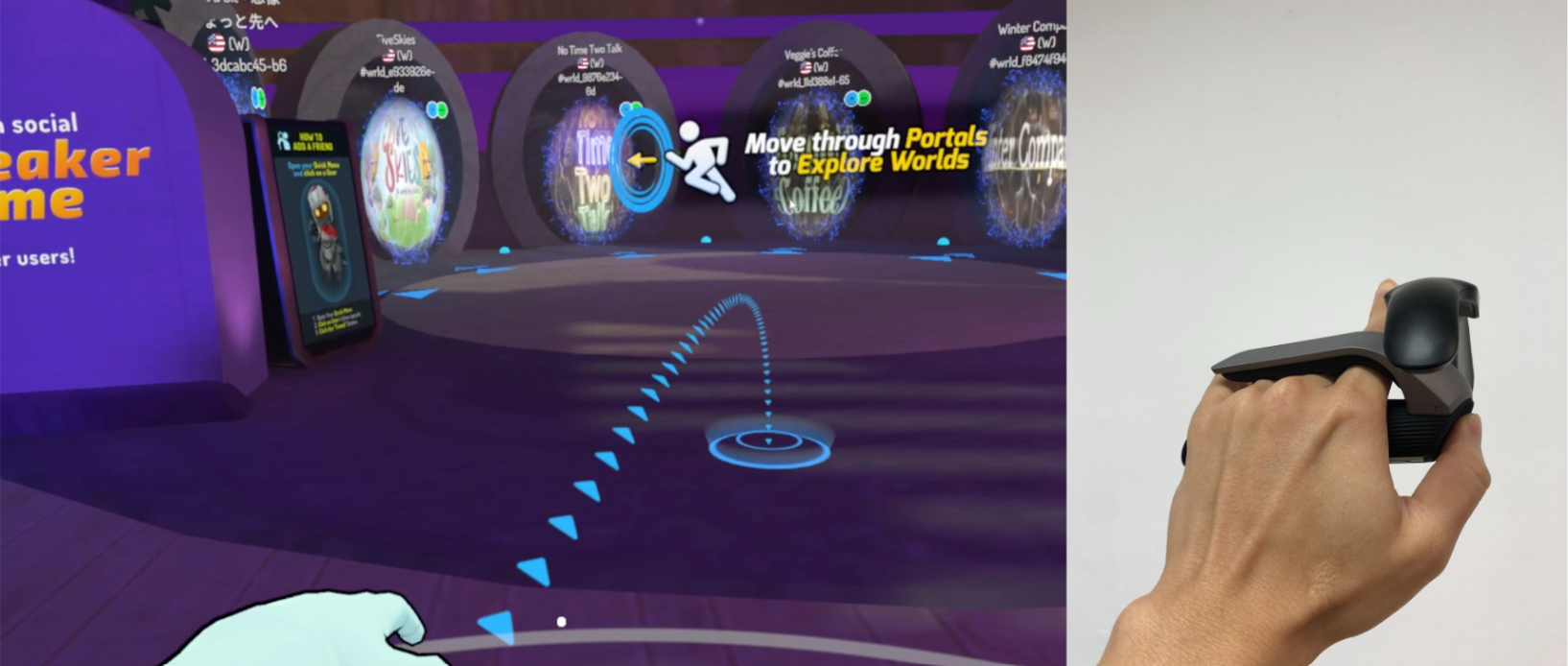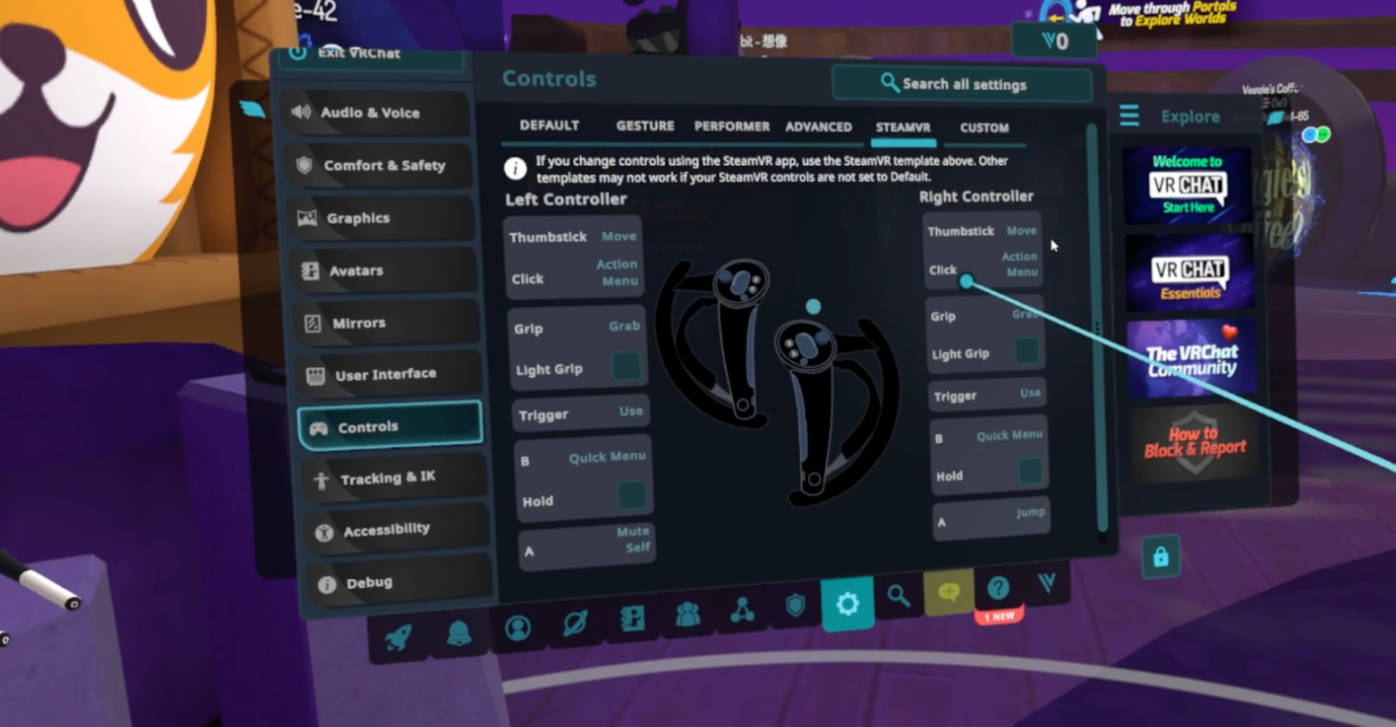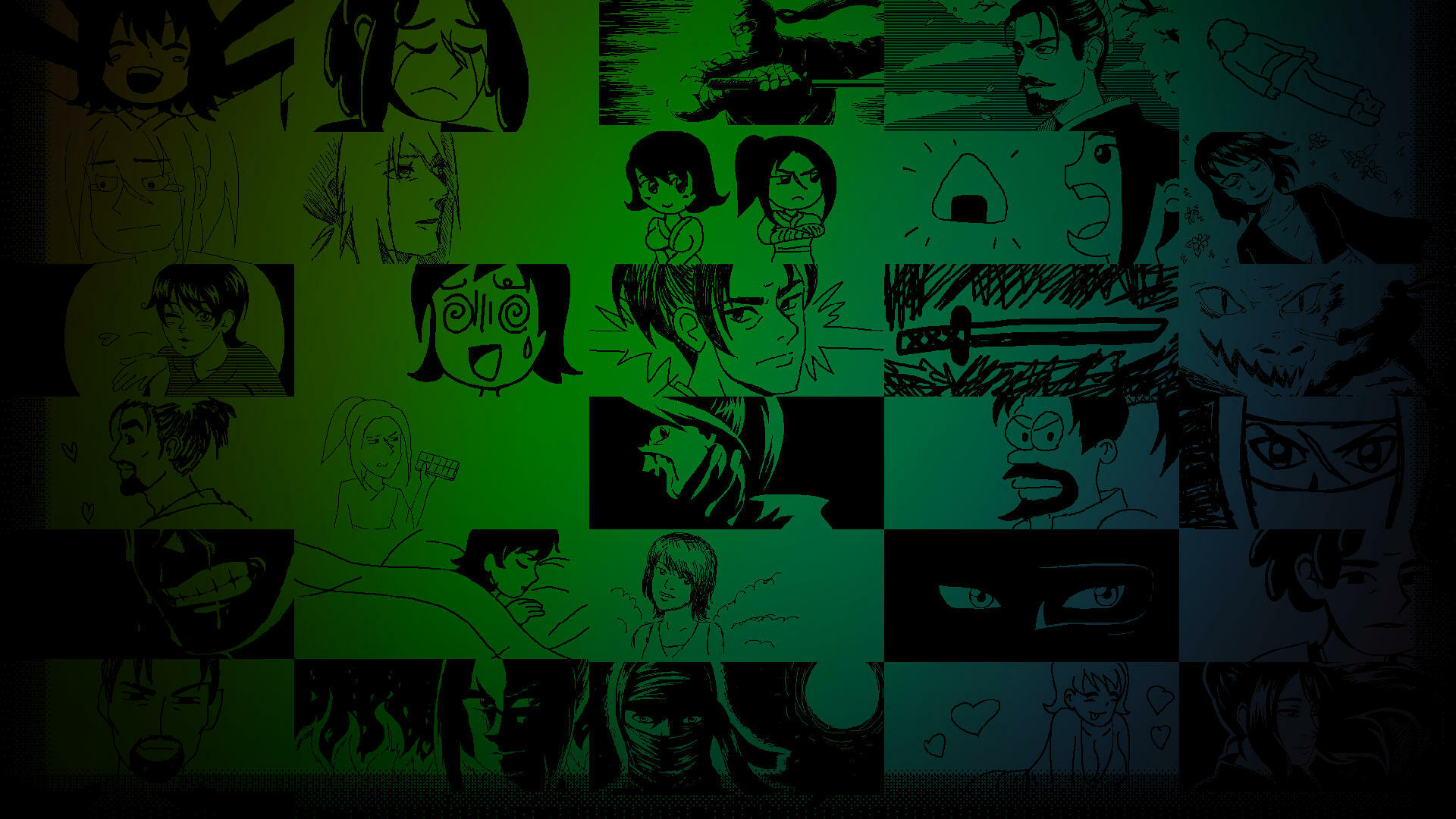Conqueror's Blade - Max_CM1

As the new war saga begins on December 14th with the Season "Avalon", brace yourself to upcoming conquest and prepare to lead the new 4-star and 5-start units inspired by Arthurian Legend: Galahad Separmen (4-star) and Lancelot Knights (5-Star).!
Galahad Spearmen (4-star)
Available on December 25th
Inspiration
Galahad Spearmen are heavily armored units equipped with shields and javelins, proficient in both ranged and close combat. They are inspired by Celtic warriors as some believe King Arthur was a Celtic warlord himself. The Celts are renowned for their proficiency with shields, spears, and javelins, and Galahad Spearmen excell in using shields and javelins. How they fight
This unit aims to experiment by combining large shields with javelins, a formation not previously explored in the game. They excel in defensive counterattacks, effectively blocking oncoming enemy units.Galahad Spearmen is the defensive bulwark while they are in their defensive formation. Effective javelin usage can hinder enemies and cause damage, but the unit lacks offensive capabilities and is less proactive in combat.
Galahad Spearmen should frequently use their defensive formation, blocking attacks from the front. Javelin usage requires anticipating the enemy's direction of attack, serving as both a deterrent and protection for teammates

Unit Skills
- Javelin
- Throws javelins at the designated target, dealing massive damage to enemies
- For Galahad
- After short period of powering up their javelins hurls them at a designated location with increased power.
Unique Doctrines
- Galahad's Power
- Empowers Galahad Spearmen with great strength to break through shield defenses
- Doubles the breaking blocks effect of [For Galahad]
- Empowers Galahad Spearmen with great strength to break through shield defenses
- Galahad's Shields
- Galahad Spearmen stand firm in their formations.
- Reduces damage taken when using the shield.
- Galahad Spearmen stand firm in their formations.
Lancelot Knights (5-star)
Available on January 8th
Inspiration
Lancelot Knights are skilled swordsmen capable of blocking enemy attacks and inflicting piercing damage with their stabs. The unit finds inspiration in the renowned knight Lancelot, known for his skill in duels. This unit is crafted to specialize in one-on-one combat, featuring a unique fighting style with a dueling sword and shield.How they fight
In contrast to other 5-star units with heavy weapons and armor, Lancelot Knights distinguish themselves by using lighter armor and a dueling sword. This unique combination allows them to defeat enemies with precise judgment and superior skill while trading some survivability in return. Lancelot Knights are agile, with a rapid thrust skill to evade and block damage and control effects. Proper usage can defeat almost any enemy, but they may get overwhelmed by large numbers of lower-tier units, and their armor is not as tough as some other 5-star infantry units.

Unit Skills
- Rapid Advance
- Performs a stab towards the current enemy, granting invulnerability for seconds
- Lancelot's Dueling Techniques
- Attacks once with the shield, then executes a rapid fencing attack for a duration.
Unique Doctrines
- Lancelot's Blessing
- Lancelot Knights skillfully avoid enemy damage.
- Reduces damage taken when attacking with a shield during [Lancelot's Dueling Techniques]
- Lancelot Knights skillfully avoid enemy damage.
- Lancelot's Heroism
- Lancelot Knights, full of courage, continue to attack as duelists.
- Reduces the cooldown of [Lancelot's Dueling Techniques].
- Lancelot Knights, full of courage, continue to attack as duelists.
- Lancelot's Divine Blessing
- Lancelot Knights receive the blessing of the gods, moving forward bravely.
- Block Value will not reduce when [Rapid Advance] is activated.
- Lancelot Knights receive the blessing of the gods, moving forward bravely.
Turn myth into a once and future legend! Lead Galahad Spearmen and Lancelot Knights into the fray, conquer the world in the Season "Avalon" launching on December 14th! !
NOTICE: This article is accurate as of the time of publication but is subject to change in future updates.