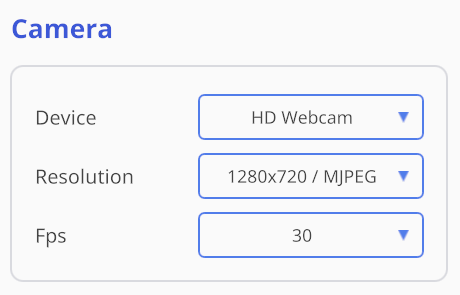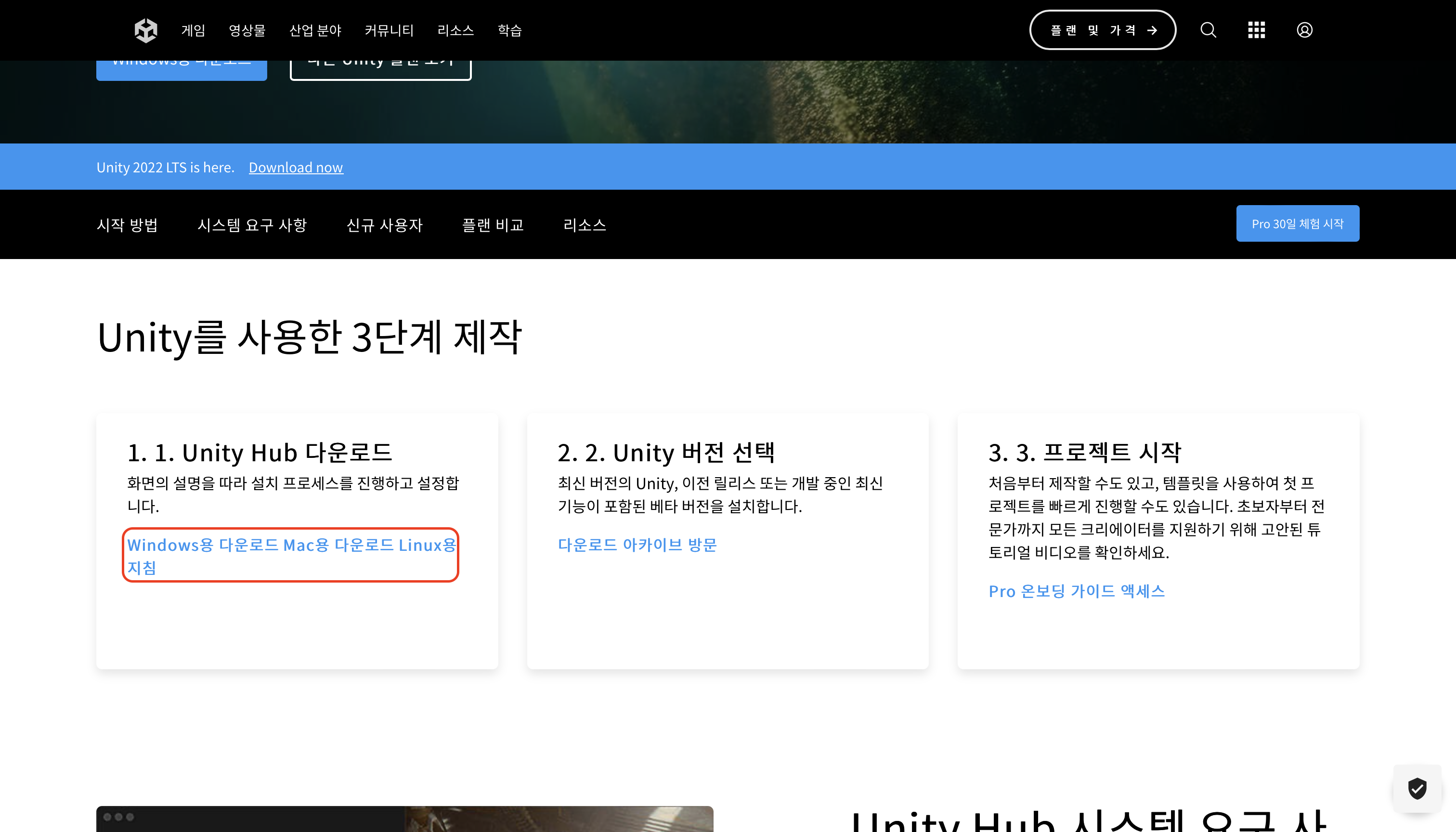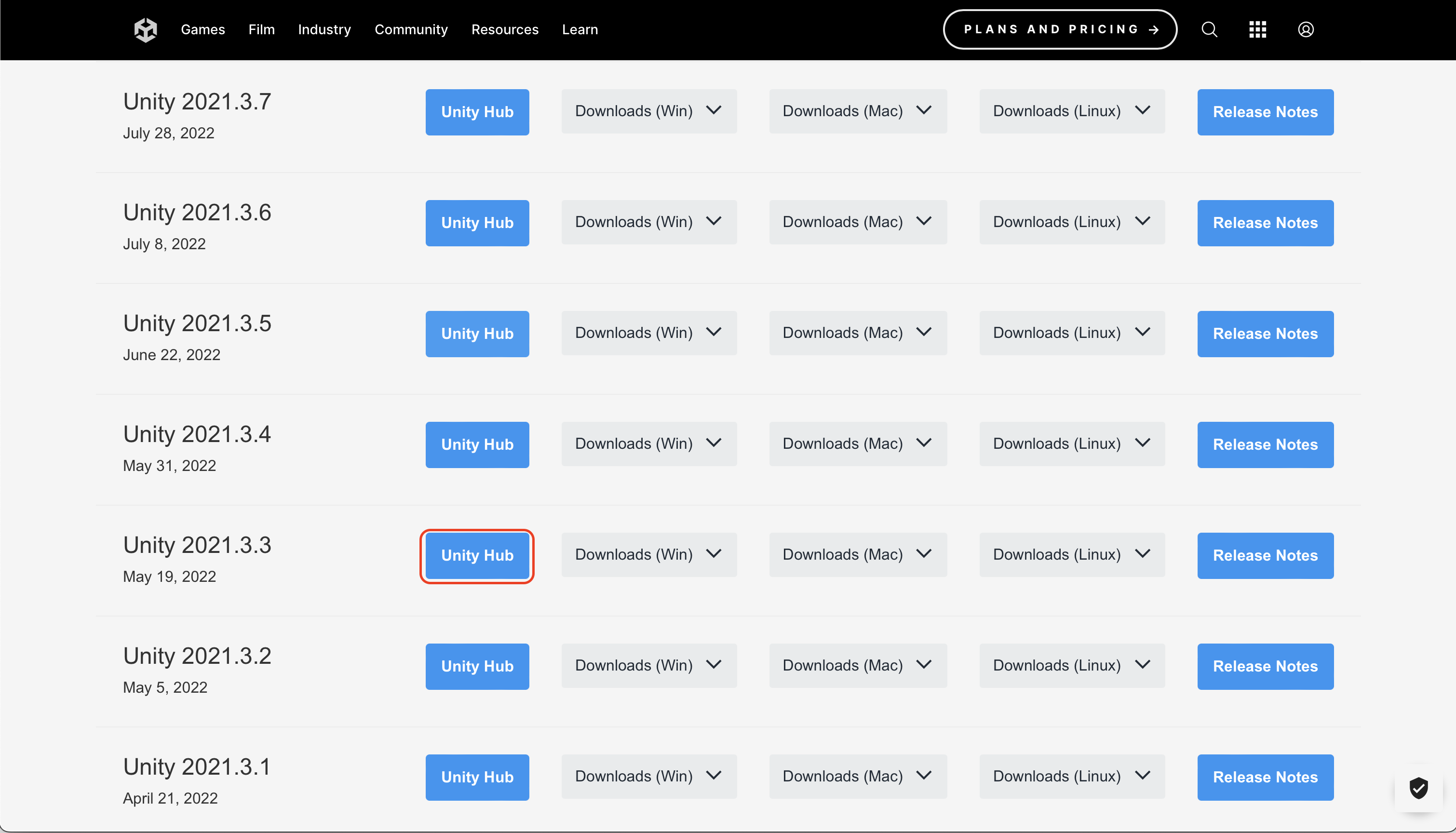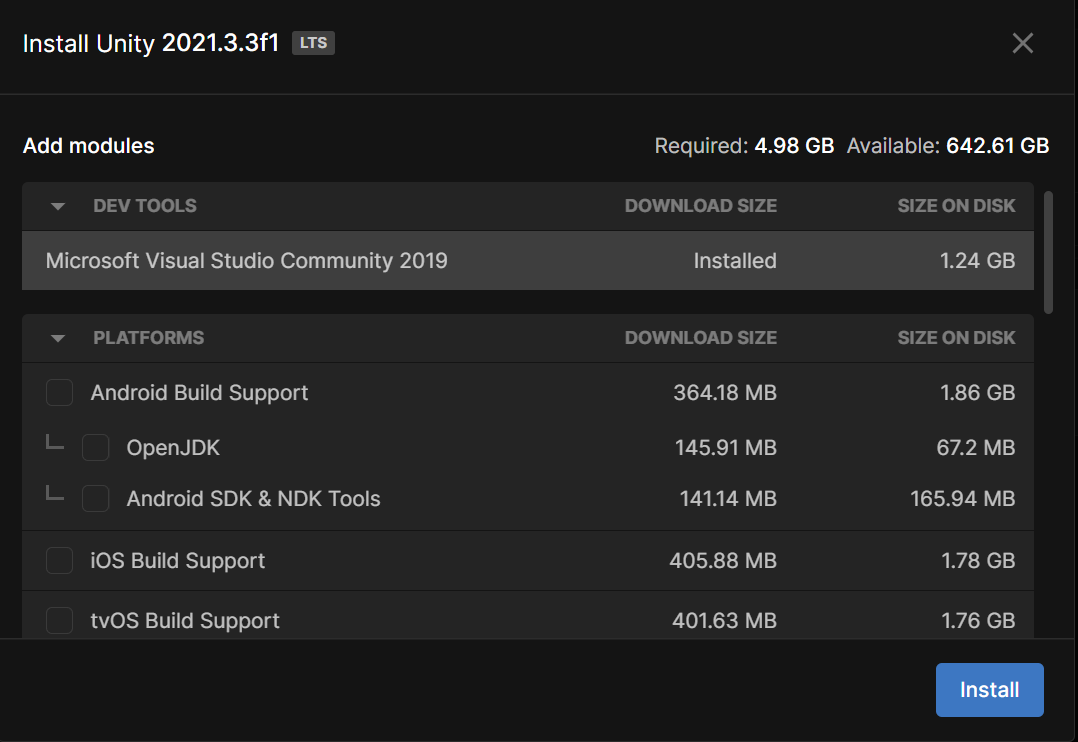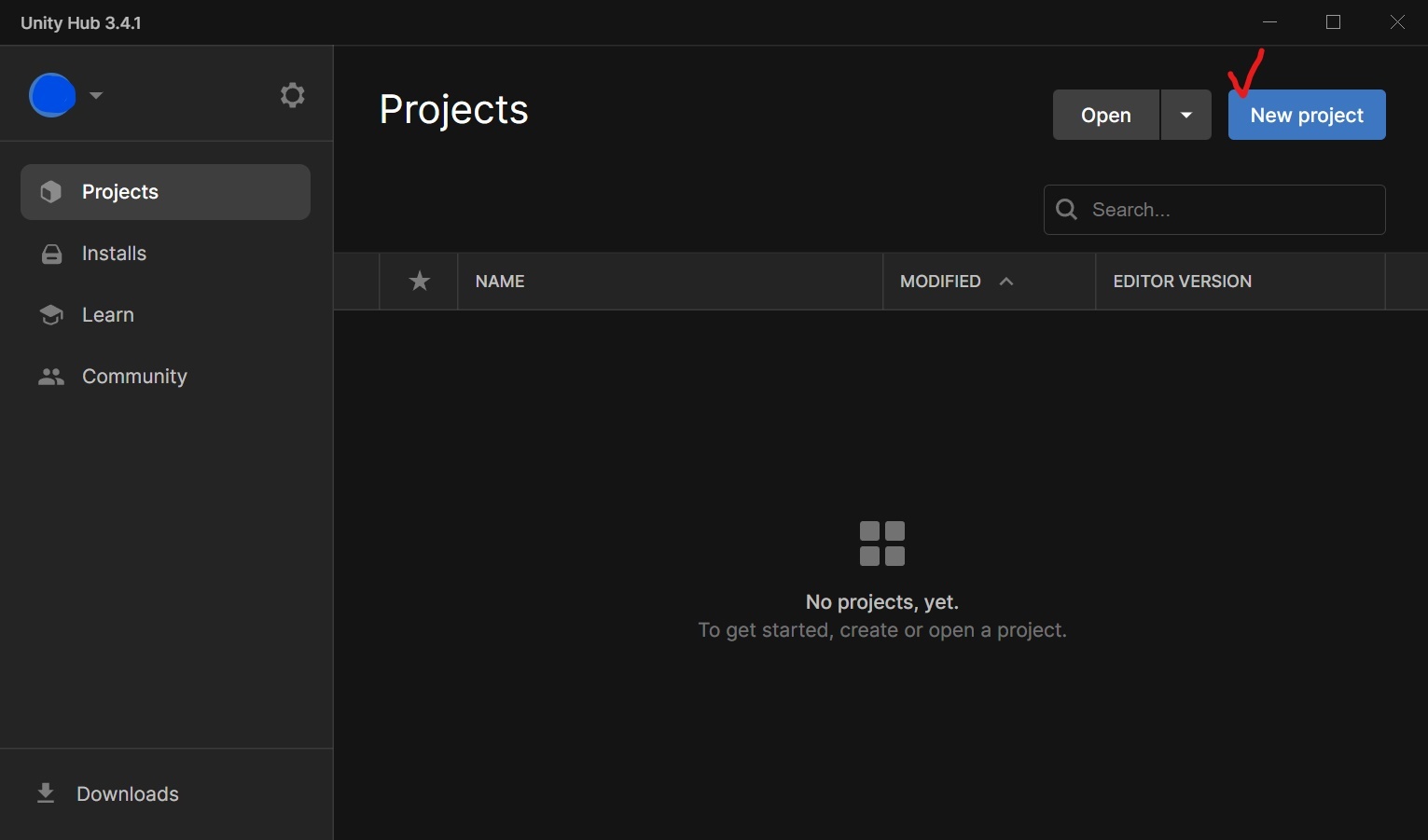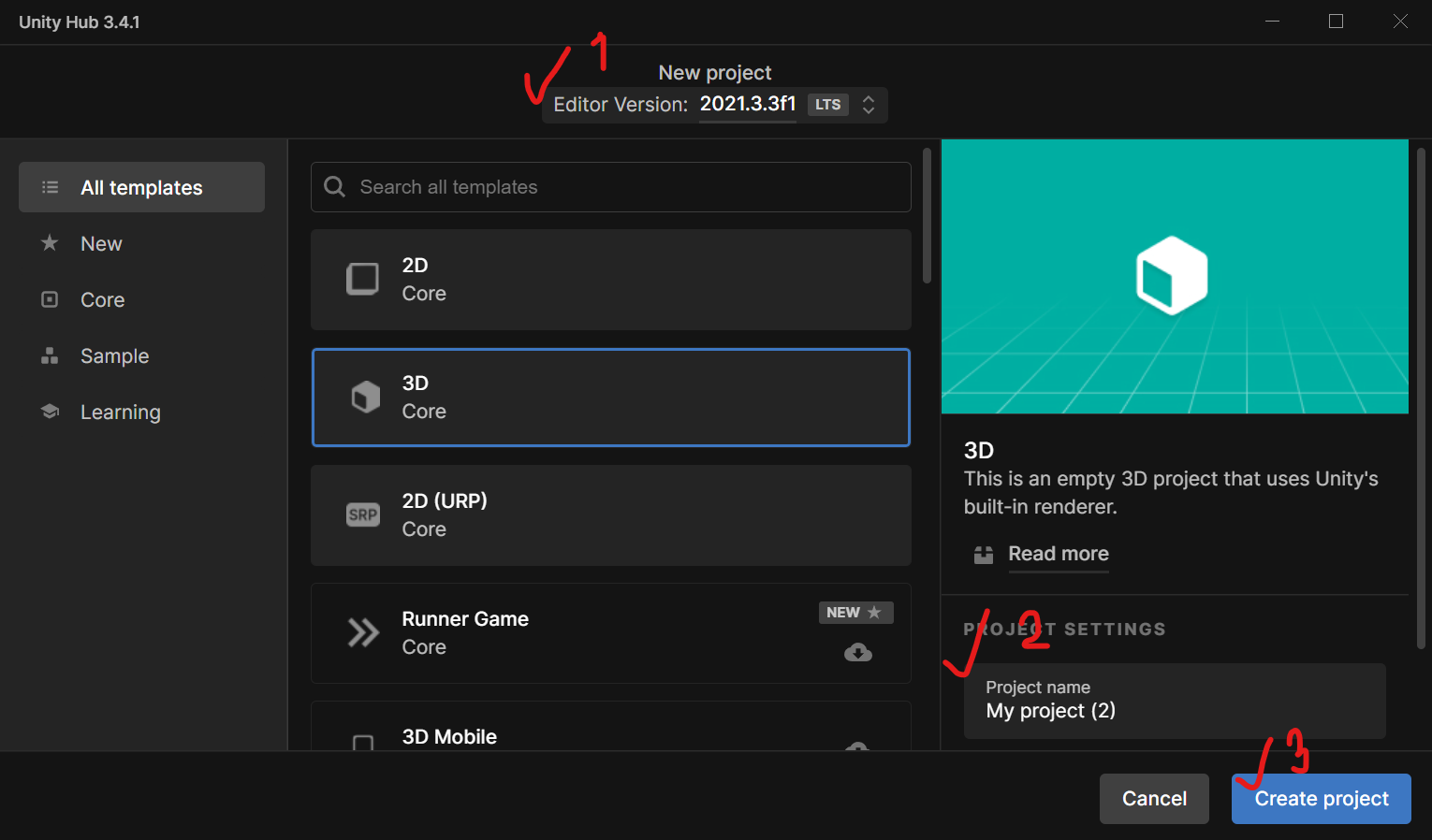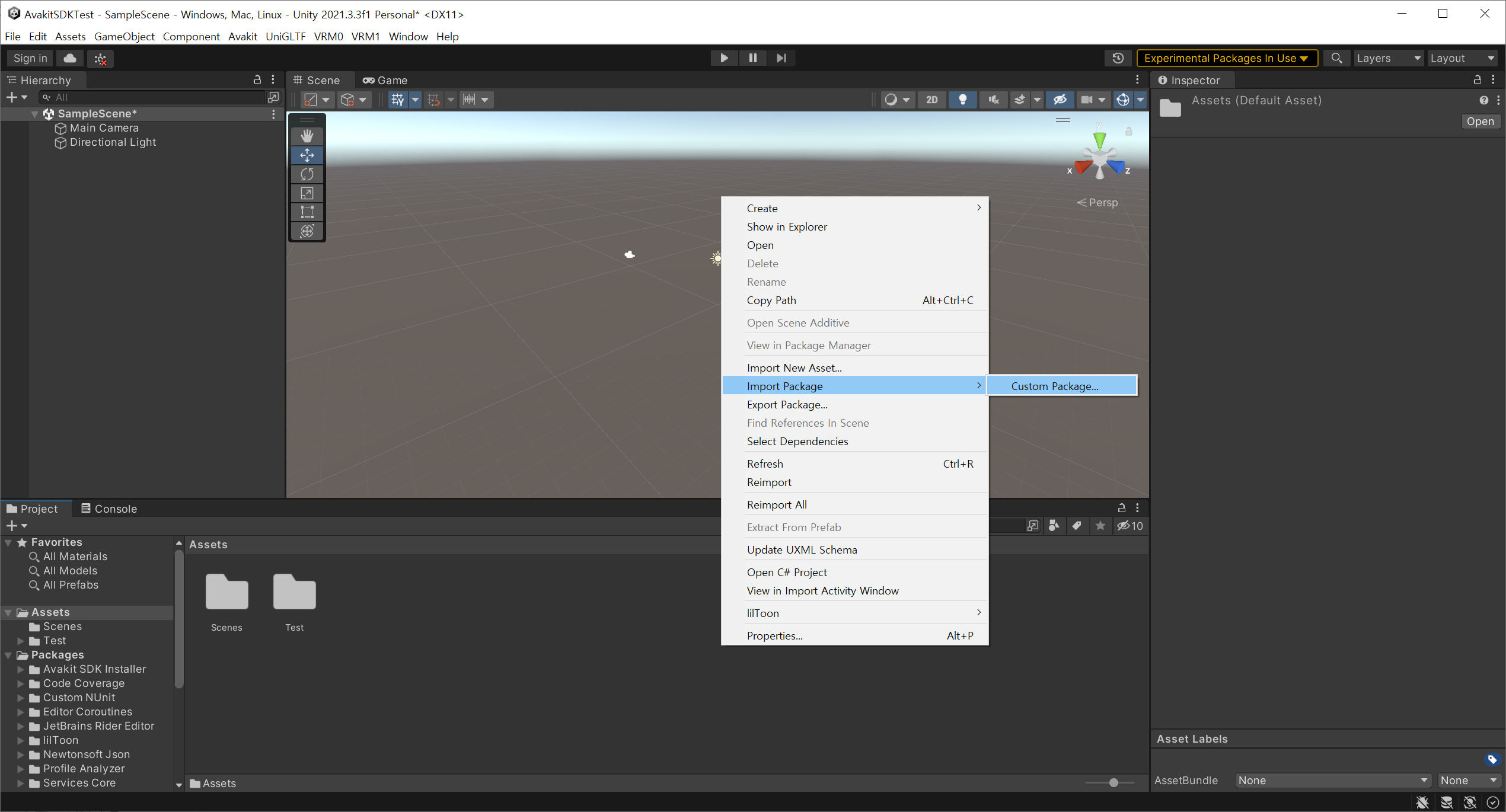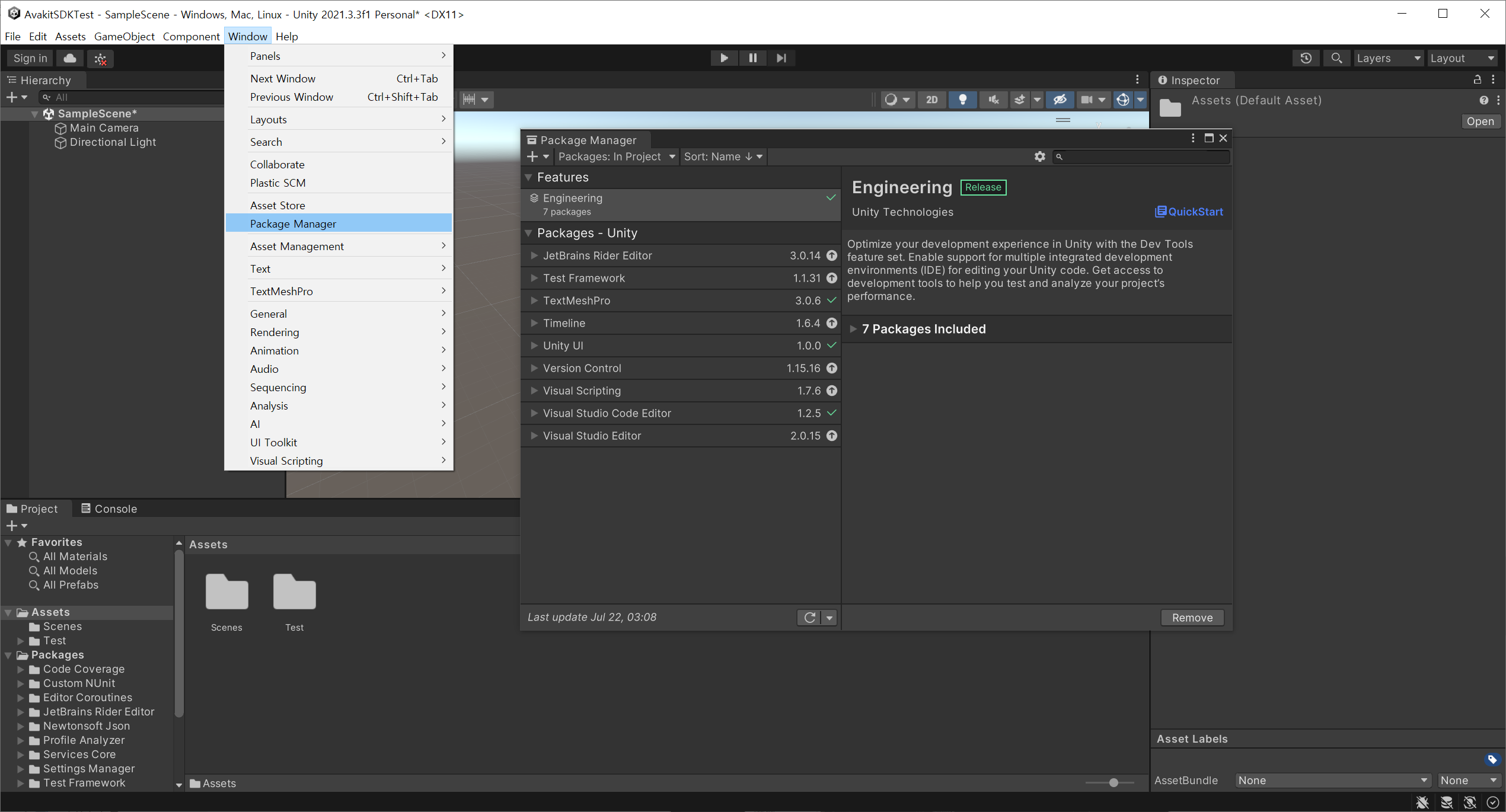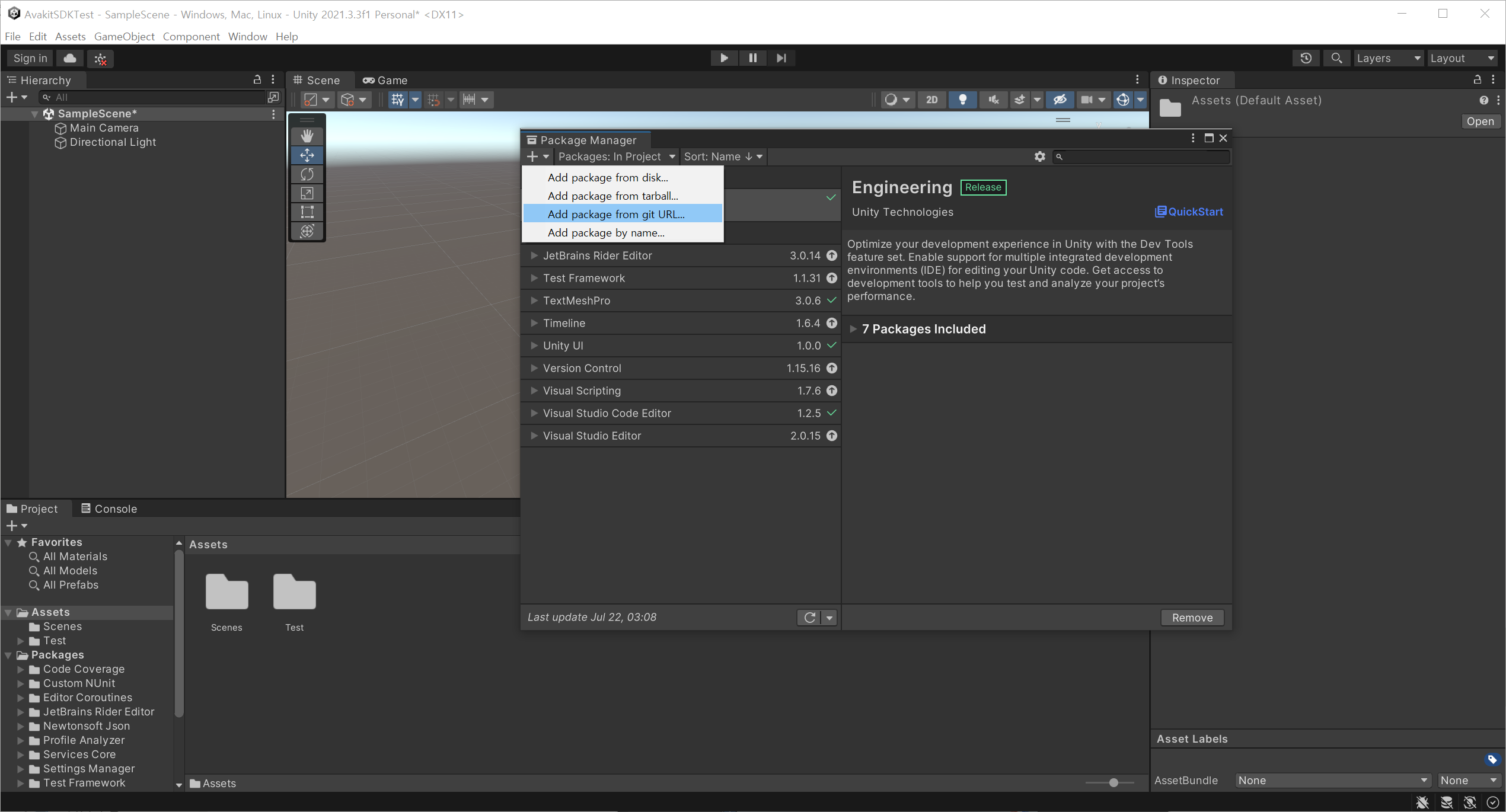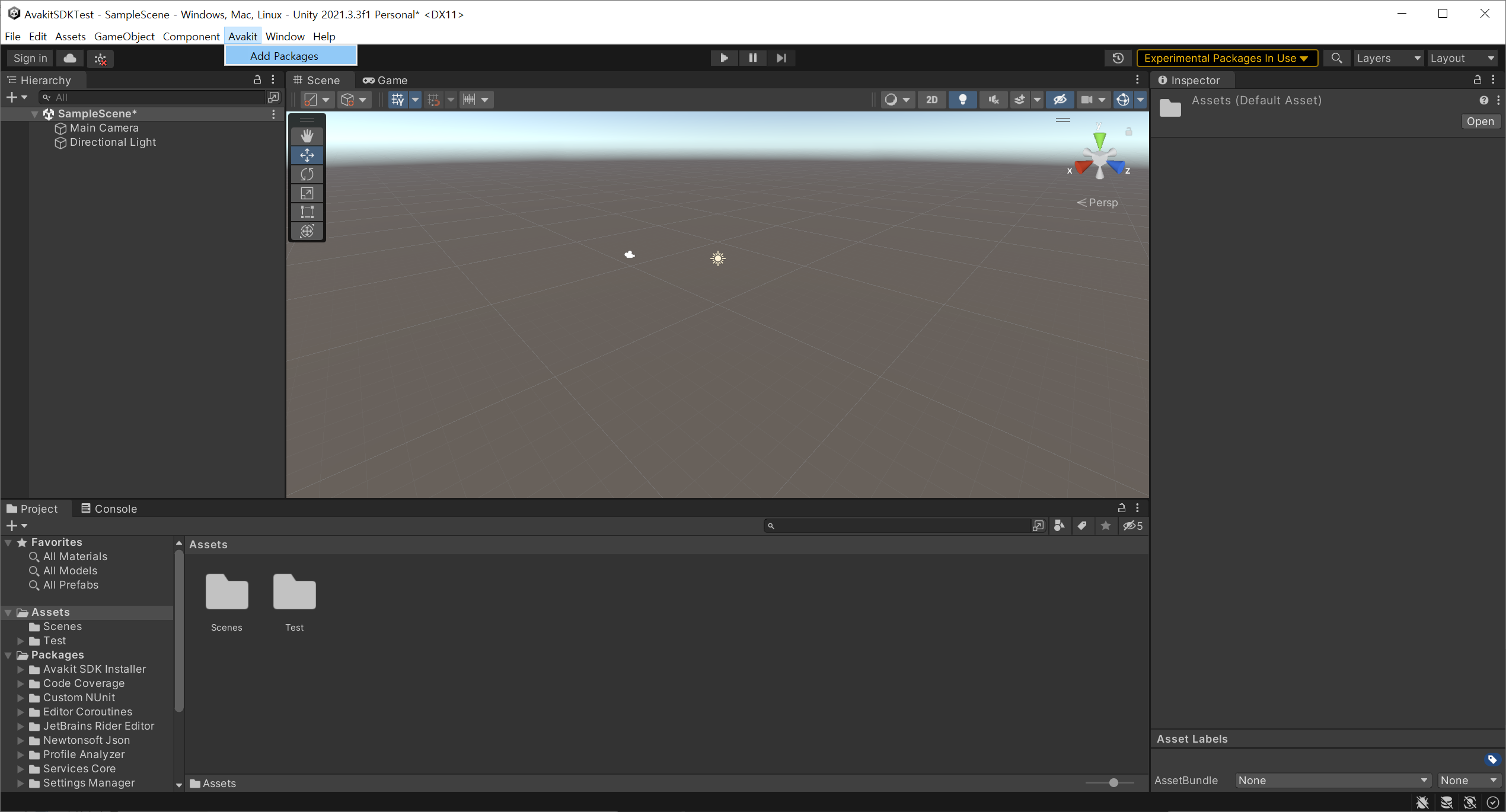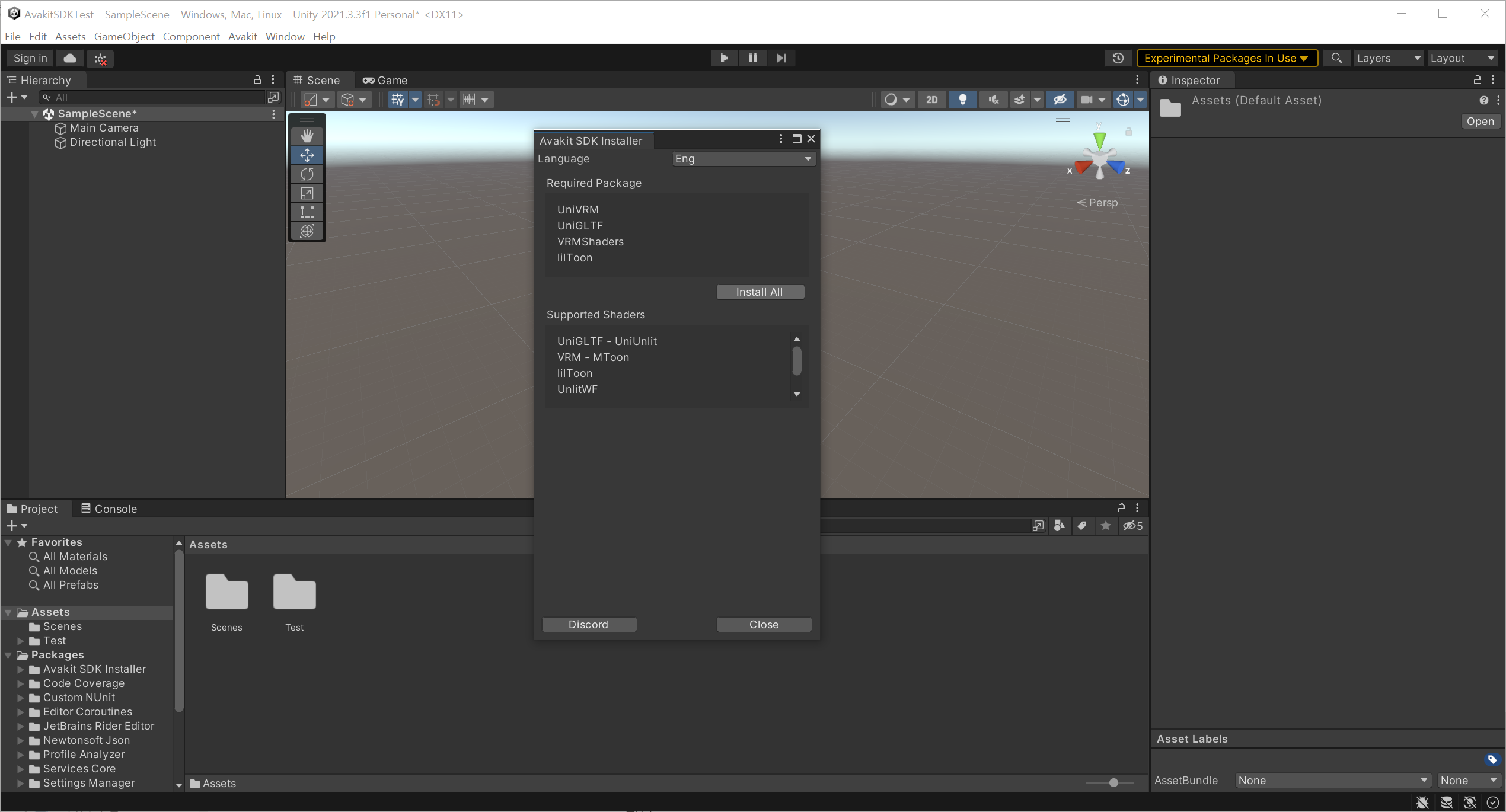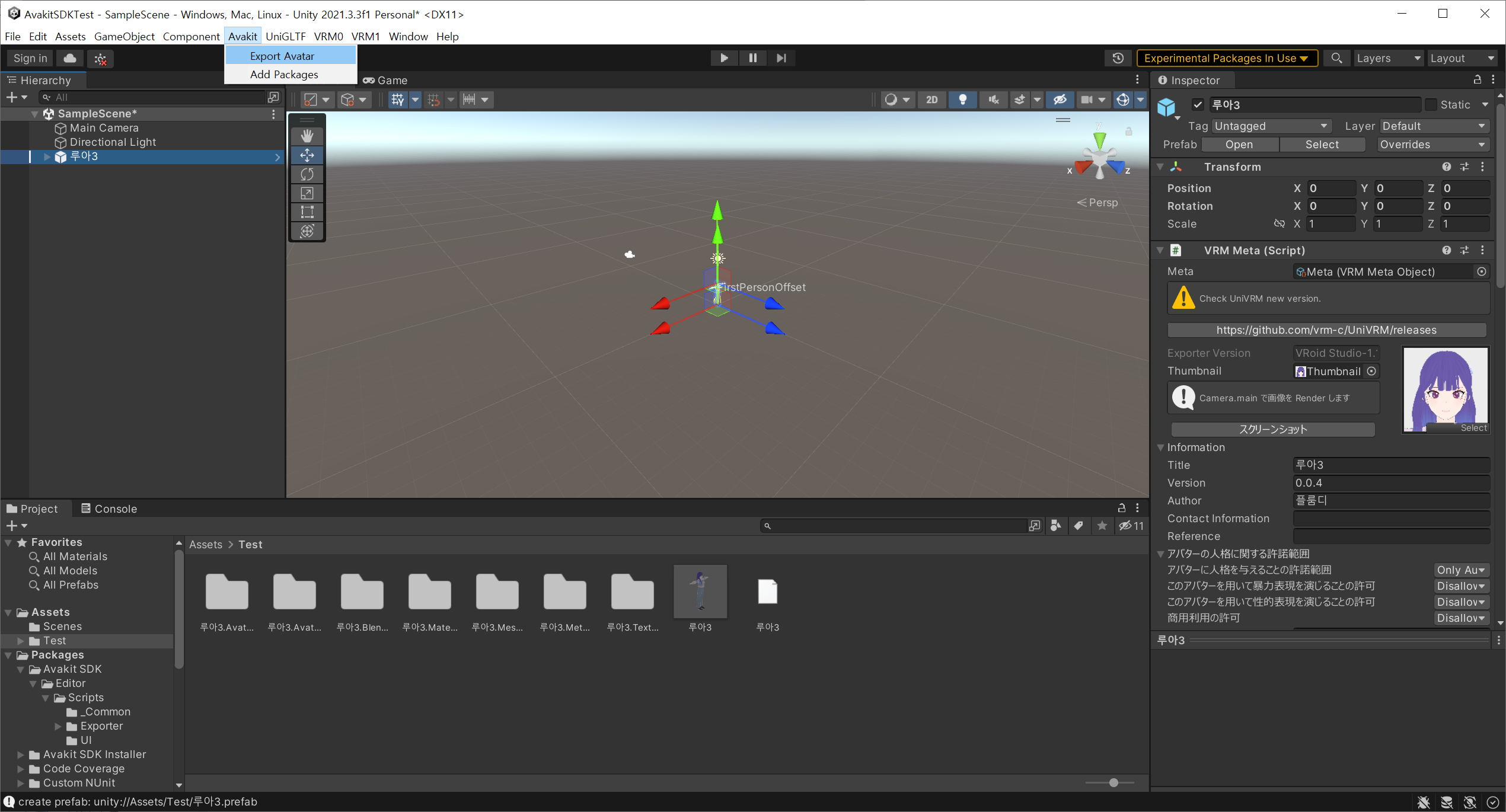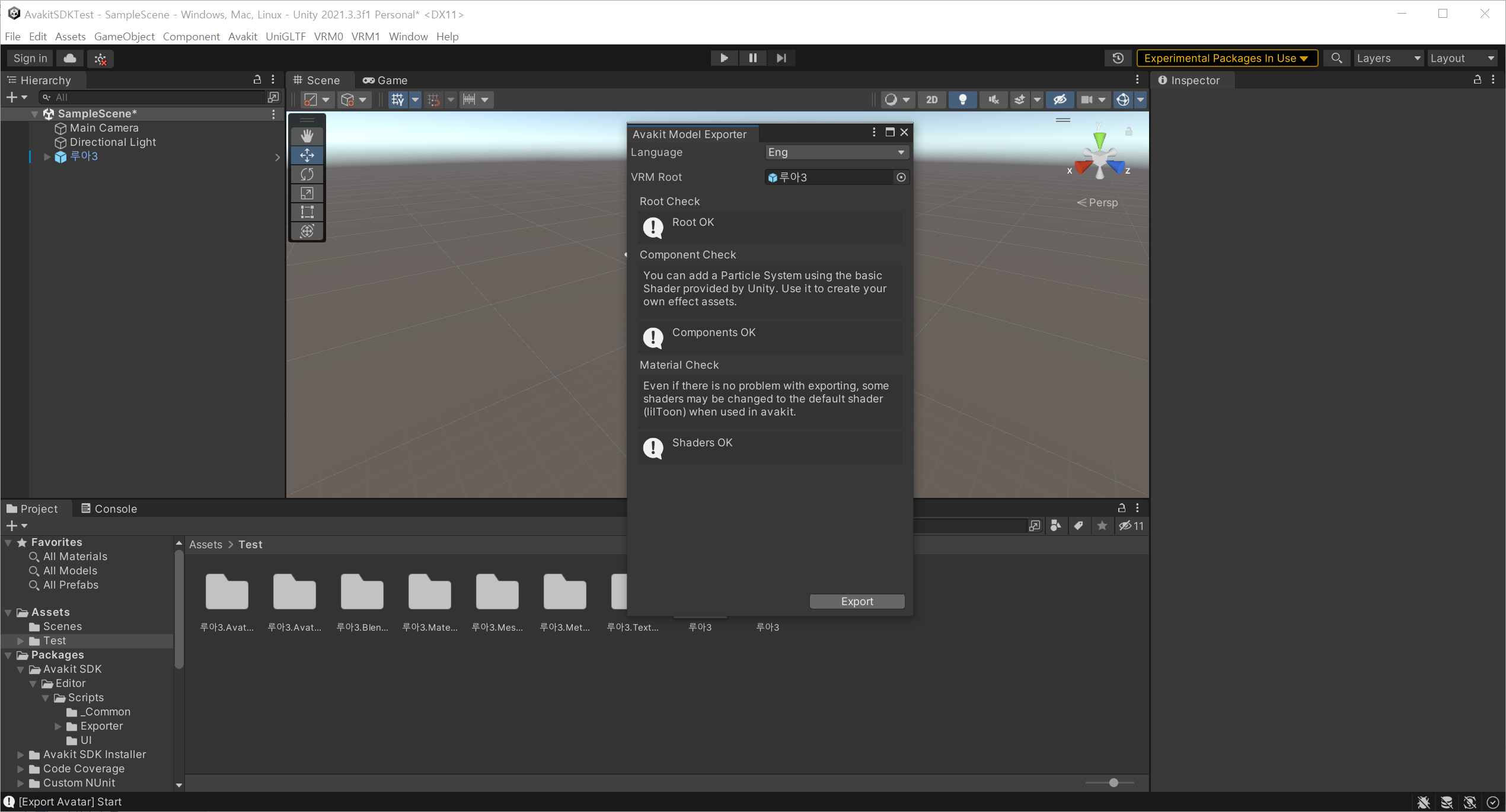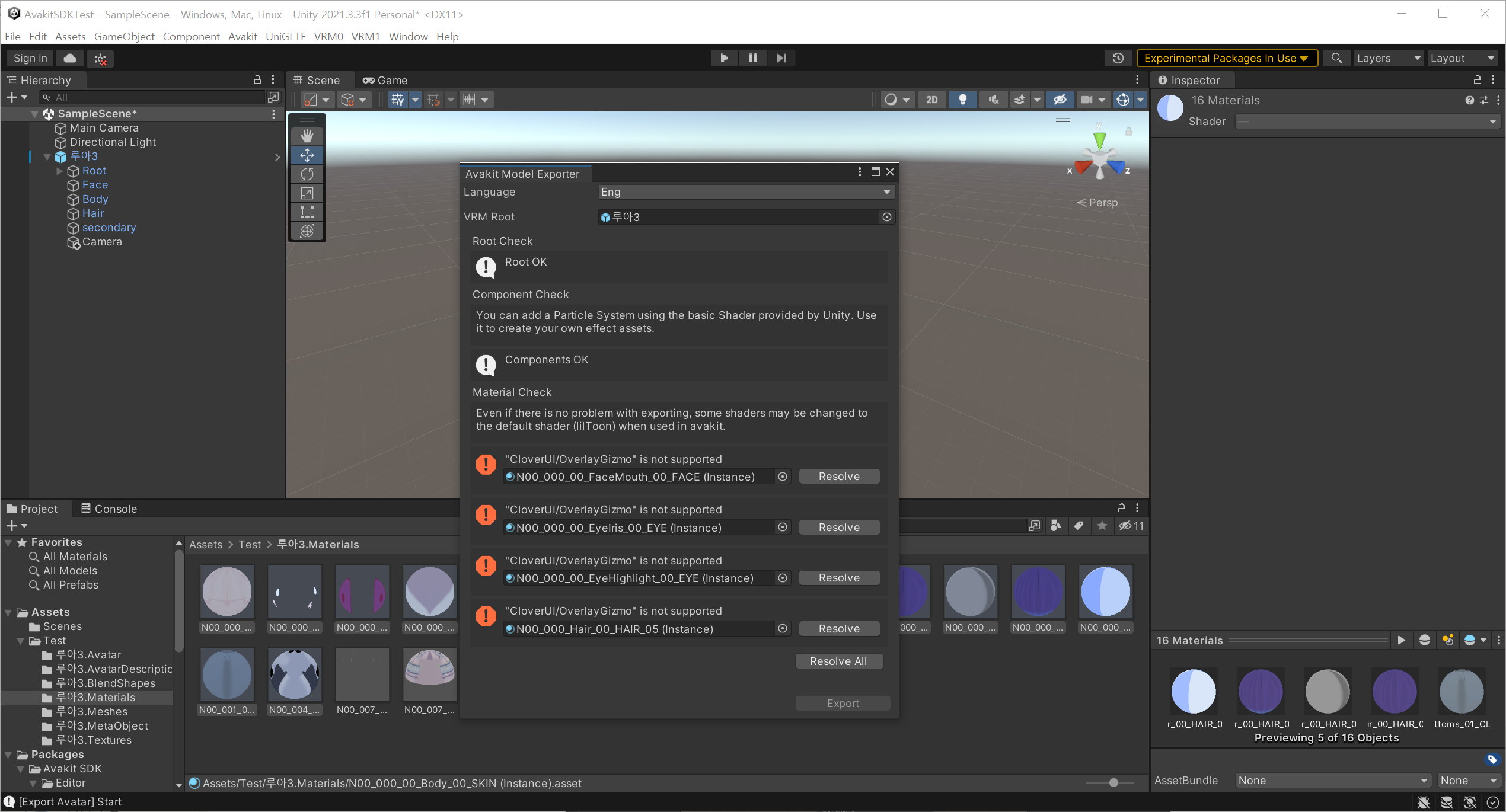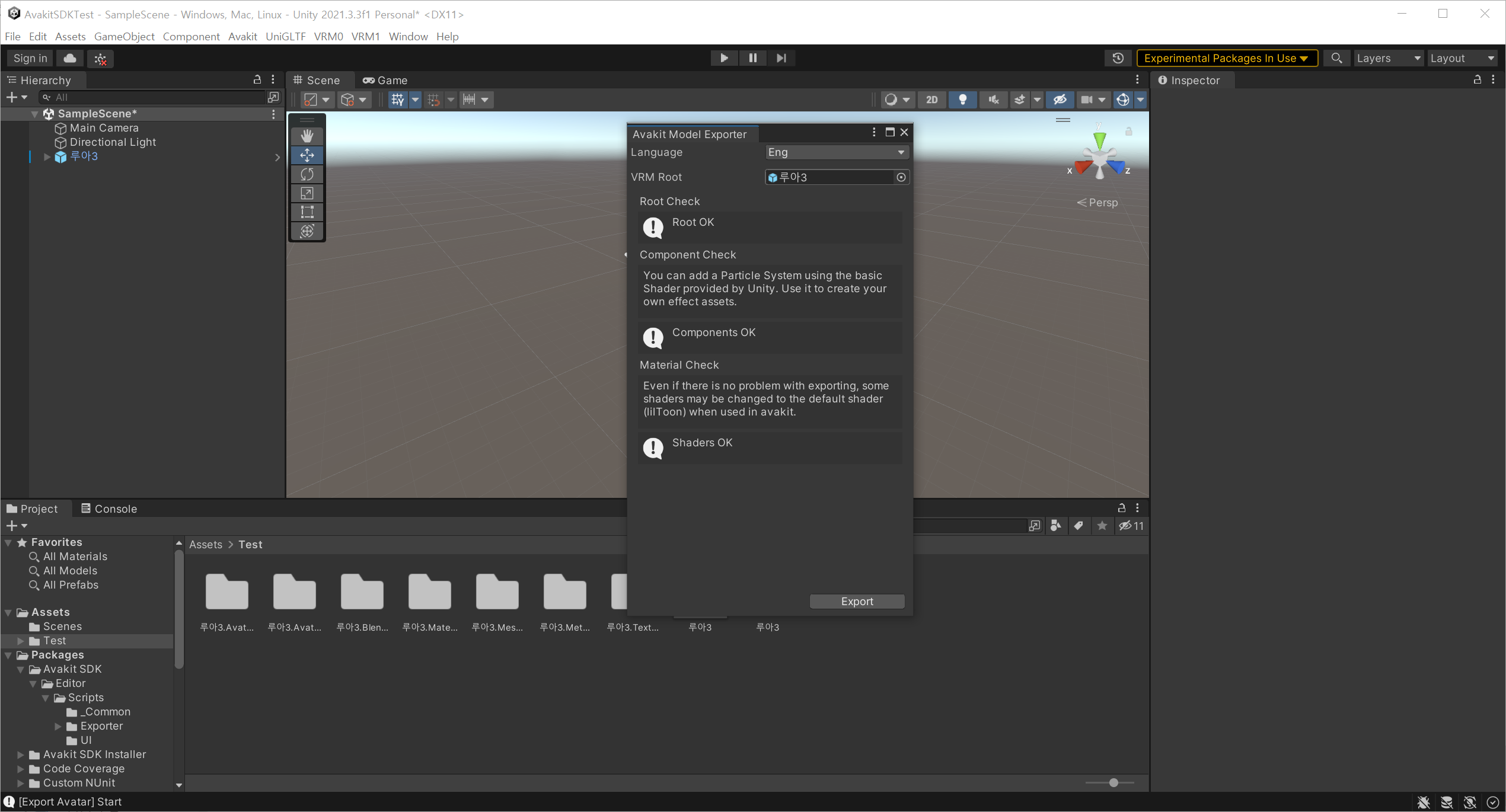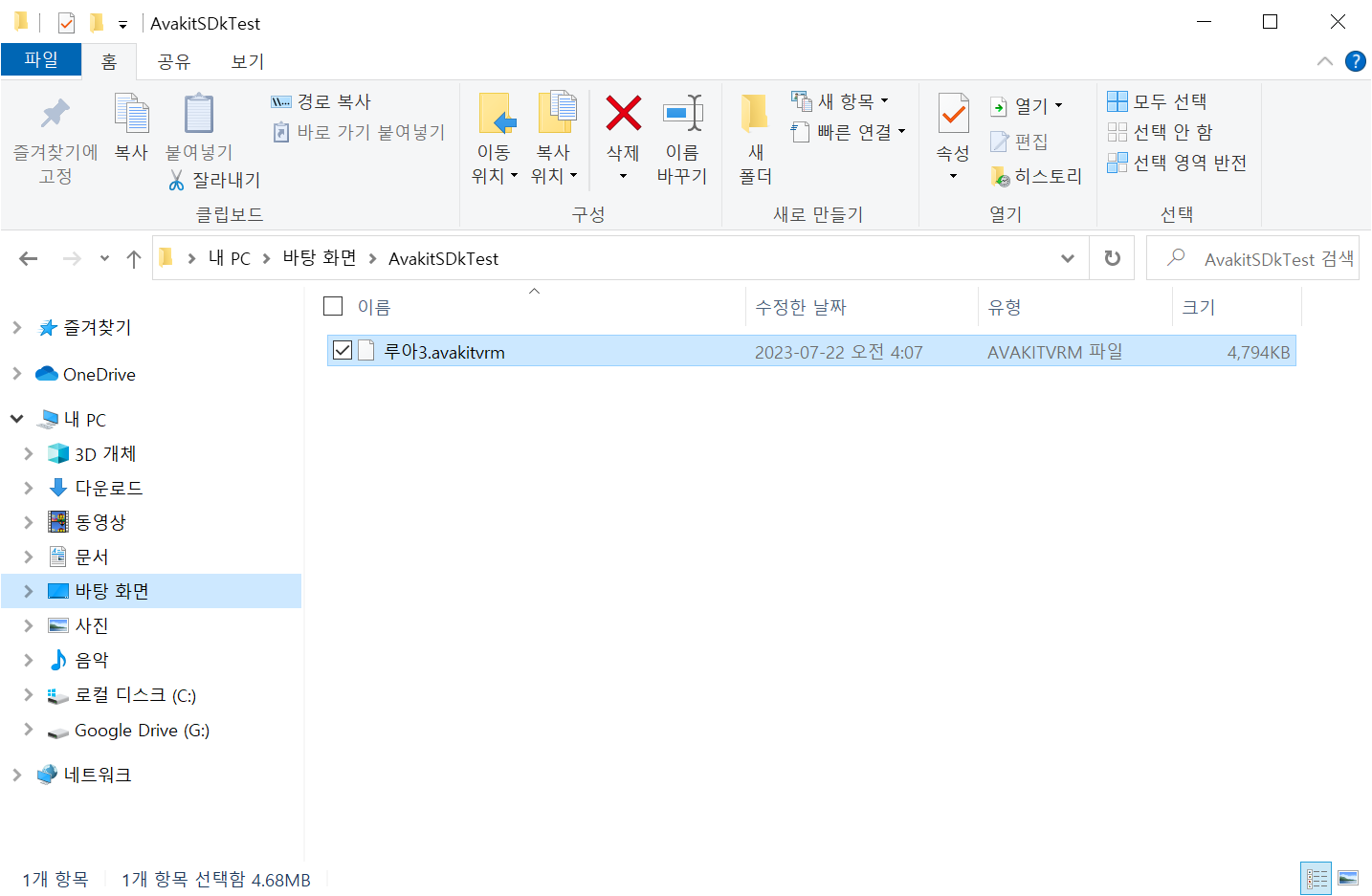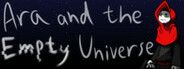Jul 21, 2023
DROS - timbo.molony
We'll be playing through the second Chapter of Dros. This collection of stages are called The Furnace and feature a lot of lava, interesting puzzles and cool items to collect. Join us as we play and chat about what went into making them.