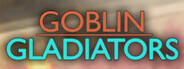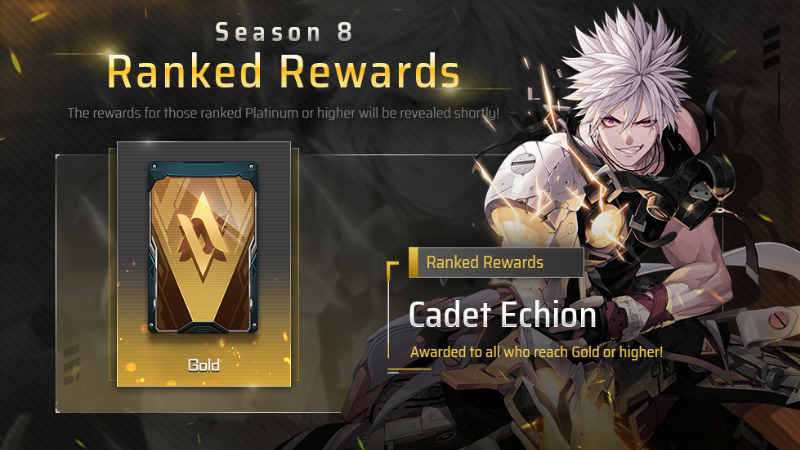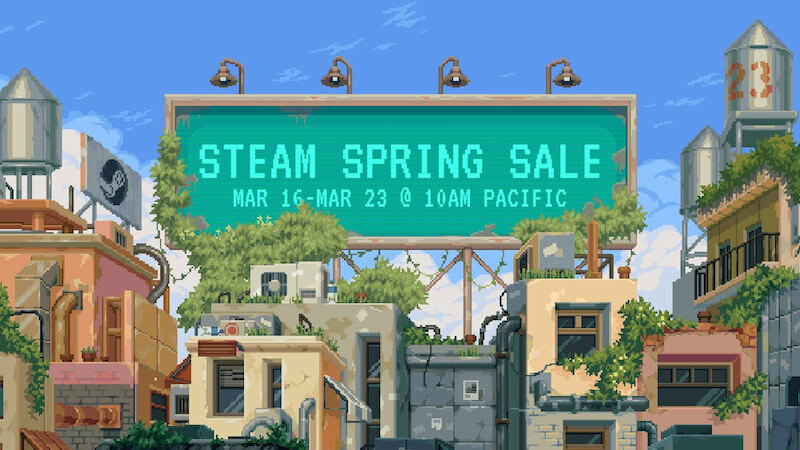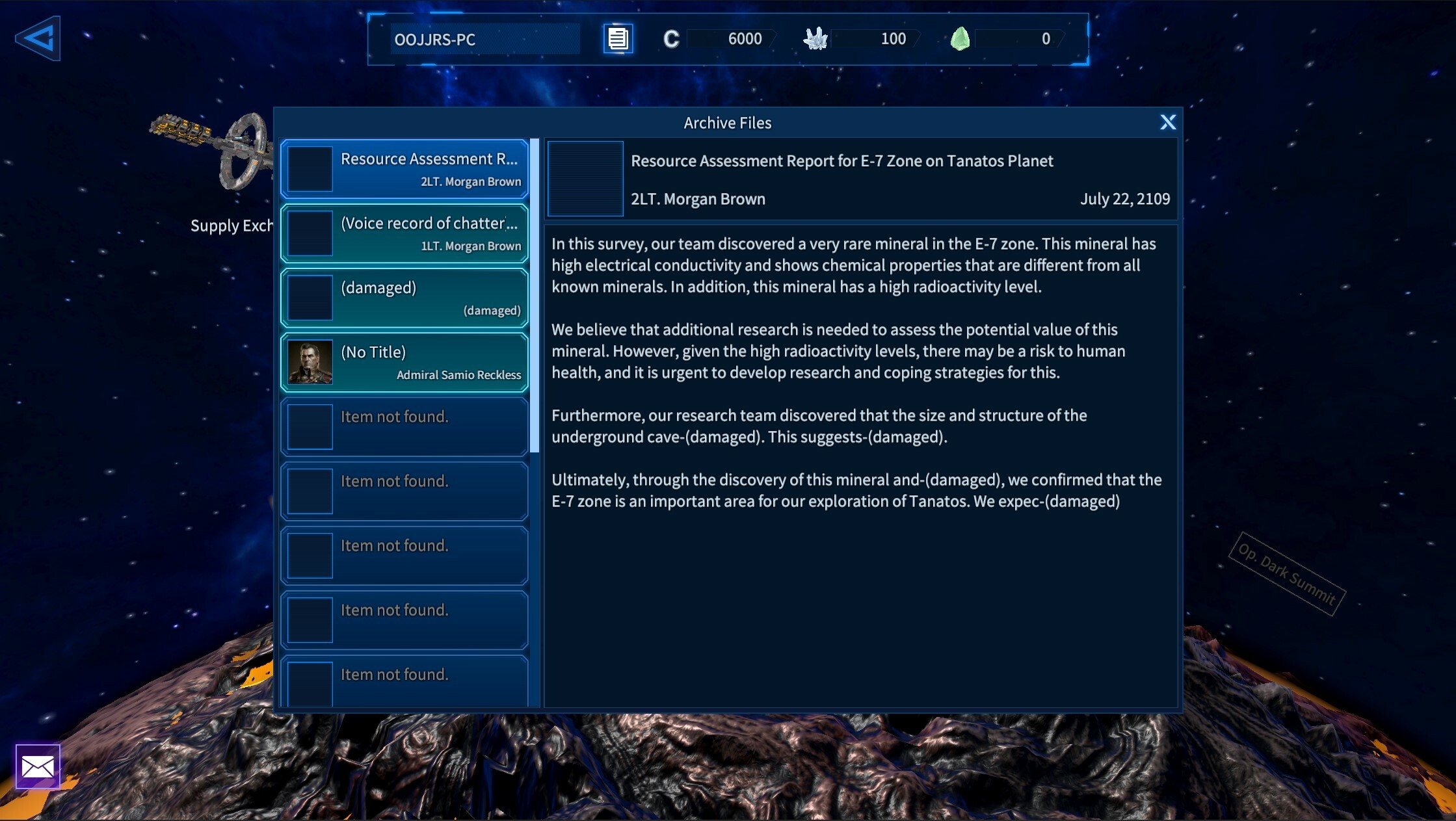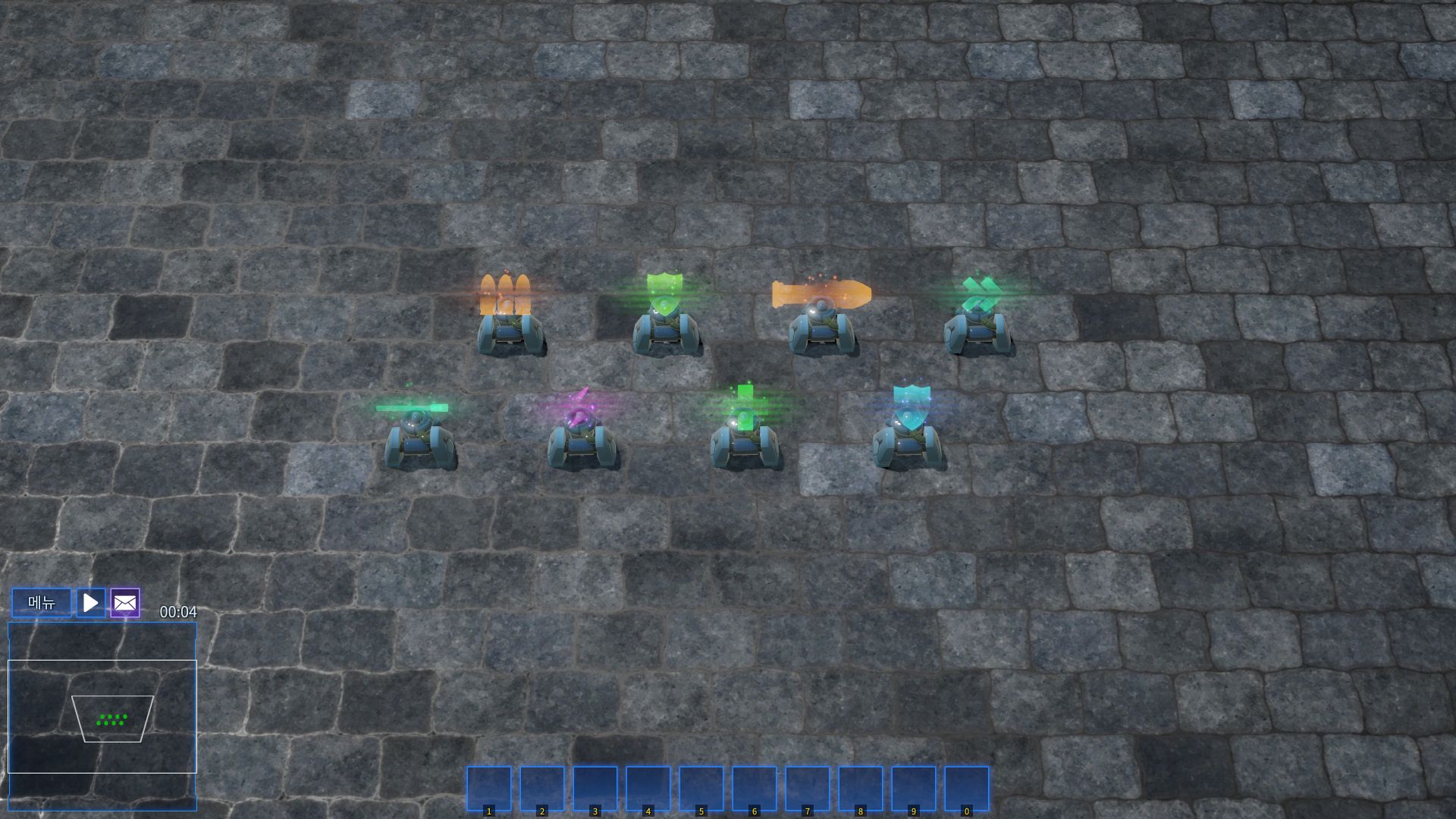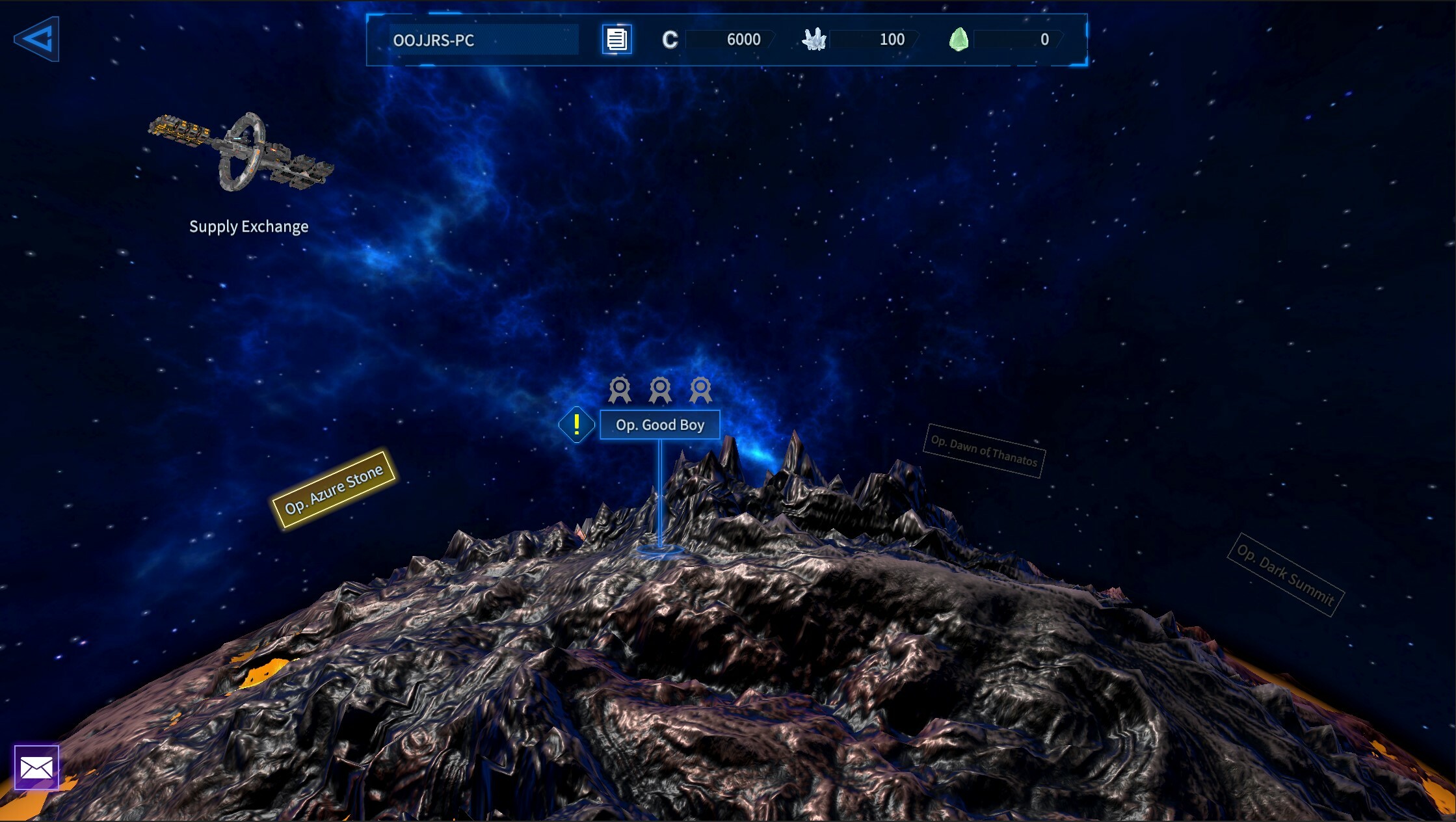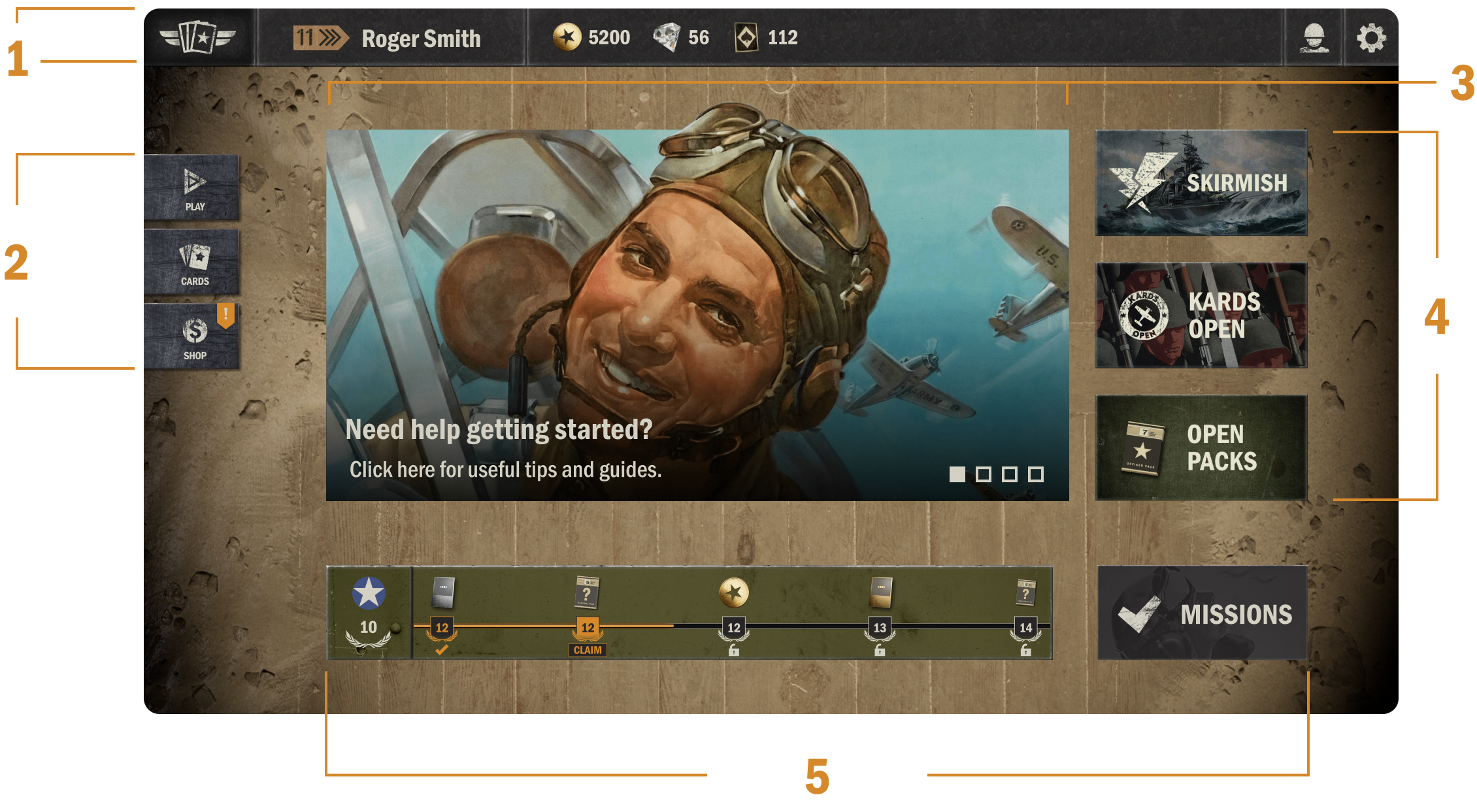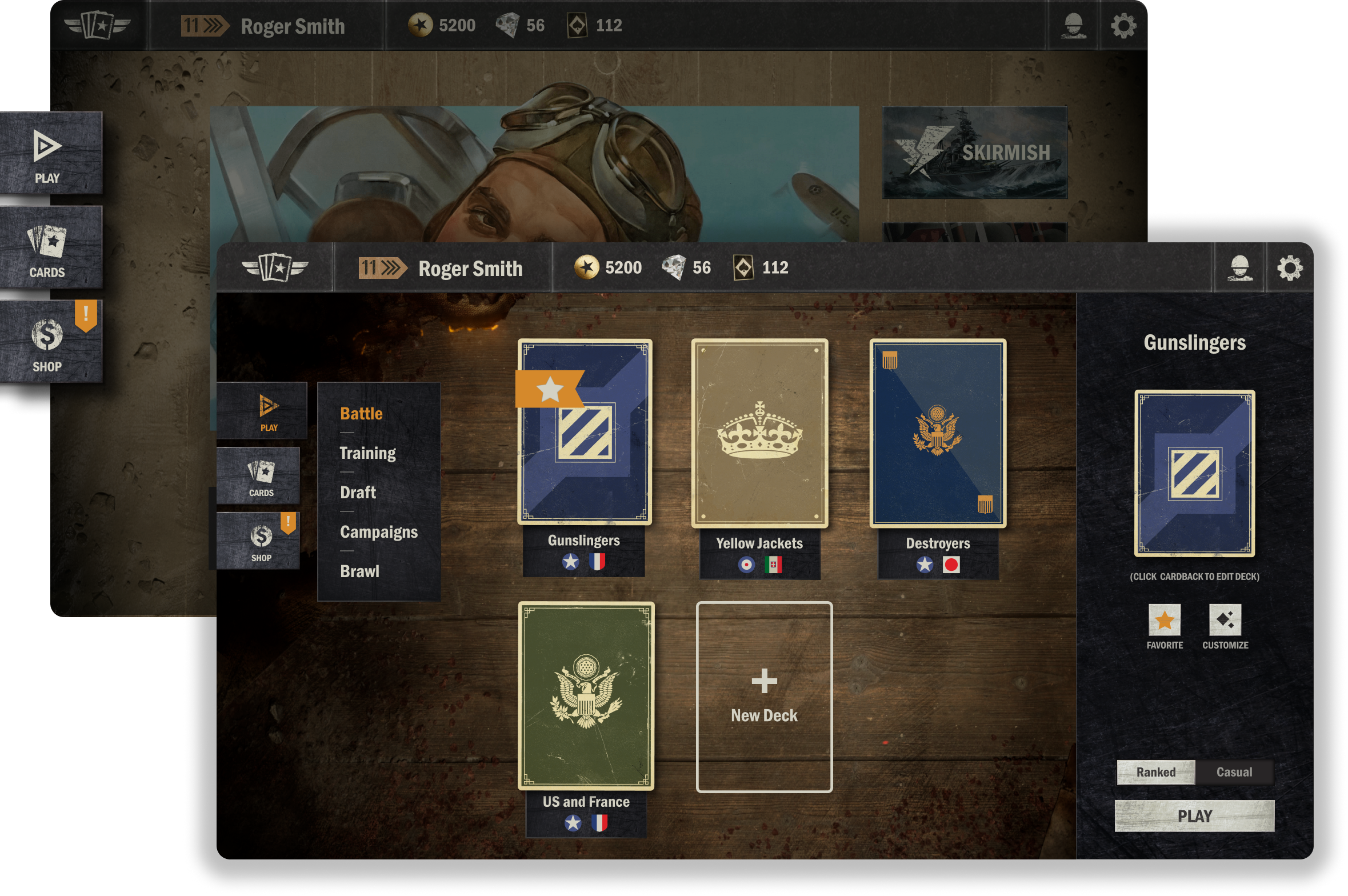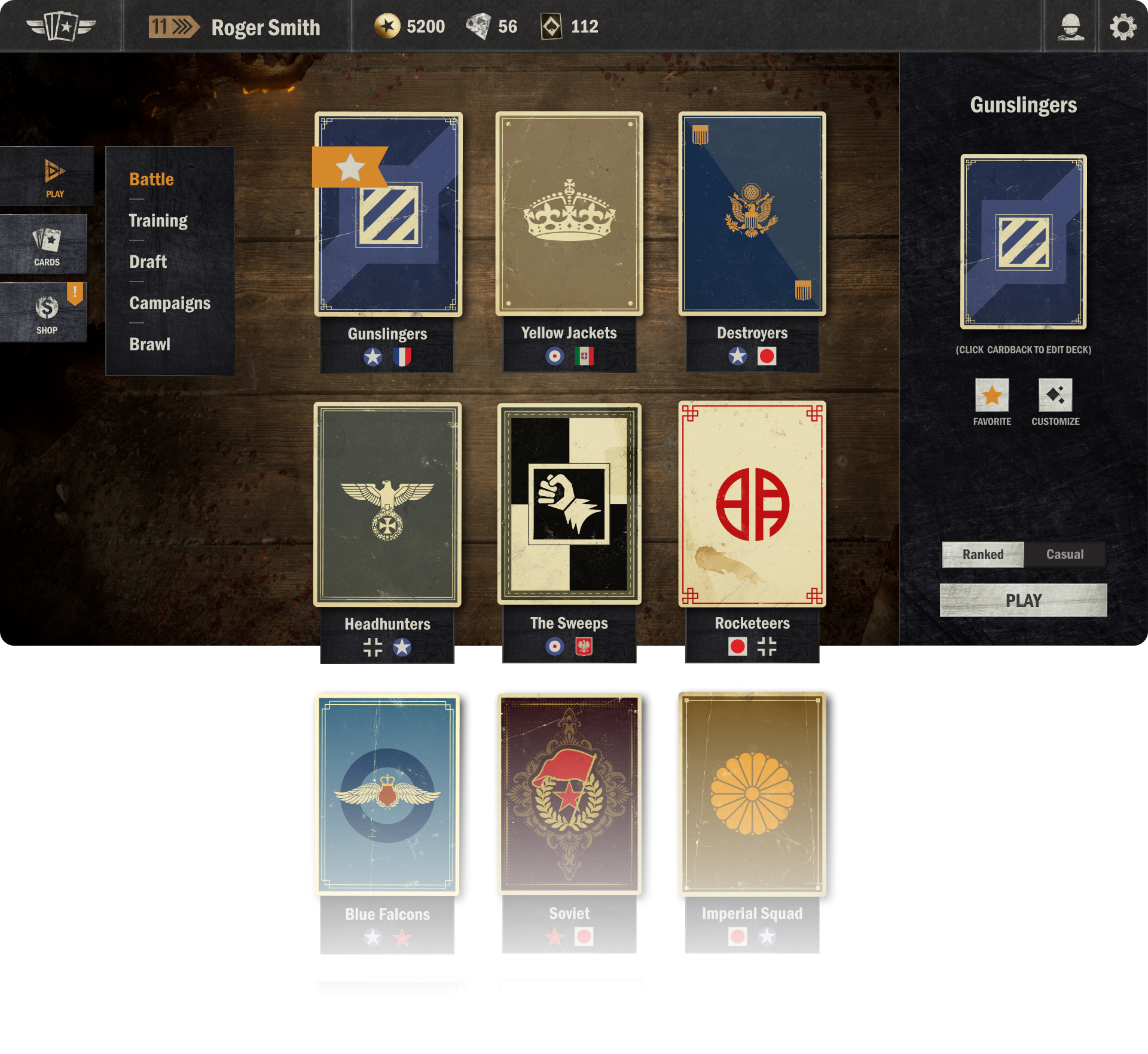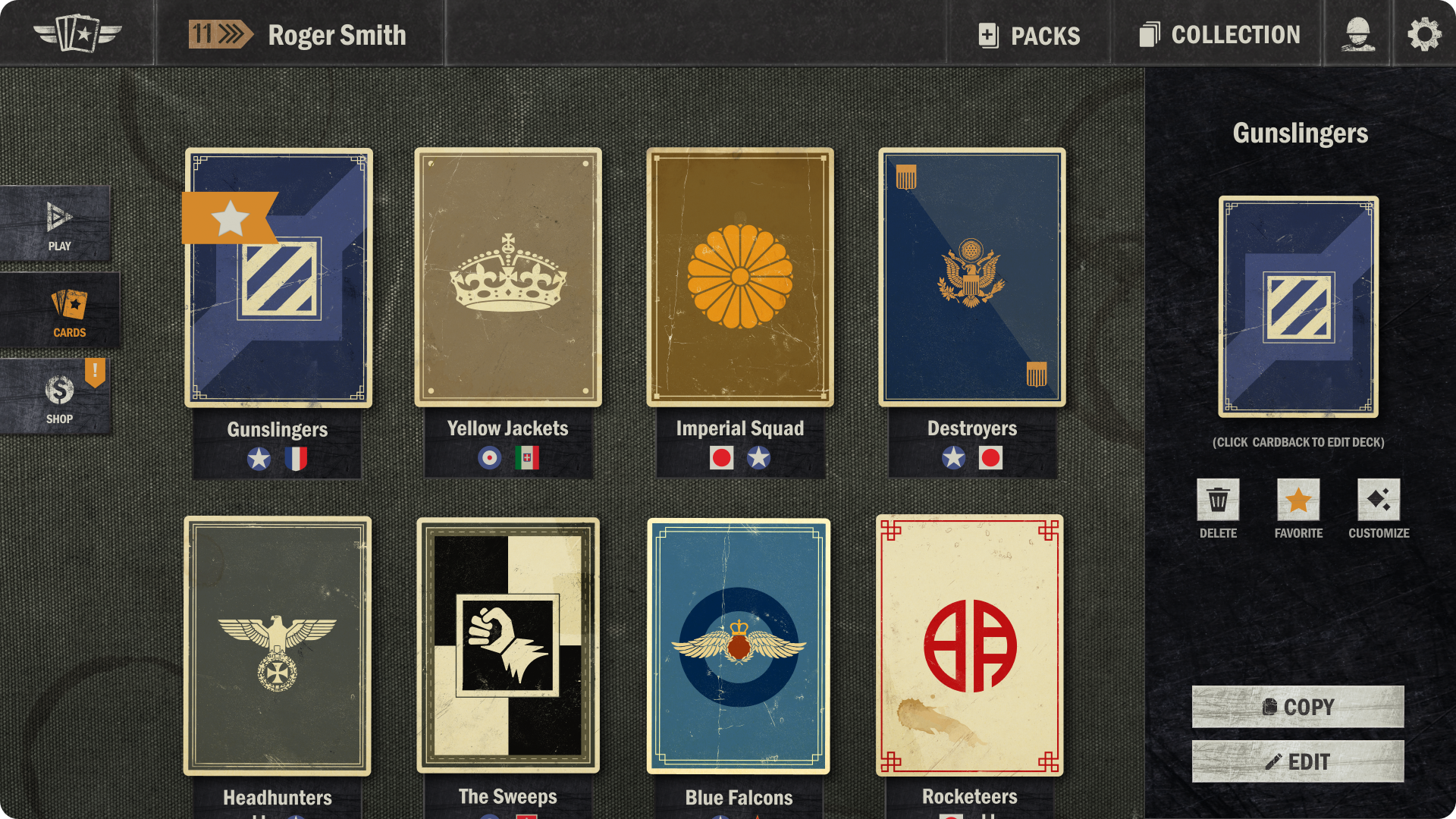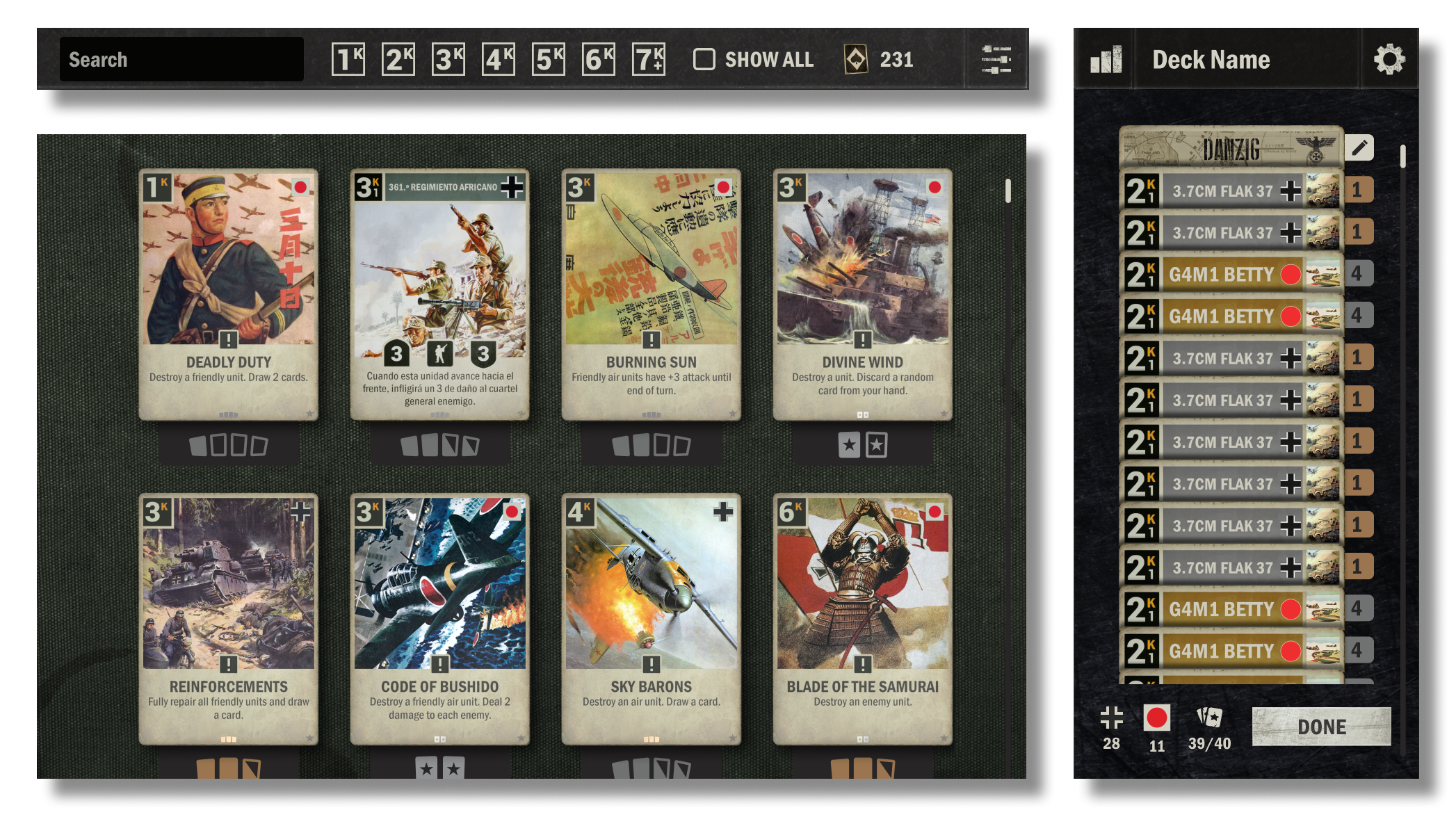Mar 17, 2023
Community Announcements - 트리 오브 세이비어
안녕하세요, 트리 오브 세이비어입니다.
3월 17일(금) 오후 6시 45분, 오류 수정을 위한 클라이언트 패치가 진행되었습니다.
클라이언트 패치 이전에 게임을 플레이하고 계셨던 구원자님께서는 게임을 재실행하시어 수정된 버전으로 플레이해 주시길 바랍니다.
[h5]【수정 내용】[/h5]
감사합니다.
3월 17일(금) 오후 6시 45분, 오류 수정을 위한 클라이언트 패치가 진행되었습니다.
클라이언트 패치 이전에 게임을 플레이하고 계셨던 구원자님께서는 게임을 재실행하시어 수정된 버전으로 플레이해 주시길 바랍니다.
[h5]【수정 내용】[/h5]
- 가디스 레이드: 구원의 향로에서 구체 오브젝트를 마우스로 클릭할 수 없는 현상
감사합니다.