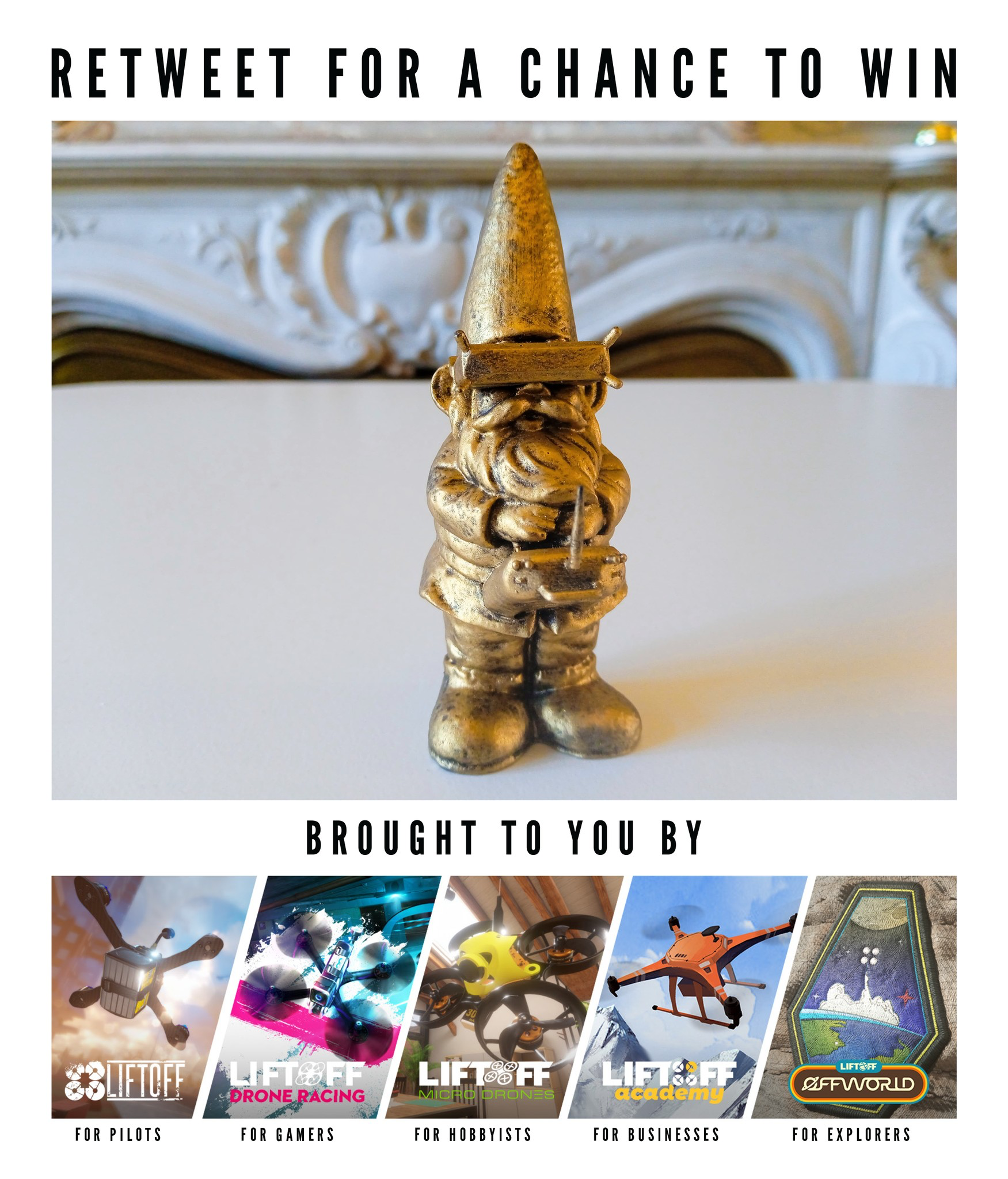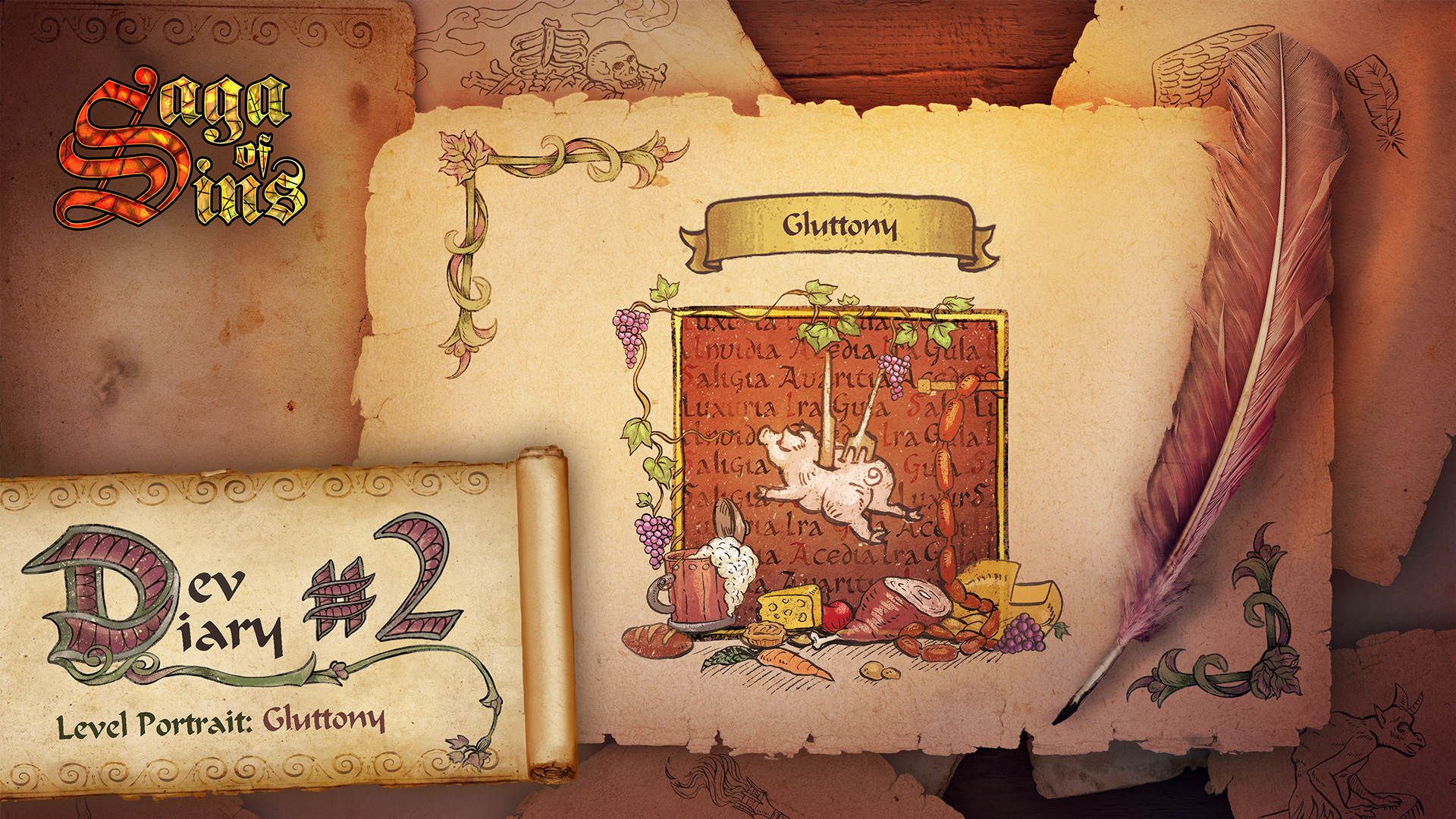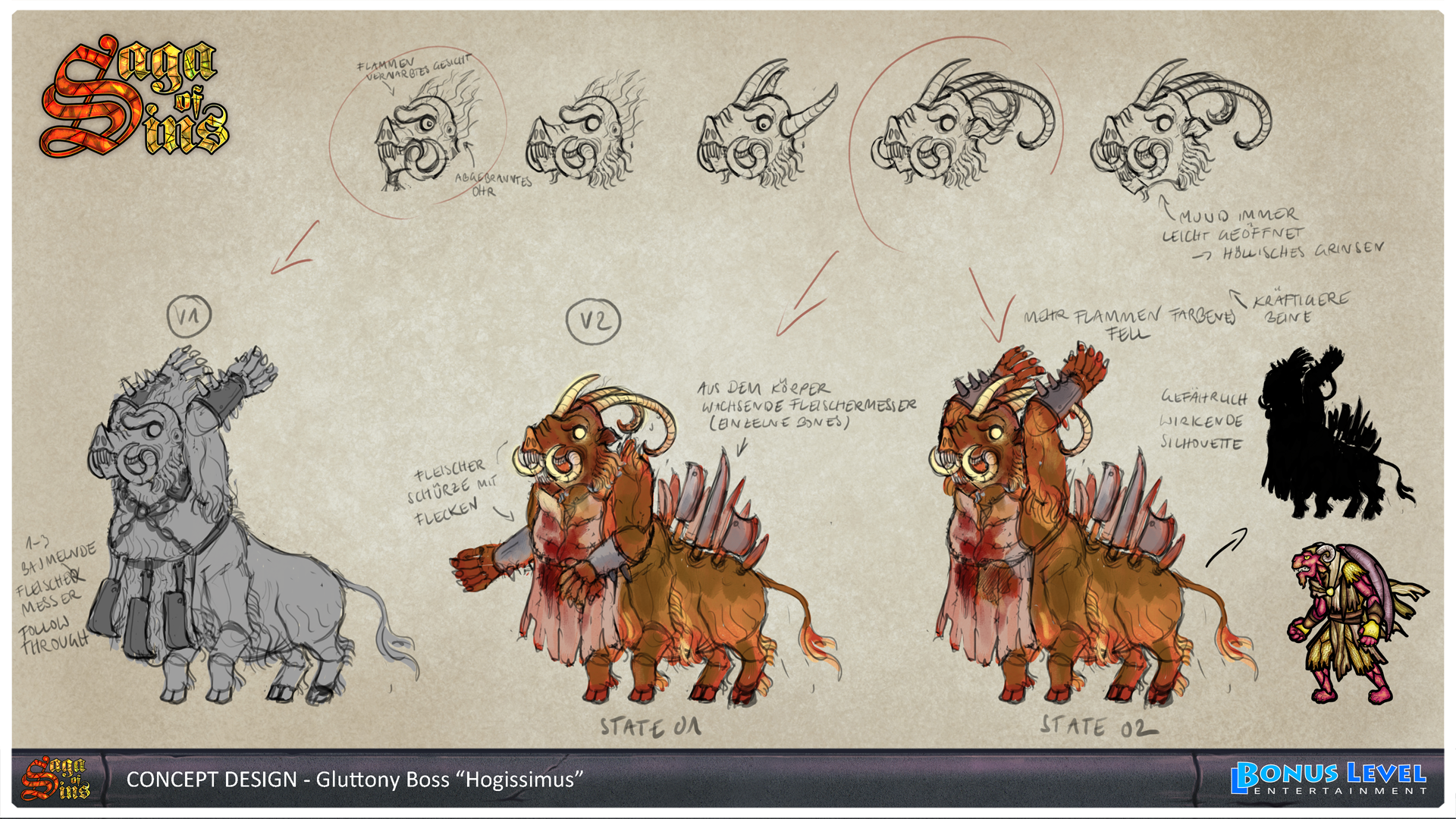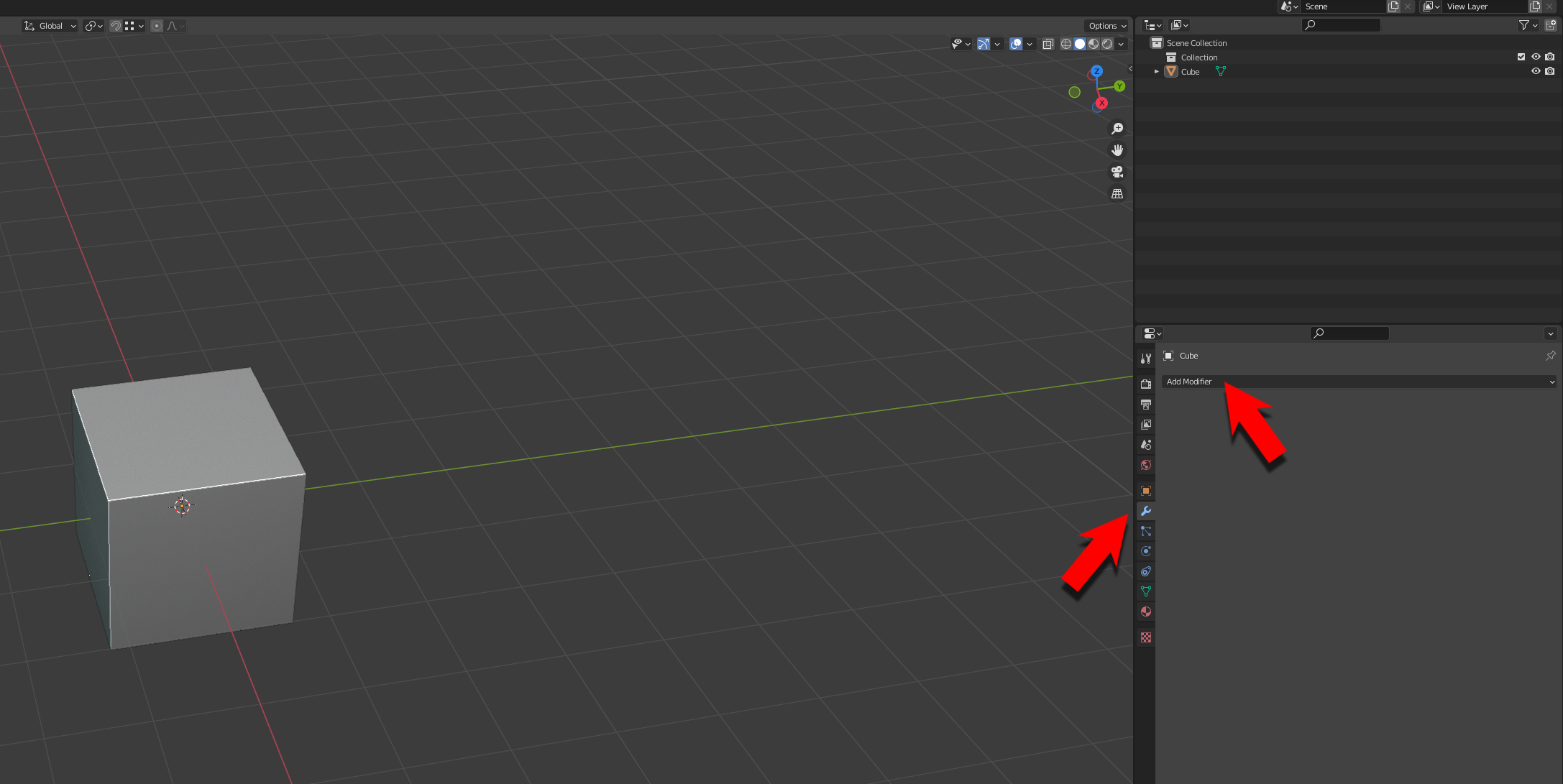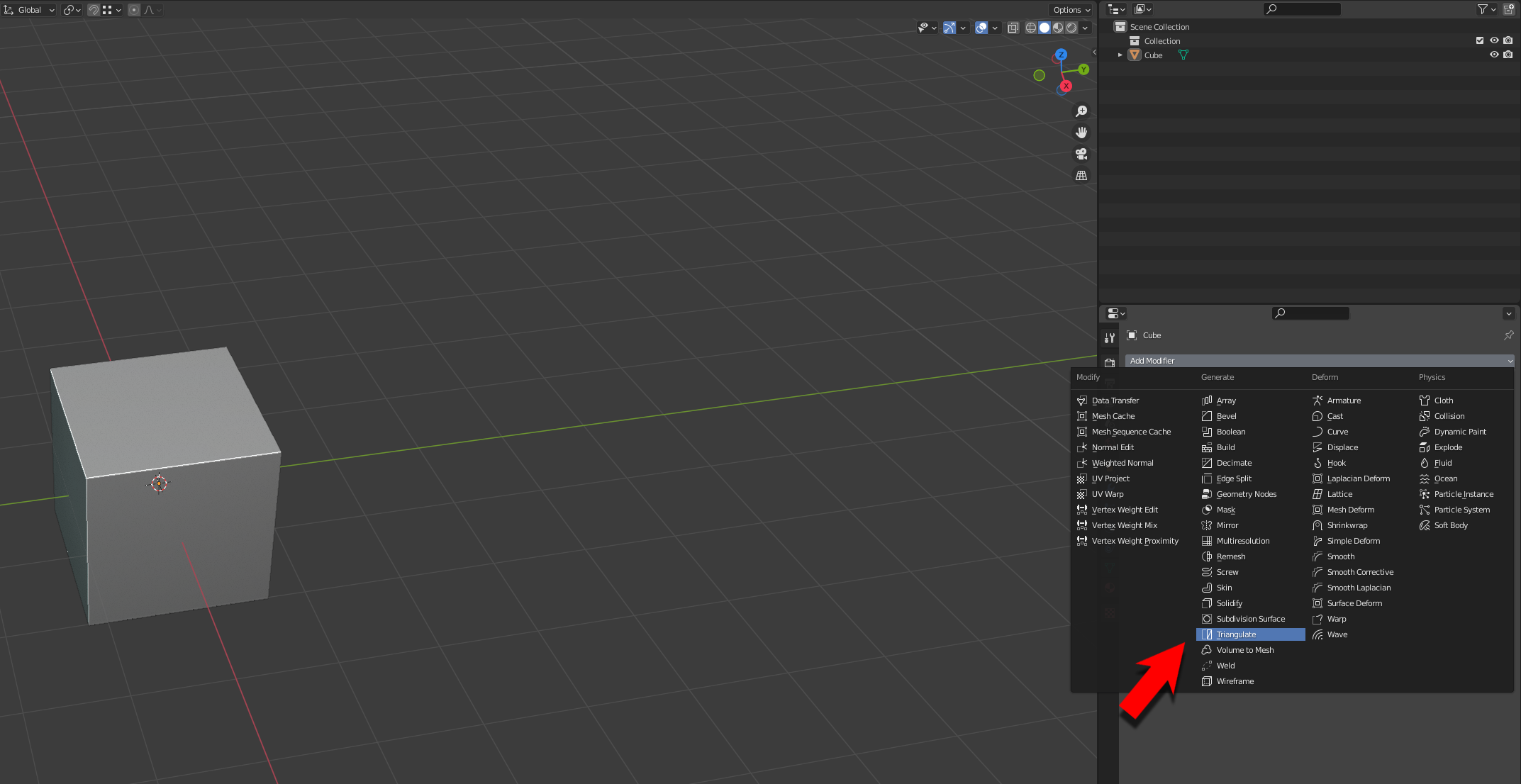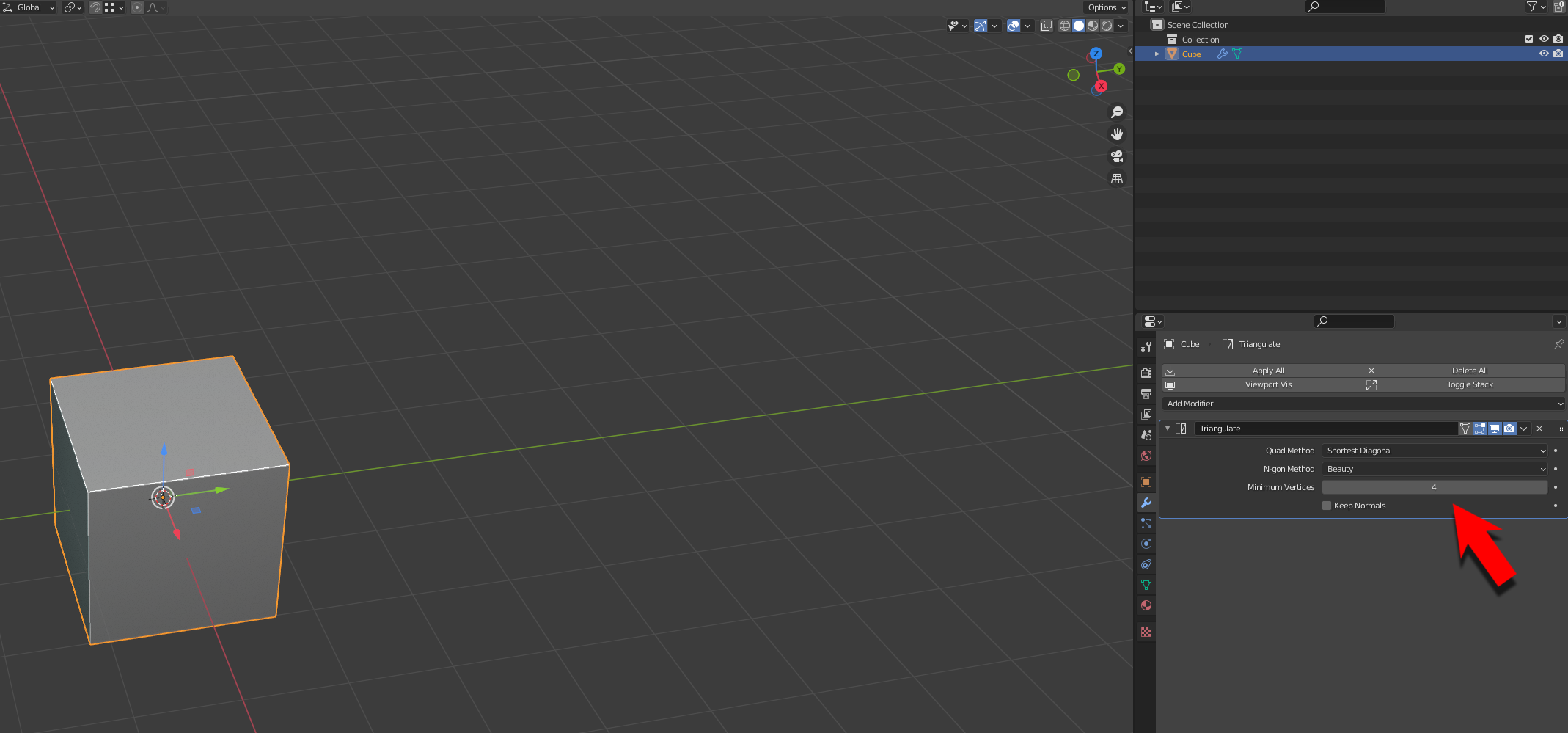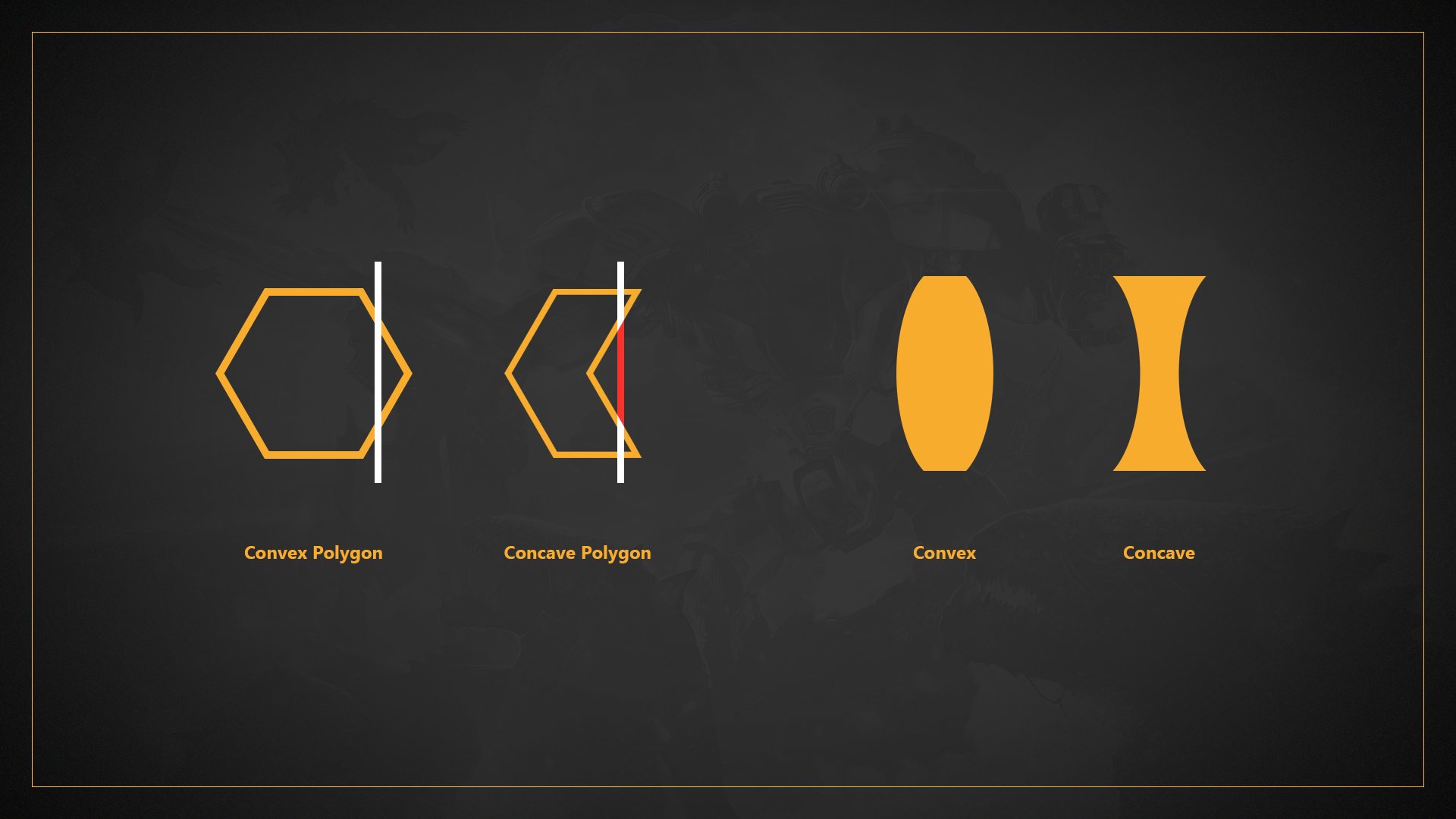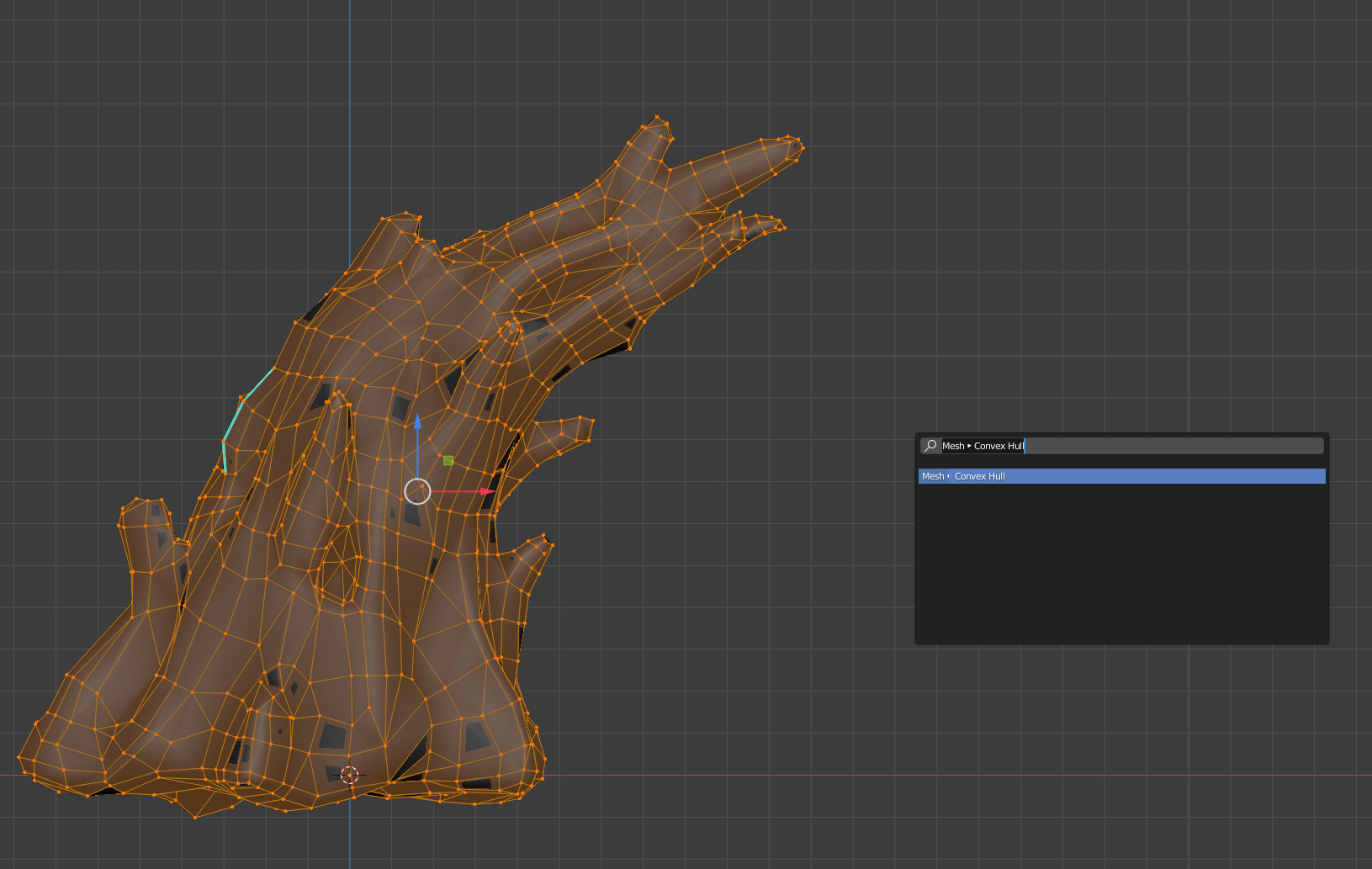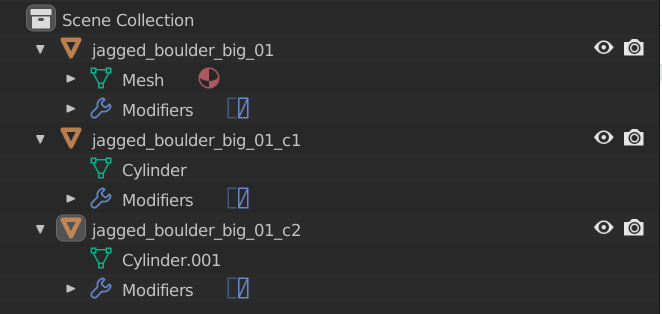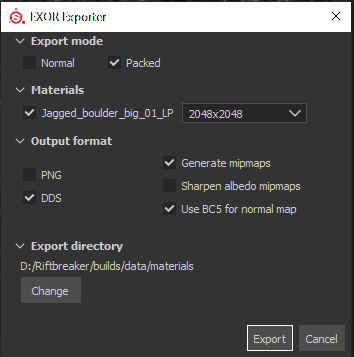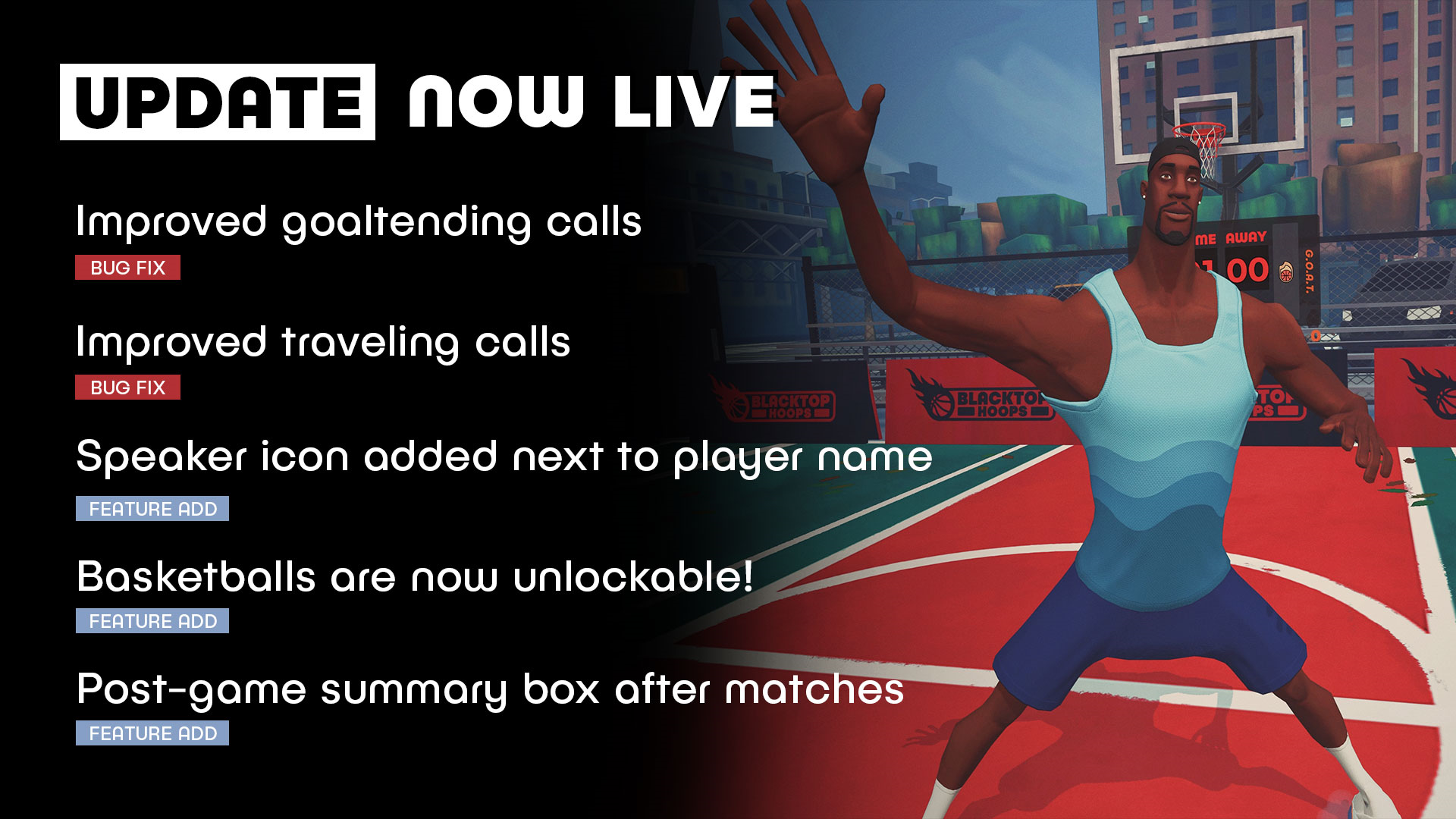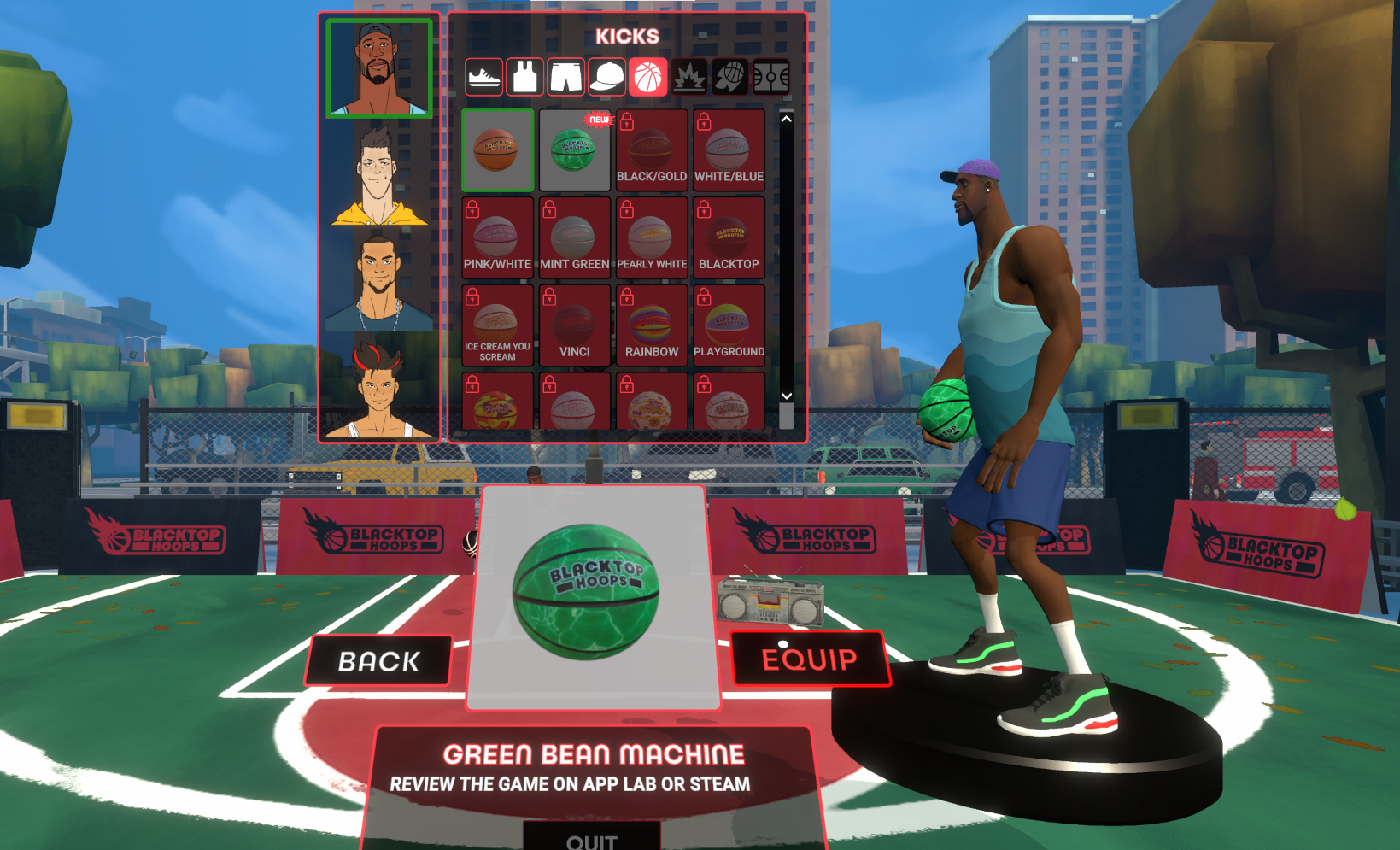Sep 21, 2022
The Legacy of Music - AVAROZ

The Legacy of Music participates in the "Bash Bash Fest" discounts from Sept 19 to Sept 26, play this fantastic adventure. ːsteamthumbsupː
ːCerberus814ːːSubxanimaːːBesoːːcool_ːːgriinːːqpasapapuːːVVofTaliaːːLoveTaliaː
https://store.steampowered.com/app/1006470/