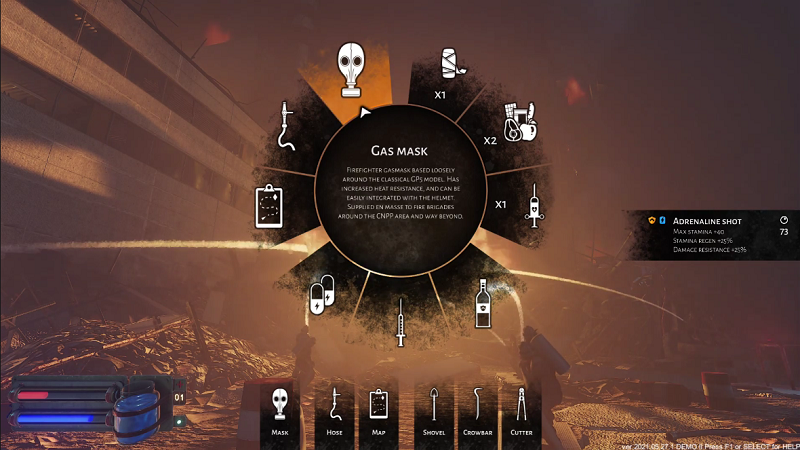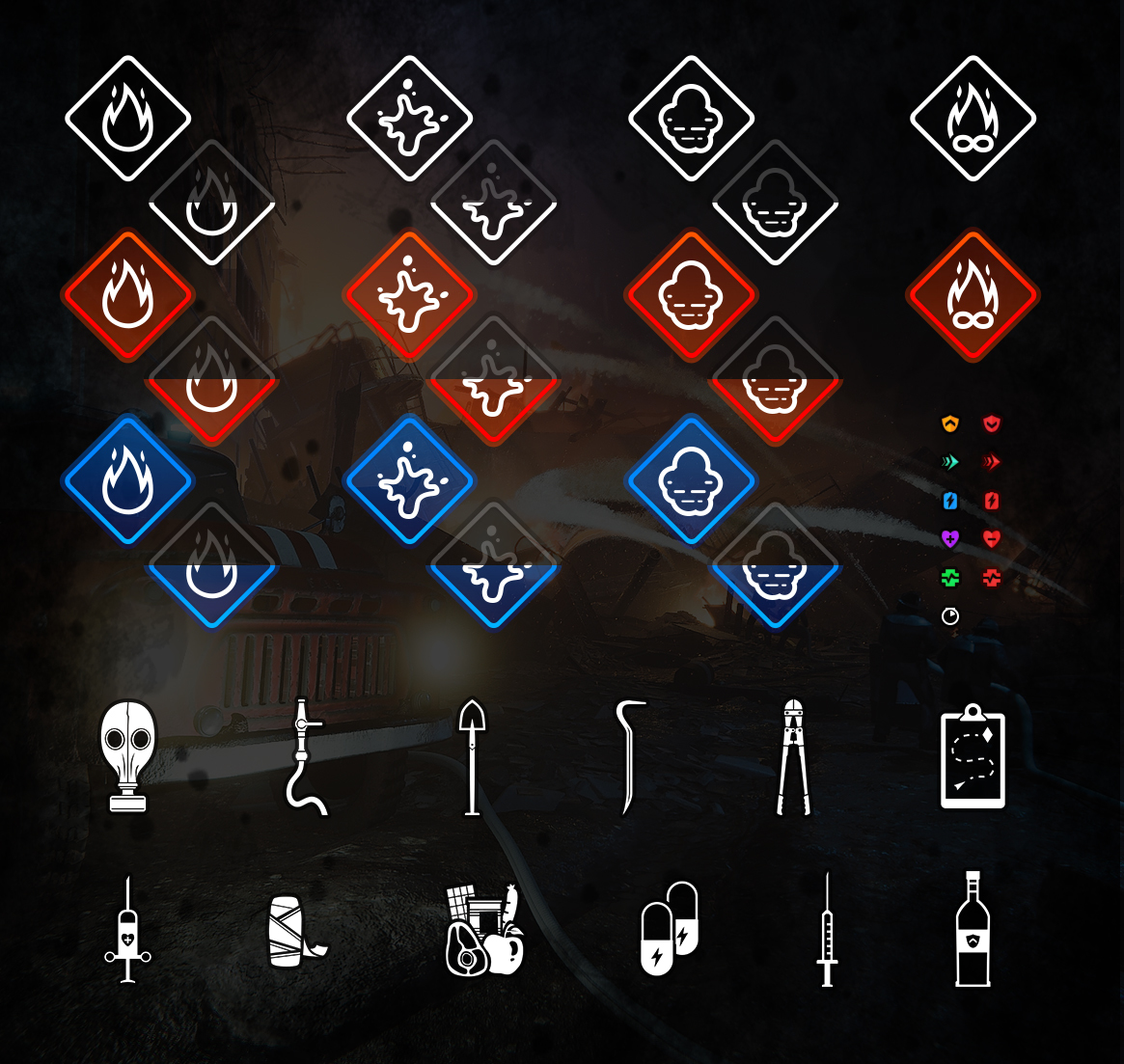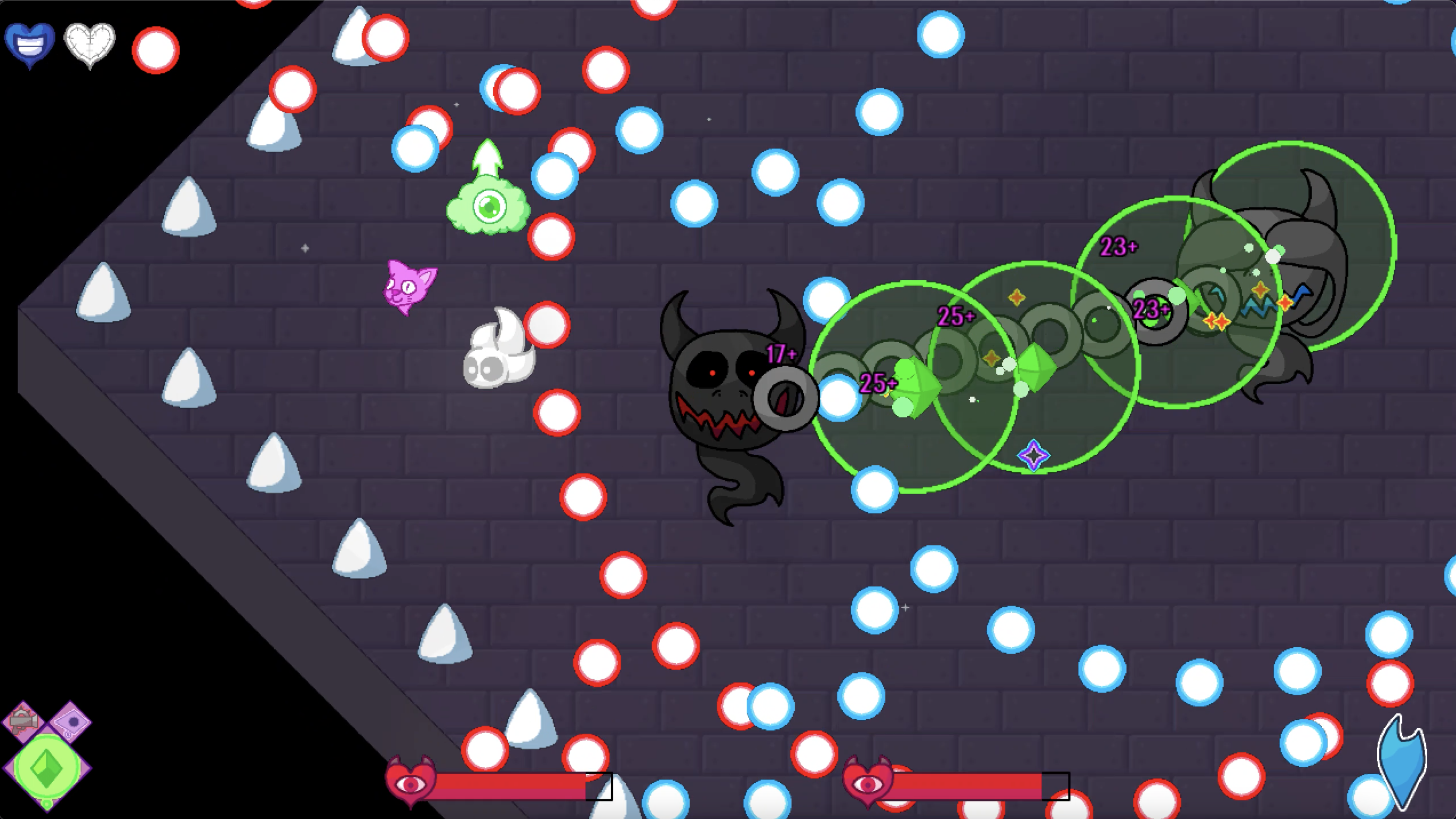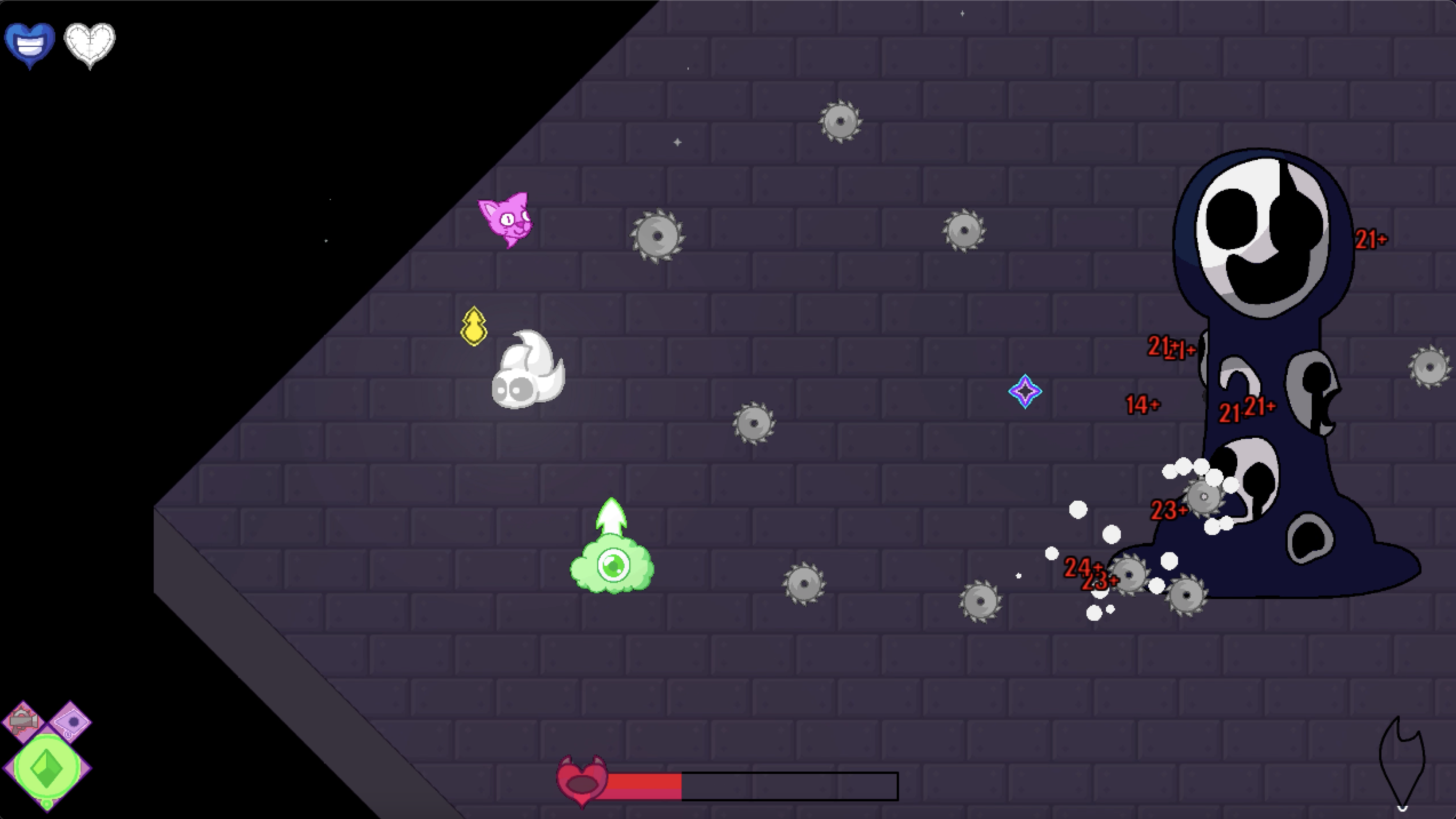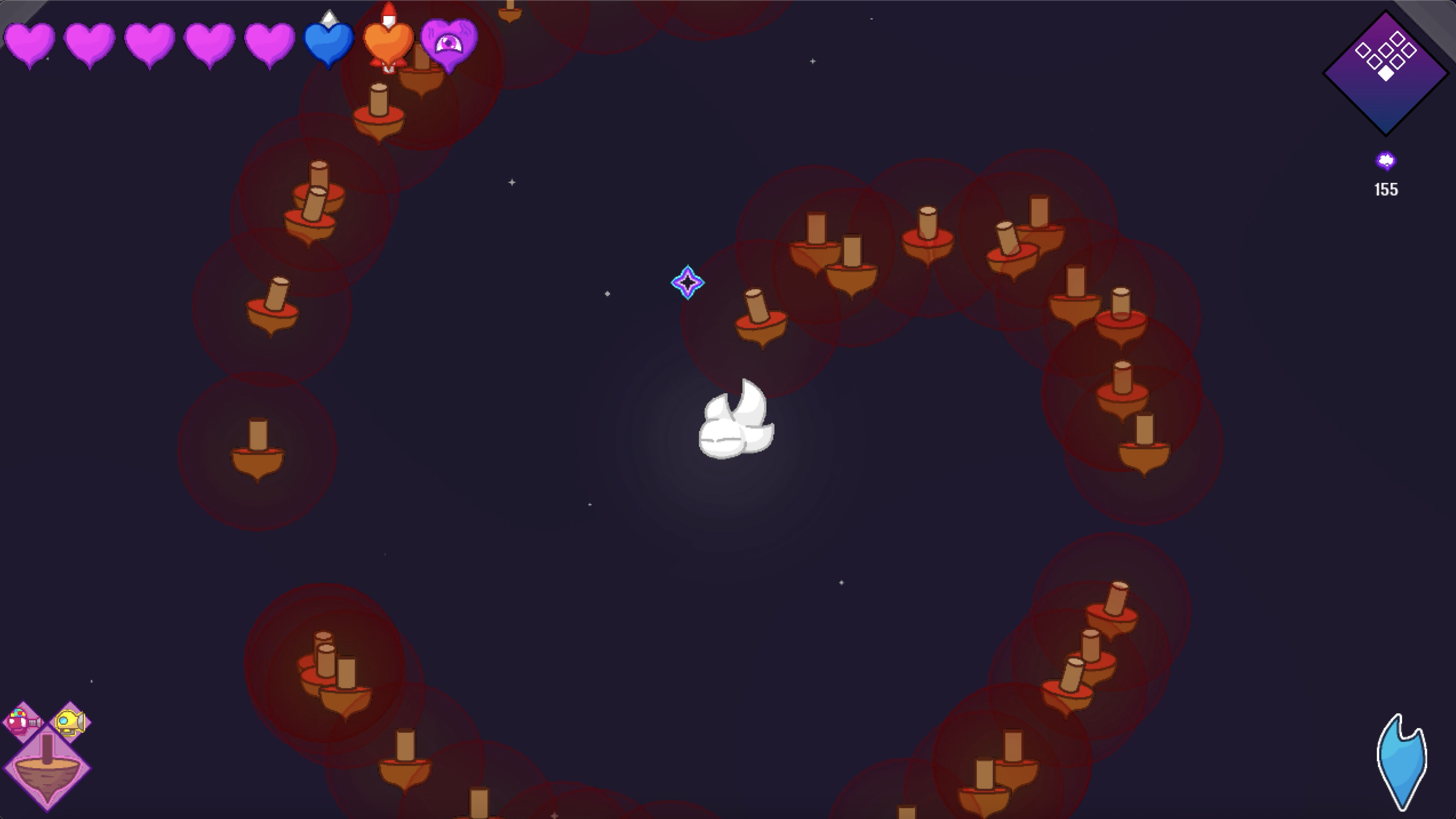May 28, 2021
Tank Squad - [DeGenerals]Goozy

Dear Tankers,
Welcome to our 8th Development Status. Here is progress we've made in the last two weeks.
Multiplayer Testing
Our team gathered once again to test the multiplayer level. We have implemented new features to this scene, as projectiles of infantry, their transportation on tanks, general movement together with other infantry’s animations like fighting and dying. We are doing gameplay testing once a week, where we compare different solutions with each other, analyze them, and make design decisions from there.
So far we have those conclusions from tests:
- 5km x 5km map is currently too big, we can use half of it.
- Driving from one checkpoint to another was taking more or less 4 minutes without fighting with any enemies. If we will have 6 checkpoints, then 10 minutes per checkpoint would be optimal for one-hour gameplay. Driving around and fighting in a larger area would take more than one hour.
Designing balanced gameplay, features and levels is a challenge. That’s why we base ourselves on gathering analytical data of player’s behavior. In this way, we measure mainly difficulty and intensity in time. We’ve created some diagnostic tools in which after testing we can see player’s movement on the map, where players were shooting, where players died, how fast have been they moving etc. With such data, we can balance gameplay and standardize the creation of new levels. Gameplay has to be balanced, it can’t be too easy because it becomes boring but at the same time it can’t be too difficult because it becomes irritating.
Tank Obstacles
We’ve created few tank obstacles which player will have to face in the game:
Tank trap with wooden logs
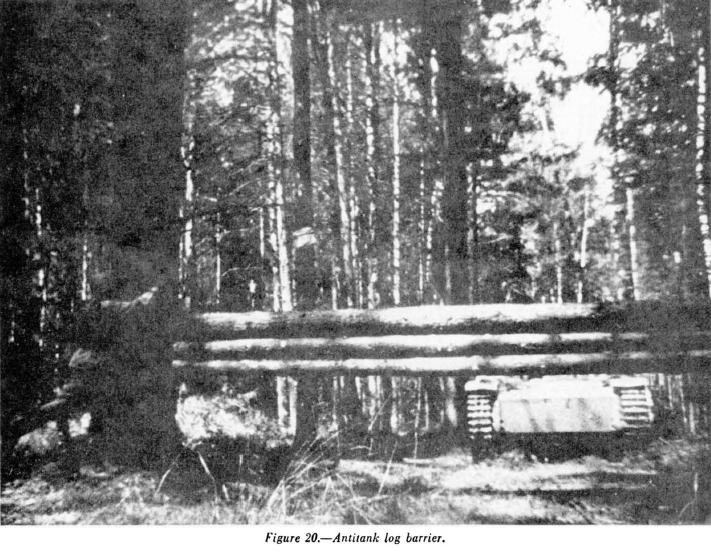

Bridge

Tank crew inspecting a bridge

Bridge will be in several states:
- Good - won’t collapse under tank’s weight
- Weak - will collapse under tank’s weight
- With explosive trap
Anti-tank ditch



A driver can’t see the ditch because just before it there is a terrain bump. Falling into a ditch won’t destroy your tank but it will expose it to enemy fire and it will take some effort to get it out.
Question
We are looking for references for gun calibration in tanks. We wonder if adding such a feature to our game would be possible and interesting to you. If you know of any books or videos on this topic, please let us know!
Thanks and have a great weekend!
DeGenerals











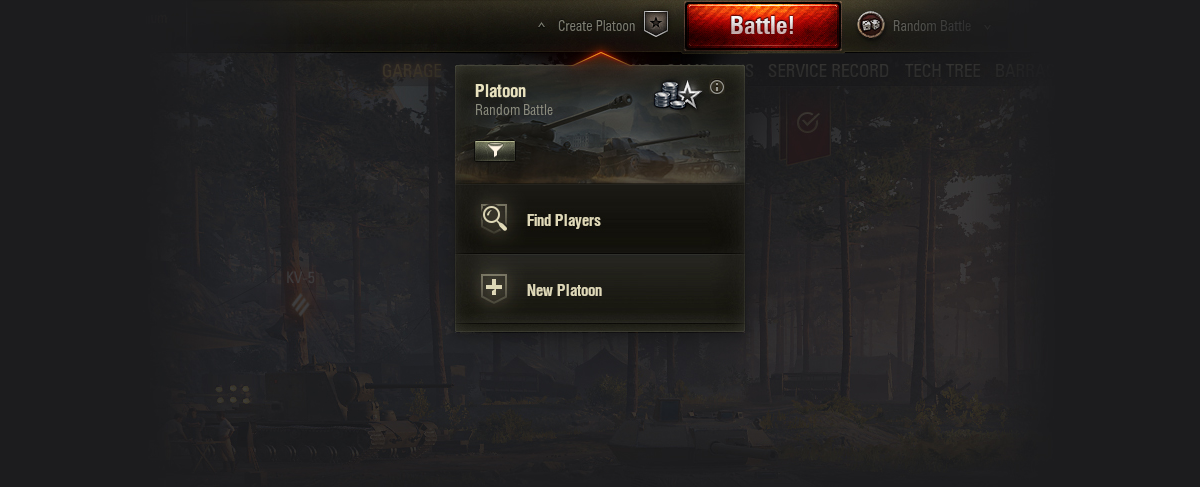
 (Set Search Preferences) and select the desired parameters.
(Set Search Preferences) and select the desired parameters.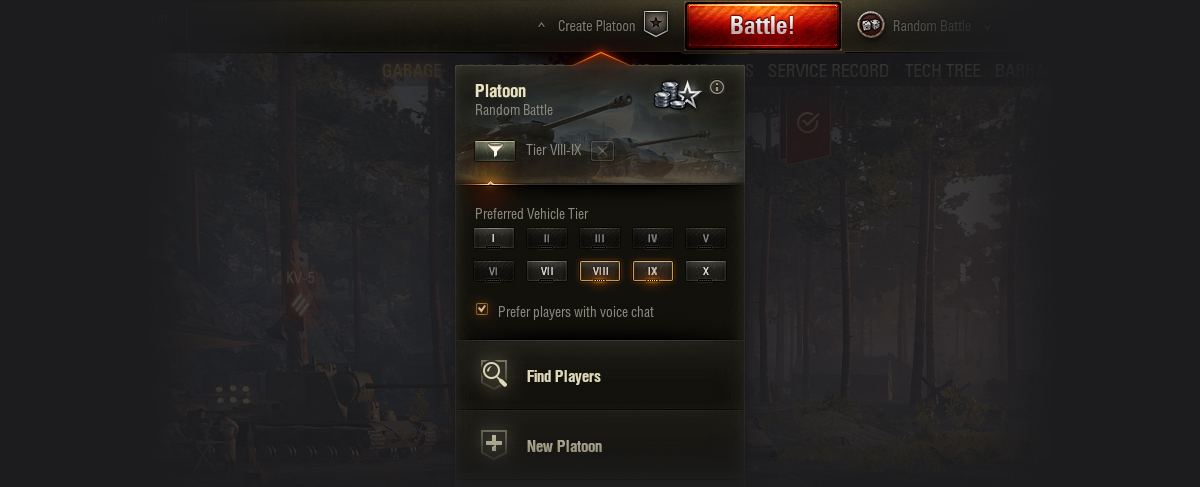
 . The player with the highest WTR becomes a Commander in the following cases:
. The player with the highest WTR becomes a Commander in the following cases: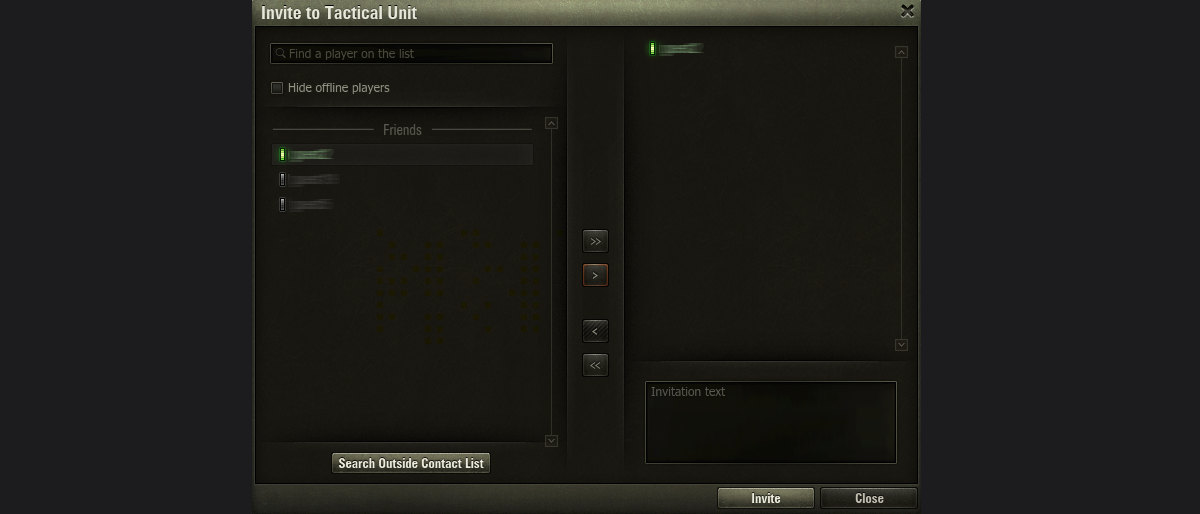

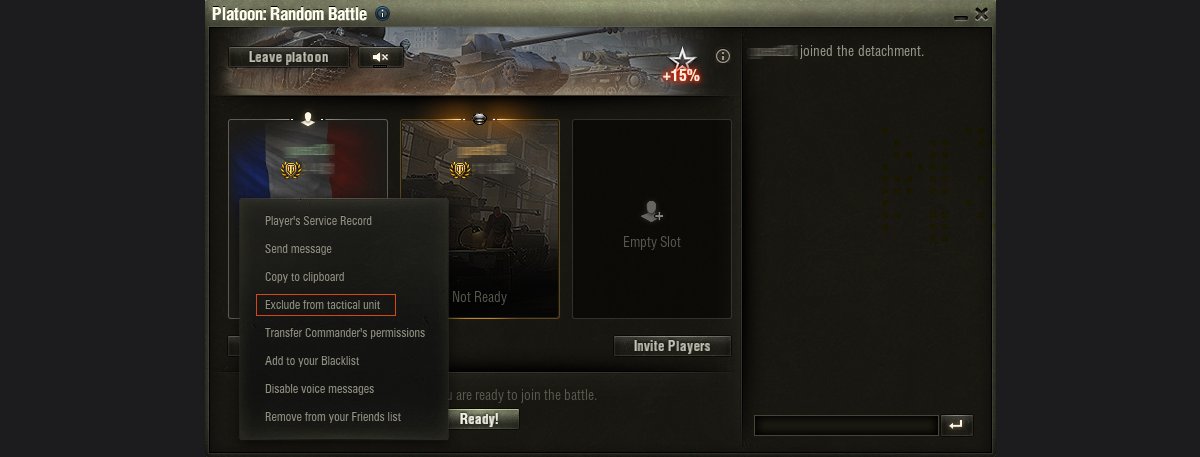
 in the Platoon window or press H during the battle.
in the Platoon window or press H during the battle. is displayed to the left of the player’s name.
is displayed to the left of the player’s name. is displayed next to the ally’s name. Your teammate is notified of the invitation and can accept it during or after the battle.
is displayed next to the ally’s name. Your teammate is notified of the invitation and can accept it during or after the battle.
 next to the player who invited you. To accept an invitation, hold Ctrl and click the icon—you’re now in their Platoon!
next to the player who invited you. To accept an invitation, hold Ctrl and click the icon—you’re now in their Platoon!