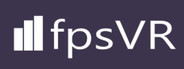
Apr 6, 2022
fpsVR - Sergio
The fpsVR has been updated with the following changes:
Valve has already made the same fix, but so far only for the beta version of SteamVR (SteamVR beta 1.22.5+). fpsVR runs this fix on startup and fixes the issue for the non-beta SteamVR too, as well as the Oculus service. You no longer need to activate the Oculus console window. You no longer need to control the position and state of windows (but it's better to keep the game window on top of all the others, manually)
Explanation of issue:
Windows 11 multimedia timer resolution for any process depends on the state of its window. Higher resolution can improve the accuracy of time-out intervals in wait functions, which is very important for the VR frame generation pipeline. Starting with Windows 11, by default if a window-owning process becomes fully occluded, minimized, or otherwise invisible or inaudible to the end user, Windows may automatically ignore the timer resolution request and thus does not guarantee a higher resolution than the default system resolution.
How does fpsVR solve this issue in 1.23 update?
On startup, fpsVR launches the w11fix.exe file (added in this update). This file changes the properties of the SteamVR and Oculus processes, it explicitly disabling the PROCESS_POWER_THROTTLING_IGNORE_TIMER_RESOLUTION property.
This fix is separated into a separate file for the following reasons:
1) This fix uses a new Windows API for Windows 11
2) If you are using Oculus headsets, you can run this file before starting a game session, even for games from the Oculus store, so as no need to start SteamVR and fpsVR. The file is located in the fpsVR root folder.
3) You can freely share this file with anyone who does not use fpsVR.
Warning: w11fix.exe is small, only 15 kilobytes, it is possible that some antiviruses will falsely detect something, if this happens, just add it to your antivirus exclusions.
- "Windows 11" tab removed in settings. Old fixes for Windows 11 issue (continuous frame drops) removed.
- New fix for Windows 11 implemented. It is fixing Windows 11 multimedia timer resolution (See explanation below).
Valve has already made the same fix, but so far only for the beta version of SteamVR (SteamVR beta 1.22.5+). fpsVR runs this fix on startup and fixes the issue for the non-beta SteamVR too, as well as the Oculus service. You no longer need to activate the Oculus console window. You no longer need to control the position and state of windows (but it's better to keep the game window on top of all the others, manually)
Explanation of issue:
Windows 11 multimedia timer resolution for any process depends on the state of its window. Higher resolution can improve the accuracy of time-out intervals in wait functions, which is very important for the VR frame generation pipeline. Starting with Windows 11, by default if a window-owning process becomes fully occluded, minimized, or otherwise invisible or inaudible to the end user, Windows may automatically ignore the timer resolution request and thus does not guarantee a higher resolution than the default system resolution.
How does fpsVR solve this issue in 1.23 update?
On startup, fpsVR launches the w11fix.exe file (added in this update). This file changes the properties of the SteamVR and Oculus processes, it explicitly disabling the PROCESS_POWER_THROTTLING_IGNORE_TIMER_RESOLUTION property.
This fix is separated into a separate file for the following reasons:
1) This fix uses a new Windows API for Windows 11
2) If you are using Oculus headsets, you can run this file before starting a game session, even for games from the Oculus store, so as no need to start SteamVR and fpsVR. The file is located in the fpsVR root folder.
3) You can freely share this file with anyone who does not use fpsVR.
Warning: w11fix.exe is small, only 15 kilobytes, it is possible that some antiviruses will falsely detect something, if this happens, just add it to your antivirus exclusions.



