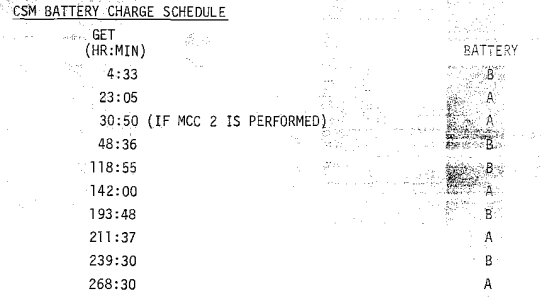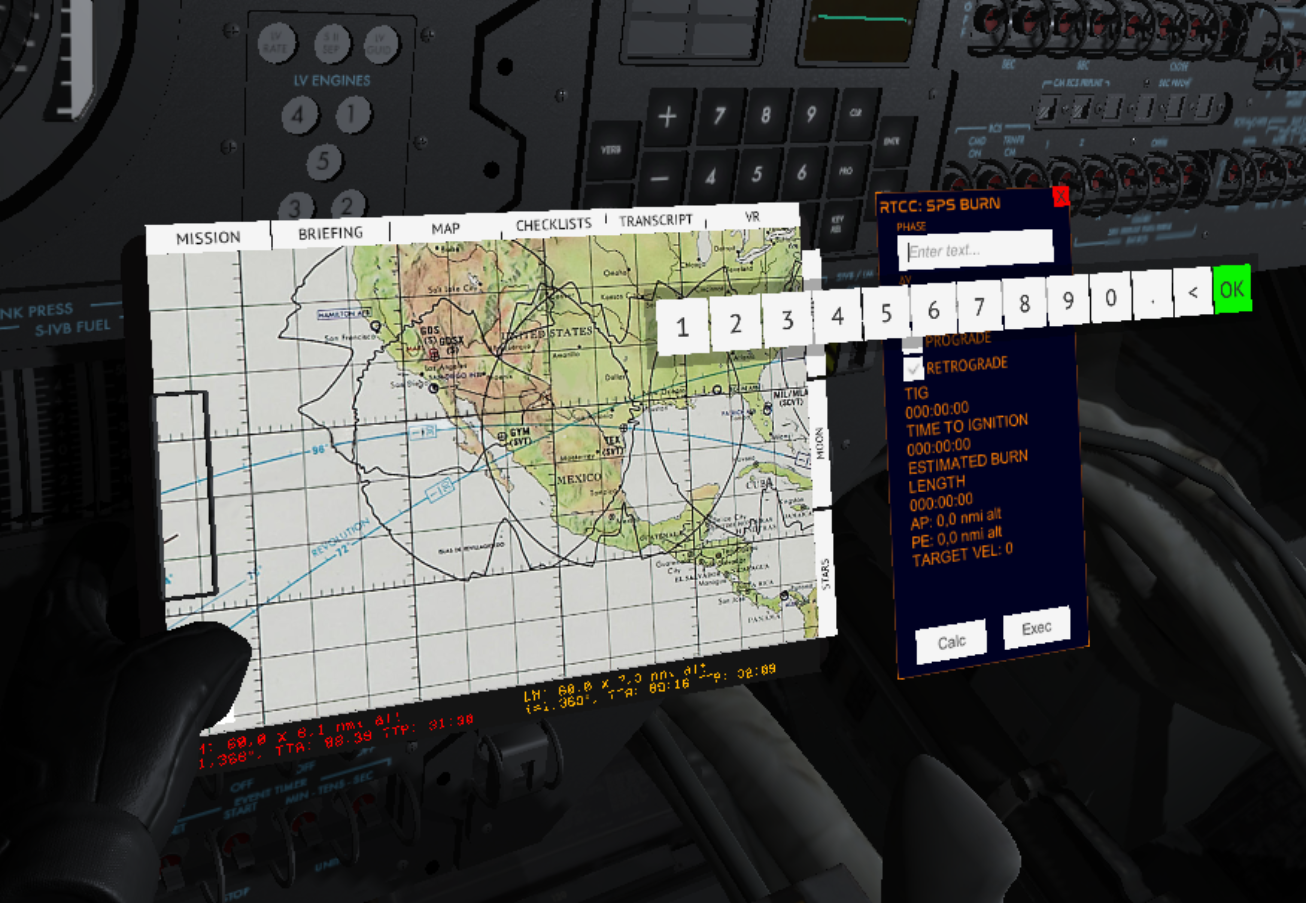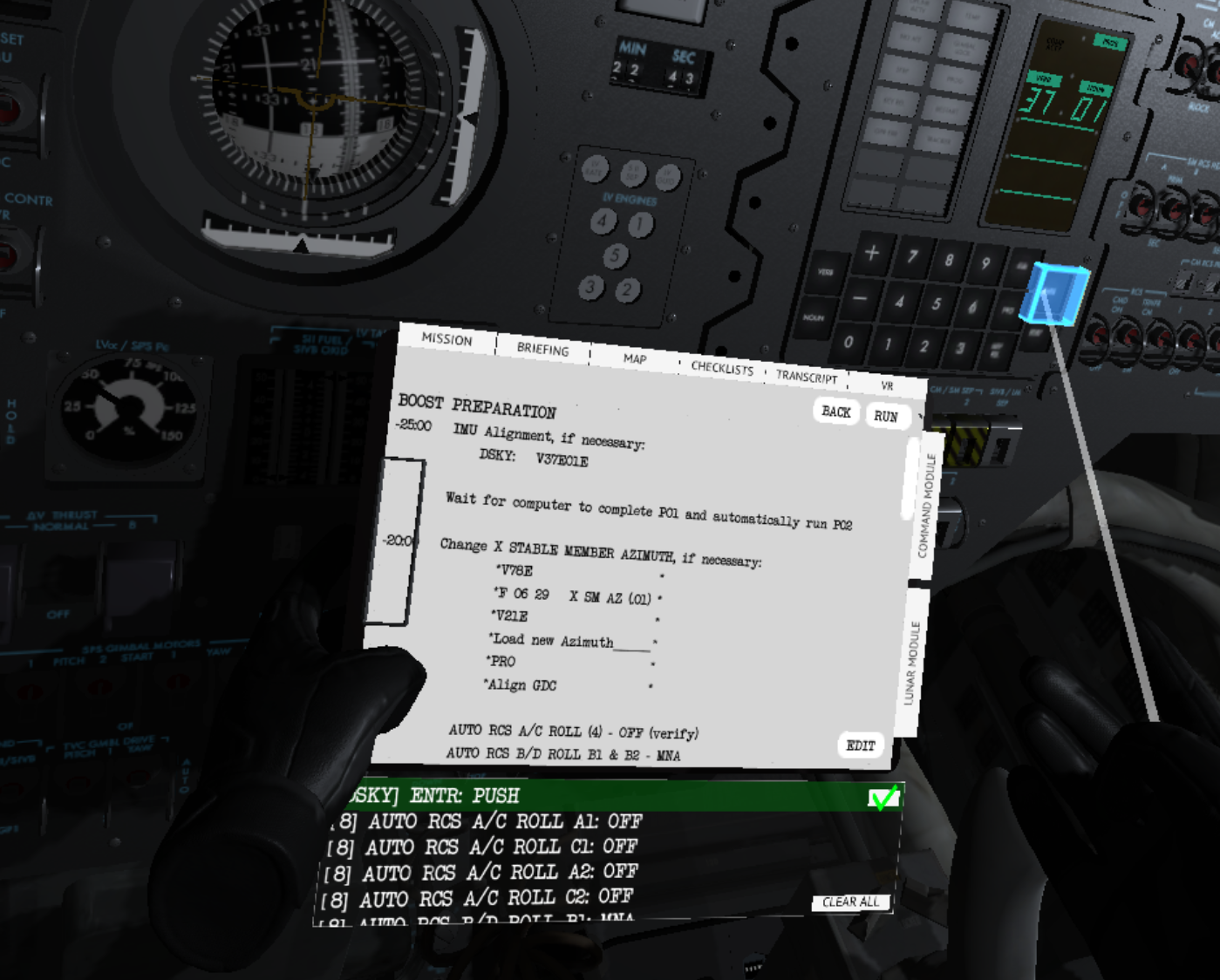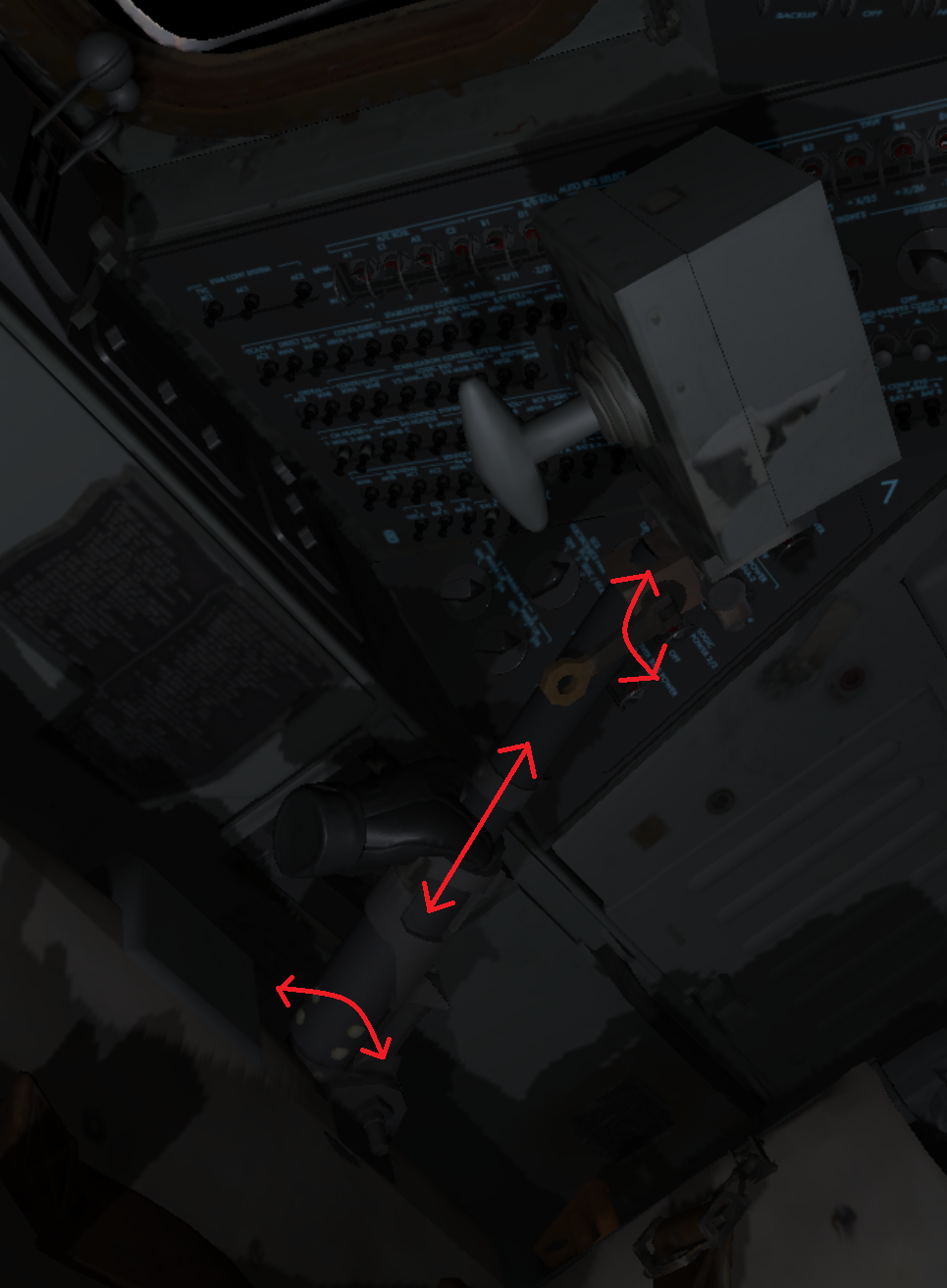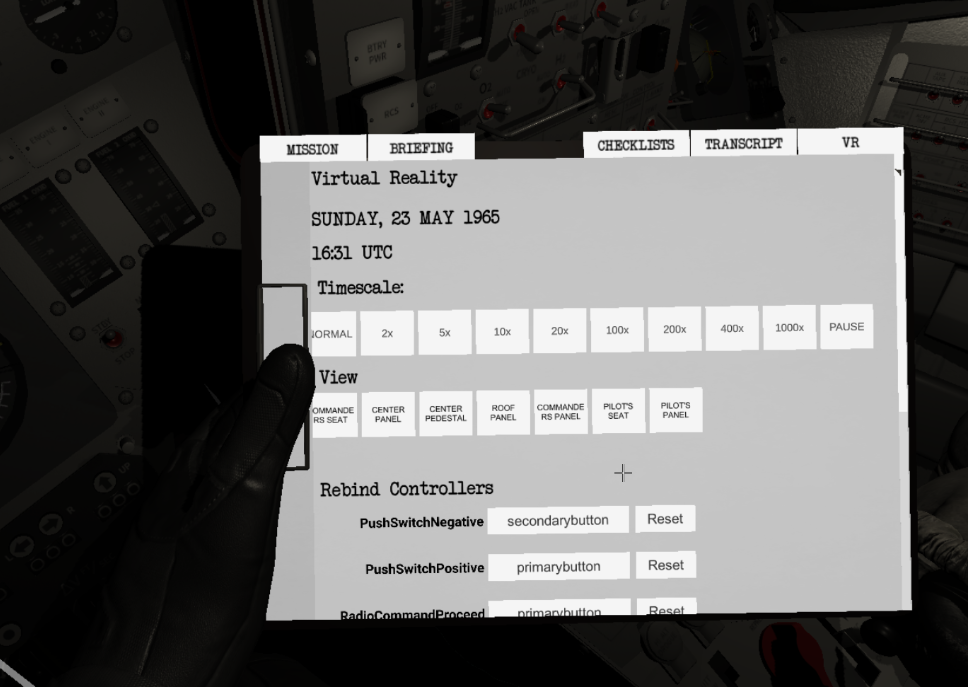Reentry - A Space Flight Simulator - wilhelmsenstudios

The 0.99.13 will mainly focus on the Apollo Command Module. It will correct issues reported by the community and improve existing systems. It will also improve the fuel cell purge, attitude ball drives, GDC align and HGA antenna deployment.
Note: If you are experiencing issues with this build you can roll back to the previous using the Steam Betas Tab accessible from the Steam client (games properties).
FDAI Attitude Ball improvements
I have improved the logic behind the attitude indicators (FDAI). Logic will now drive the attitude balls to the internal attitudes instead of snapping when for example performing a REFSMMAT, aligning the platform and during GDC Align.
This requires you to press and hold the GDC ALIGN button during pre-launch procedures and alignment procedures. I have updated the Academy and the checklists to include this.
Fuel Cell Purge logic
The Fuel Cell Purge logic has been improved to better reflect the real procedures - and will add up to the things you need to do during coasting. The Fuel Cell flow indicators will reflect the purge as O2/H2 flows through the system. I have also mapped the Caution and Warning System logic so that a Master Alarm will trigger due to the increased flow.

Checklists related to these procedures has been updated.
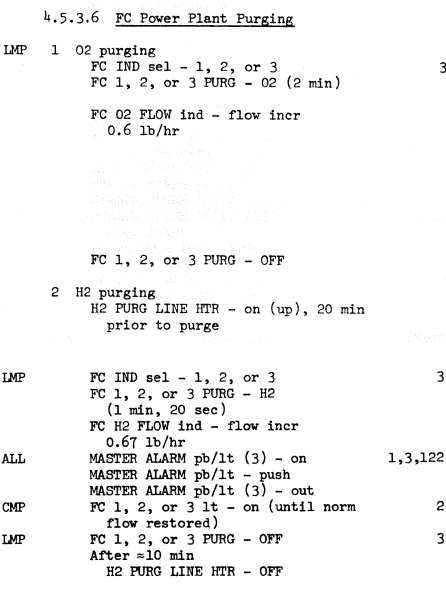
SM RCS Fuel Quantity Sensor
I have improved and fixed issues related to the SM RCS Fuel Quantity sensors used to show how much fuel you have in the various SM RCS fuel quads.

Apollo Save State improvements
I have added some new data to the Apollo Save State. The SPS Helium quantity, SPS N2 quantity, O2 and H2 quantities, and Battery A,B,C and Pyro Bat A, B charges are now stored. I have also added the triggered Failures to the save state.
HGA deployment
The High Gain Antenna logic and model has been updated. The antenna will now spring out during SIVB/SLA separation. The rotation joints has been update so both pitch and yaw is mapped correctly with the model joints.

Attitude Set Control Panel (phase 1)
I have started to work on the logic behind the Attitude Set Control Panel to better reflect real procedures. The switches related to the platform and GDC align has also been reimplemented. You should now be able to follow more realistic procedures when performing a GDC Align such as aligning the GDC with the IMU inertial platform.
The simplified logic still exists and is the recommended approach. If you set the ATT SET switch on MDC-1 to IMU and press in GDC ALIGN, the GDC platform will automatically be set to exactly match the IMU platform.
If you set the ATT SET switch to GDC, you will need to use the procedures to set the attitude using the ASCP, then press and hold the GDC ALIGN button while the new logic will drive the attitude towards the desired alignment attitude set on the ASCP.
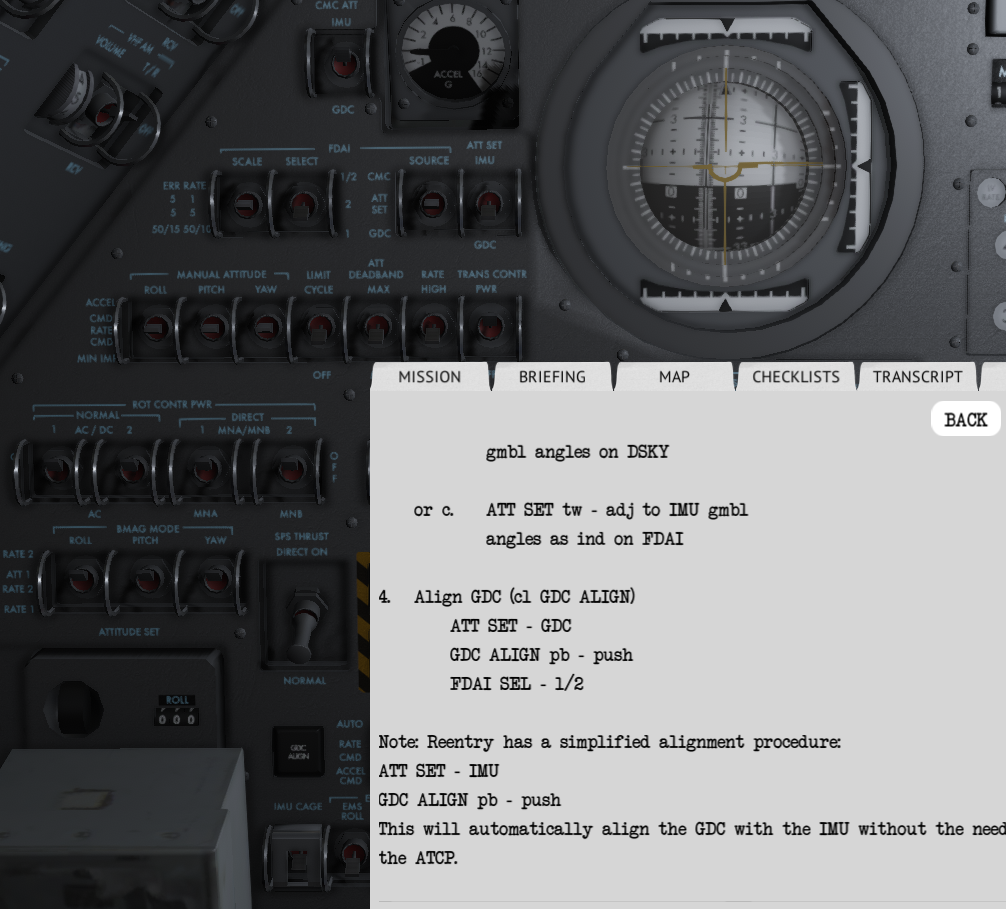
N20 has also been update to map the angels better

Note: This logic still have some issues when the attitude is far or facing Euler challenges, so if you execute this procedure and the logic is unable to align and drive the platform correctly, use the simplified approach, or maneuver the command module closer to null the error needles in ATT SET->GDC mode.
Checklists related to these procedures has been updated.
SPS Pc gauge
I have fixed a bug that would freeze the SPS Pc gauge at 45. The gauge should now show the SPS thrust while performing an SPS burn.
Patch Notes:
- Updates to the FC1,2,3 purge logic
- Fixed the SPS Pc gauge to monitor SPS thrust
- Fixed the SM fuel qty sensor -> gauge on the MDC-2
- Corrected a typo in the SPS Deorbit (Earth Entry) checklist
- Apollo Save State improvements
- Attitude ball drives
- ASCP improvements
- HGA deployment
- HGA pitch/yaw control joint updates
- Backspace will null rates in Mercury and Gemini