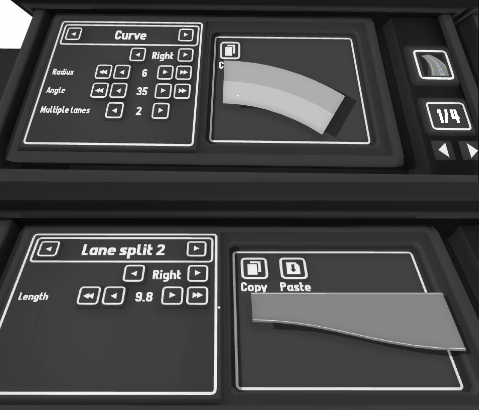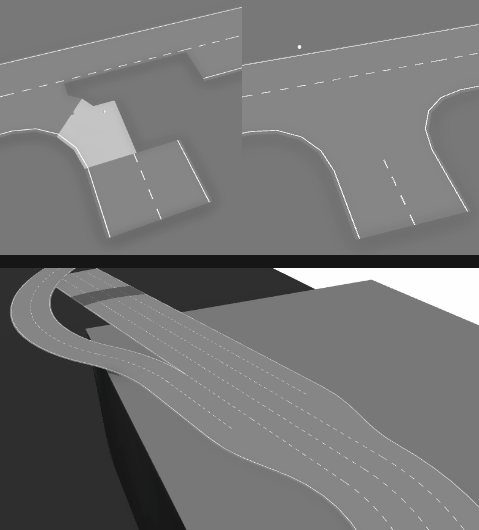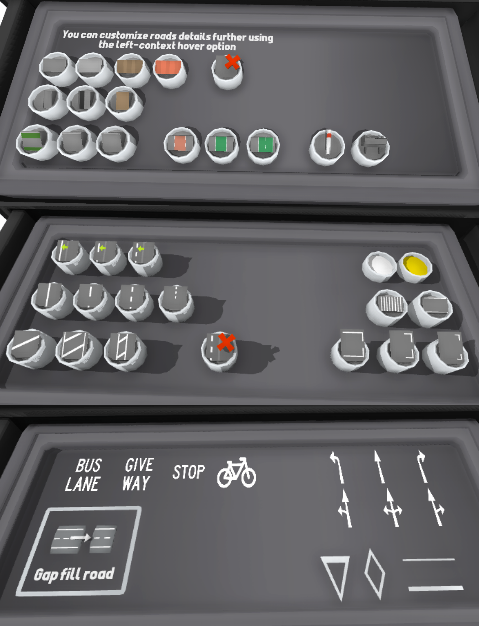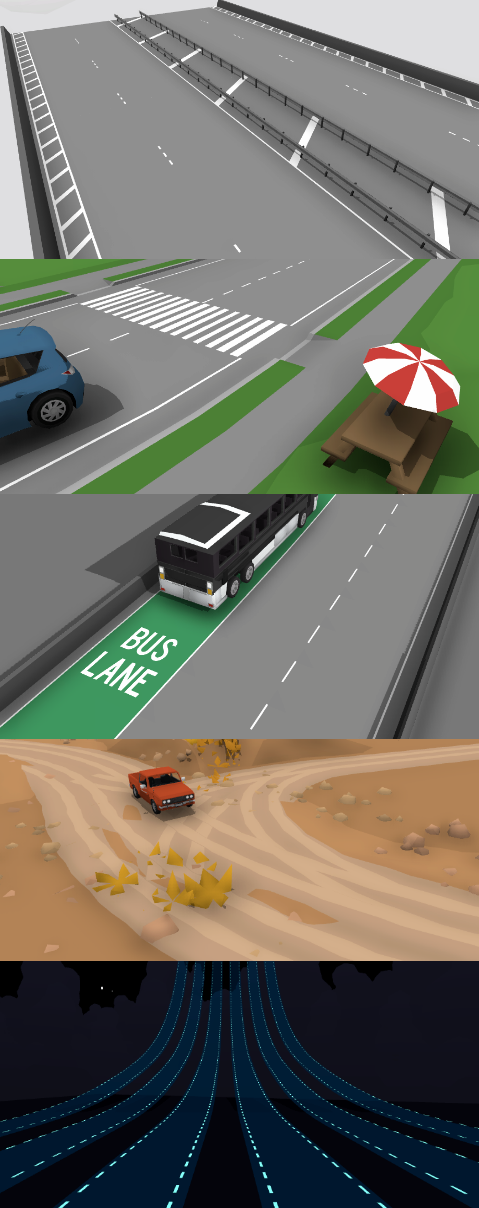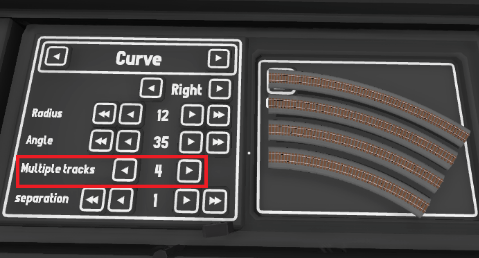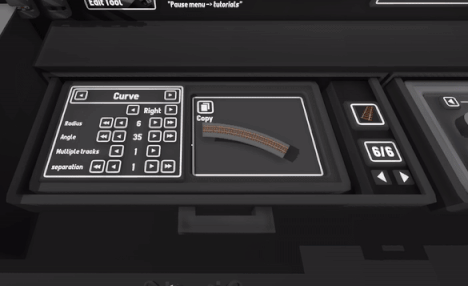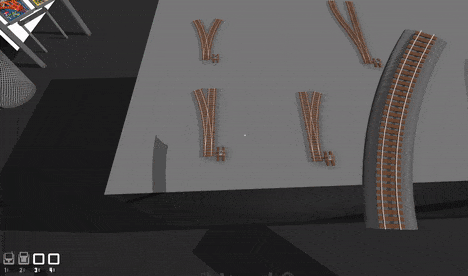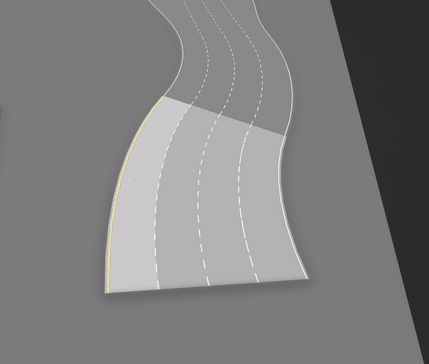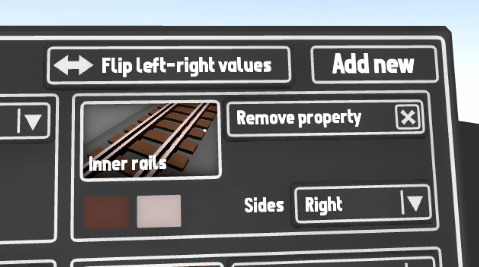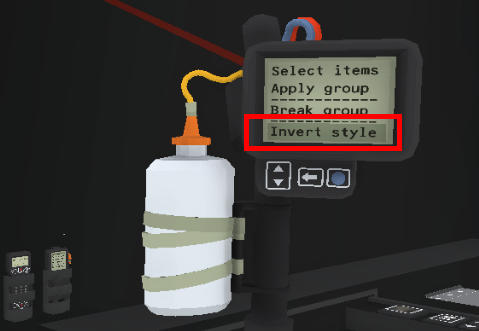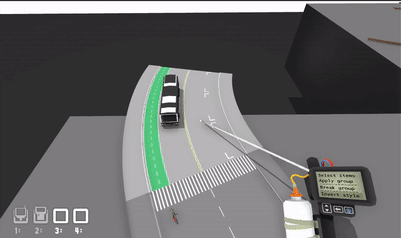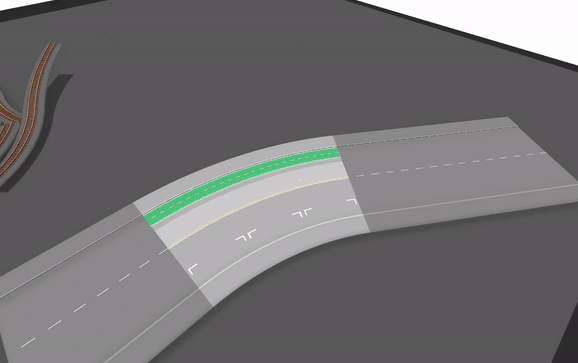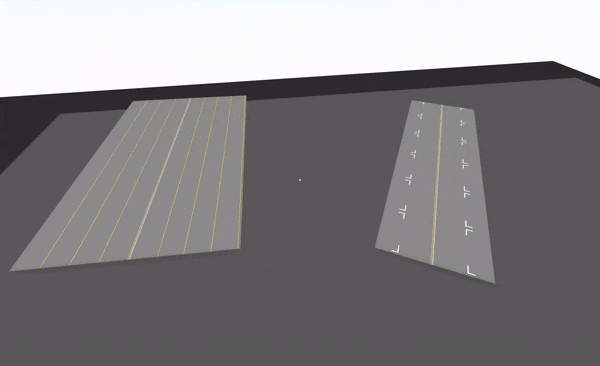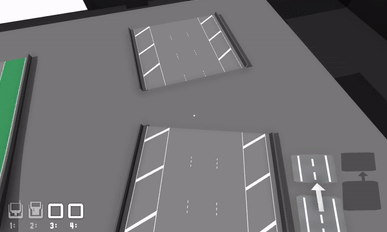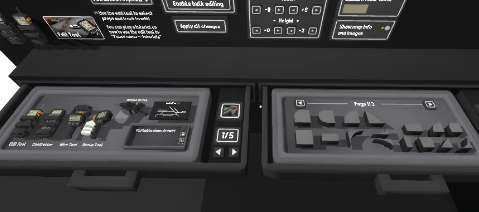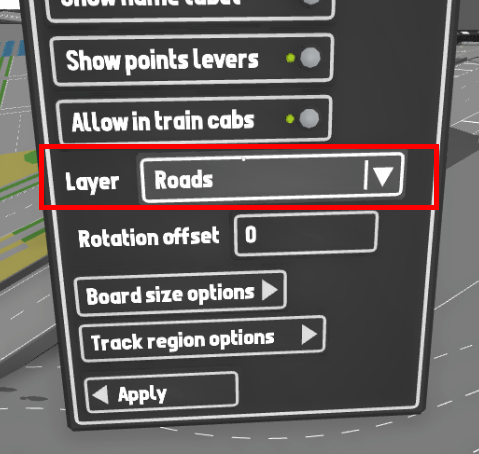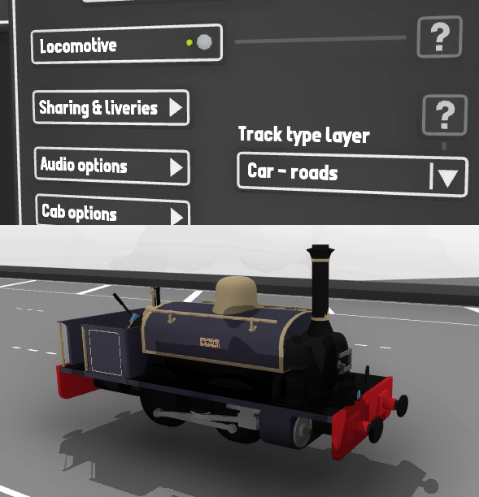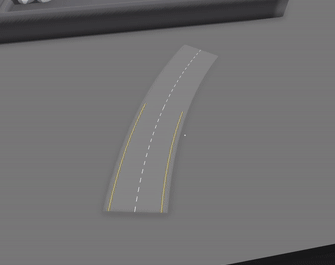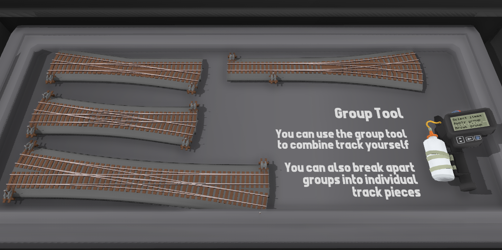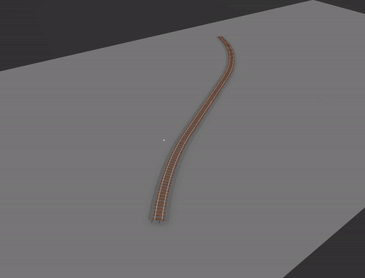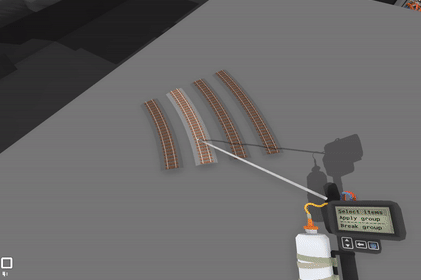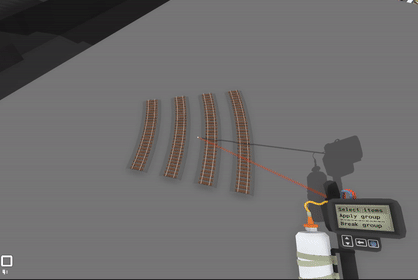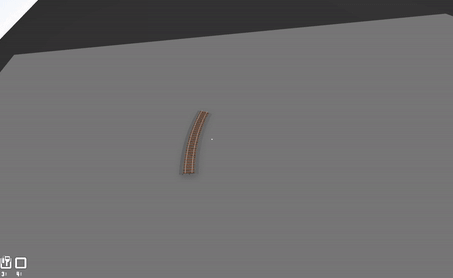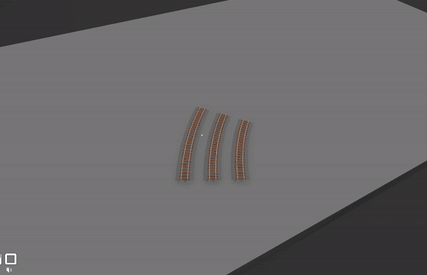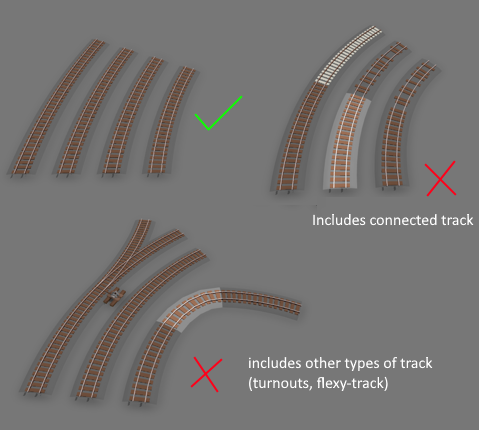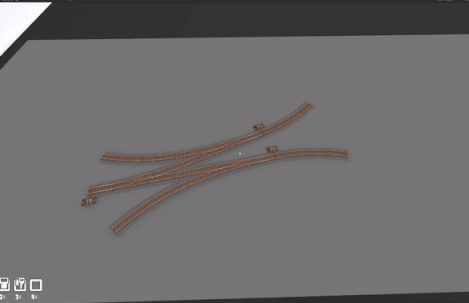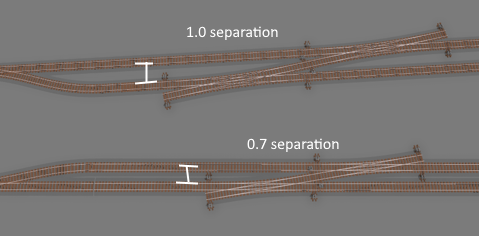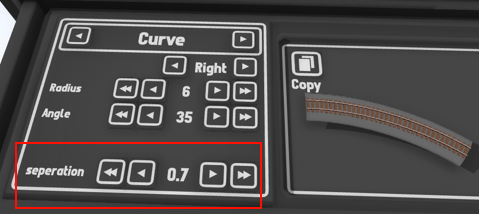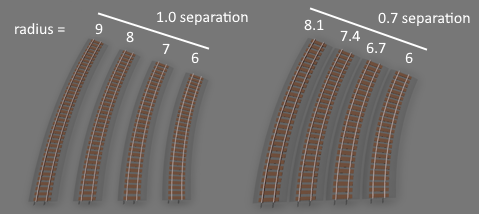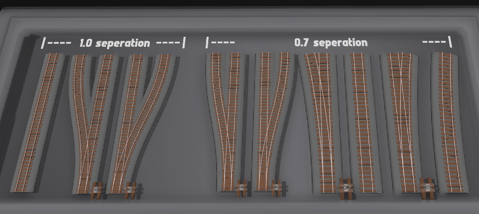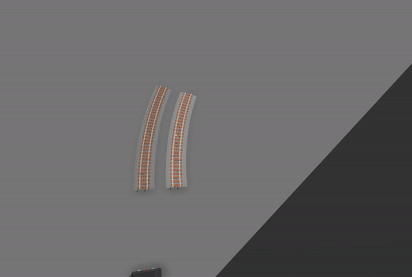Apr 27, 2023
Rolling Line - Franks

April 28th is Rolling Line's birthday, and this one happens to be 5 years since its release!
I usually don't post anything for these, but 5 years is pretty special, and also I have a big new official map to announce.
To start things off, you probably want to know what I've been working on for the last month!
I've been making a new free official map for the game (which is almost ready for release!) based on Tongariro National Park in New Zealand. This map includes locations like the volcanoes of Mt Ruapehu, Ngauruhoe and Tongariro, the Chateau Tongariro hotel, the "Volcanic highway", the town of National Park, the Makatote Viaduct and even the famous Raurimu Spiral!
This is a fully modern map that makes use of all the game's latest features, which means full dynamic roads, skyboxes, particles, etc.
It's been well over a year since I've been able to make a proper official map (since the "Slice of Wellington" one was just a chunk of city scenery, no track or nature) so this has been a ton of fun to make, and I'm really happy with how its turned out.
And this map is also now the largest official map by a big margin! (much bigger than the "Top of the South").
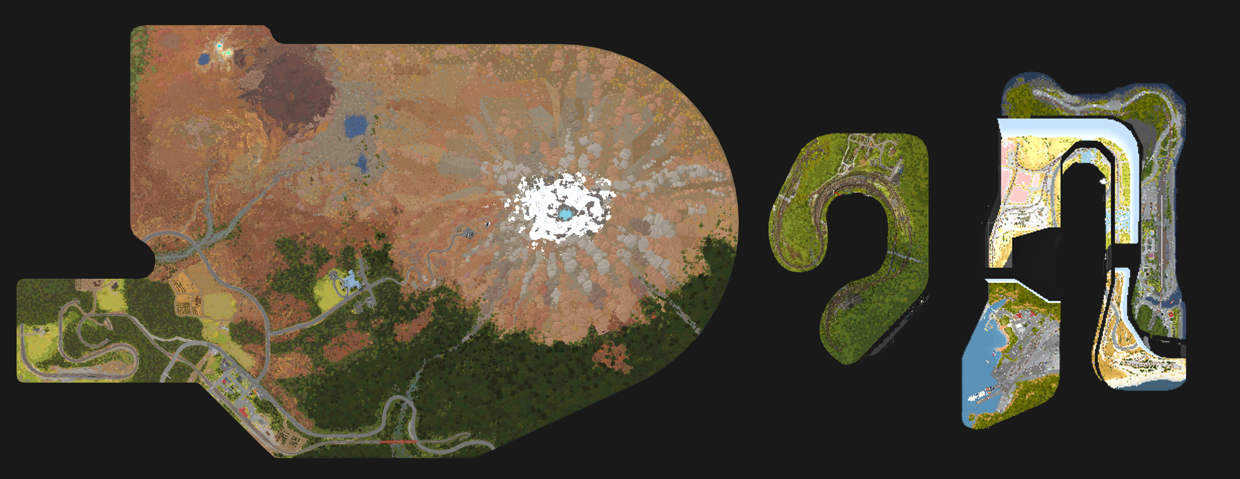
This map still needs a couple more weeks worth of work to make it fully ready for release, for things like all the little fine details (and Easter Eggs of course!).
For Rolling Line's next update I will be releasing this map, completely for free, as a new addition to the game's official maps.
So keep an eye out for that in the coming weeks!
But in the meantime, here are some of the highlights:
Makatote Viaduct
Historic viaduct on the North Island Main Trunk Line.
Raurimu Spiral
A famous feat of engineering here in NZ, where tracks loop over themselves to climb up on to the Central Plateau.

Tongariro Crossing & Mt Ngauruhoe
NZ's volcanic epicentre. Multiple volcanoes cones, craters and lakes. 

Mt Ruapehu
An active volcano, and the tallest peak in New Zealand's North Island. 
National Park township
The tourist town (and railway station) right on the doorstep of Tongariro National Park.
Chateau Tongariro hotel
A very famous building here in NZ, the historic Chateau Tongariro, build on the lower slopes of Ruapehu.
Volcanic Highway
State highway 47, known as the "Volcanic Loop Highway" which runs straight though the park, and yes you can of course run cars on this using the new roads system for a scenic drive! 
5 years of Rolling Line
For those who don't know, I'm actually just one solo developer. I handle the programming, art, online support, etc, and have been doing this as a full-time job for the whole last 5 years. So I have quite a personal connection to this game, as it is entirely intertwined with my own life.
Especially when it comes to programming, this game's code-base feels like a bizarre beast of my own design, and has over half a million lines of code.
The game also contains a bunch of models (props and trains) & even some map work done by members of the community in recent years, and the Steam Workshop comprises a massive portion of the game's value. There's no way this game would have grown to the size it is without user-made content!
5 years is a long time, yet it went by surprisingly fast... the game has changed SO MUCH since its release.
On day one it was hardly even a level editor, all you could do was place down some basic track on small flat tables and place a few props (you couldn't even change the color of trees!).
The game had one single map (the "Top of the South", which was then just called the "Main Layout") and that map was entirely hard-coded, meaning that it was made from pre-built 3D models, and it was entirely impossible to make something like that using the in-game tools.
Then in July 2021 the game reached a massive milestone where the old Top of the South could finally be fully converted to an editable map made using in-game tools (excluding roads, which only made it into the game in October 2022!).
This moment is so impactful since it finally meant that the game had fully lived up to its original vision, where players could make maps with the same level of quality and complexity as what I envisioned back when i built the Top of the South.
And to tie it all up, this new map "National Park" marks a point where a map can fully surpass the complexity & scale of the Top of the South using entirely in-game tools.
Though one last loose end would be terrain.. which I still make in external 3D software (though players can do this too with prop mods or QuickTerrain modding). That's still a job to tackle in the future.
For those curious, over the last 5 years there have been 156 total updates, and here is the FULL list of those updates:
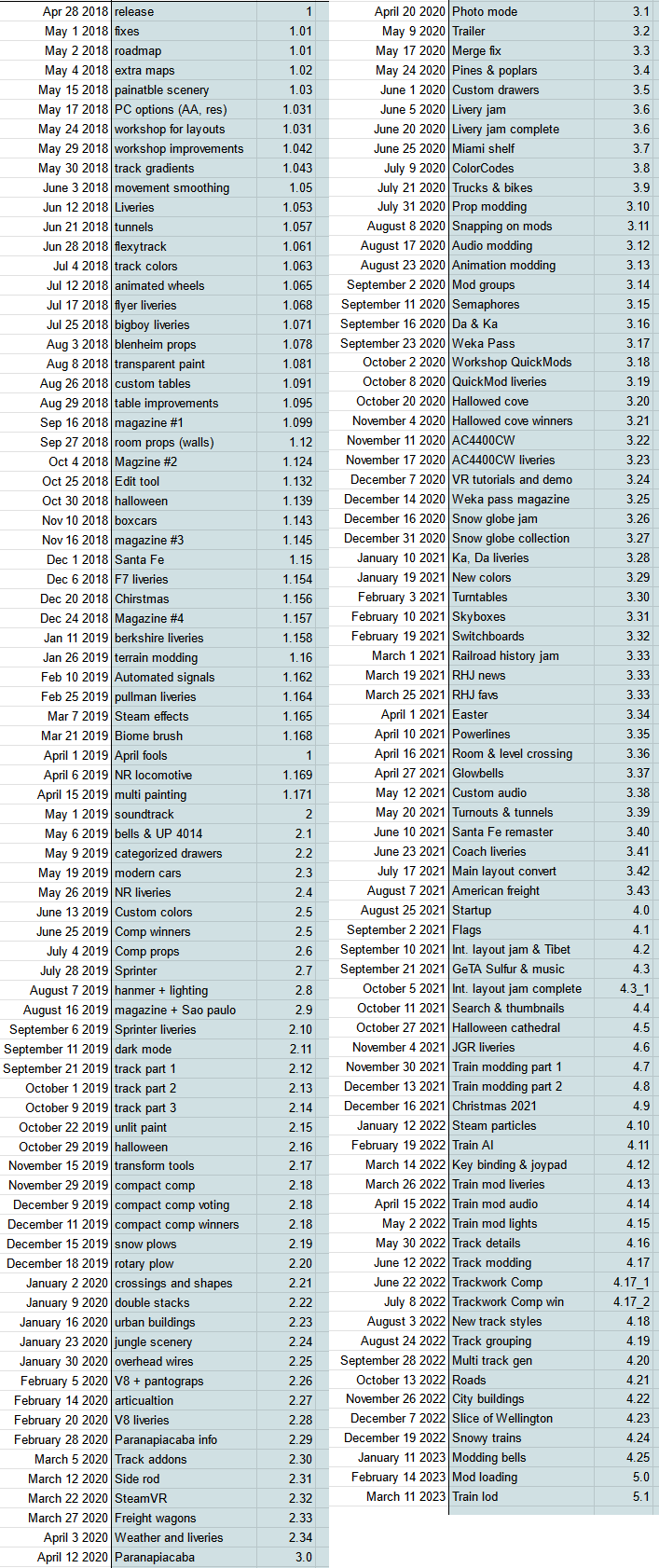
And some graphs that may interest people, here is the number of likes & comments each update news announcement post has gotten, along with trend lines.
The second graph shows the average and peak number of concurrent players.
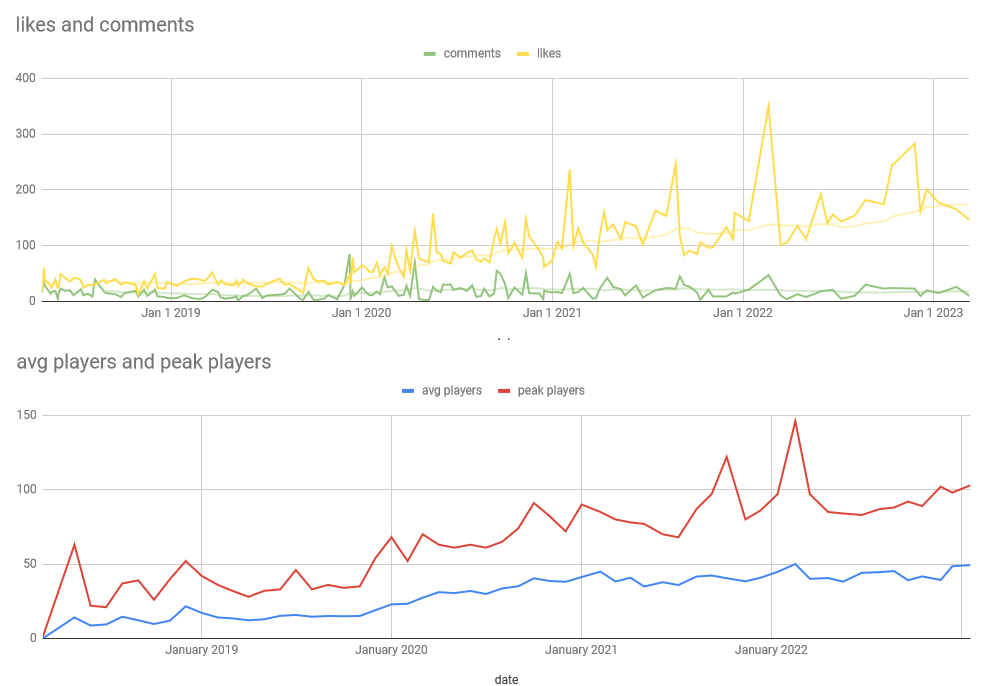
Some things to learn from this:
- Rolling Line has its best player stats and engagement of its lifetime right now, though it has remained very stable for the last couple of years.
- The game grew most during the Covid pandemic, which was a trend for a lot of games at the time. More people indoors = more people playing video games, so no surprises there. This was also the time when I released the Paranapiacaba update, which involved a ton of minor updates (almost weekly!) in the build-up, which was great for getting people excited.
- Larger updates with longer development times generally get much better responses. The time between updates has increased a lot over the years, as updates have gotten bigger and much more complex (e.g. back in 2018 I could release something as simple as gradient track for a single update, meanwhile now im working on much bigger things like large programming overhauls).
- The largest spike in players the game ever got was on a weekend where the Roblox servers temporarily shut down... which is pretty hilarious and confirms the player overlap between these games.
- #1 - Train AI
- #2 - City buildings
- #3 - Startup optimization
- #4 - Roads
- #5 - Turntables
Anyway, that's enough stats. You can probably tell I quite enjoy making spreadsheets and tracking this kind of information. It really puts things into perspective, and over a large timeframe like 5 years it can be pretty useful.
This game is so closely intertwined with my life, and it goes without saying that I have zero intentions of stopping development any time soon. There's still an insane amount of features and content that I hope to create for the game, and that could easily fill another 5 years.
Maybe in 5 years time I'll actually be able to add multiplayer... just kidding. Or am I?
2023...
The year of 2023 has had a bit of a slow start, since I've been mostly focused on programming optimization and restructuring old code for the game, which doesn't really result in very flashy and exciting updates.
But working on these things is incredibly important for the longevity of the game. This is a game I want to withstand the test of time, and the last thing I want is for it to be a messy tangle of bad code. So piece by piece I'm cleaning things up, designing things better, and strengthening the foundations of the game.
But that can all get pretty exhausting, so hence why I decided to make a map for a change of scenery!
(plus the fact that I just visited Tongariro National Park in real life of course)

This map will be released within the coming few weeks!
Other than that, I would just like to say thank you to everyone who has stuck with this game to see it grow, from those who remember all the way back to release day, or those who just bought it this year. Thank you to everyone who makes maps, mods, screenshots, videos, and shares them with everyone. Community is what makes this game feel so alive, because that's far too much for just one developer to manage. Rolling Line's Steam Workshop is incredible, and the sheer number of maps and mods is mind-blowing, even just the very best top-quality maps number in the 1000s.
Thank you everyone, and here's to another 5 years!








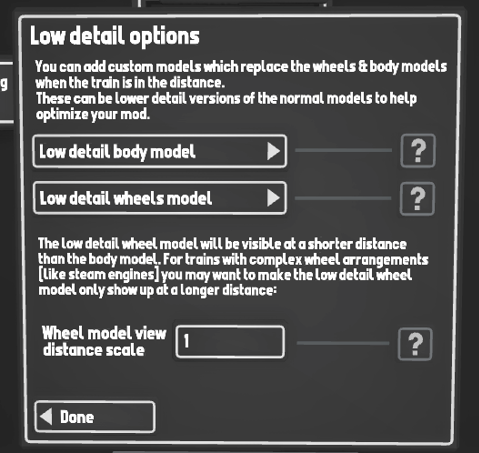

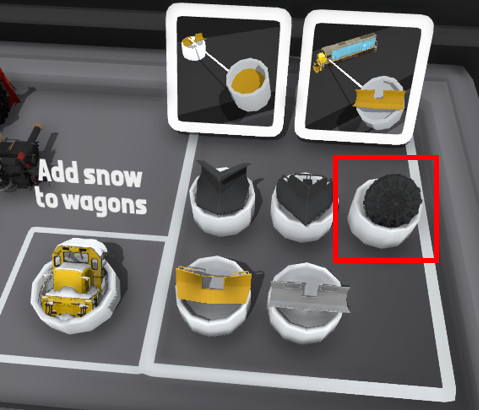

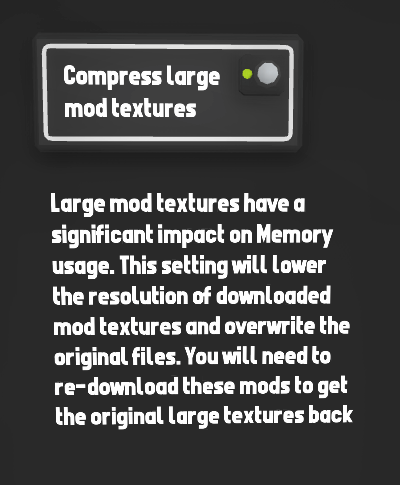
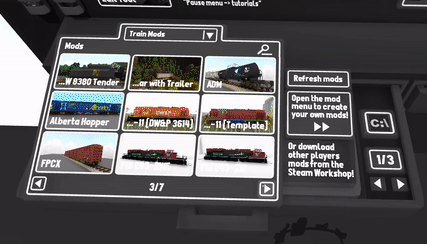
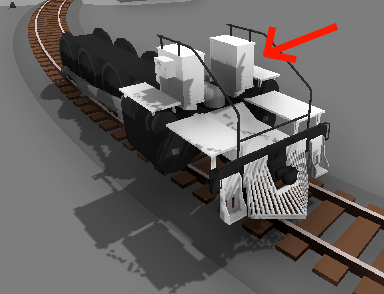
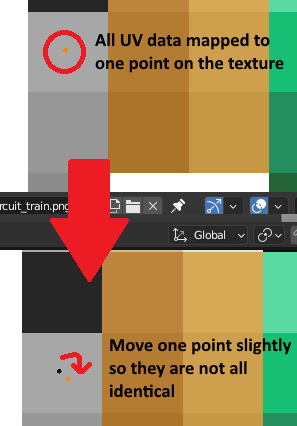
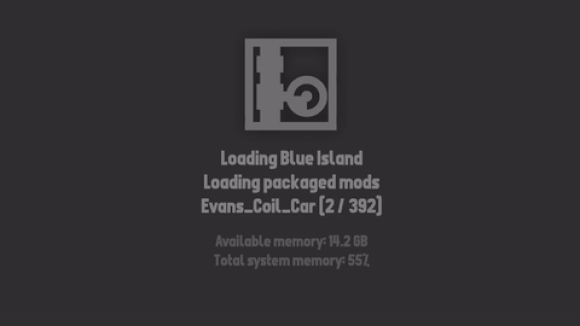
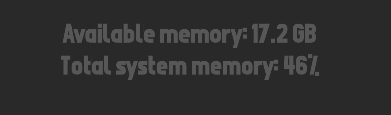
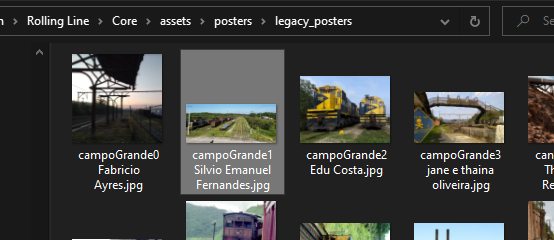
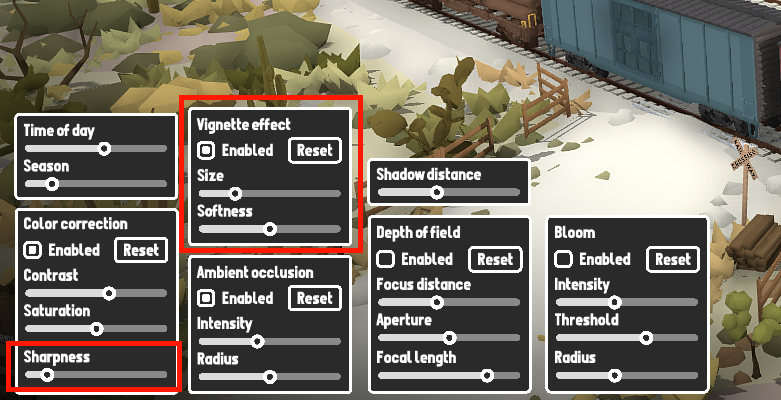

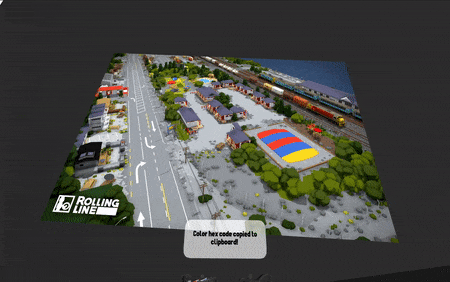
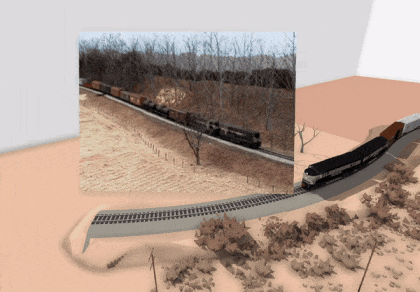
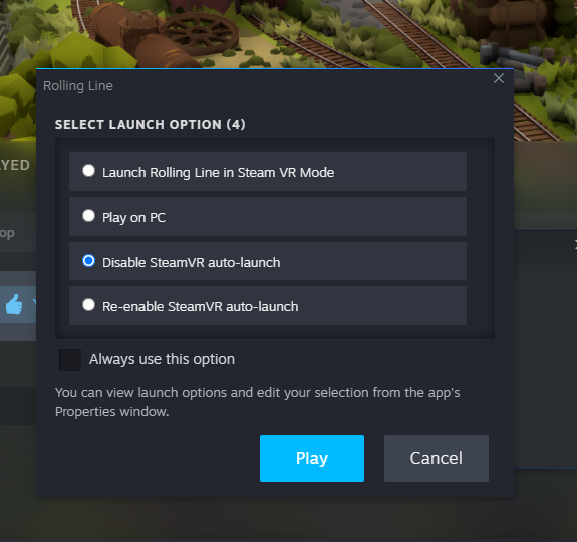
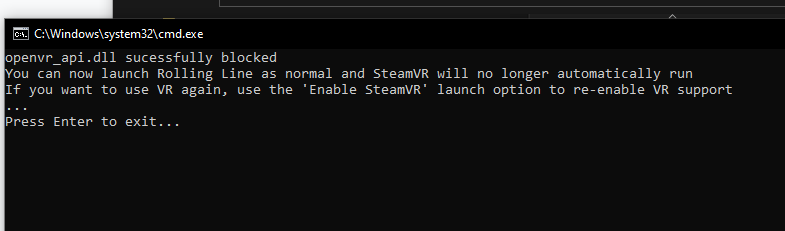


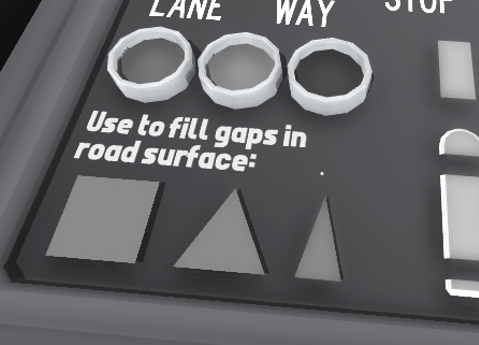

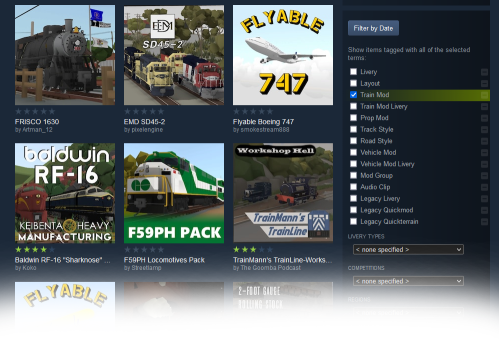

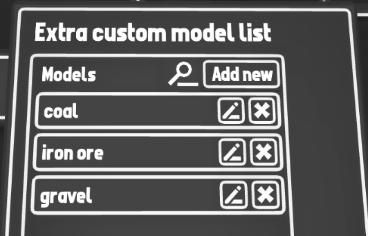
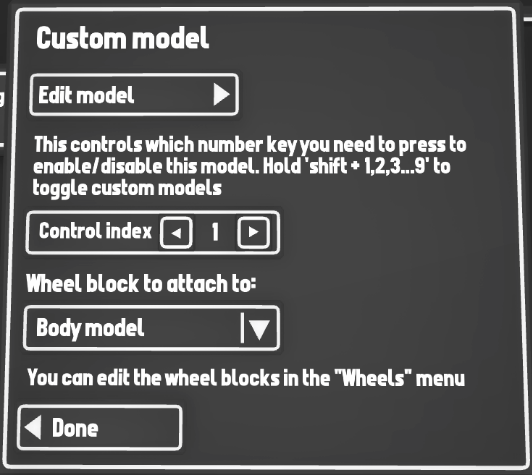
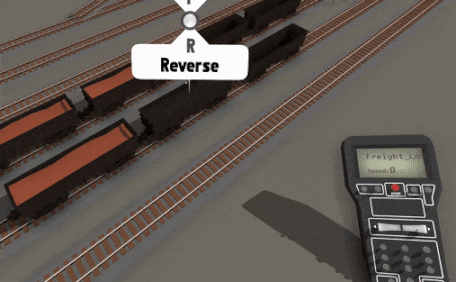
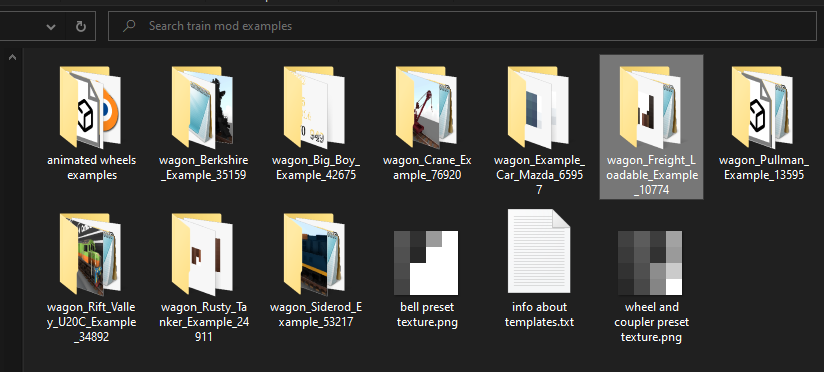

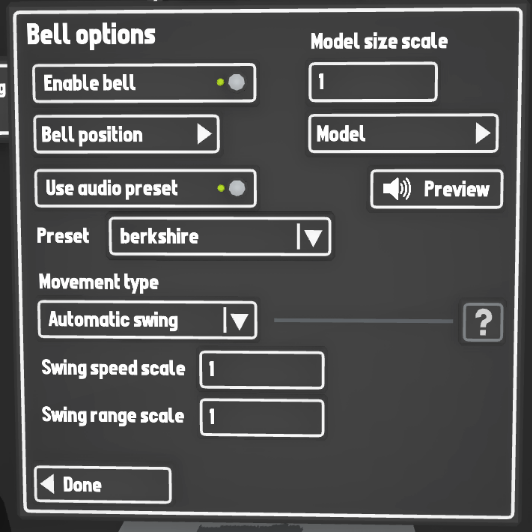
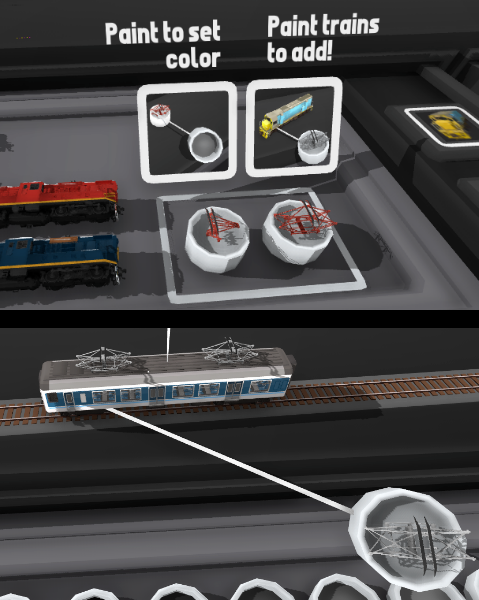
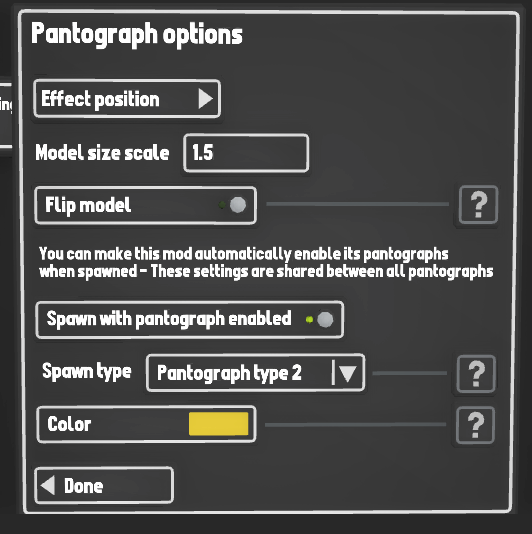
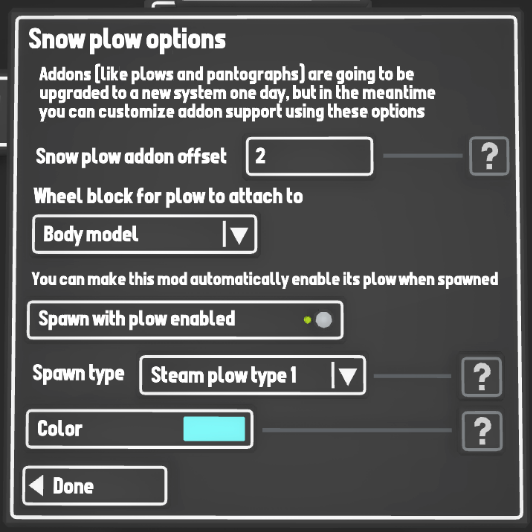
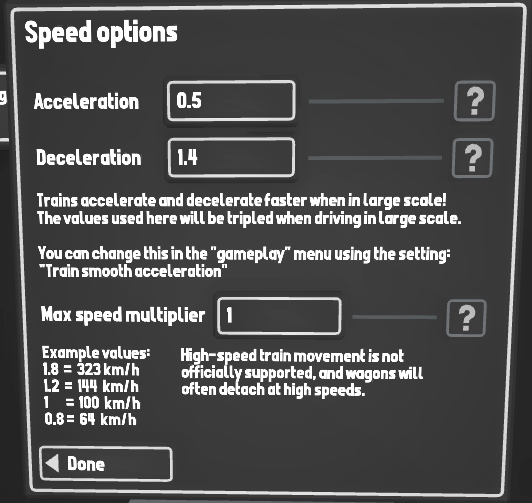

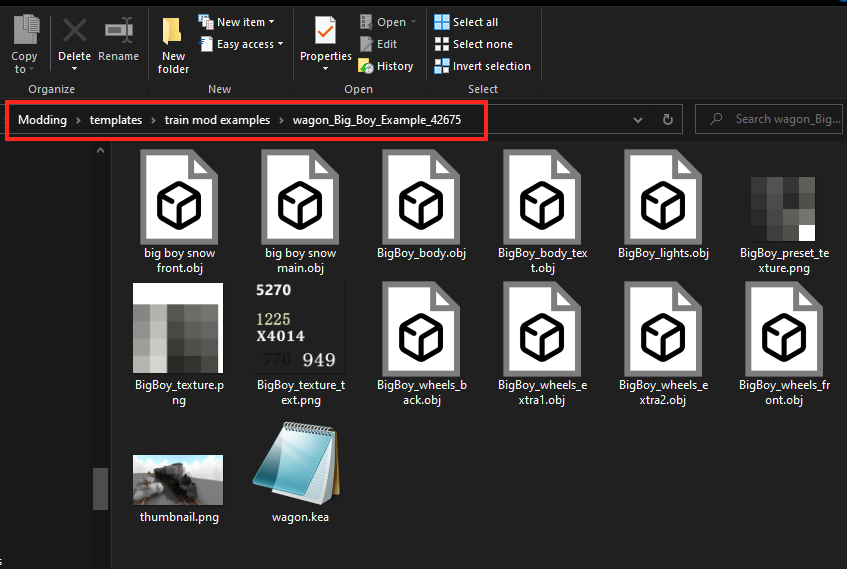
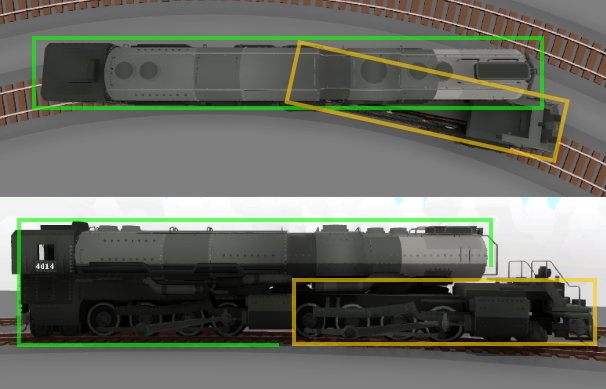
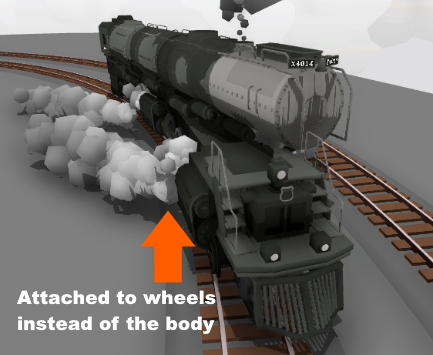
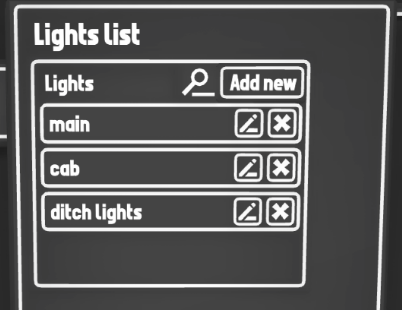




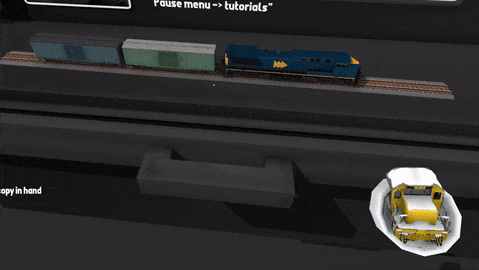
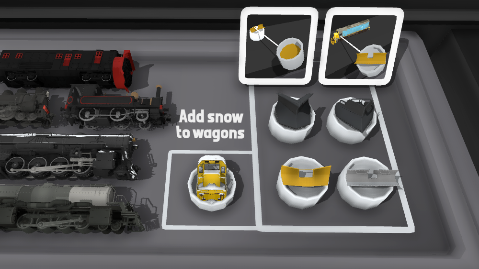

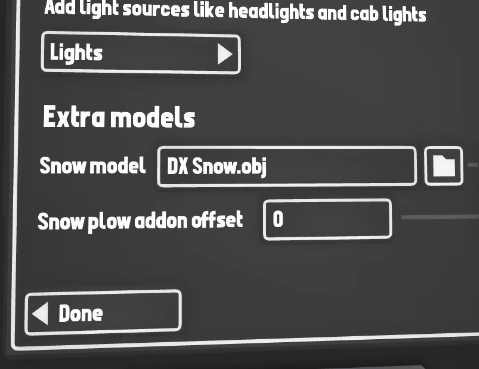


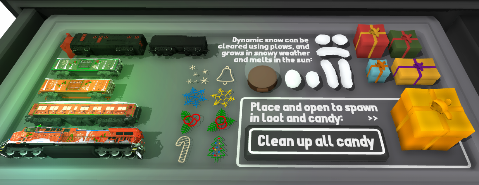
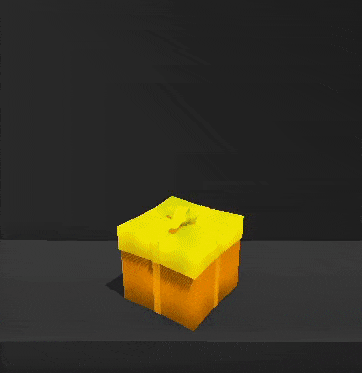
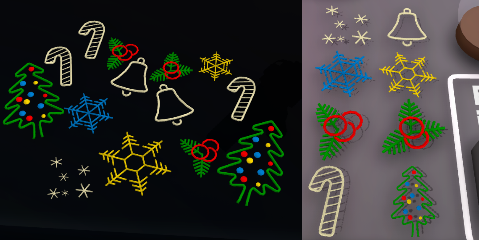

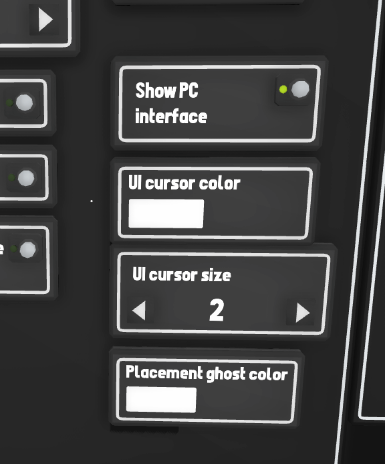
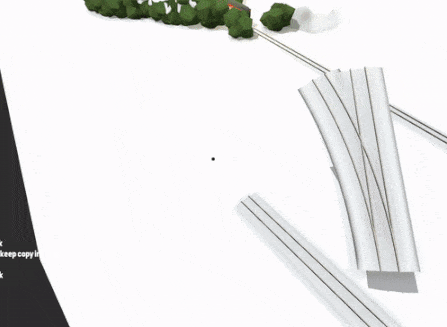
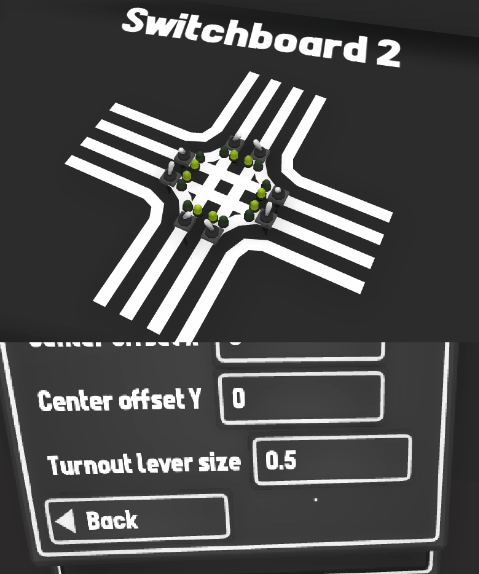
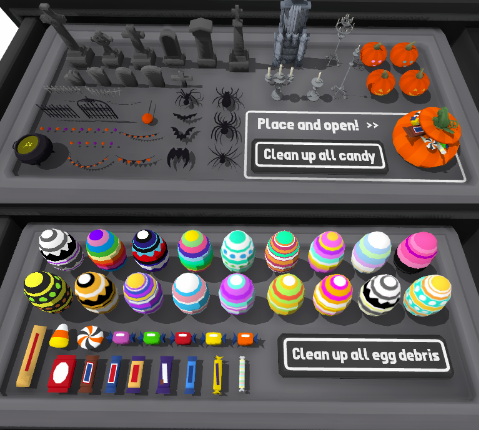
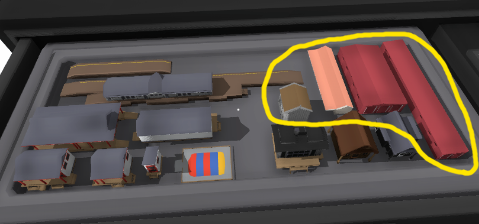




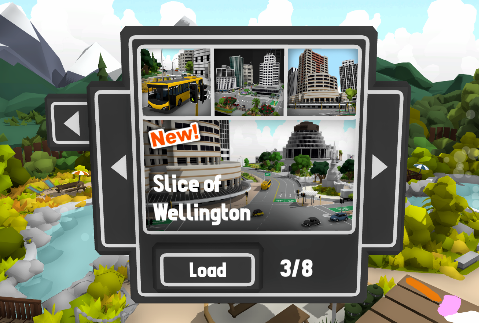

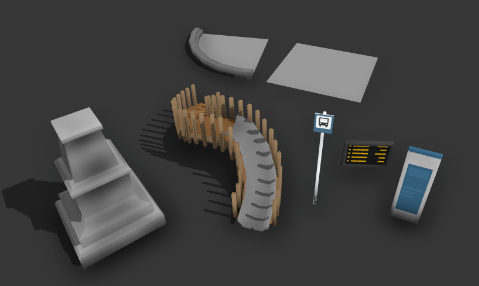

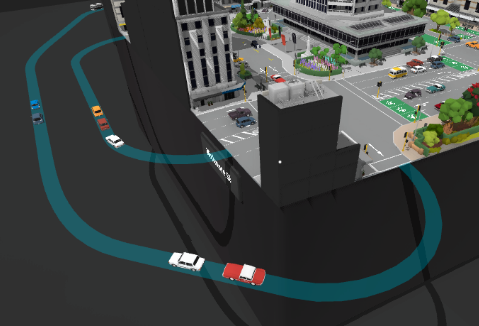
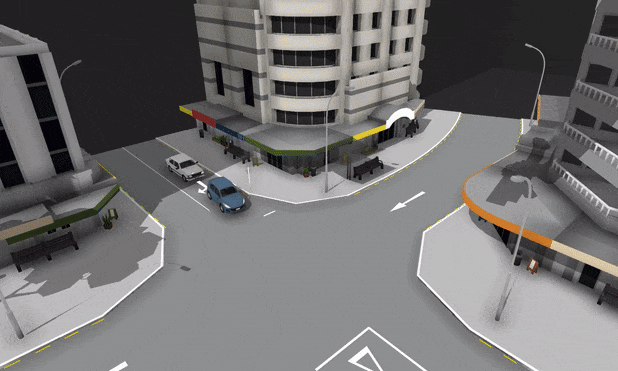
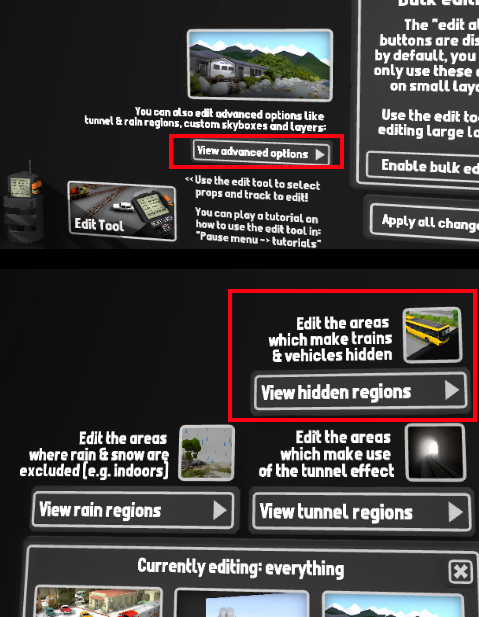
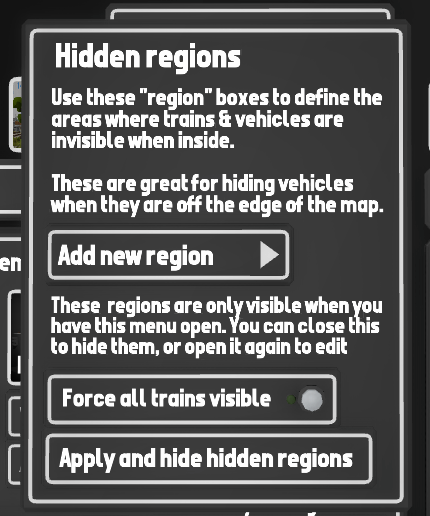





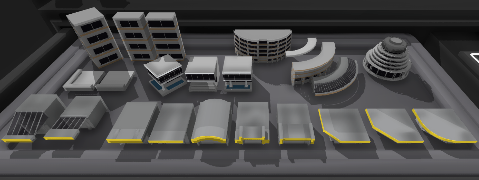

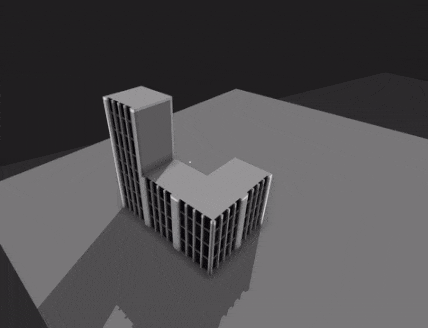




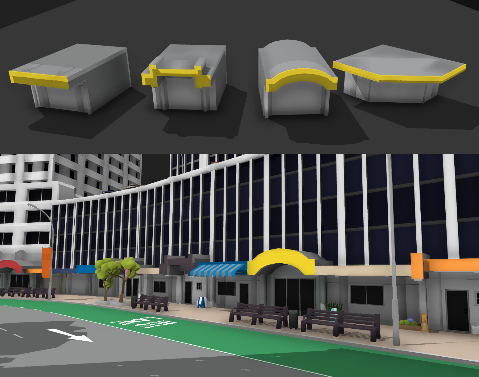
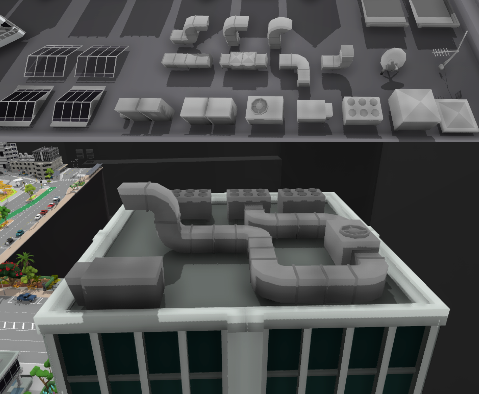
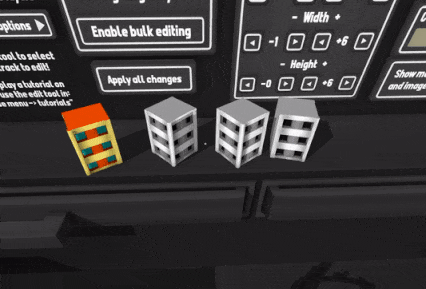
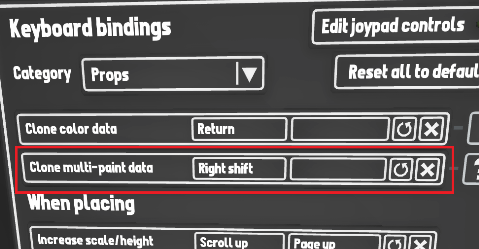


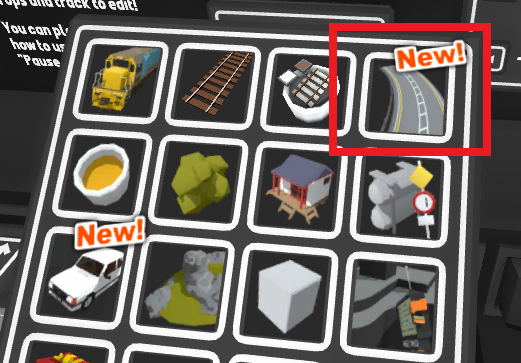
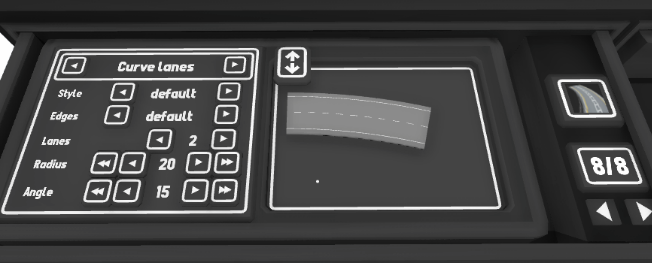
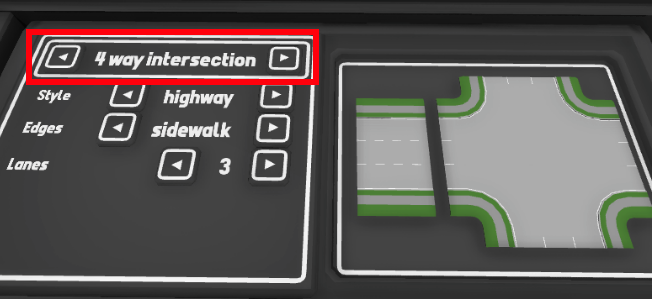
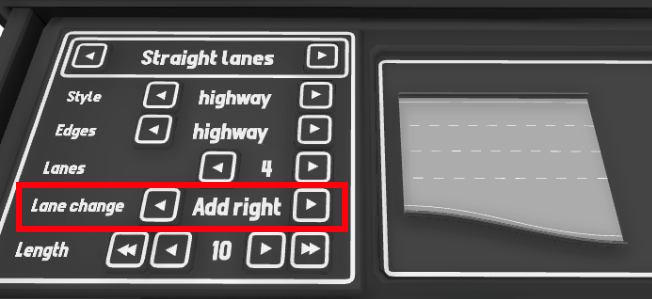
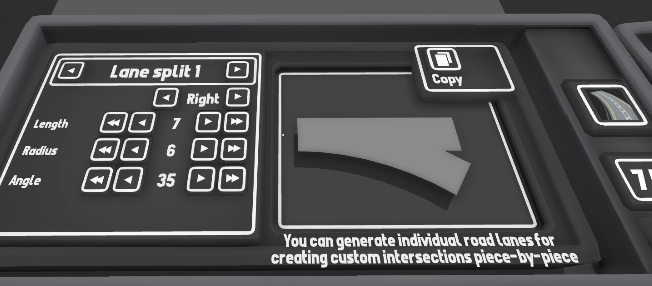
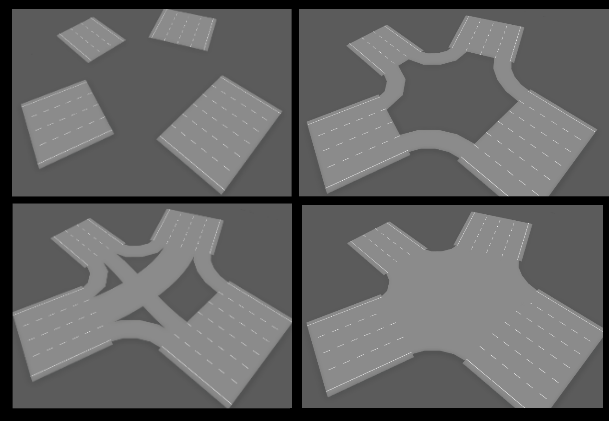
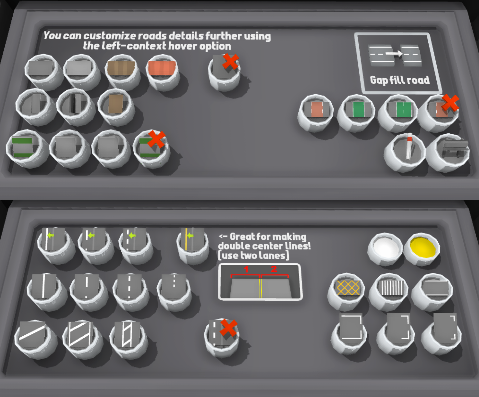
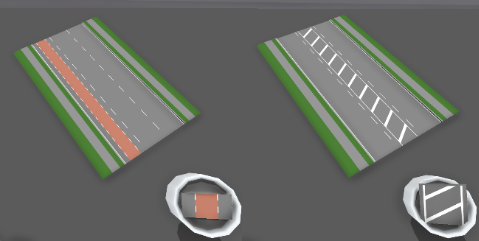
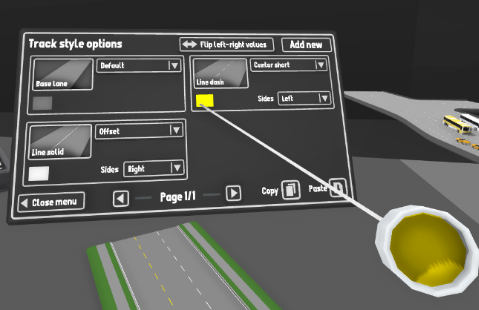
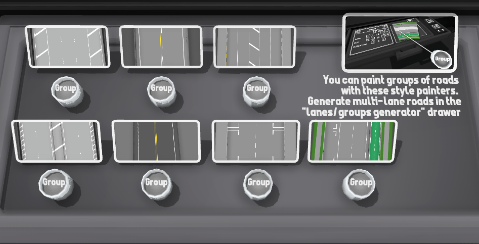
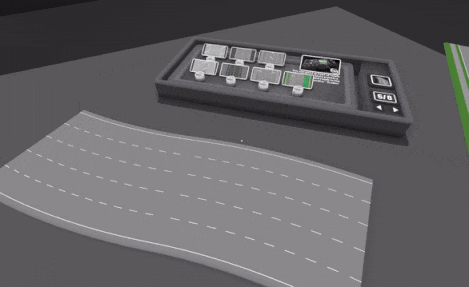
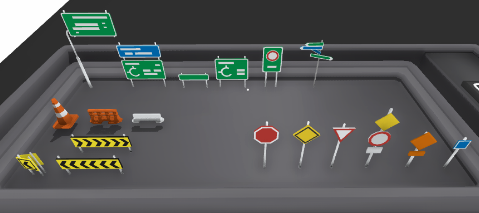
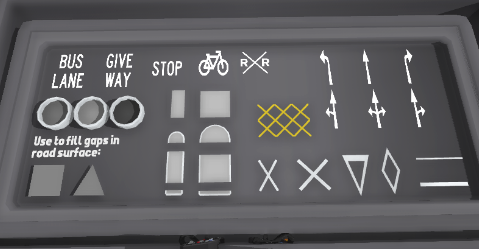
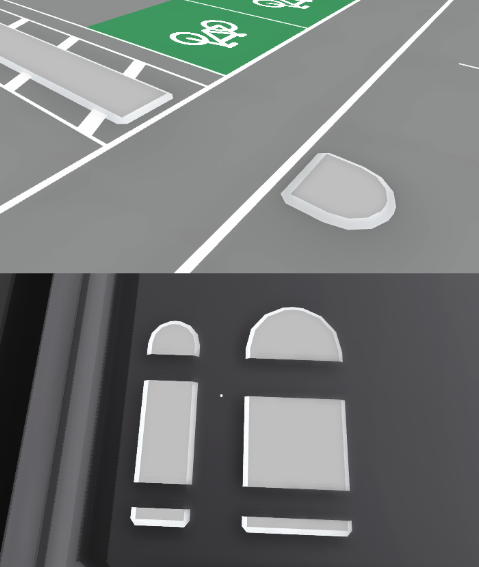
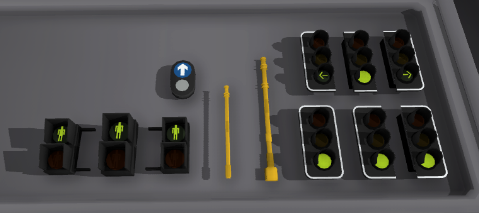


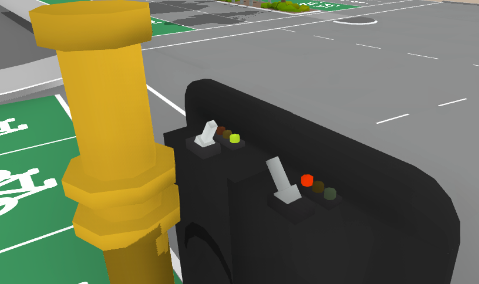

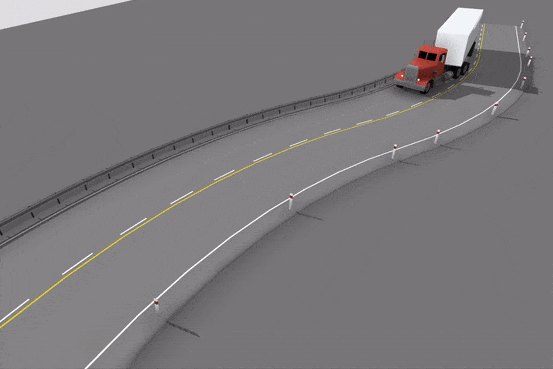

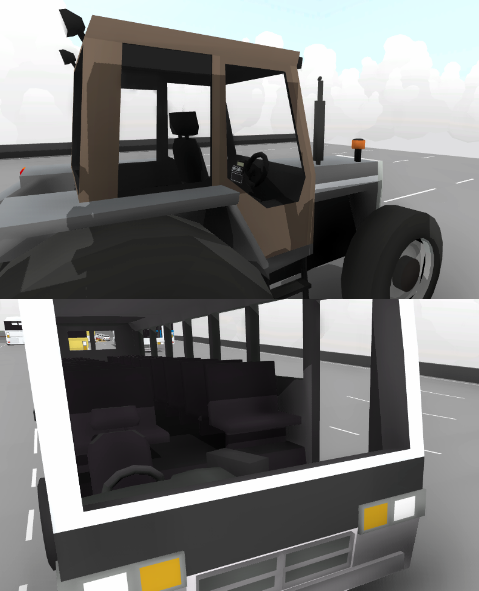
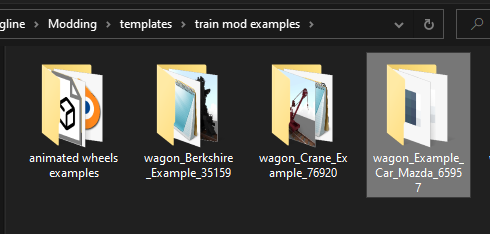
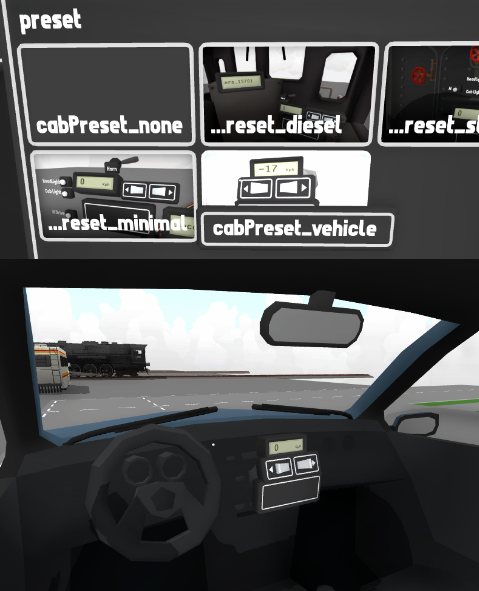
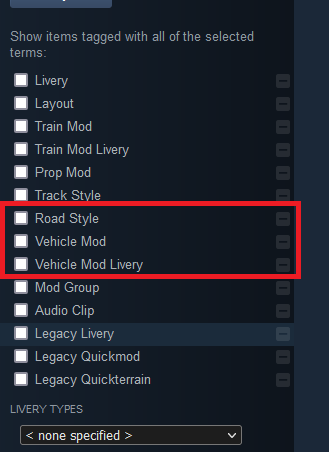
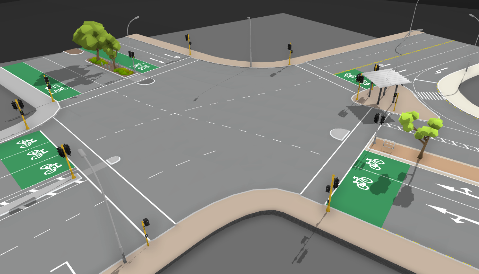

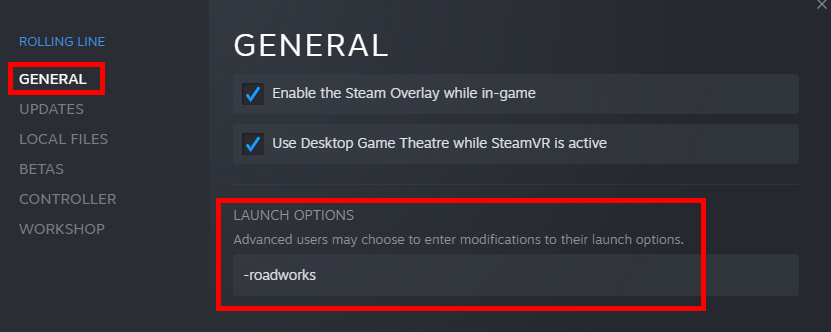
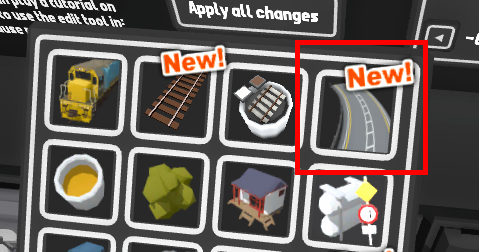 \
\