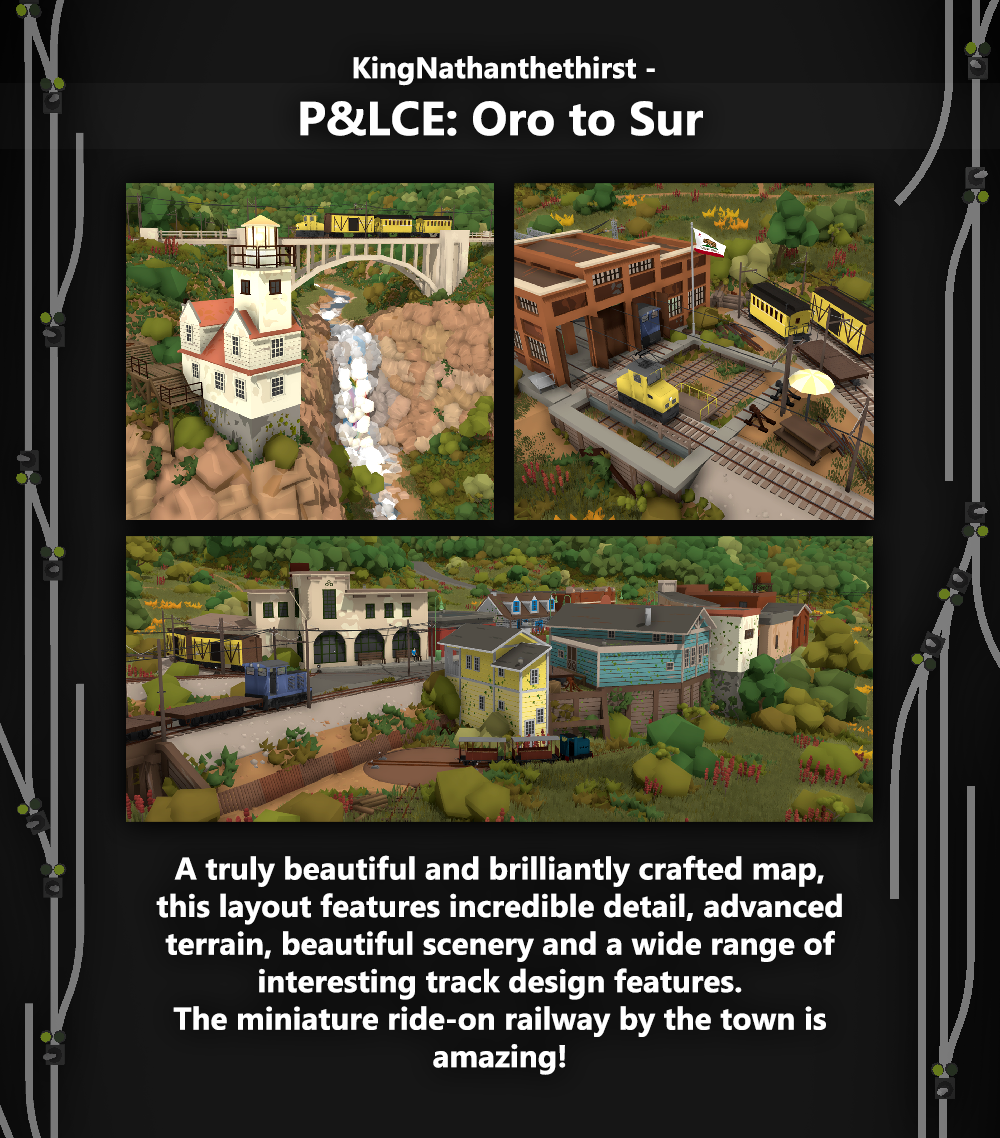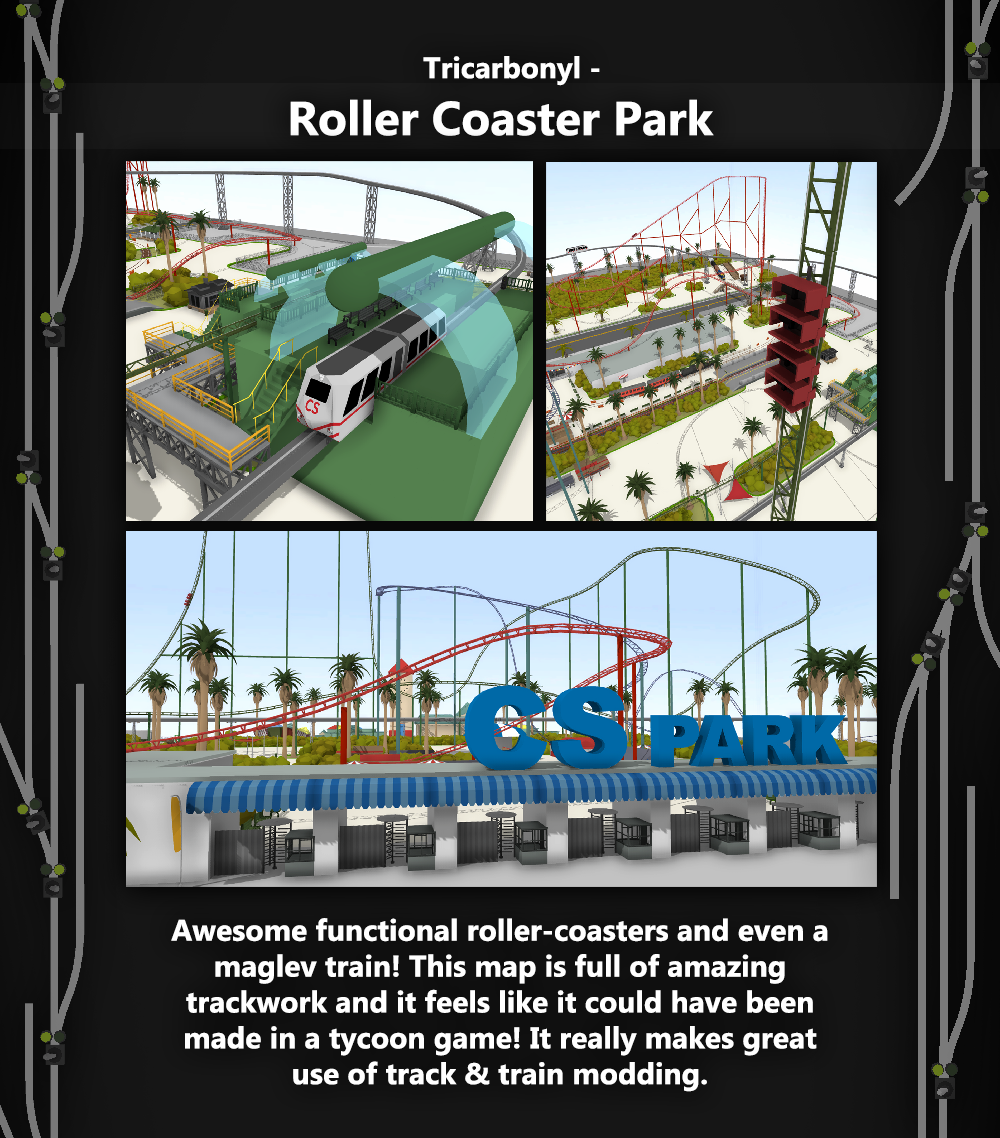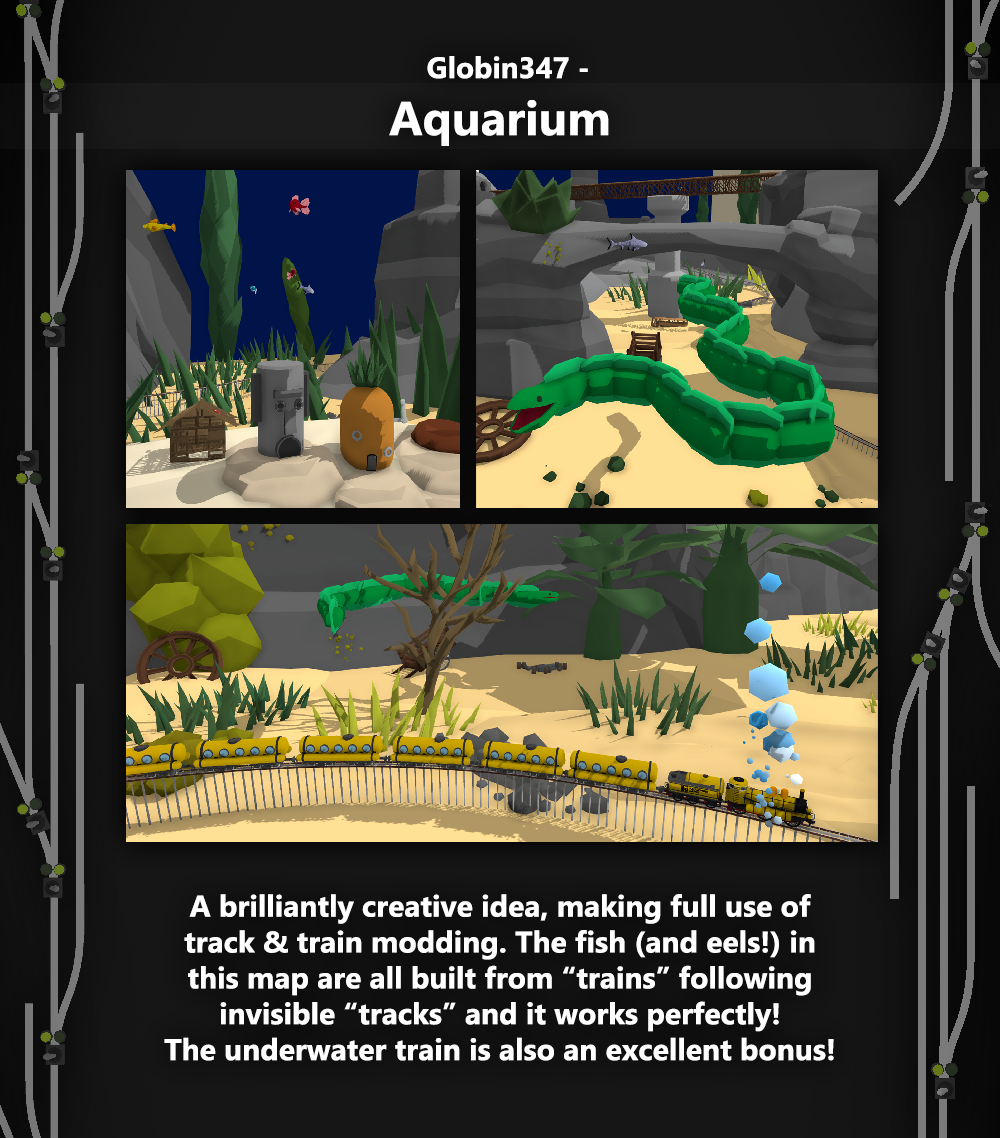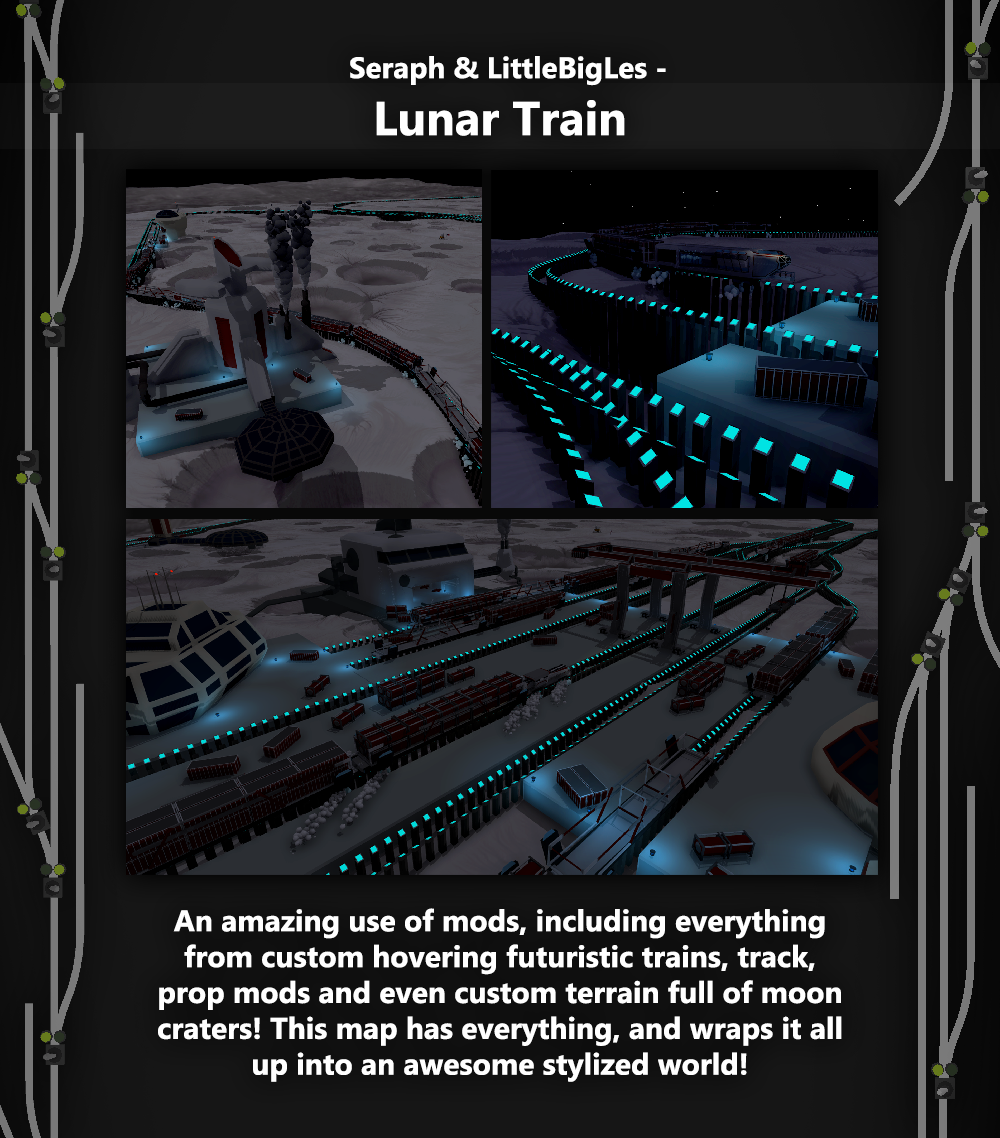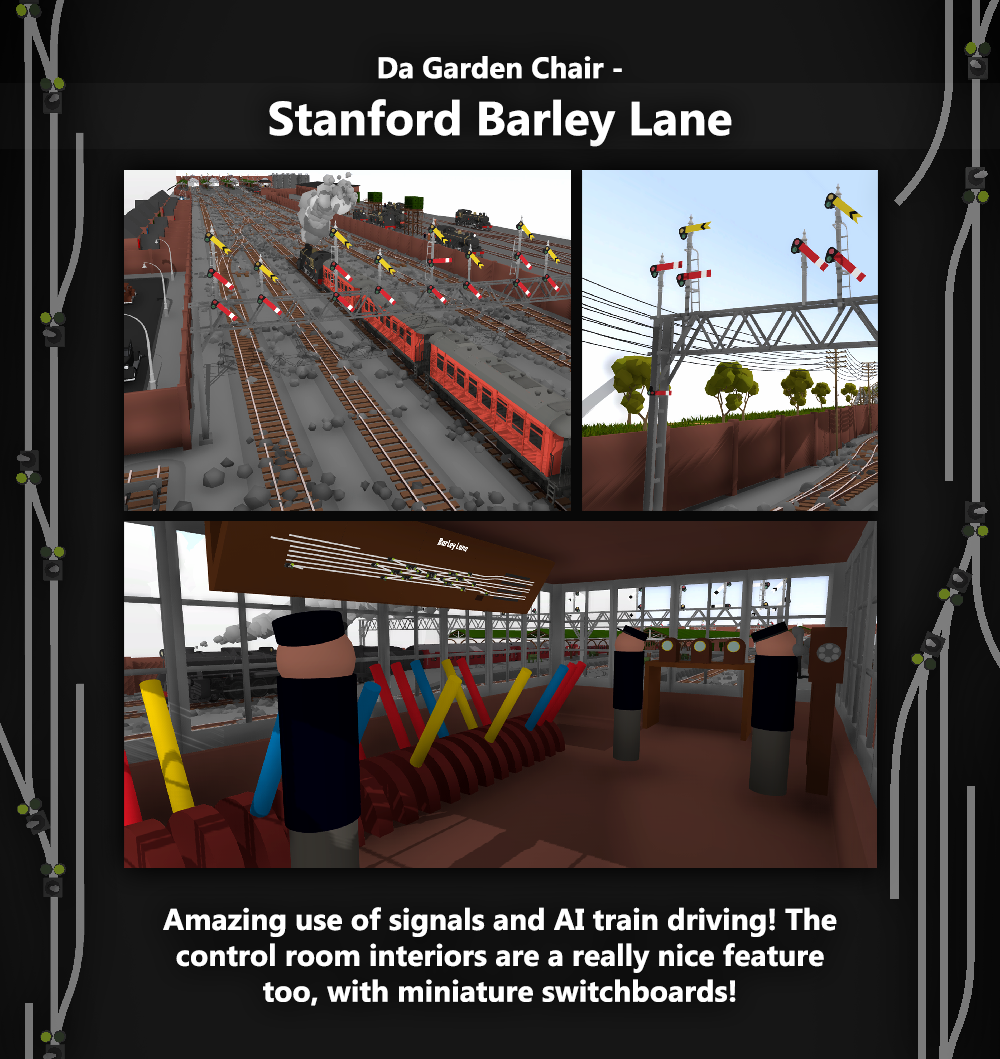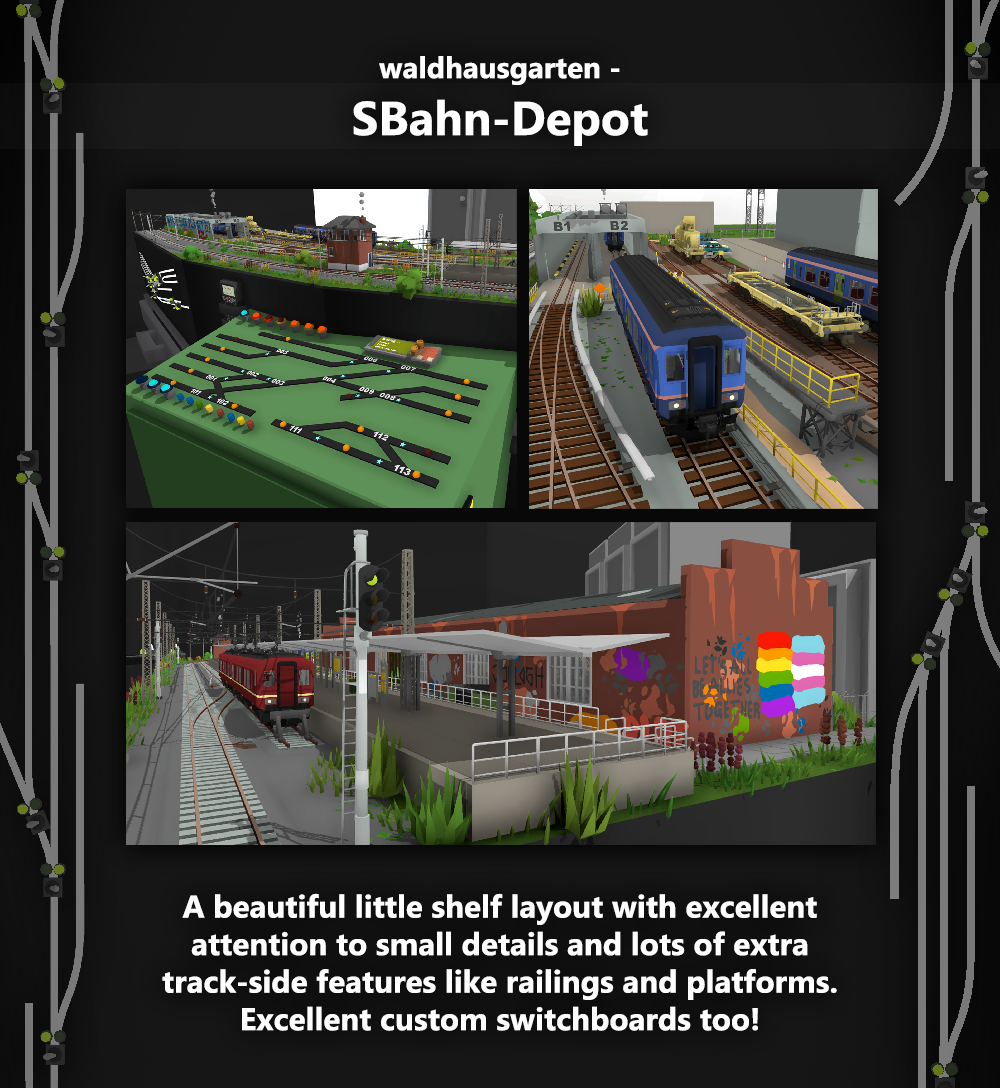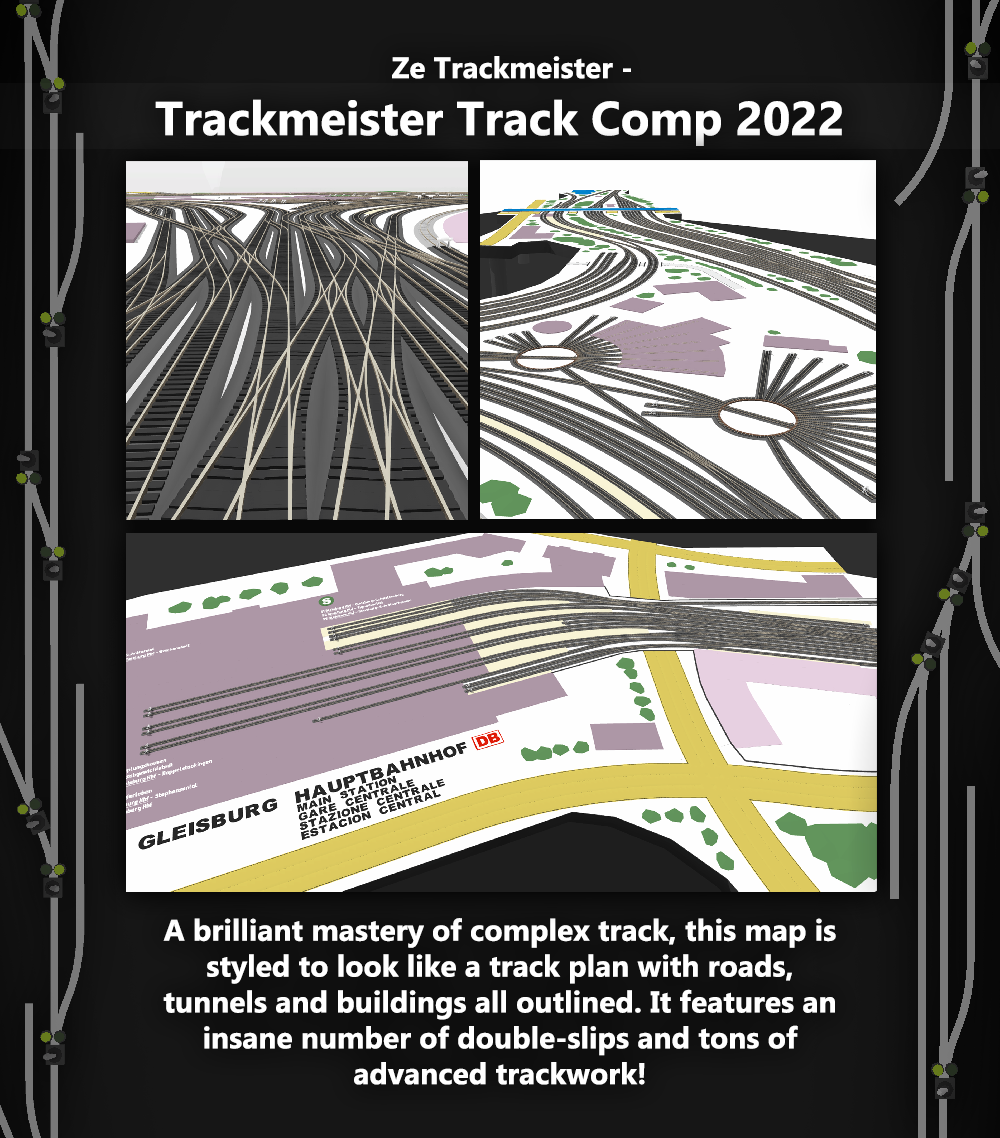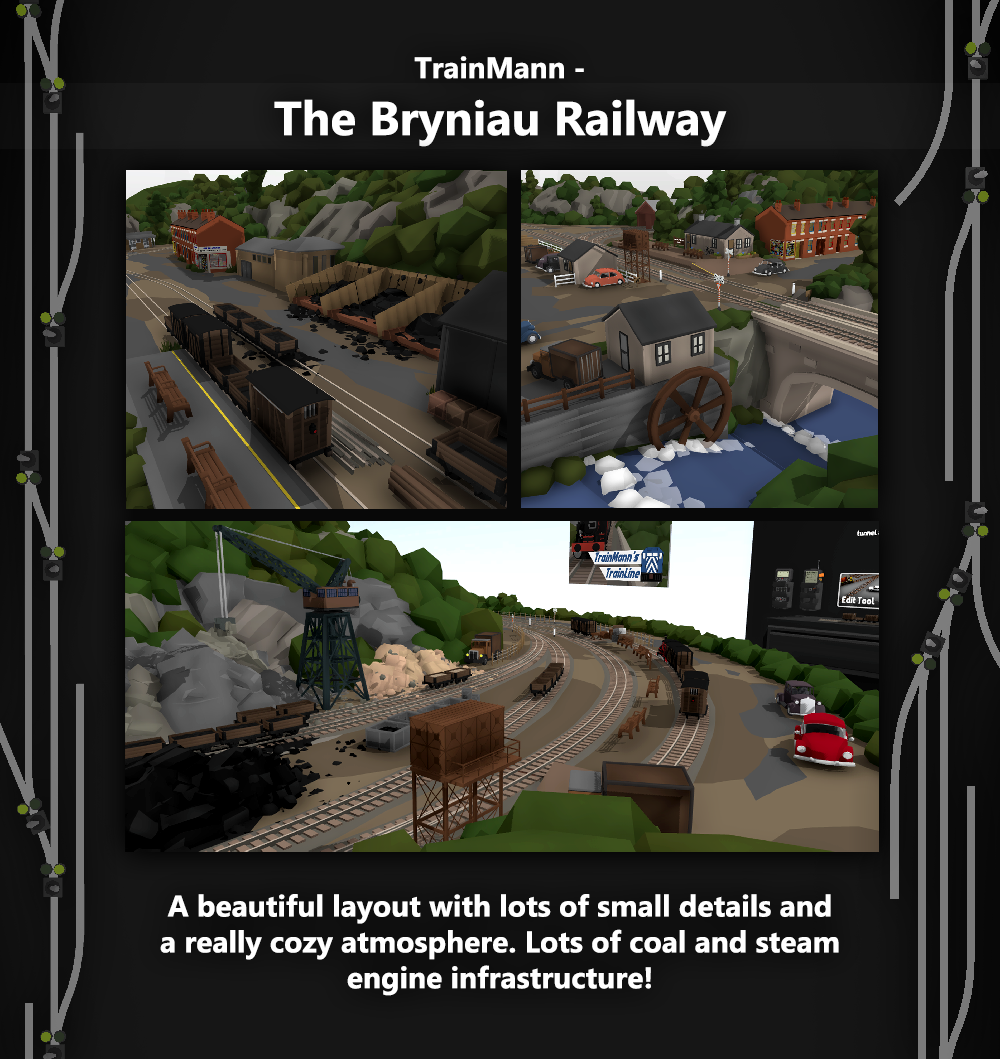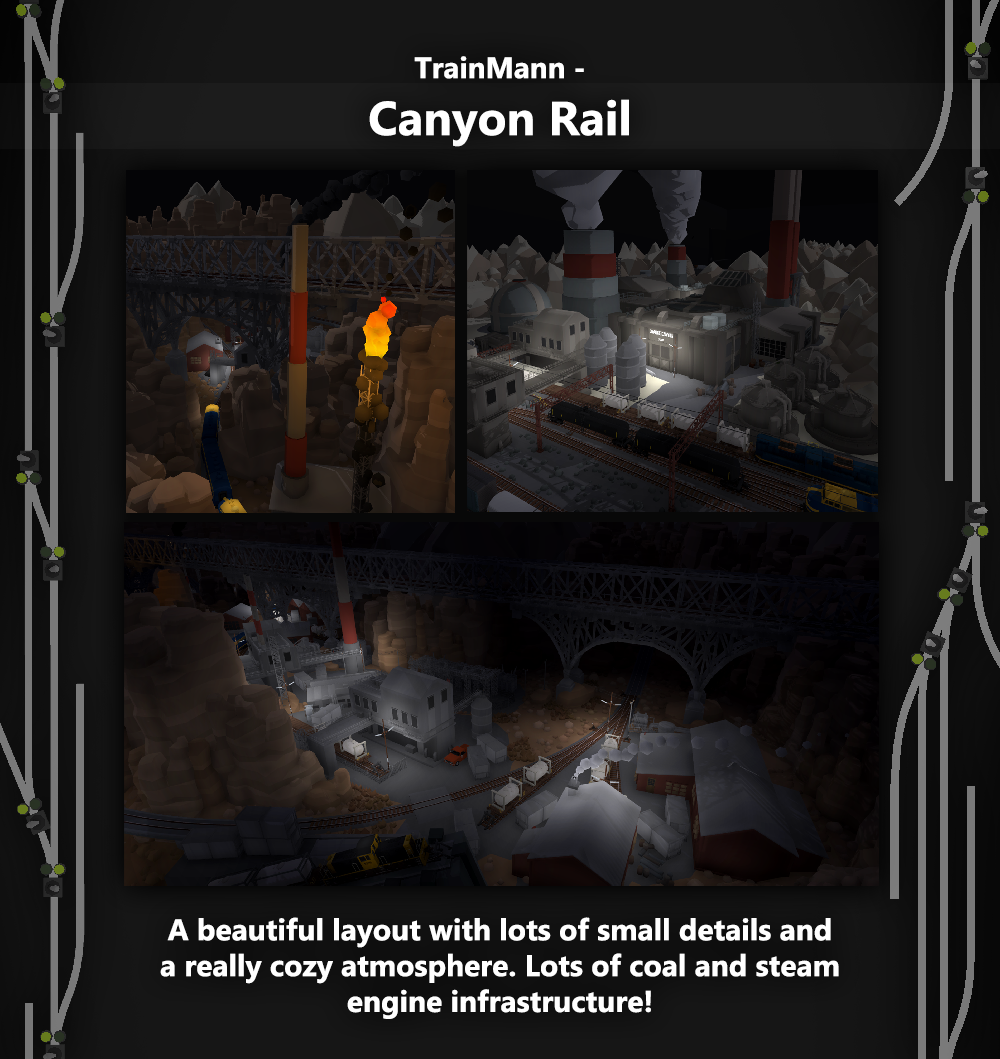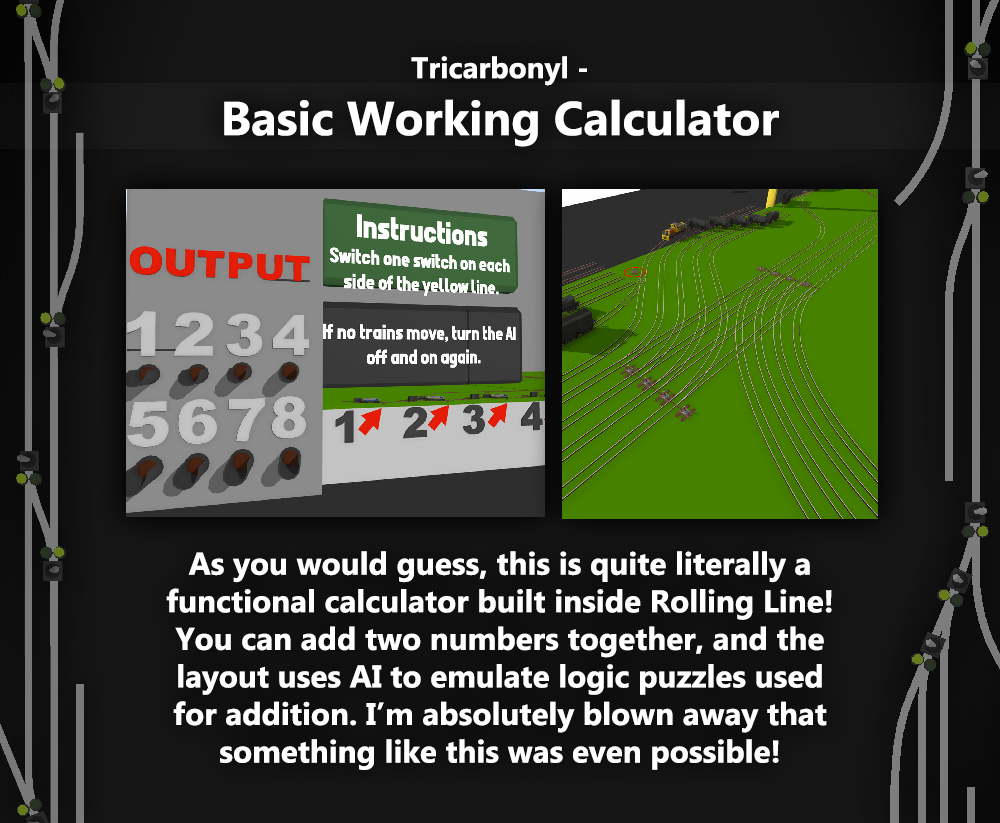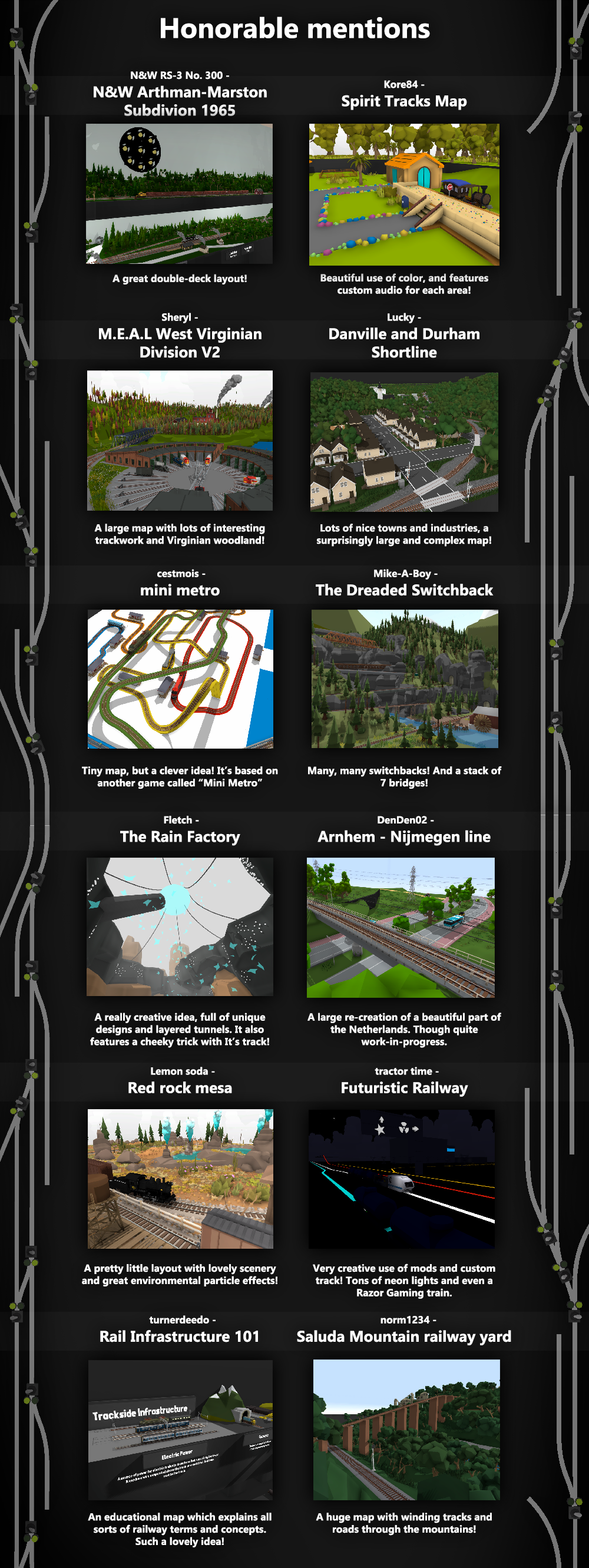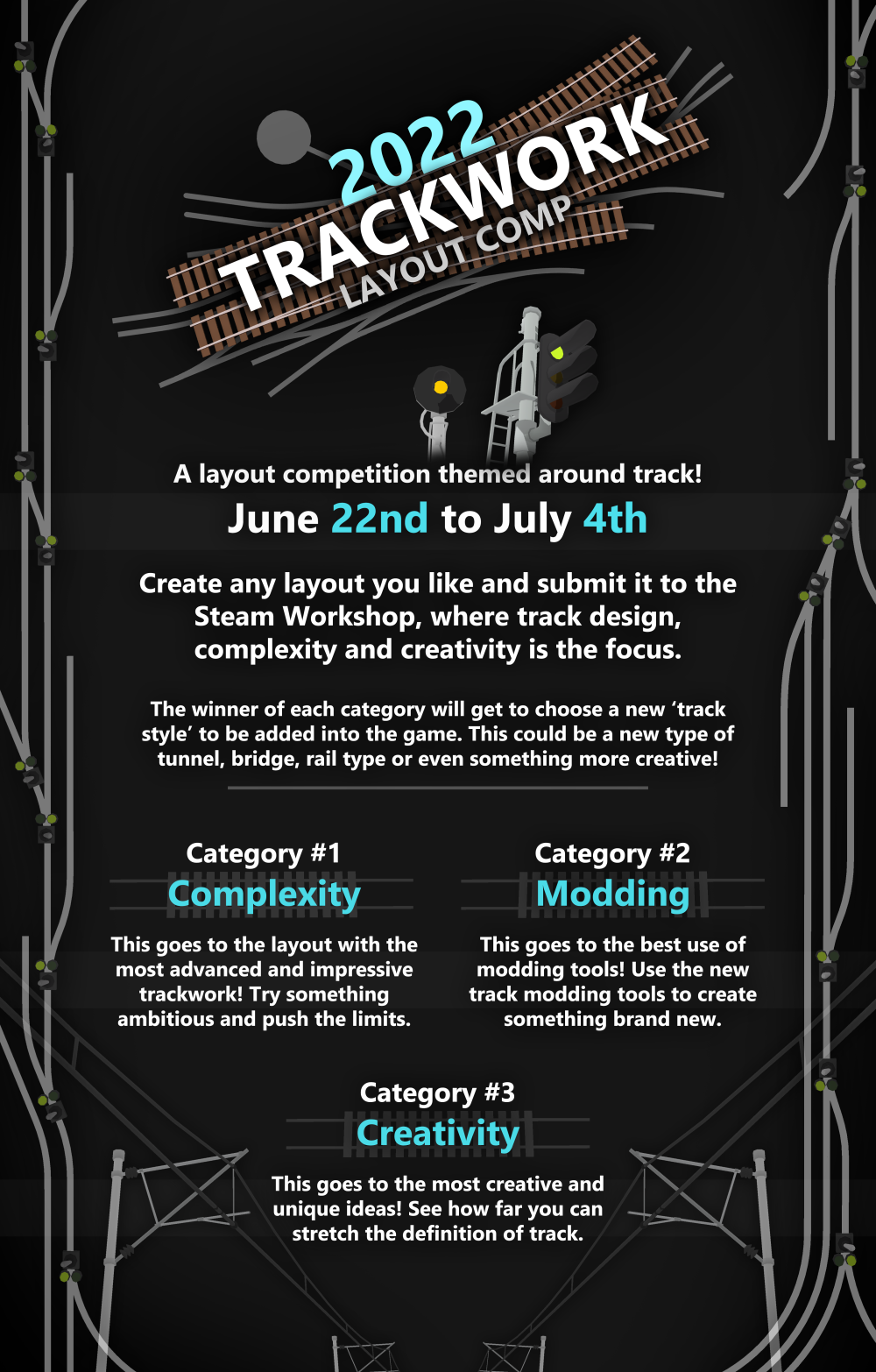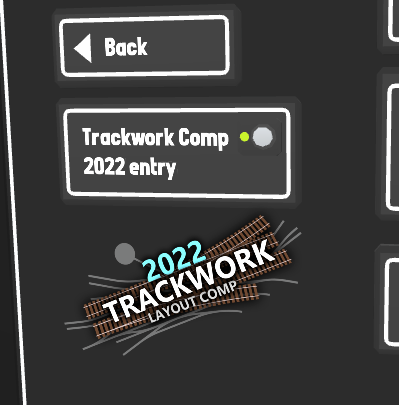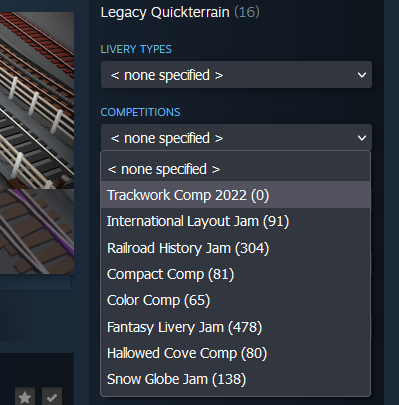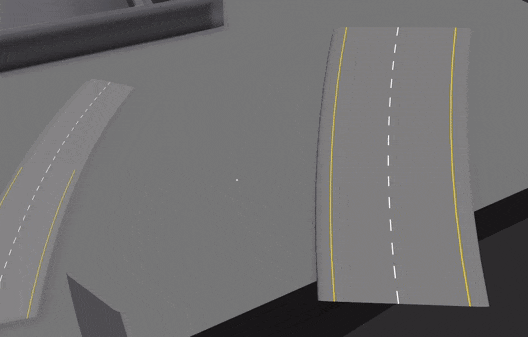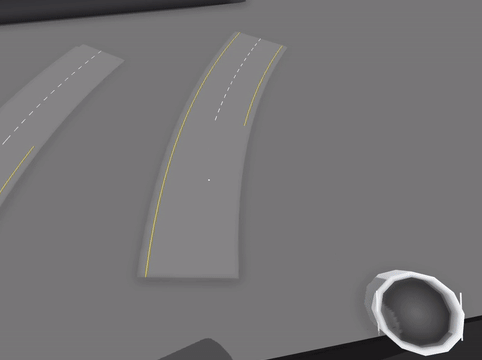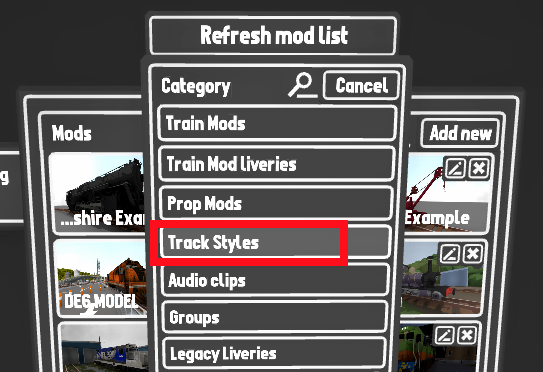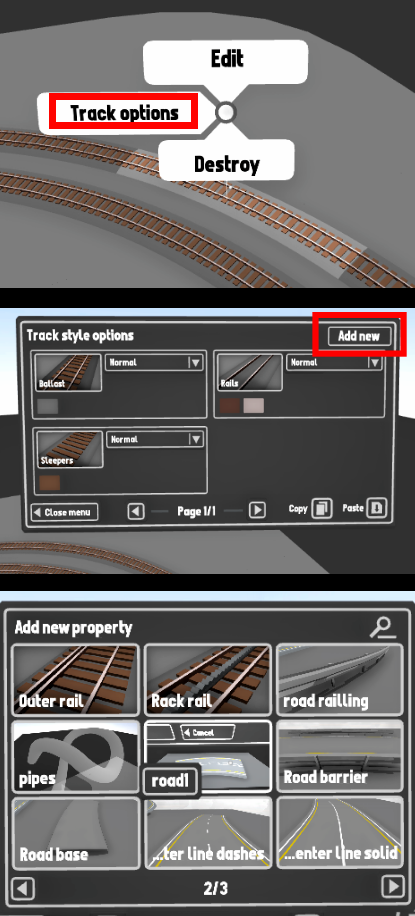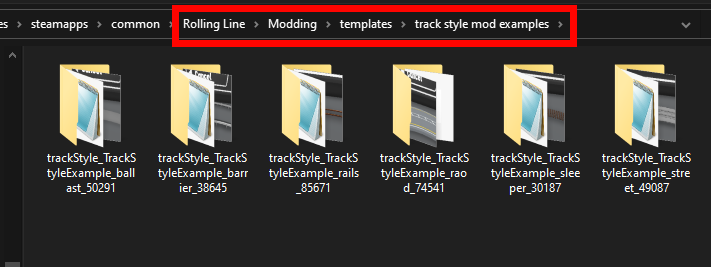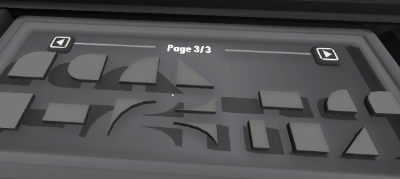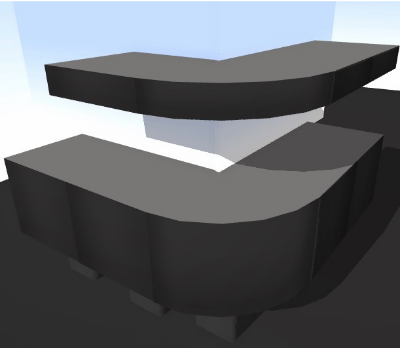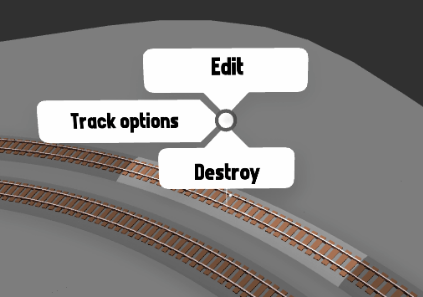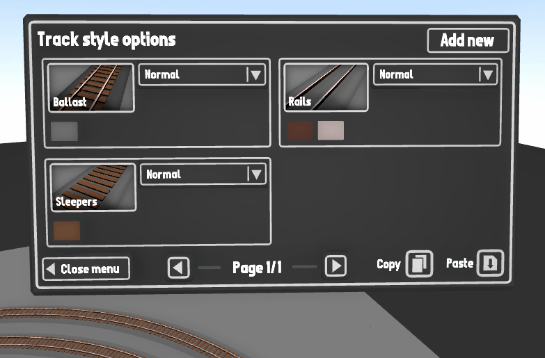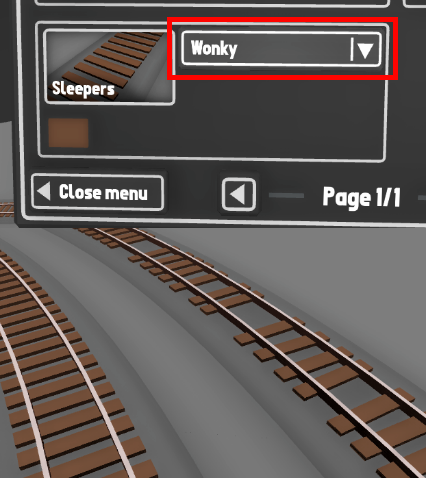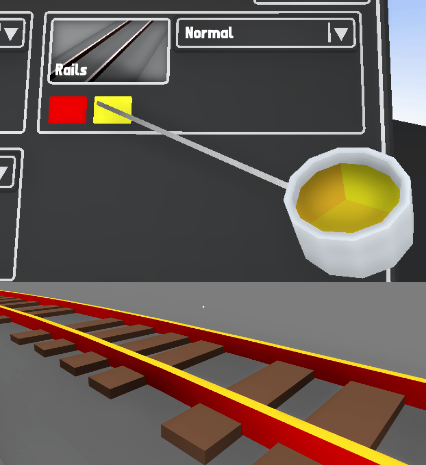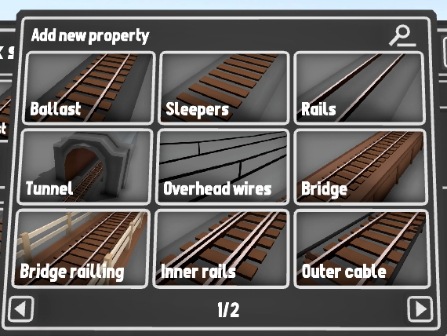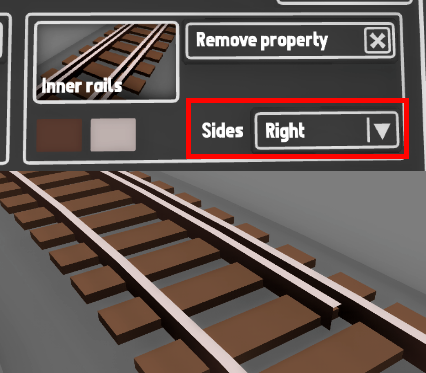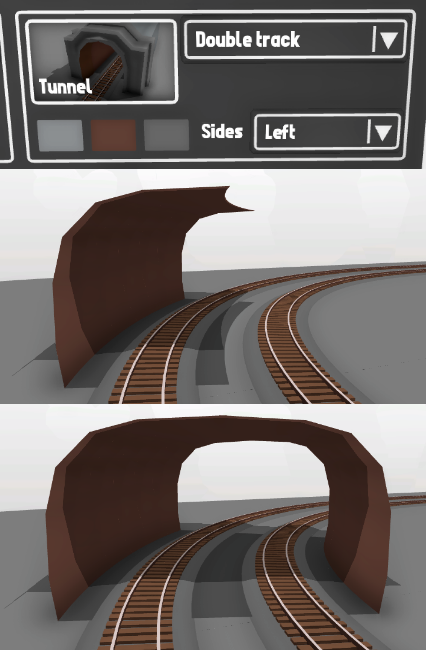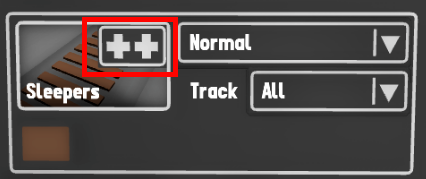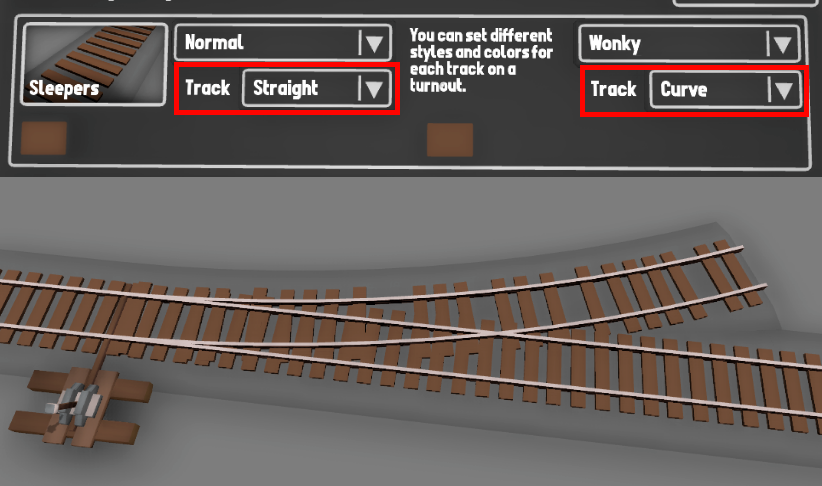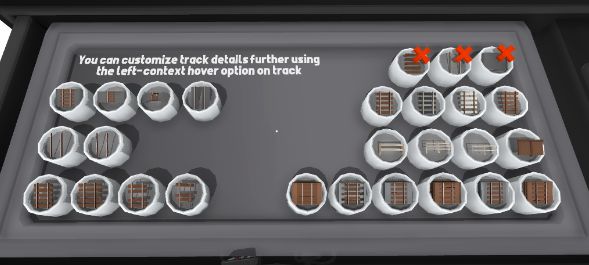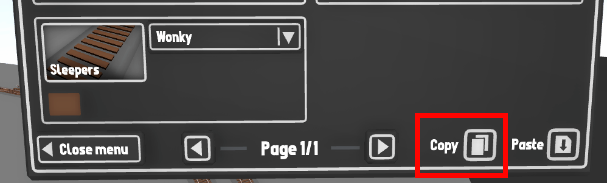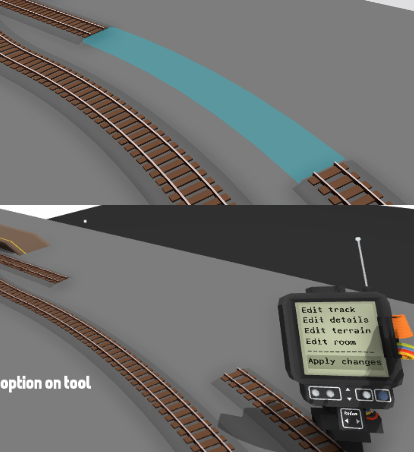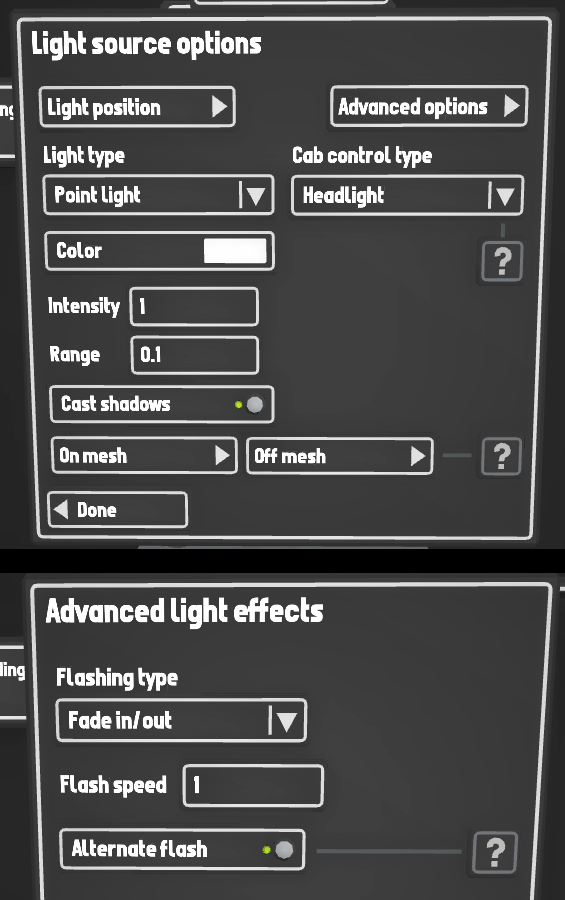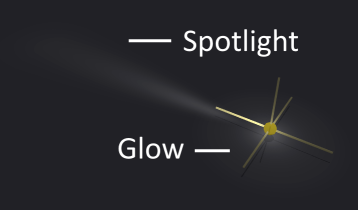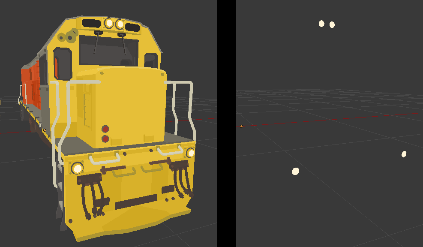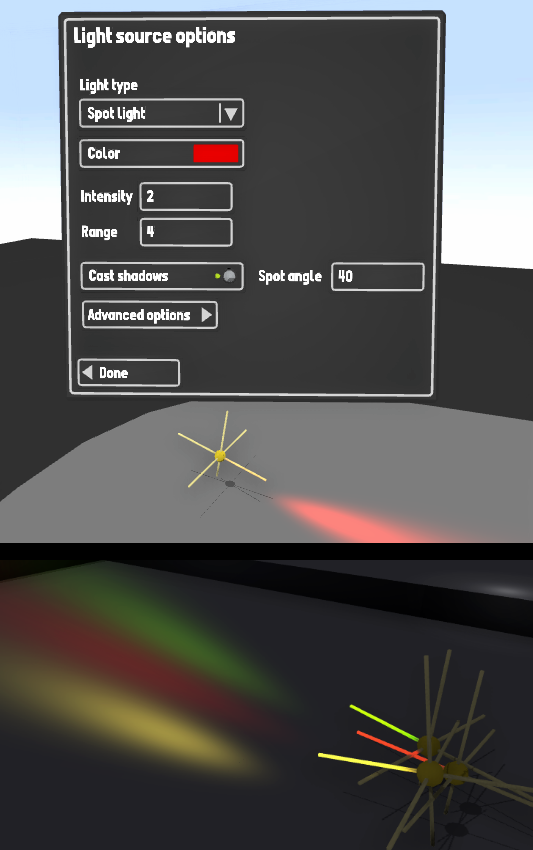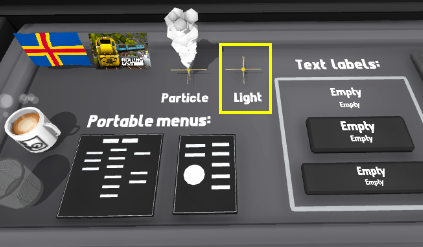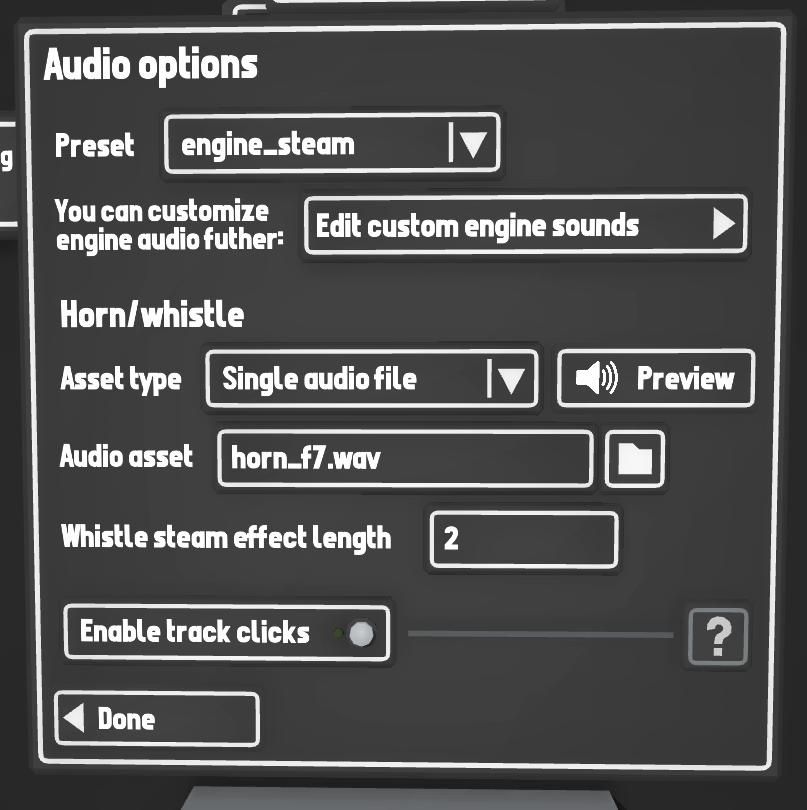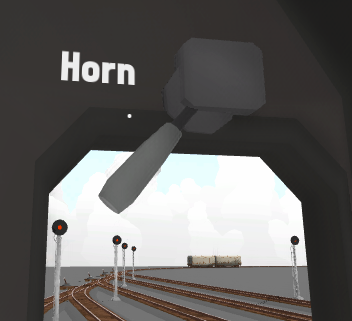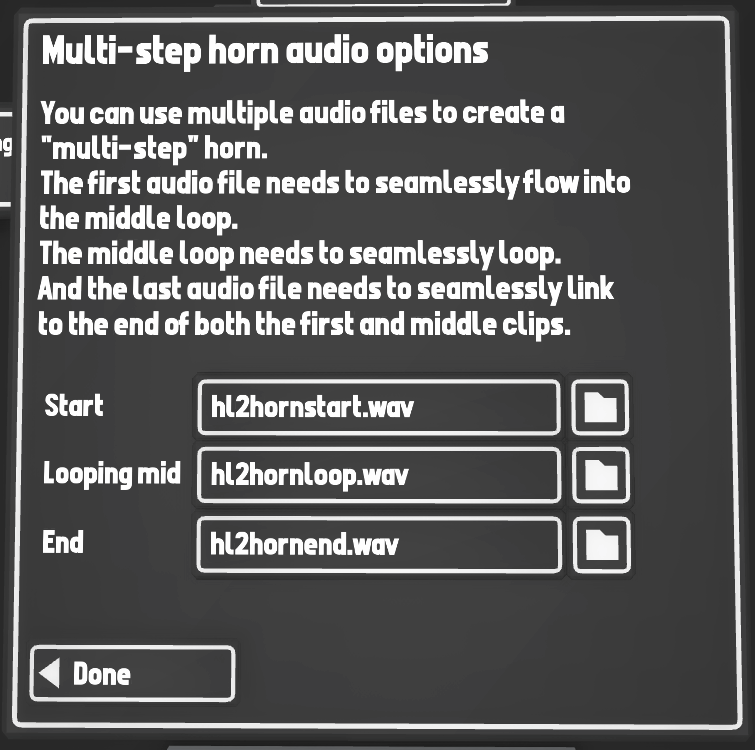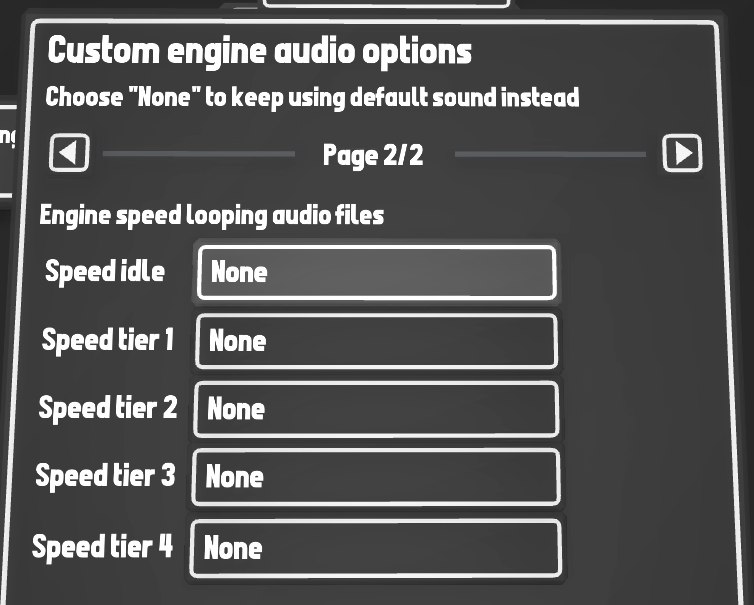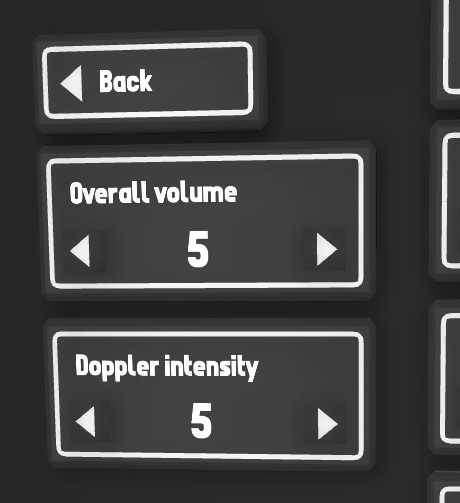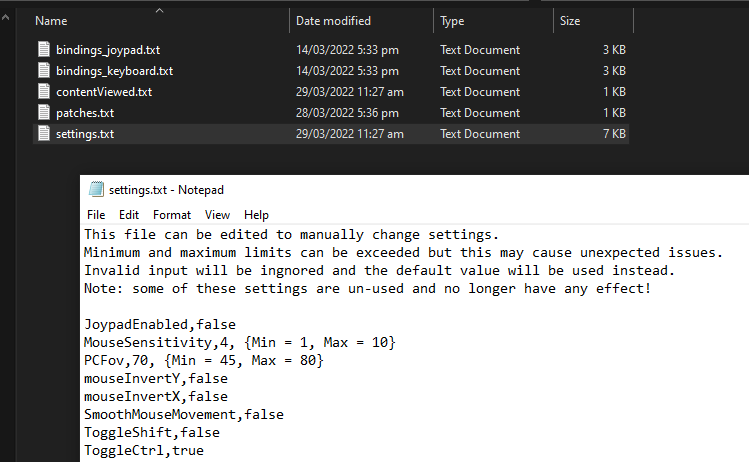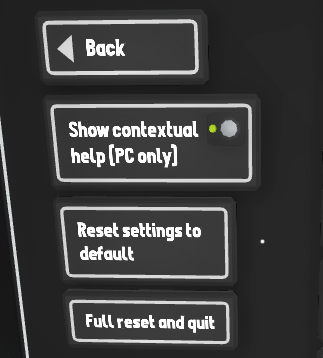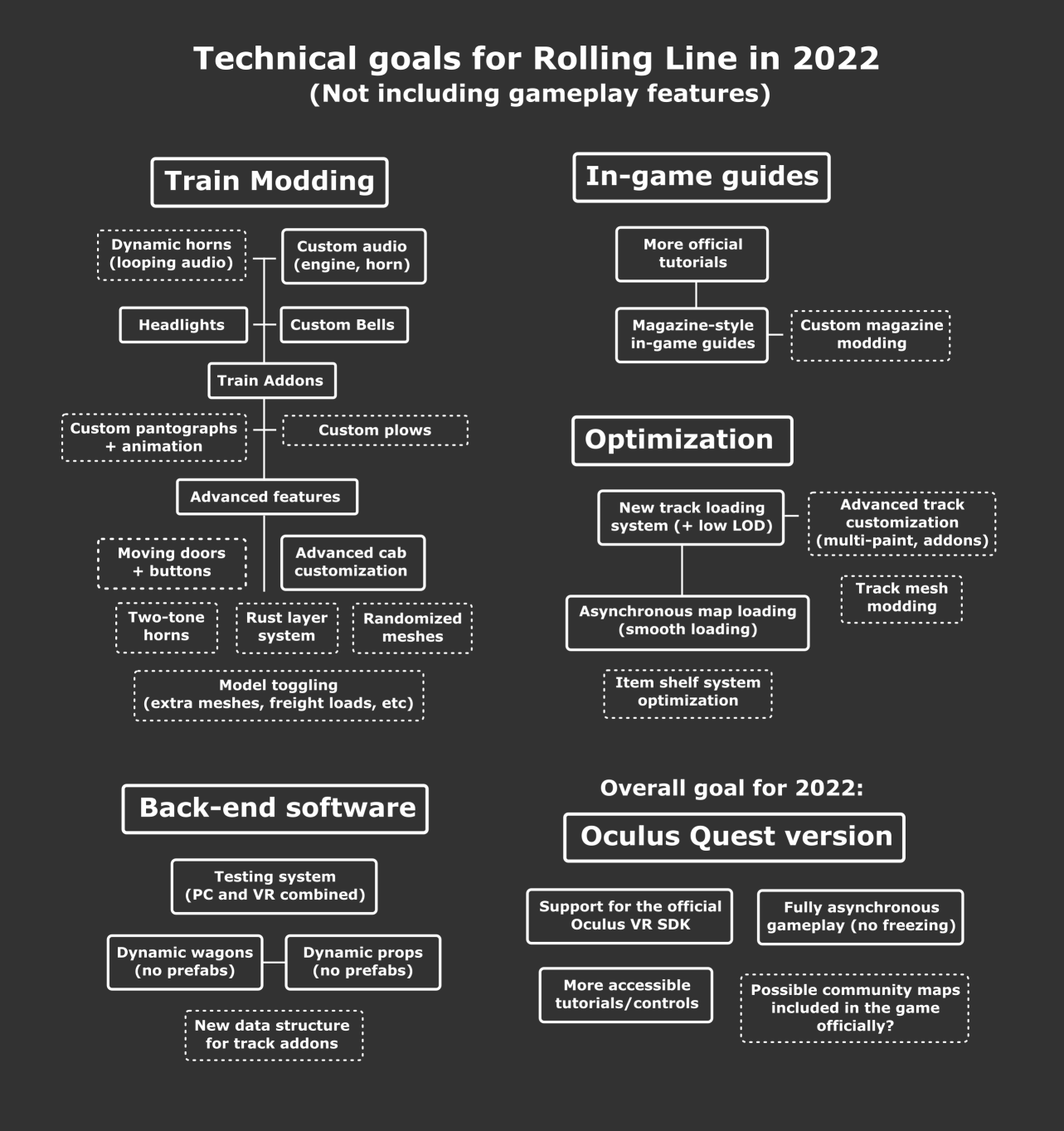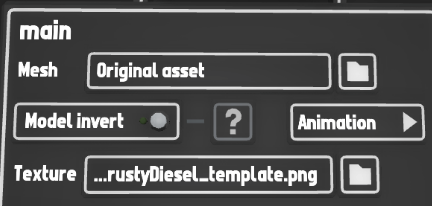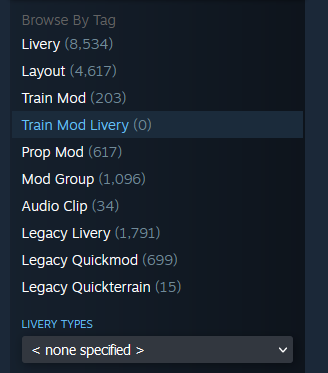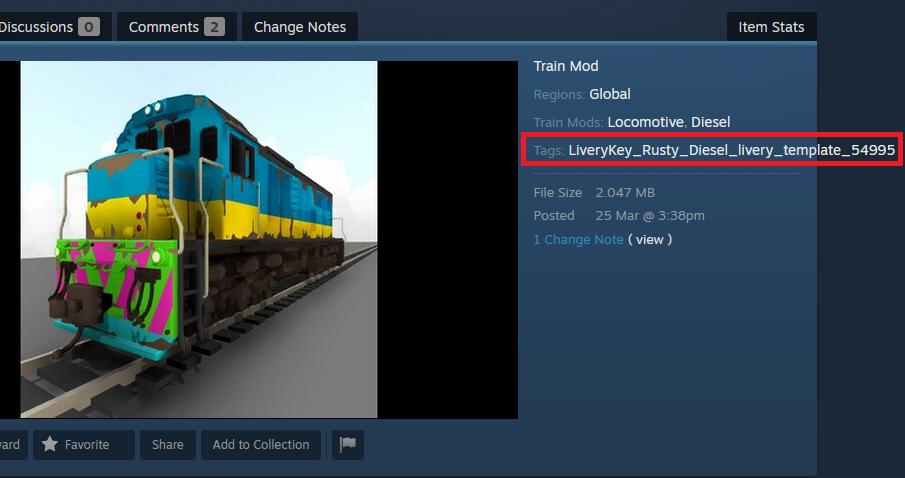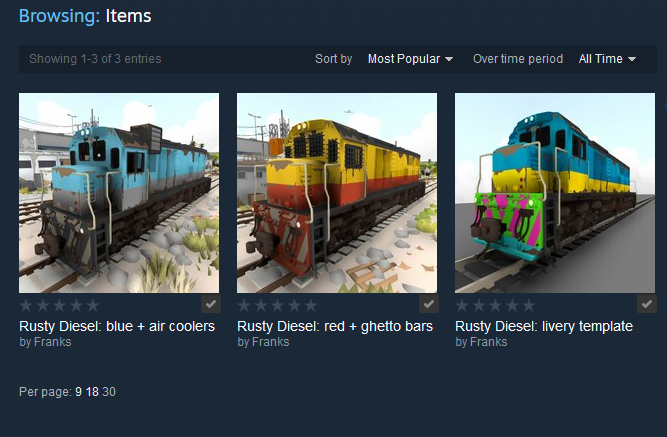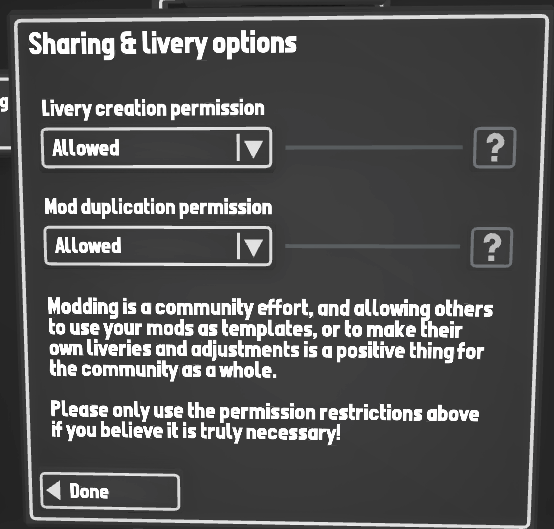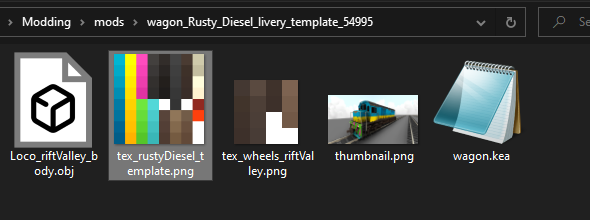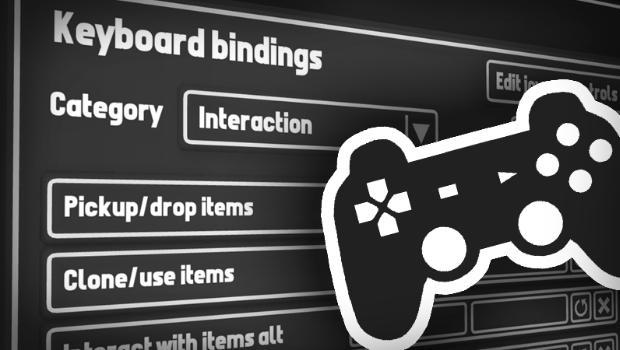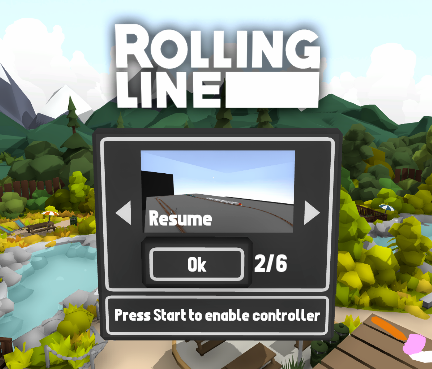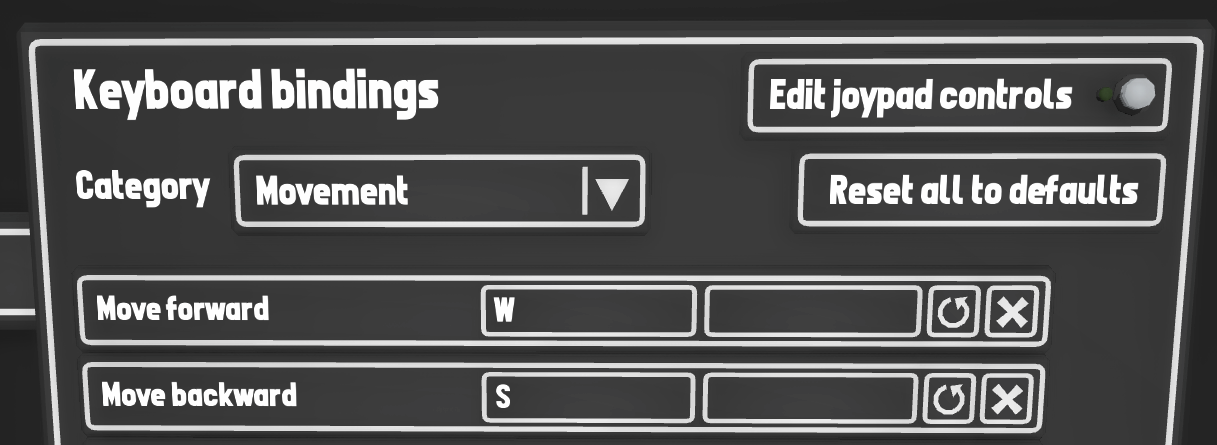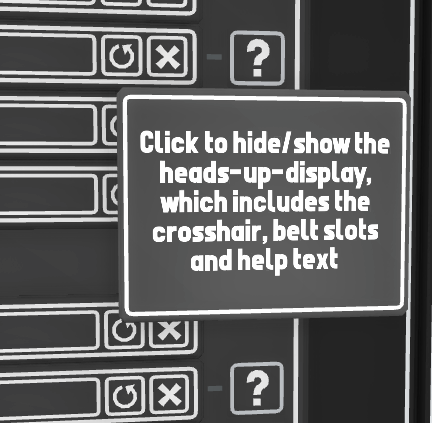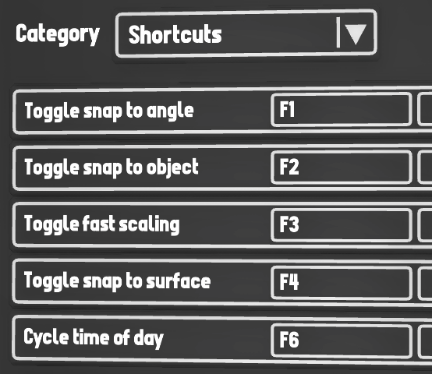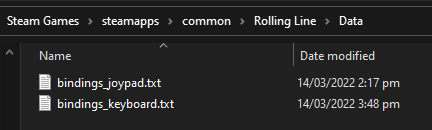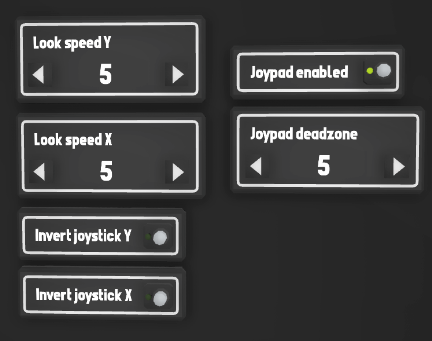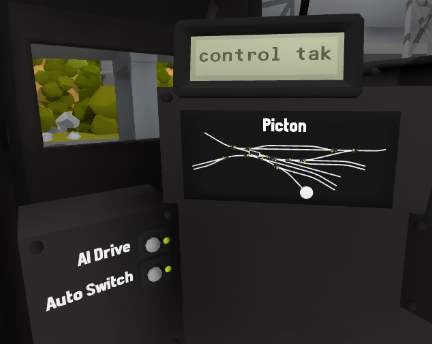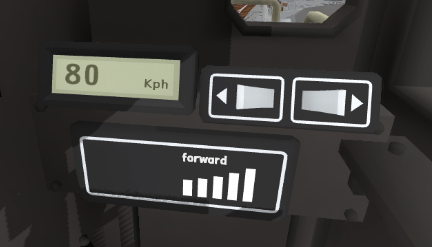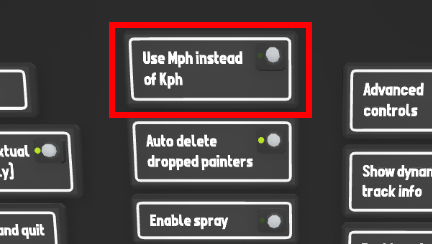Aug 2, 2022
Rolling Line - Franks

Lots of new track styles coming in this update!
After the Trackwork comp, the winners all got to choose a track style to be added into the game officially.
These track styles include:
- wooden trestle bridge
- stone arch bridge
- rubbish-covered track
- two new turnout lever types
Wooden trestle bridge
The wooden trestles are split into a few different sections:
- base (the main supports)
- top (the section under the rails)
- leg extensions (optional extra for longer supports)
- railings


You can access all of these with the track style menu (press Q when hovering over a piece of track) or simply use the style painters in the "track tools" drawers!
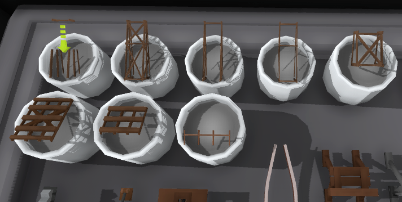
Stone arch bridge
The stone arch bridge also has a few different styles:
- wide arches
- narrow arches
- detailed arches with bricks
- "solid" ends, with no arch

These bridges can be found in the "track tools" drawers too:

Rubbish rails
A rather unique track style!
This one is based on rubbish-strewn tracks, specifically this famous scene from Los Angeles:

The cardboard boxes used in this track style can also be placed as a prop, which you can find in the "Scenery -> Plants" drawer:
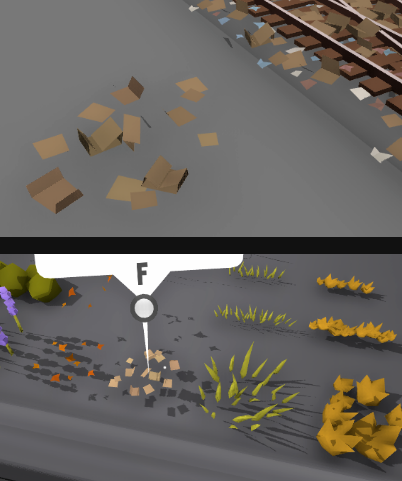
New turnout levers
Lastly, this update adds two new kinds of turnout levers!
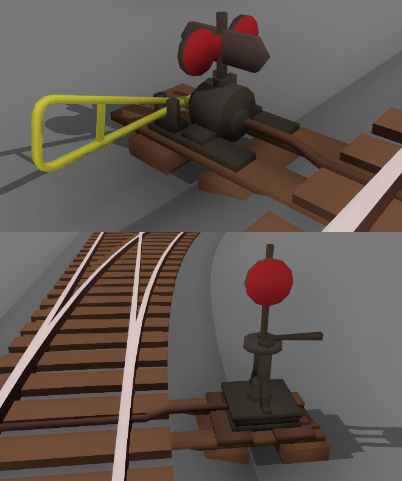
These new turnout levers can be found in the "track tools" drawers next to all the others:

Track segment length in modding
This update also adds a very useful feature for track modding.
You can now set the "Segment length" of your track style, which basically means that you can make longer meshes that cover multiple segments.
So instead of being limited to 0.1 units (1 segment) you can now make something like 0.5 units long (5 segments). This is useful for making larger models like bridges that don't fit inside just one segment.
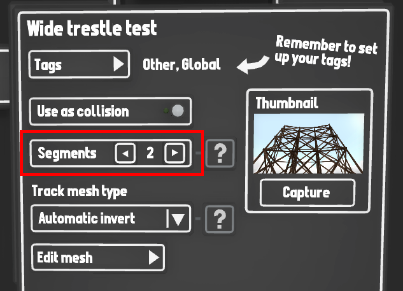
This update also includes:
- Fixed snapping for the small tables and backdrops
- Fixed broken track gradient when a piece of track is picked up and re-placed
- There is now a "refresh mods" button in the mods drawer, which will update the mod list to include any new downloads
- If a modding manager is opened, it will automatically close any other open ones, to stop conflicts caused by having multiple open
- Fixed unusual bug where it was possible to lose the track/wagon in your hand while clone-placing if you do it very quickly at low frame-rates
- Fixed end-cap track pieces for modded track styles
- Track style painters (like bridges) now auto-remove the ballast layer when used
And that's all for now!
Huge congratulations to all the winners of the Trackwork Comp, I'm sure everyone is going to love these new track styles you've chosen!
You can find more info about the Trackwork Comp here:
https://store.steampowered.com/news/app/754150/view/3355761233473138410
I'm still working on roads and making progress, though it is certainly proving to be a complex and large update, so it's going to take a bit longer. But it will be well worth it!