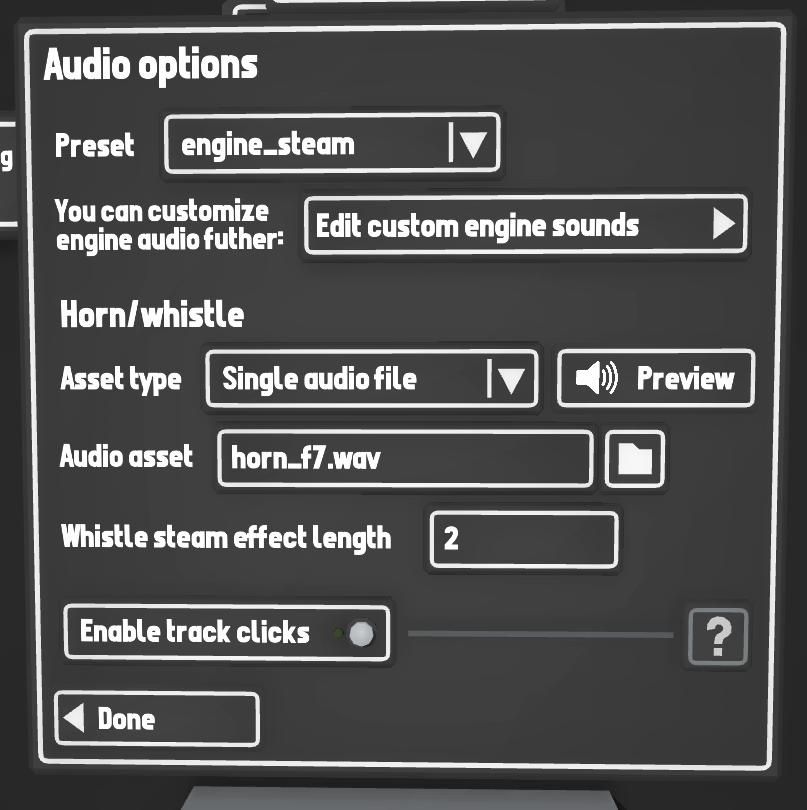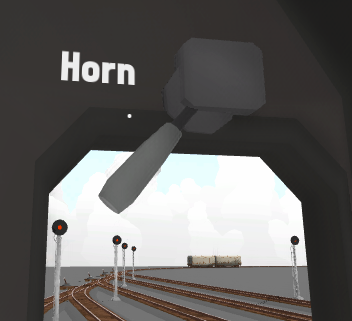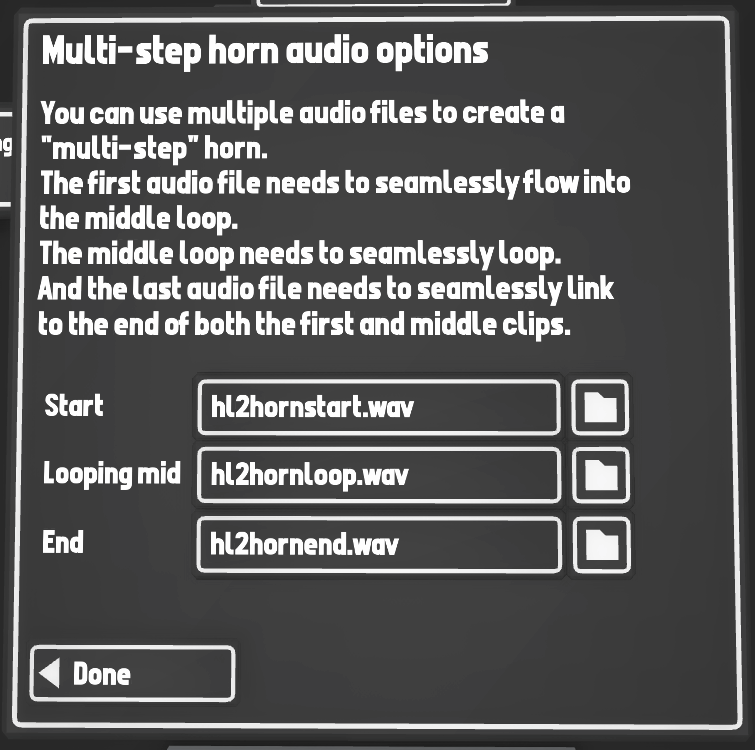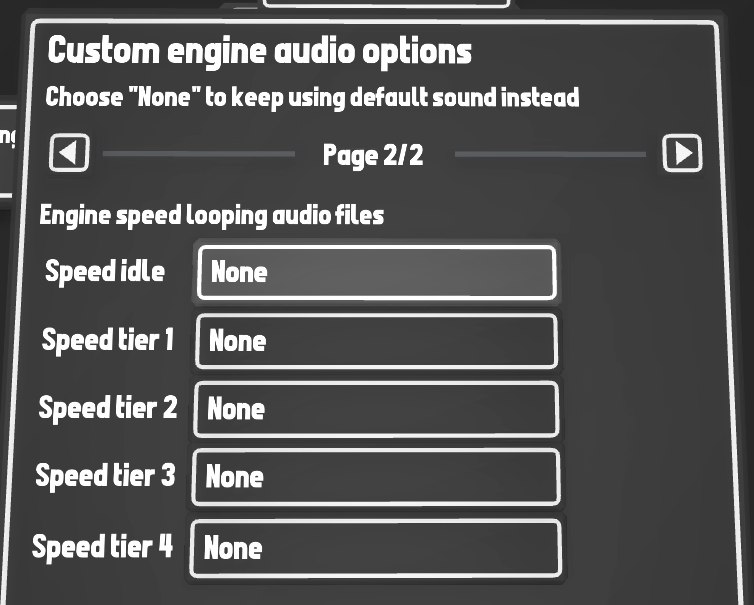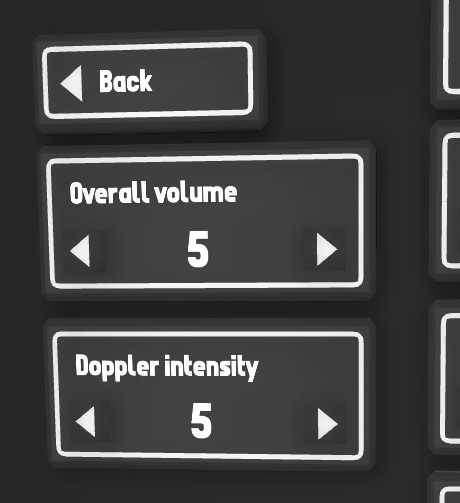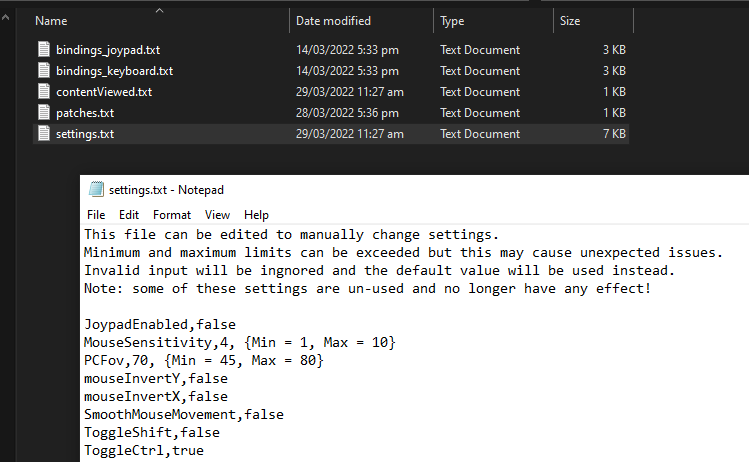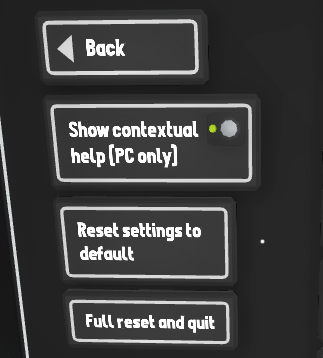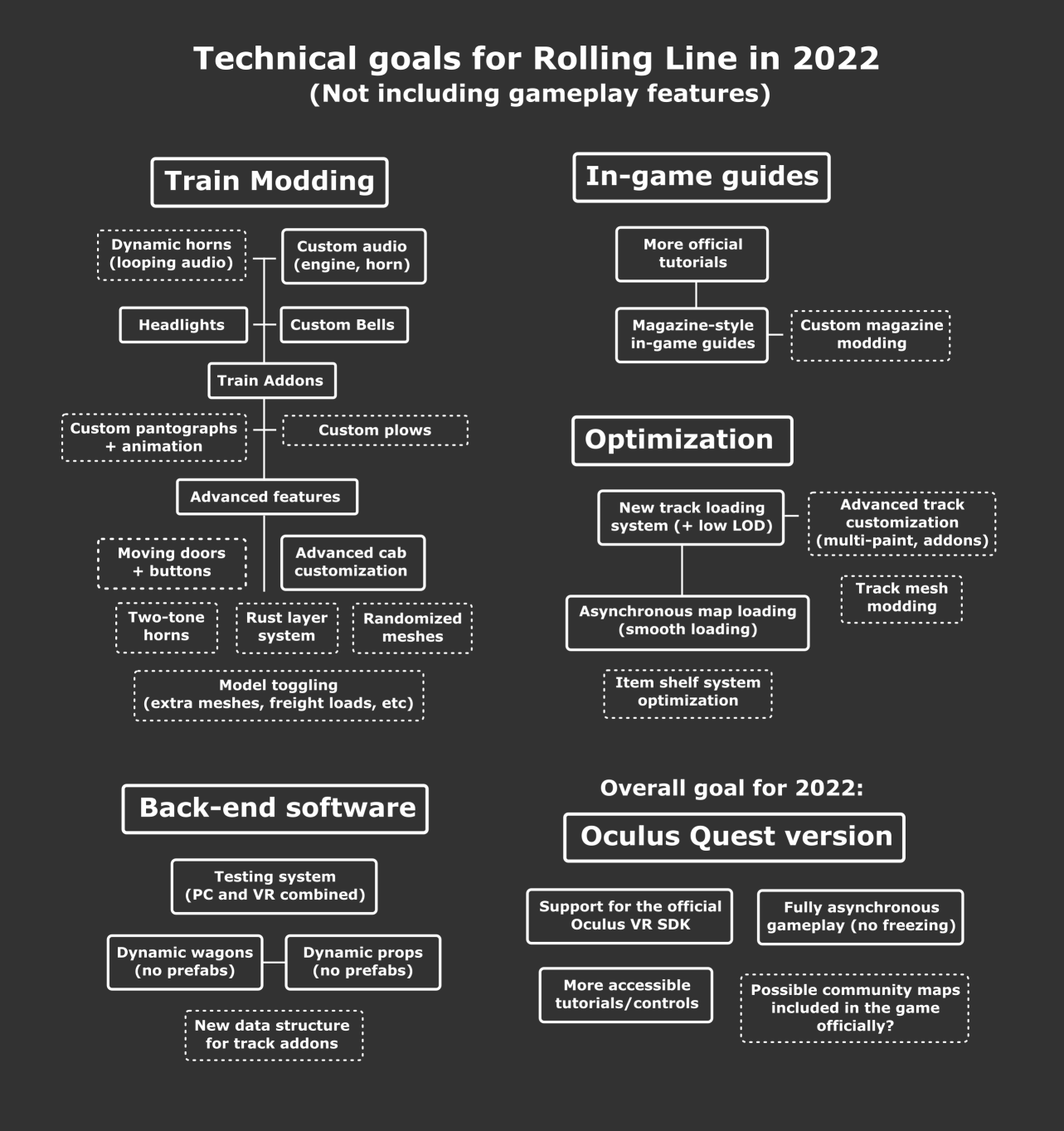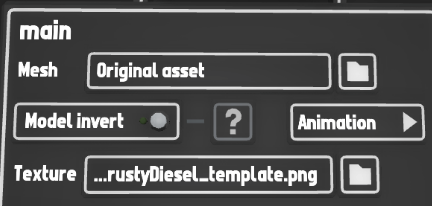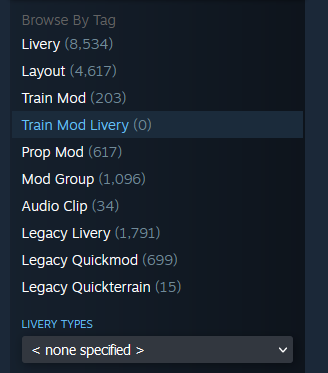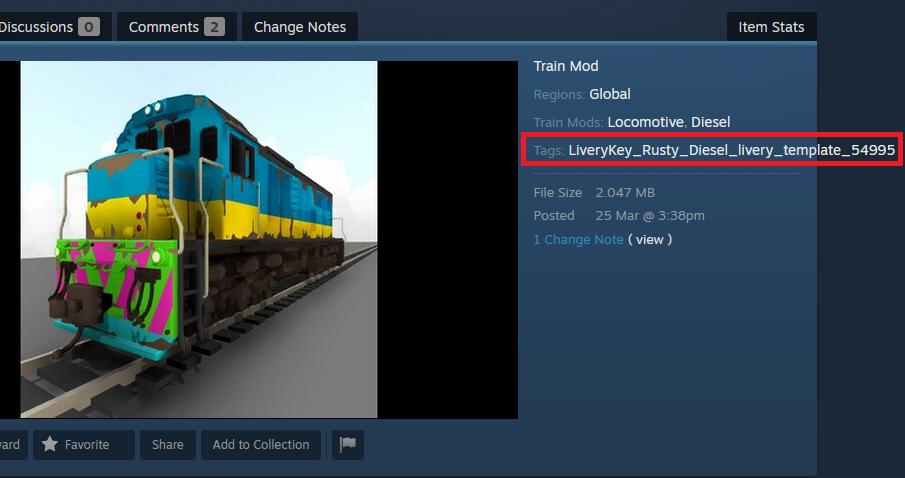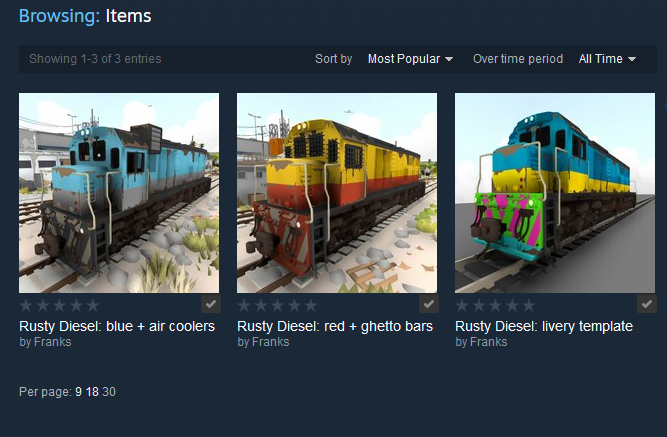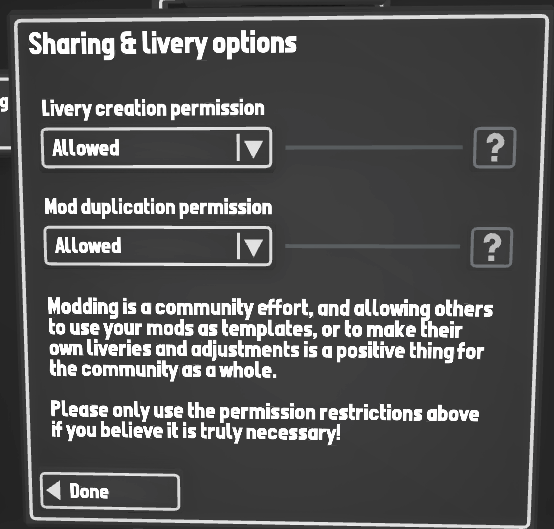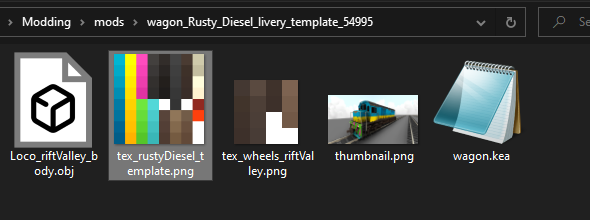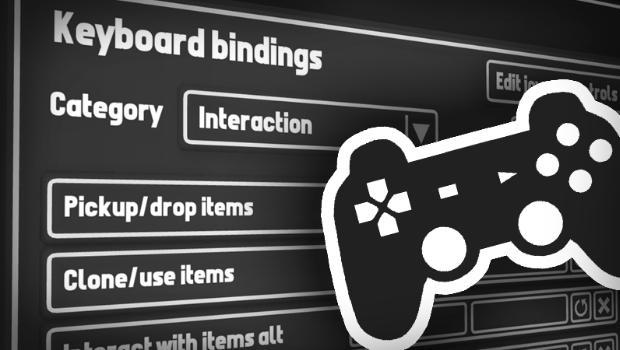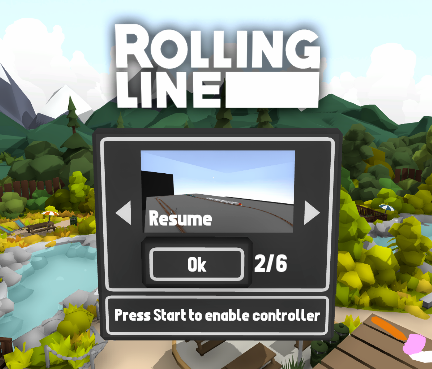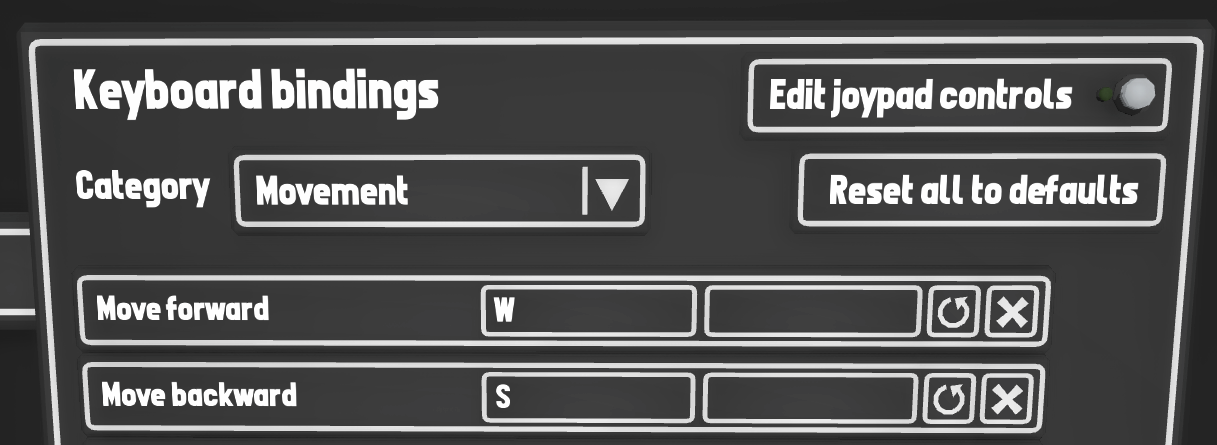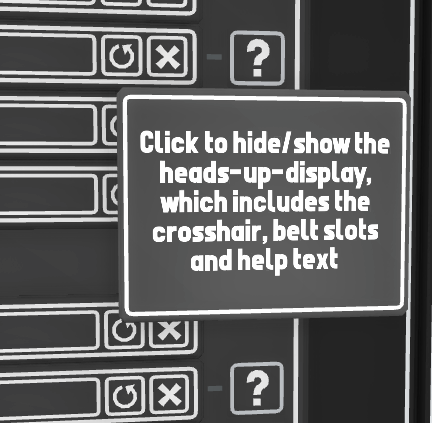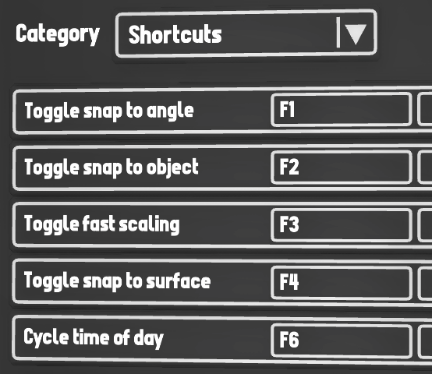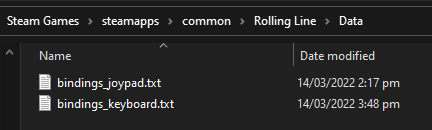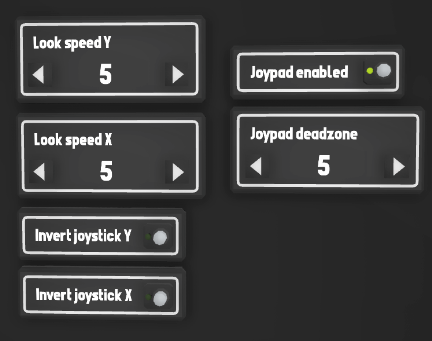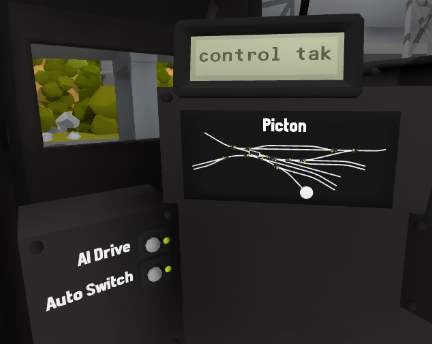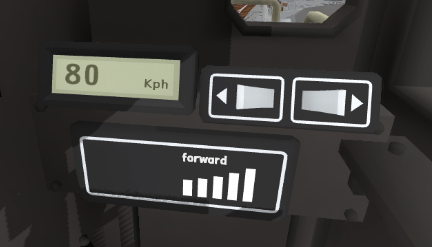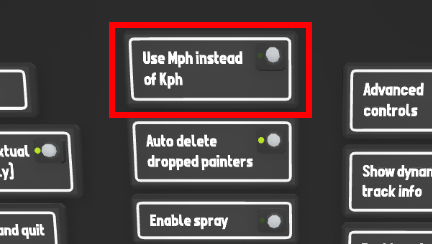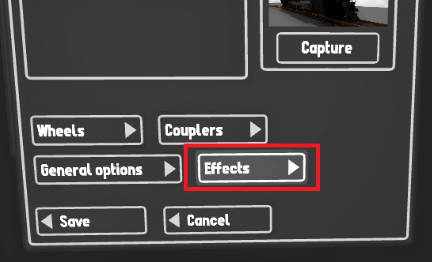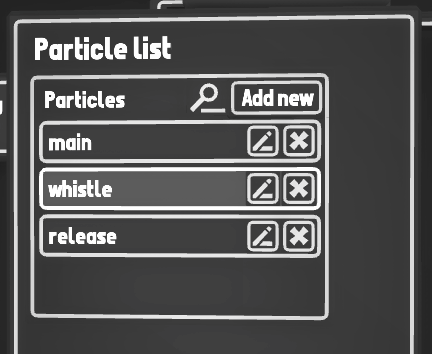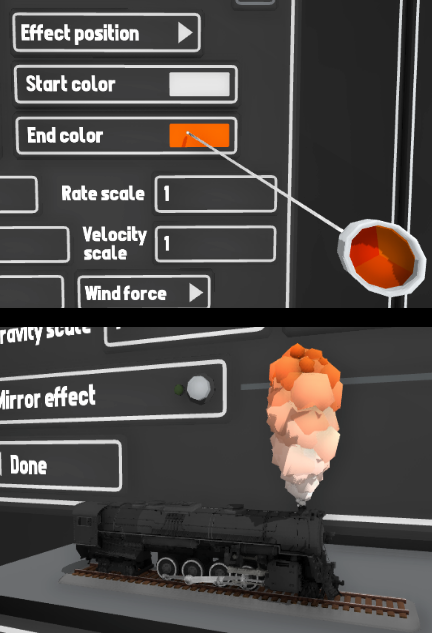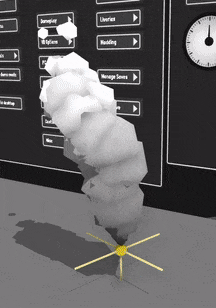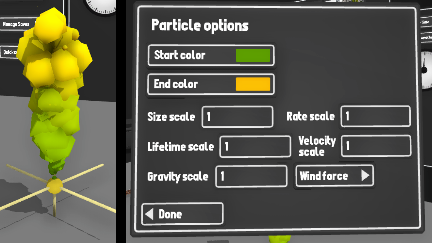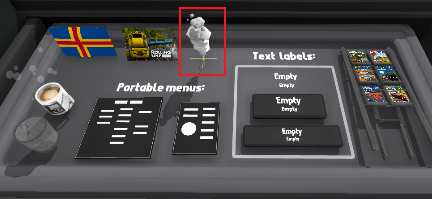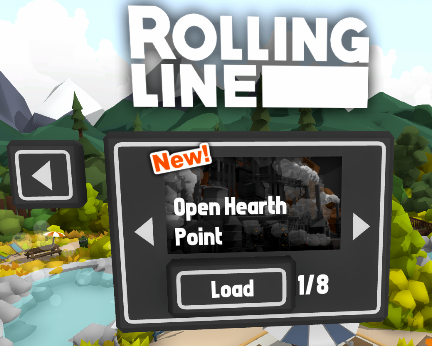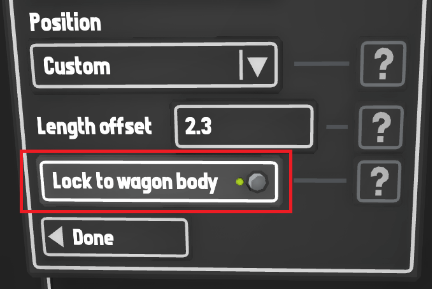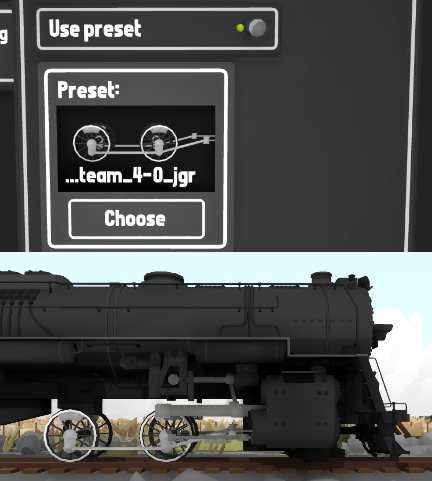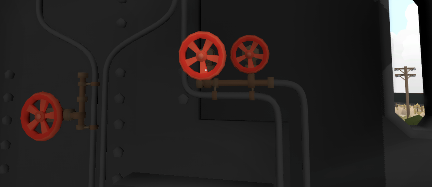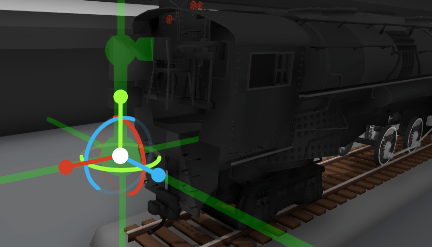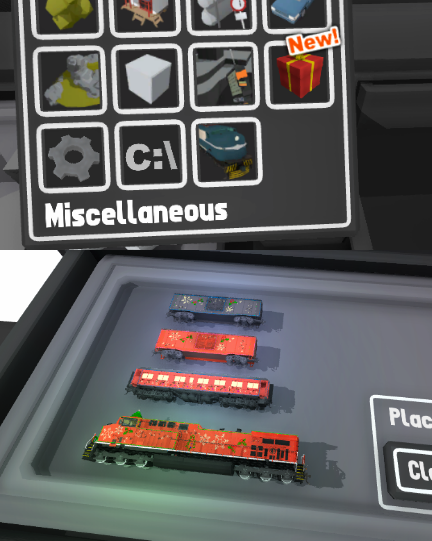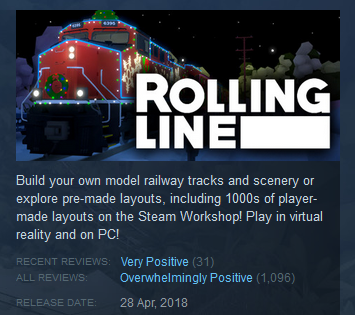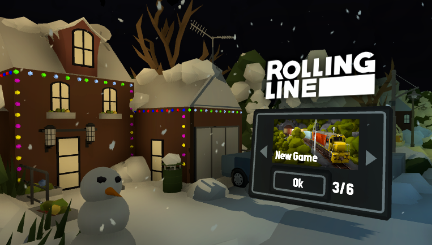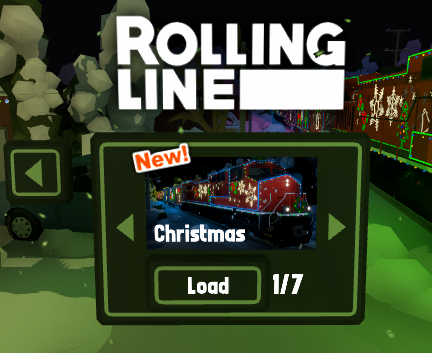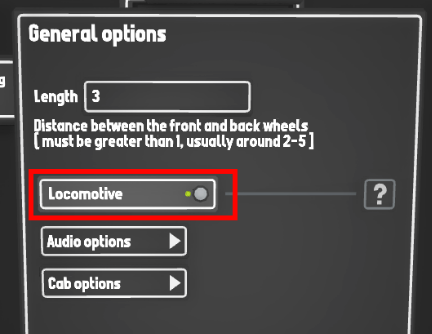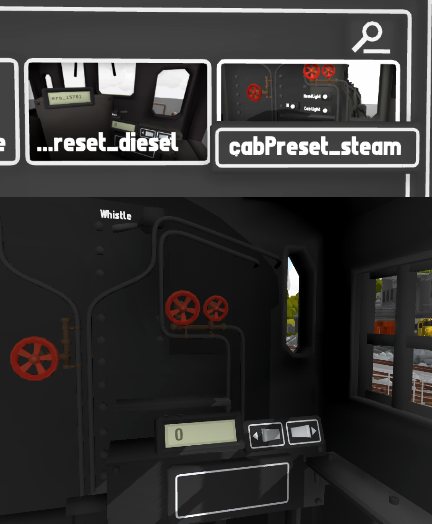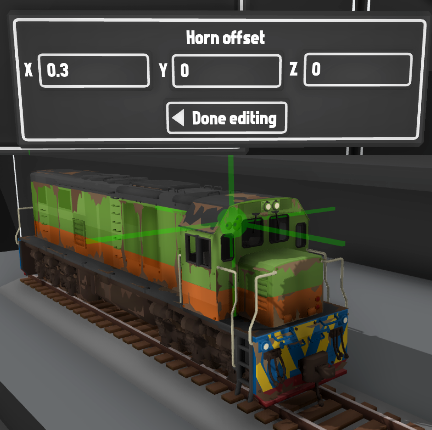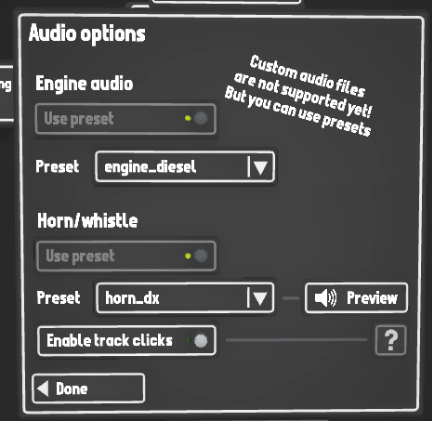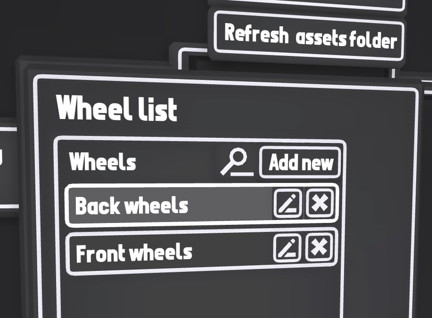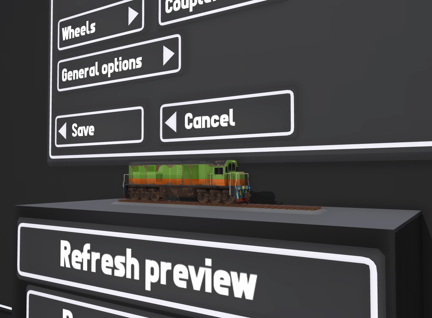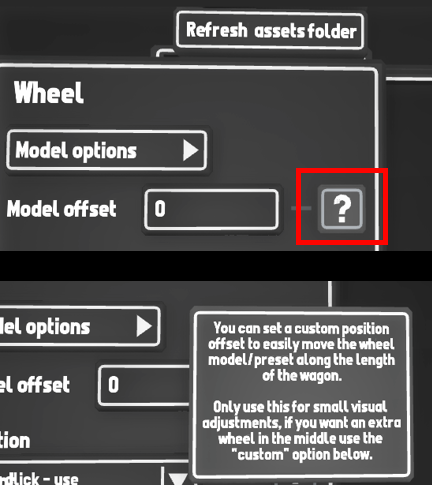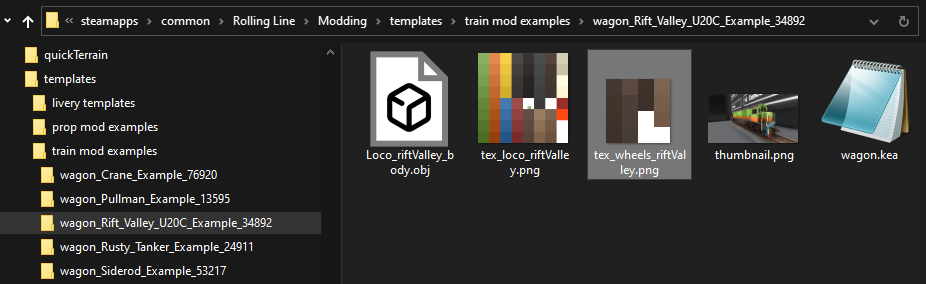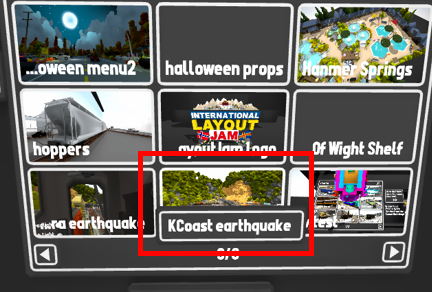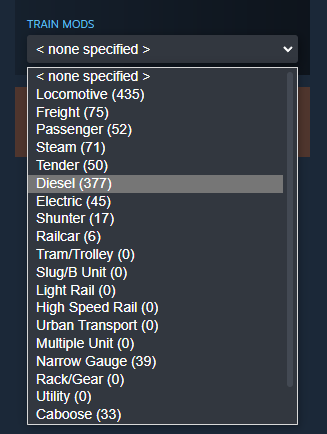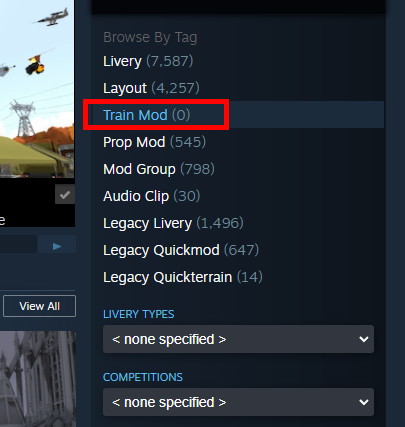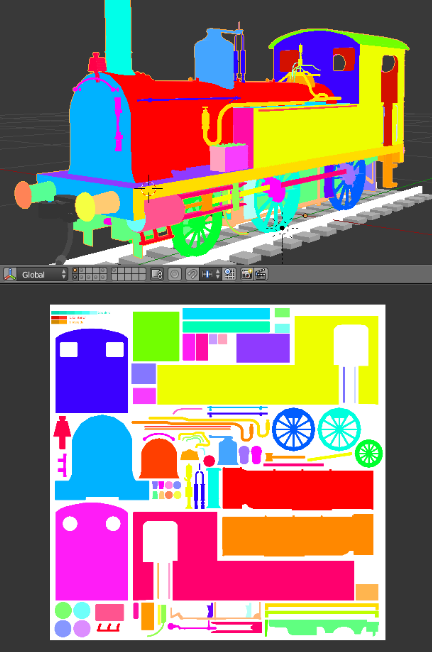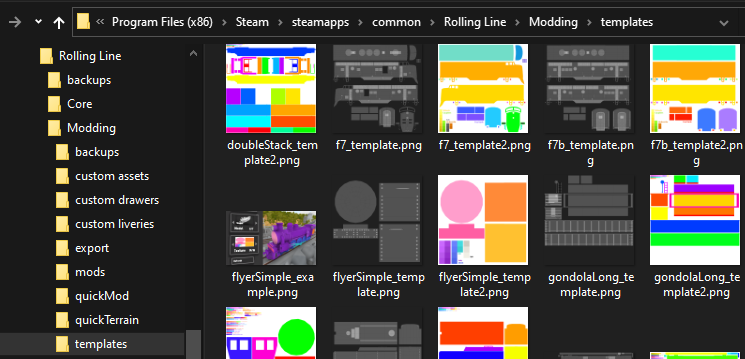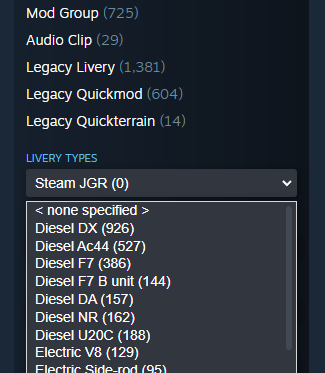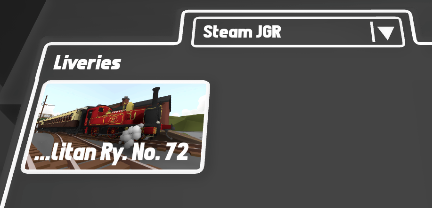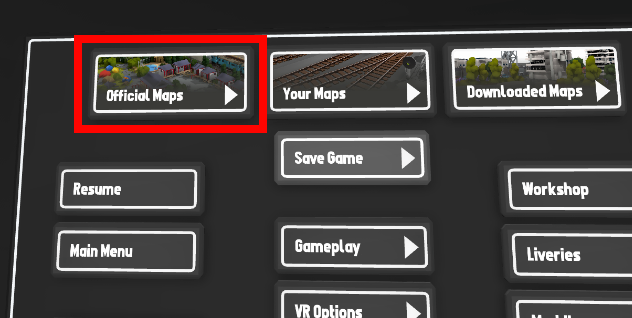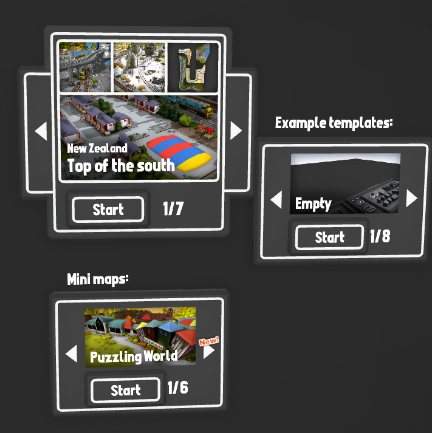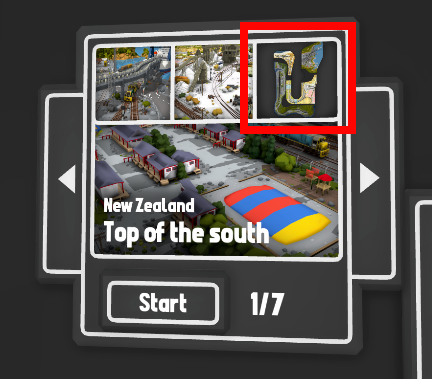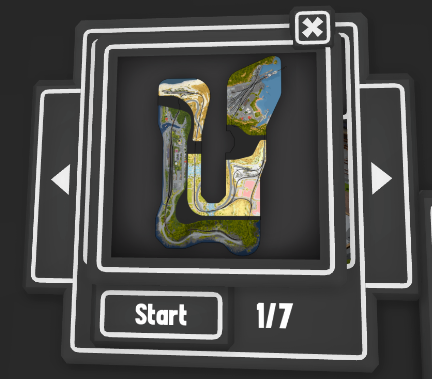May 1, 2022
Rolling Line - Franks

Continuing the theme of new modding features, this update focuses on light sources!
You can now add your own headlights to train mods, as well as use a prop light source in your maps.
Headlights and cab lights for mods
You can now create custom light sources (which can be turned on/off in the cab) for your train mods.
Just like with particle systems, you can add as many lights as you like and can customize things like the color, range, position, etc.
You can also make flashing/fade effects for things like alternating ditch lights!

You can access all these options in the Modding manager.
When editing a train mod, go to "Effects -> Lights"
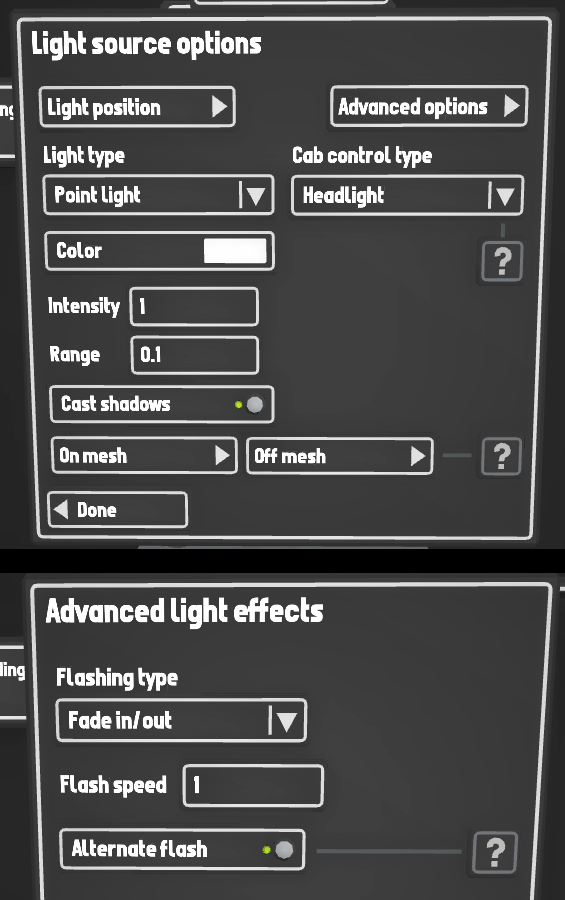
Just like with the particle emitters, you can use the transform edit tool to position the light source anywhere on your mod:

Light Types
You can choose between three different types of light source:
- Point light - which emits light in all directions in a sphere
- Spot light - which shines in a single direction, like a headlight
- Spot light with glow - which is the same as a spotlight, but also adds a small glow effect
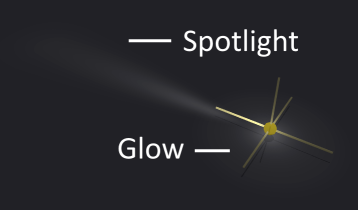
Light on/off meshes
Something you will likely want to do to make your headlights look better is to make a custom mesh show up when the light is enabled.
For example, you can make a custom mesh which only contains small circles which hover in front of the lights on the train. So when you turn the lights on, this extra mesh will be visible and make the lights look like they are lit:
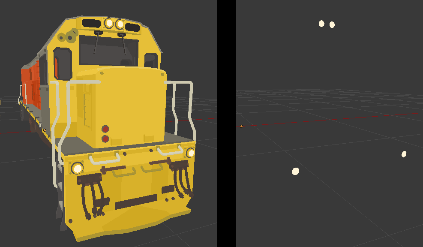
Official guides
You can find all the information you need in the official train modding guide.
The guide has also been updated to include information about custom audio from the previous update.
https://steamcommunity.com/sharedfiles/filedetails/?id=2664192139
And there is also a guide here for making liveries using the new modding system:
https://steamcommunity.com/sharedfiles/filedetails/?id=2784582335
Light source prop
Just like how you can place a custom particle emitter as a prop, you can now place a custom light source in the same way! This means you can create your own light sources in your layouts.
You can customize these lights in all the same ways as the ones in train mods. This means you can make flashing light effects, change the colors, create spotlights, etc.
The yellow pointy object which the light comes from is only visible when editing, if you click "Apply edits" on the edit tool this will become invisible. You can use "Edit details" again to make it visible.
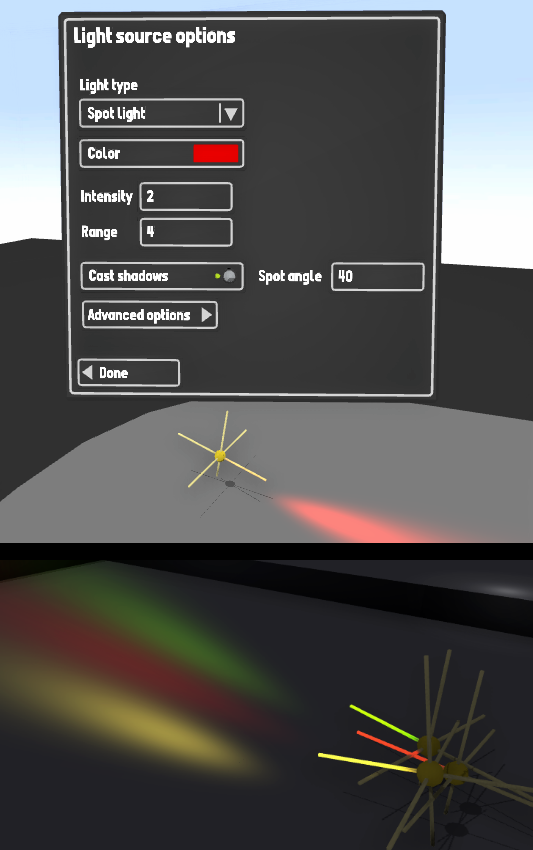
You can find the prop light source in the "Room -> tools 2" drawer:
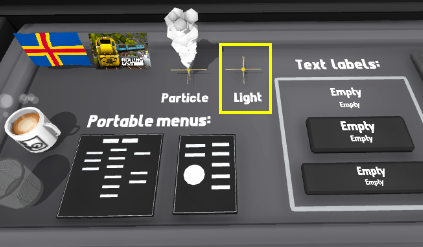
Headlights keyboard shortcut
This update also adds the ability to enable/disable lights on trains using the hand-held controller. You can press "L" to toggle the headlights, and "Shift + L" to toggle the cab lights.
You can customize both of these bindings in the controls menu:

New AI signs
There are also now a couple of new kinds of AI trigger signs!
You can now enable/disable the bell, and enable/disable the headlights using AI signs.

More features and fixes
This update also includes a ton of minor features:
- There is now a "minimal" cab preset for train mods, this cab just has buttons and speed controls, without any 3D mesh.
- Fixed bug where AI trains driving in reverse would "inch forward" when stopped at a signal.
- Fixed issues with the doppler sound effect being set incorrectly on newly spawned trains.
- Fixed issue where custom audio was not loaded correctly on liveries made for train mods.
- Fixed the "Show Interaction UI" option, which was previously broken for props.
- There is now a button (folder icon) next to the wheel preset texture in the train modding menu. This button will open the templates folder (a shortcut to the template wheel texture).
- The "lighting" options menu is now in the "Graphics" menu, instead of "Custom track".
- The "Freeze time" and "Freeze weather" settings are now on by default.
- Workshop mods that contain particle effects or lighting effects will automatically get the tags "Particles" and "Lights", so you can tell which mods use these features, just like "Animations" and "Audio".
And that's everything for now!
You can have a look on the workshop and already find a few mods which are using these new features:
Here is a circuit board themed testing engine which has LED's which light up:
https://steamcommunity.com/sharedfiles/filedetails/?id=2802635675
And here is a version of the classic U20C with flashing ditch lights:
https://steamcommunity.com/sharedfiles/filedetails/?id=2802636105
You can also try the amazing Pennsylvania steam switcher mod which was used in the thumbnail for this update, made by Ms. Missy!
https://steamcommunity.com/sharedfiles/filedetails/?id=2801035222