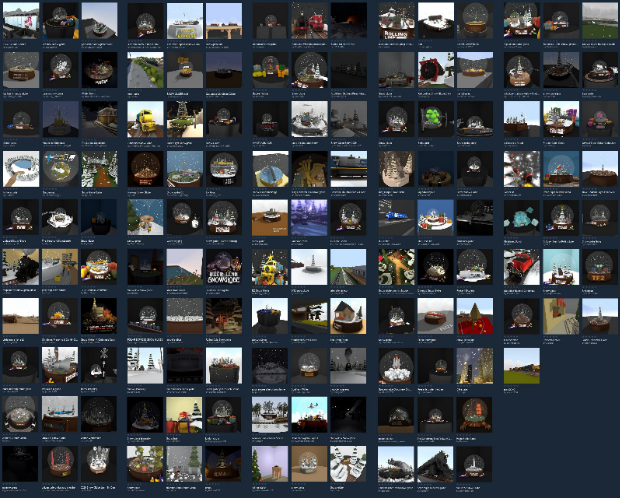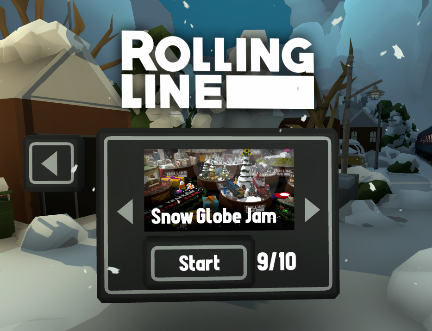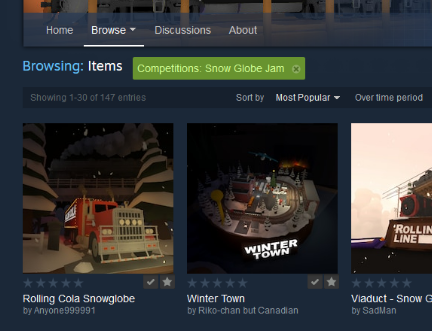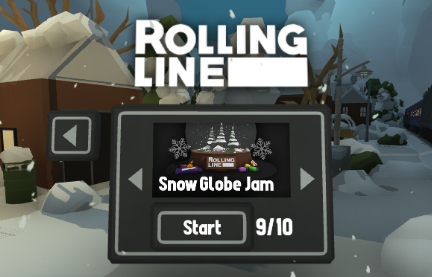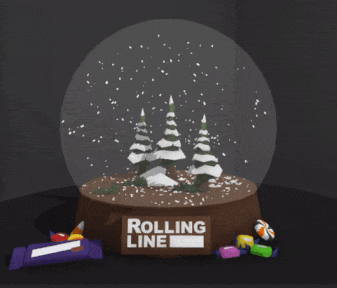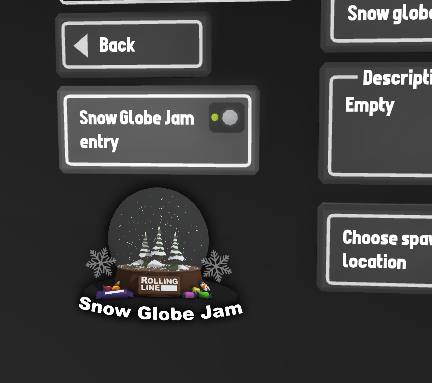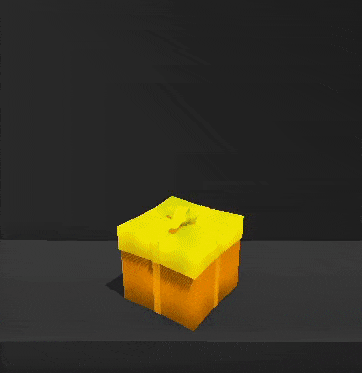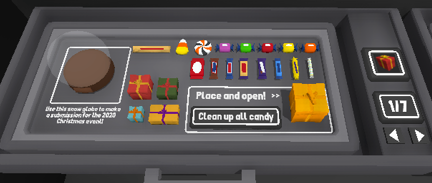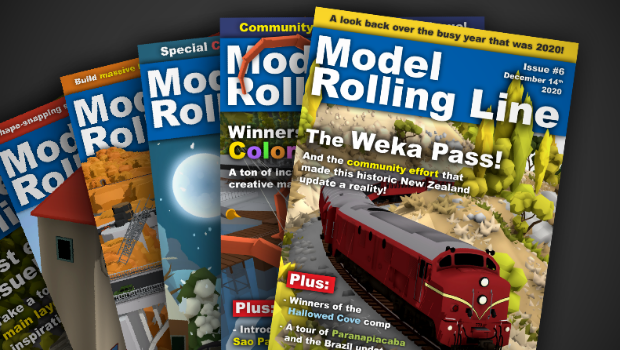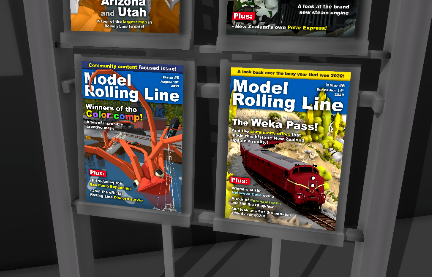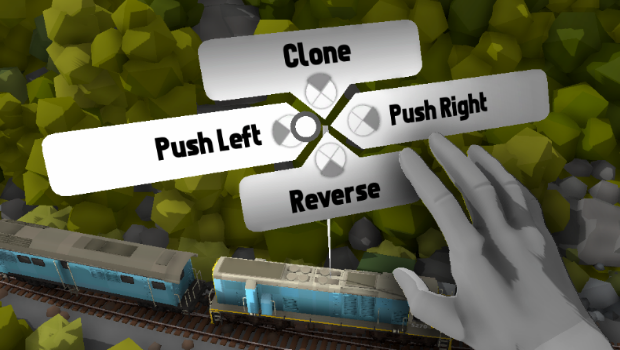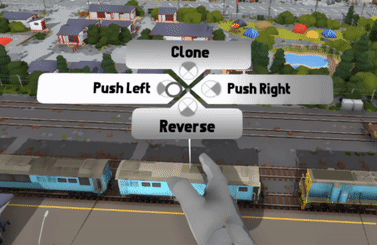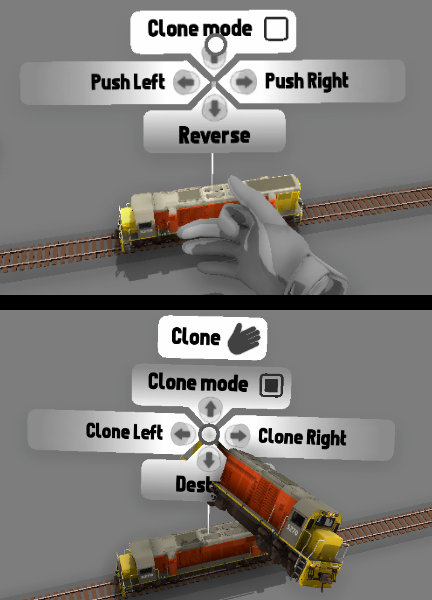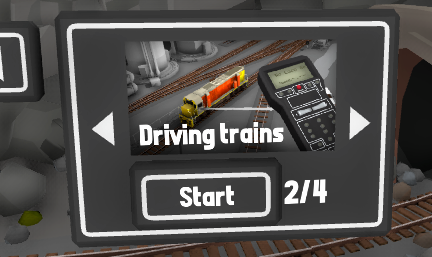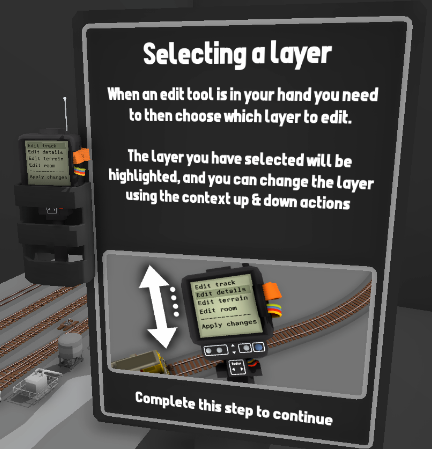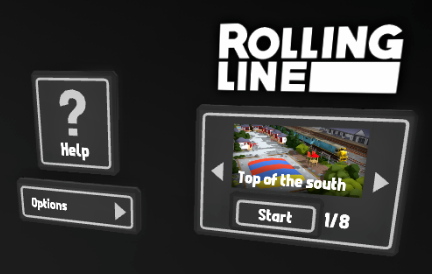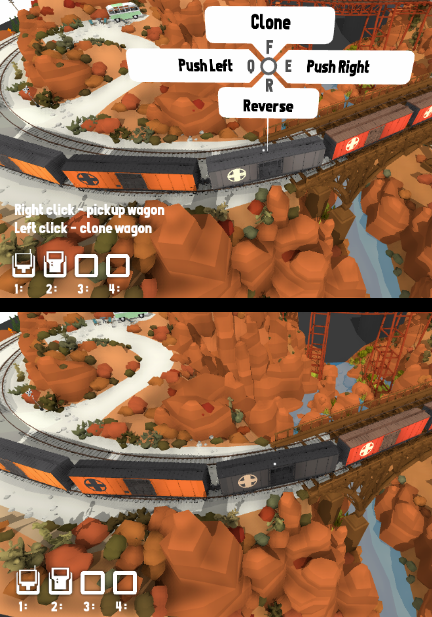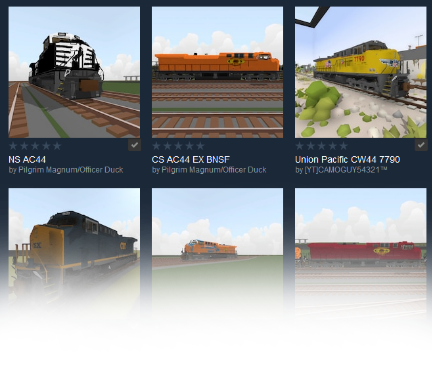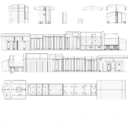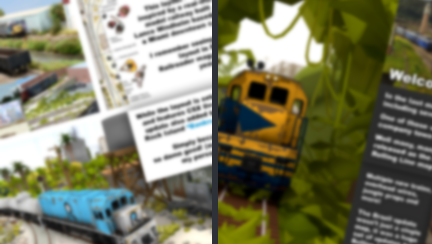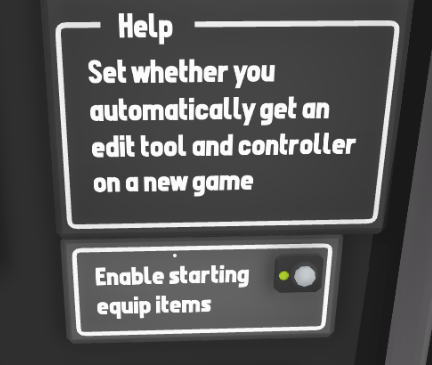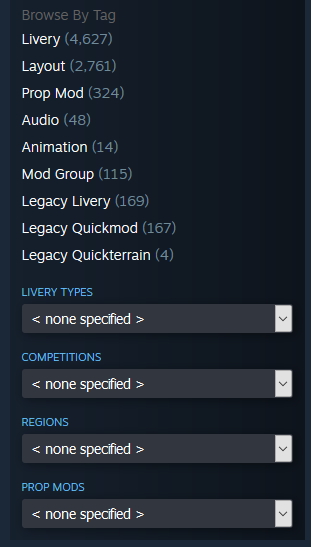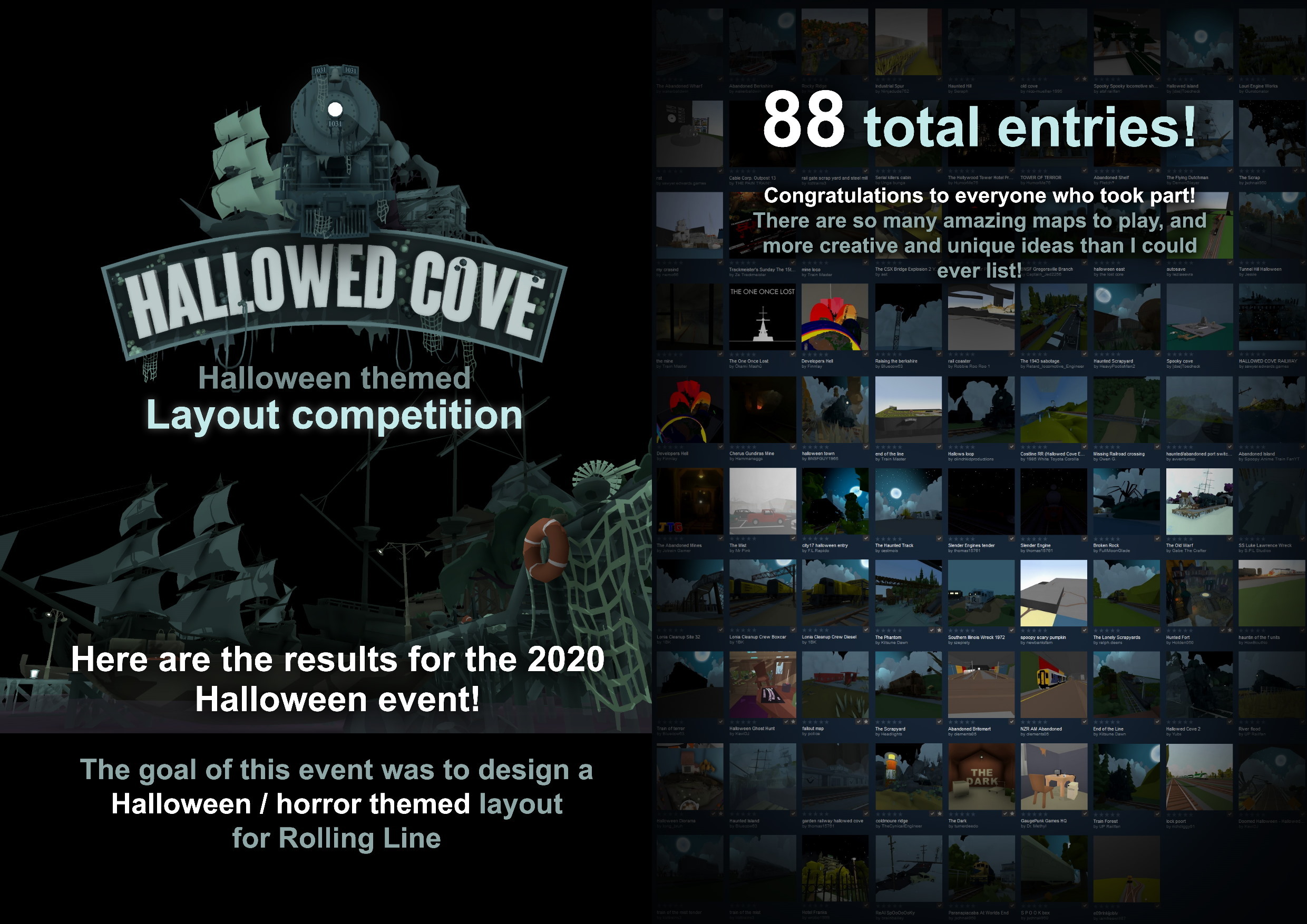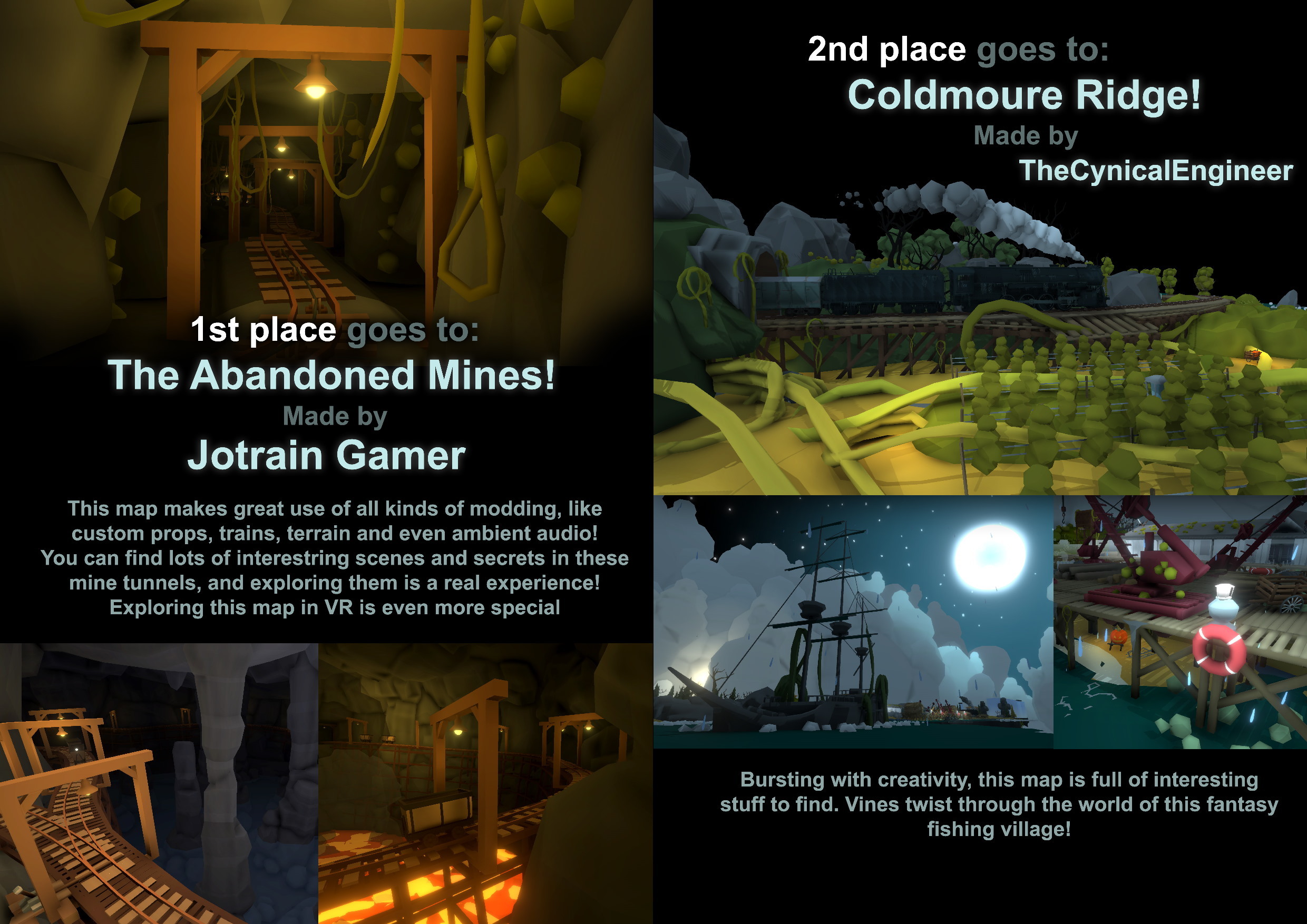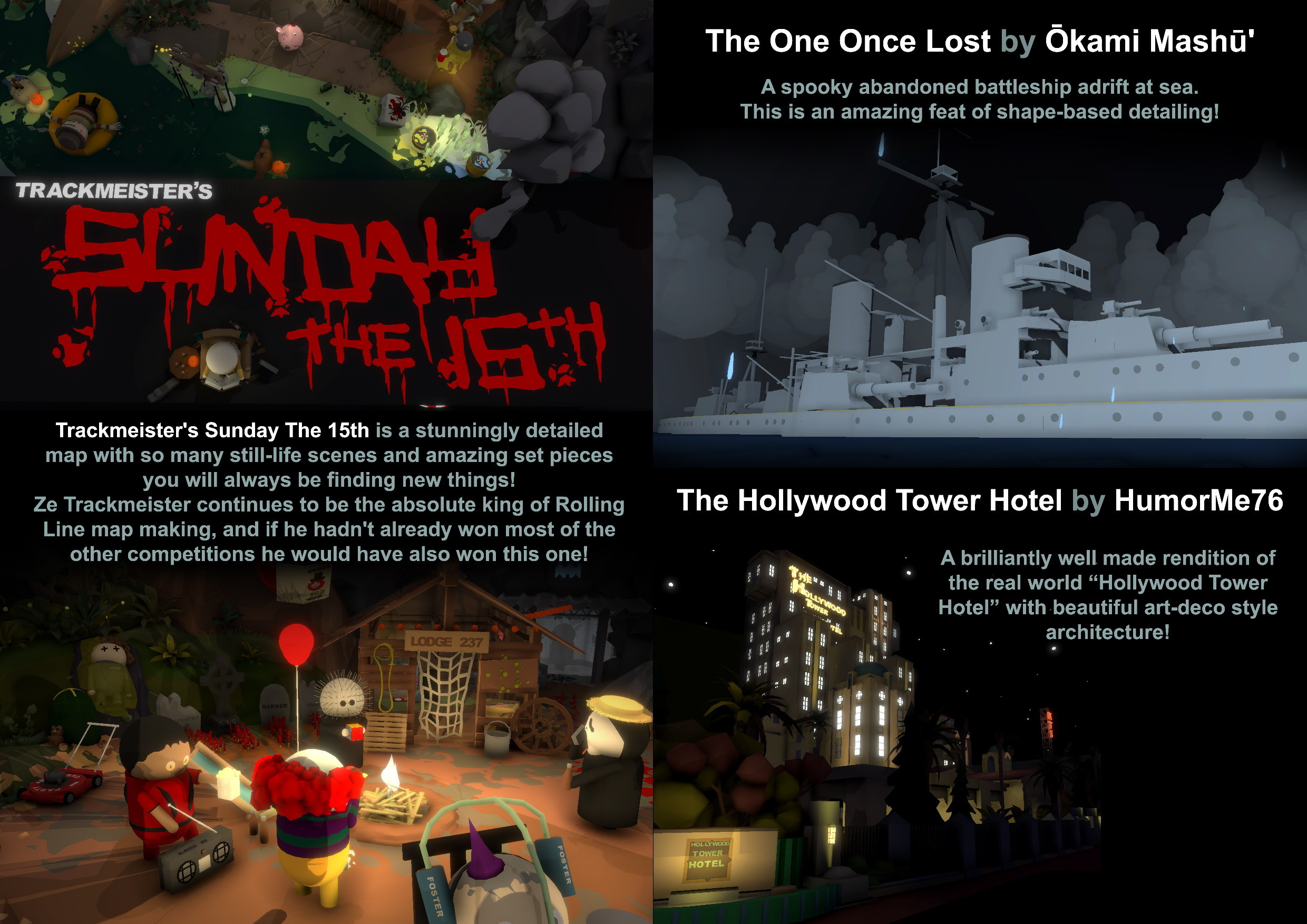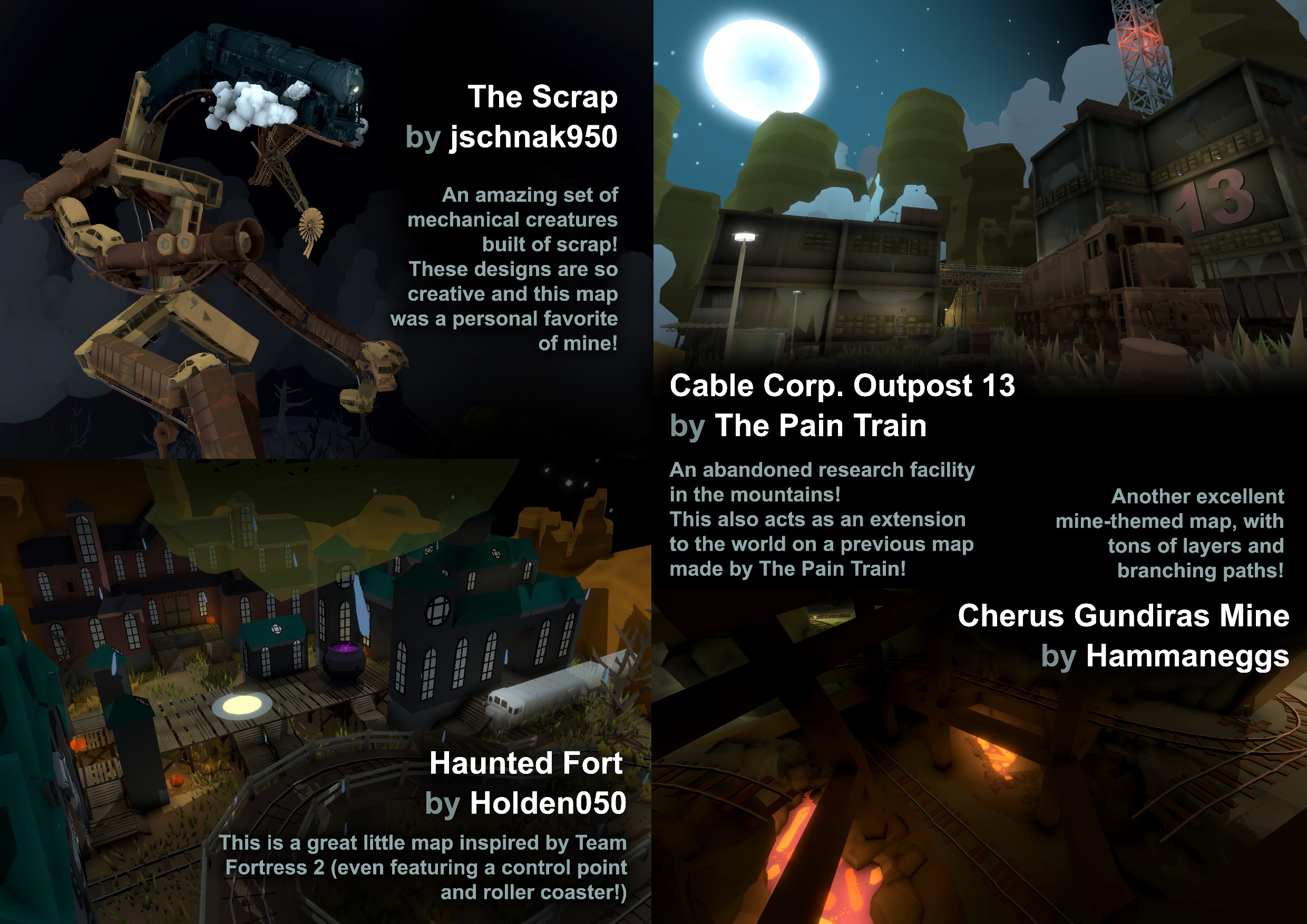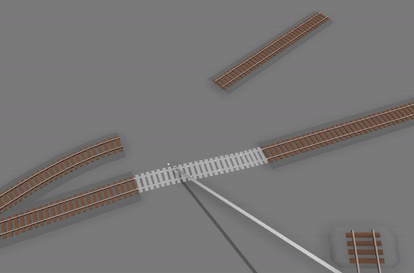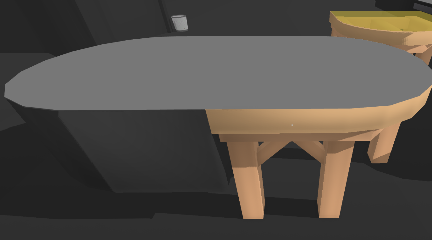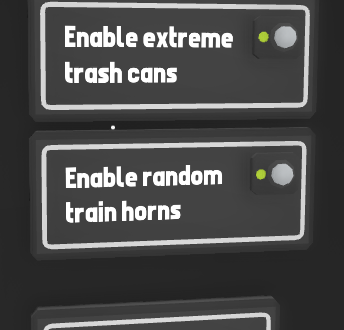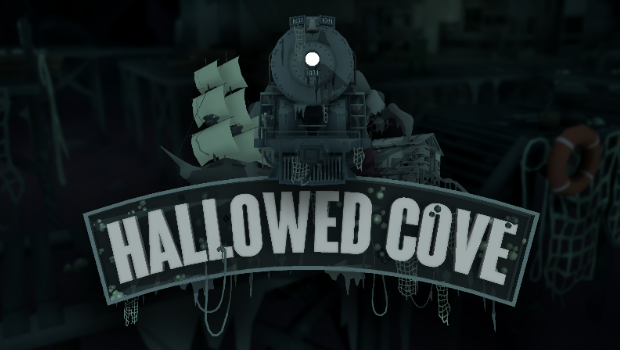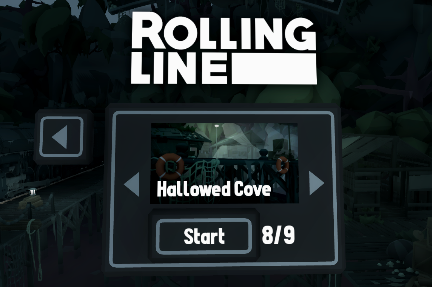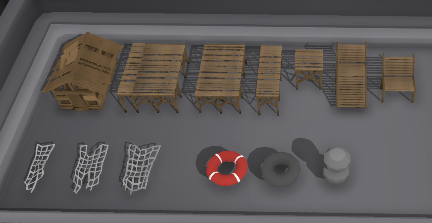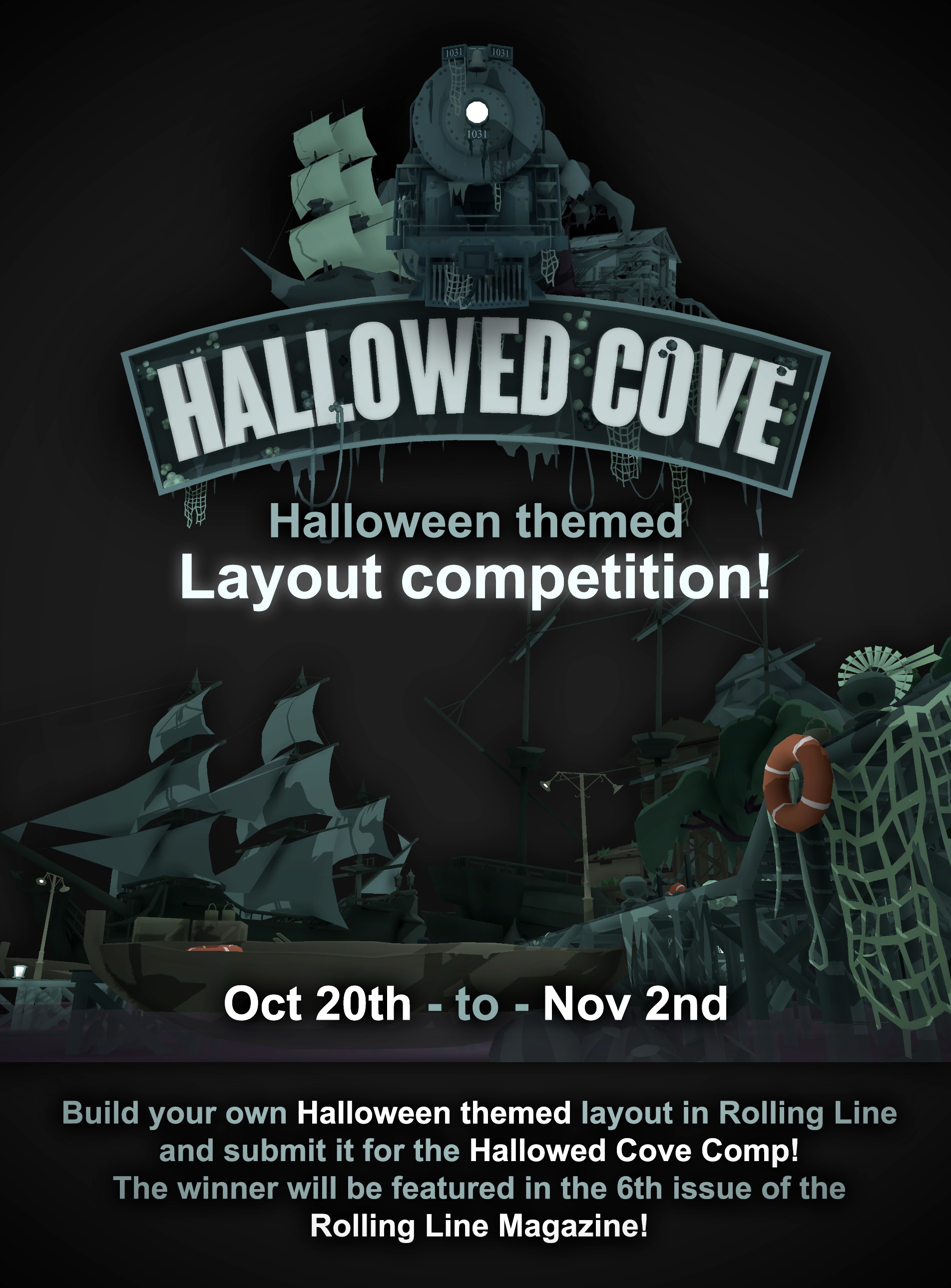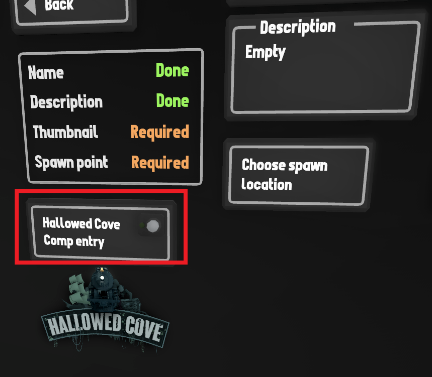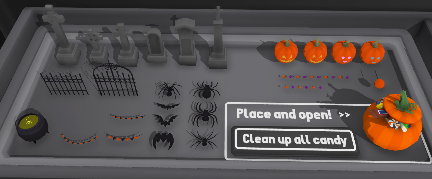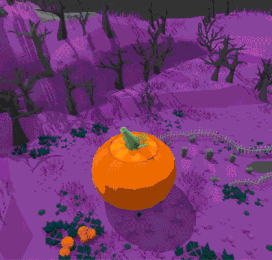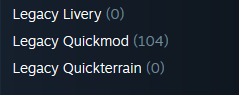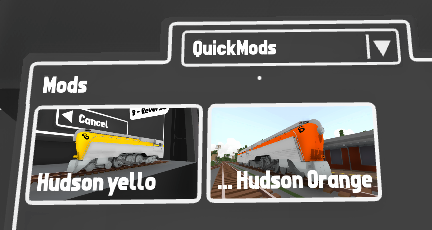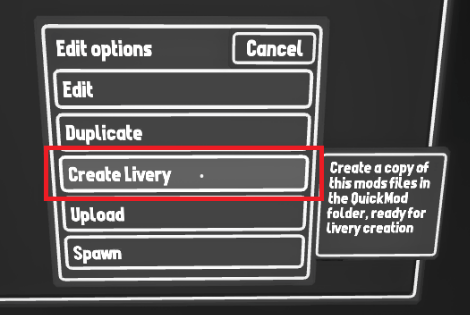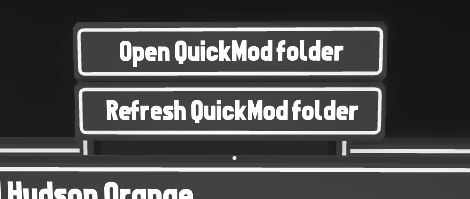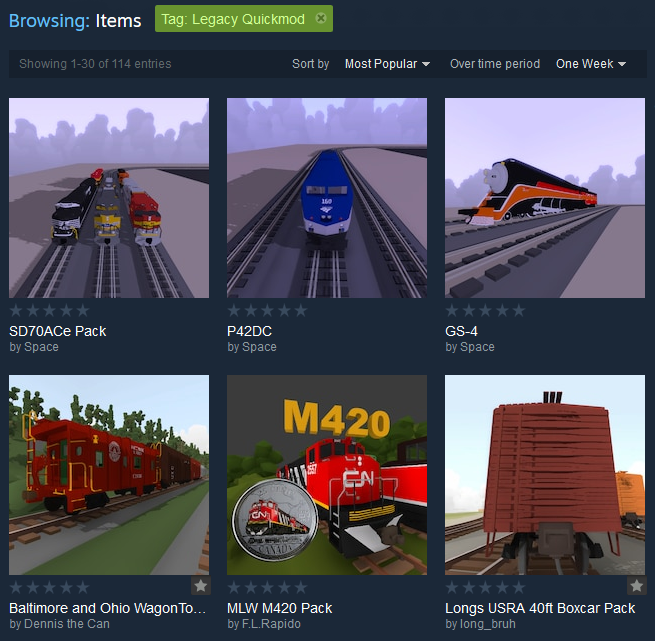Jan 9, 2021
Rolling Line - Franks

Welcome to 2021!
To start the year off, here’s a whole bunch of much-awaited custom livery templates!
These are:
- Steam Ka
- Steam Ka tender
- Diesel Da
- Diesel U20C
I certainly have big plans for Rolling Line, and there are a ton of great updates already panned.
But getting things started with some new livery templates gives everyone some new variety for liveries to start the year off with!
Lots of people have already started making liveries with these new templates, and you can find a bunch of them on the Steam Workshop.
You can find them simply by going to the Steam Workshop and using the “livery type” drop-down list:
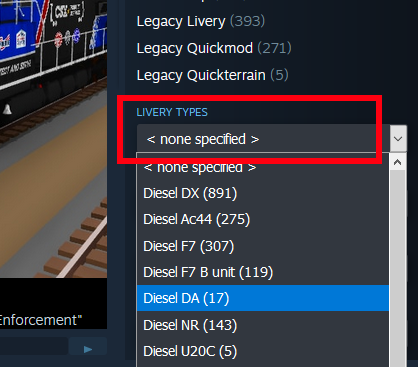

Just as with all the other liveries, you can find the templates in the "Rolling Line -> Modding -> templates" folder.
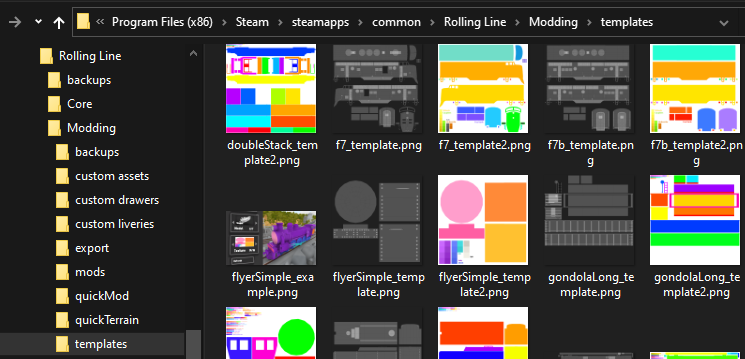
Plus there's a guide here on Steam which explains how to make your own liveries!
All you need to make liveries is basic image editing software (even MS Paint is fine):
https://steamcommunity.com/sharedfiles/filedetails/?id=1405658466
Anyway, that’s all for now!
This update is a nice creative one to start the year off with, but the next one will likely be a bit more “feature” oriented.
Enjoy!