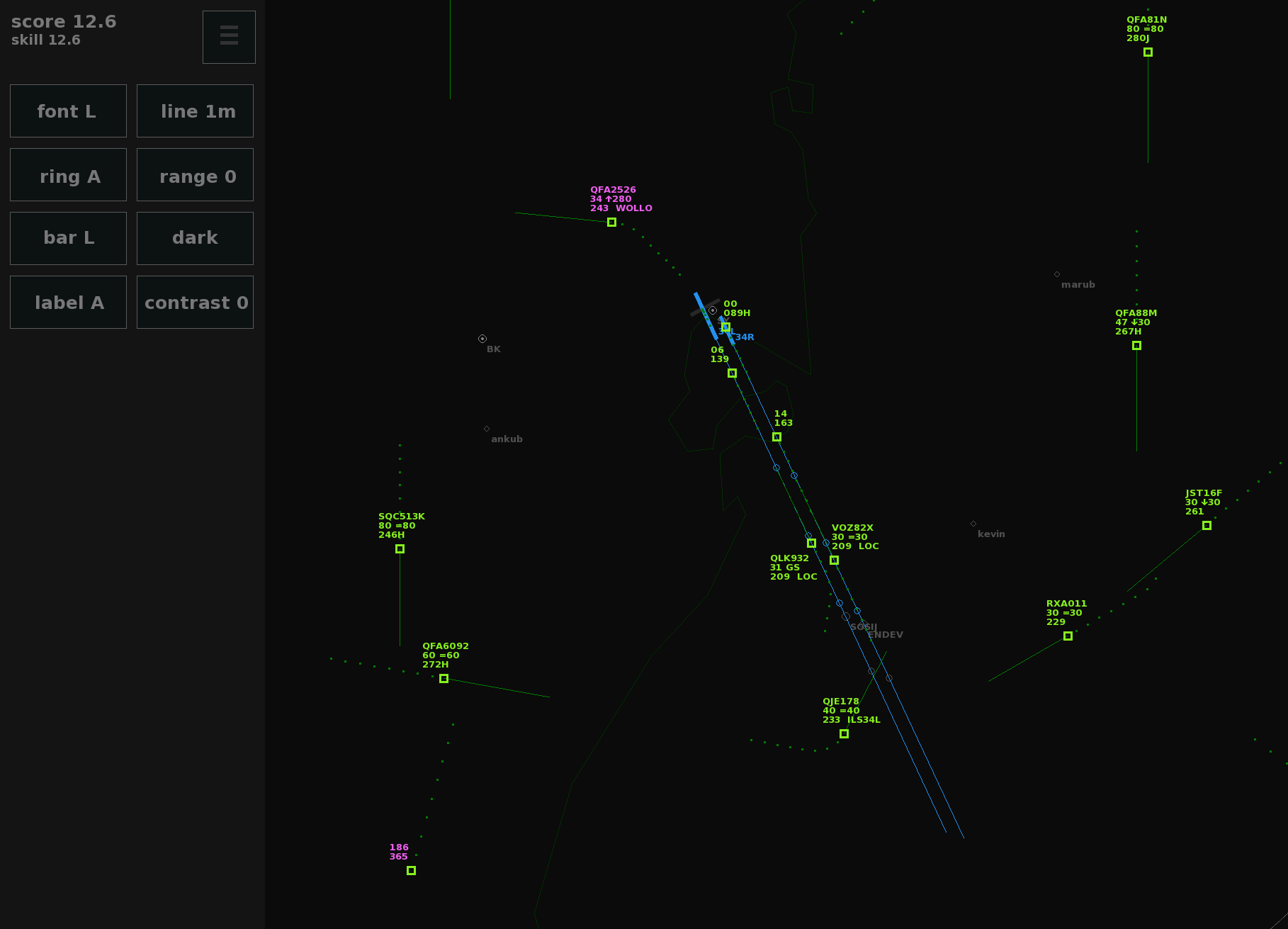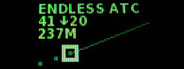
Feb 29, 2020
Endless ATC - startgrid
Changelog:
Thanks for playing Endless ATC, and thanks for the feedback in the comments, forum and per mail which help to improve the sim in each update!
- v4.1.3 (29 May 2020):
- Faster speech rate when fast forwarding (F11).
- Fixed stutter when using flow traffic mode.
- More help for beginners.
- Resetting the game in the airport menu now requires an extra click, to avoid accidental resets when switching between locations.
- Faster speech rate when fast forwarding (F11).
- v4.1.2 (9 May 2020):
- Option to disable panning/zooming by clicking the lock button in the display menu (this may be useful to avoid unwanted zoom events when clicking on planes quickly, or when recording gameplay).
- Bug fixes (fixed achievement not triggering, corrected wake turbulence distance for some planetypes, fixed rare issue where planes did not go around properly, but instead continued their descend).
- Option to disable panning/zooming by clicking the lock button in the display menu (this may be useful to avoid unwanted zoom events when clicking on planes quickly, or when recording gameplay).
- v4.1.1 (23 March 2020):
- Bug fix.
- Option to quit game by ctrl + Q command.
- Bug fix.
- Per airport elevation. For example Luton airport is now about 400 feet higher than Heathrow, as it is in real life. Before, only one elevation was defined per airspace and applied to secondary fields.
- Fast forward the simulation speed (20x) temporary by pressing and holding the menu button, or by pressing F11. A similar function was available before, but now it's more smooth and accessible without a keyboard.
- Higher framerates when using monitors with 60+ Hz, for smoother panning.
- Added runway configuration at JFK with parallel landings from the north, with a small localizer offset at 22R.
- Added runway configuration at Tokyo Haneda with landings from the west.
- Corrected departure headings at Toronto to allow for more parallel takeoffs.
- Fixed the altitude restriction area at Luton, which didn't trigger incidents for any plane.
- Planes in holding patterns correct for the wind on the outbound leg.
- Planes near the airspace boundary won't leave and re-enter if they're already turning around. This may avoid some diversions.
- If the mouse cursor is somehow not displayed correctly, you can type curs to make the game draw an alternative cursor, as a workaround.
Thanks for playing Endless ATC, and thanks for the feedback in the comments, forum and per mail which help to improve the sim in each update!