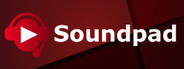
Mar 14, 2018
Soundpad - Leppsoft
The changes include:
- Added Czech, Danish, Dutch, Finnish, Norwegian, Swedish, Turkish and Ukrainian translations.
- Added special hotkey to play the selected file.
- Soundpad remembers minimized state throughout application starts. Allows to start minimized in system tray when used with the interface option minimize to system tray.
- Added Czech, Danish, Dutch, Finnish, Norwegian, Swedish, Turkish and Ukrainian translations.
- Added special hotkey to play the selected file.
- Soundpad remembers minimized state throughout application starts. Allows to start minimized in system tray when used with the interface option minimize to system tray.



