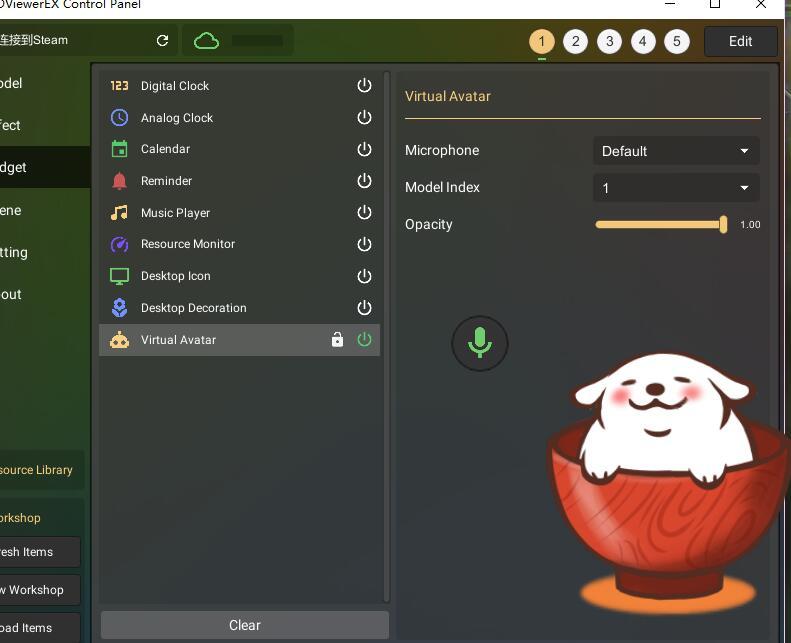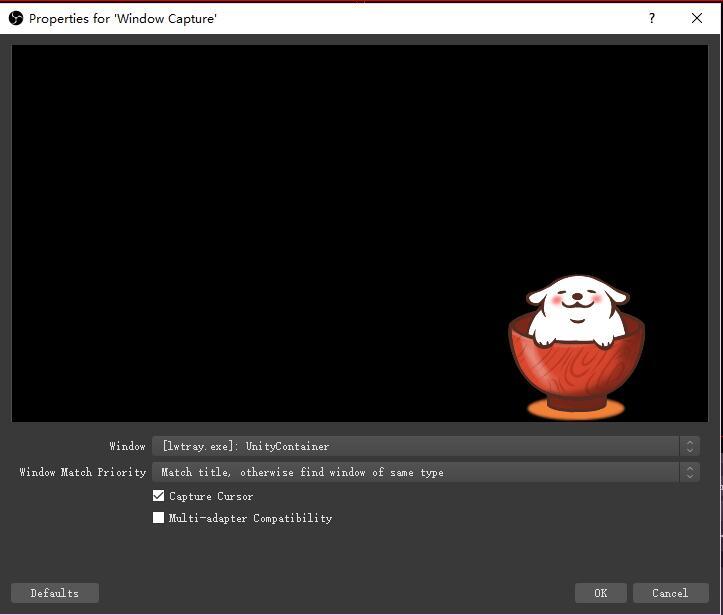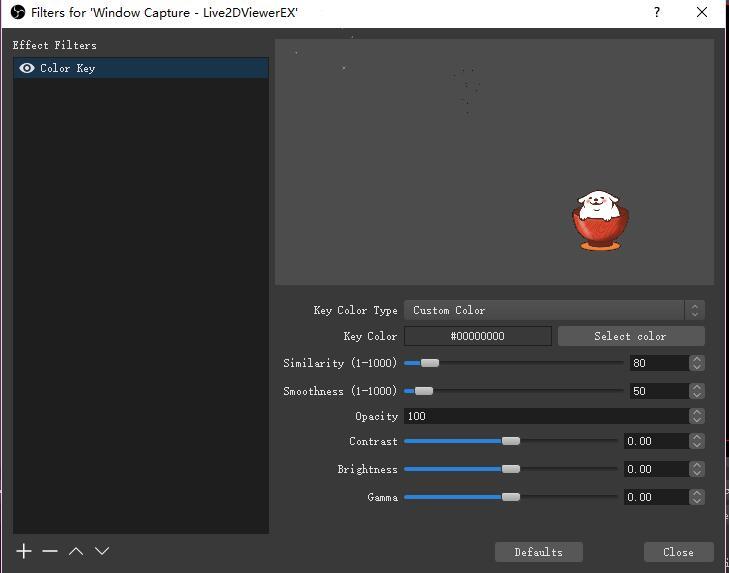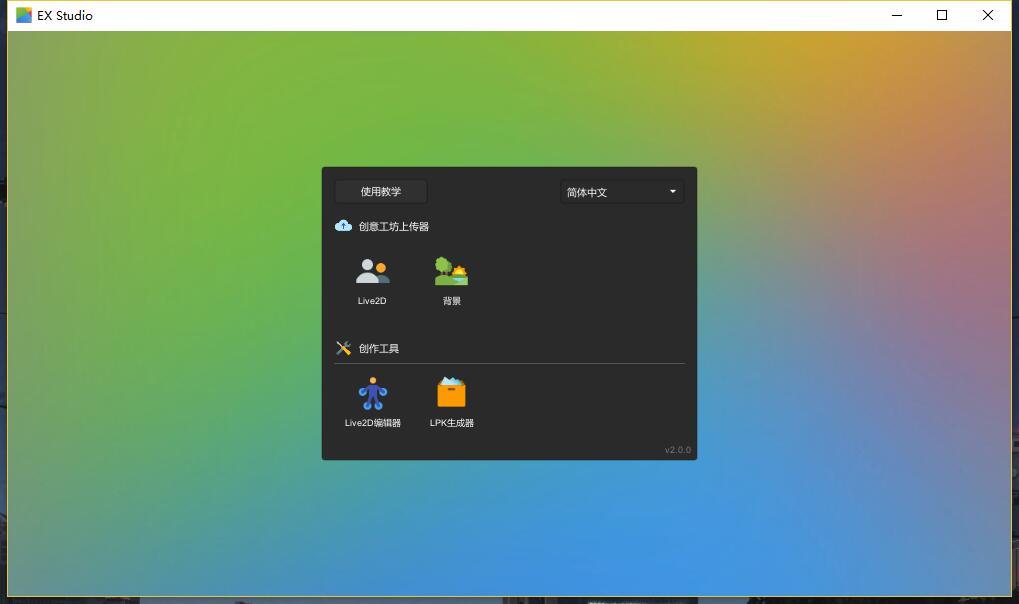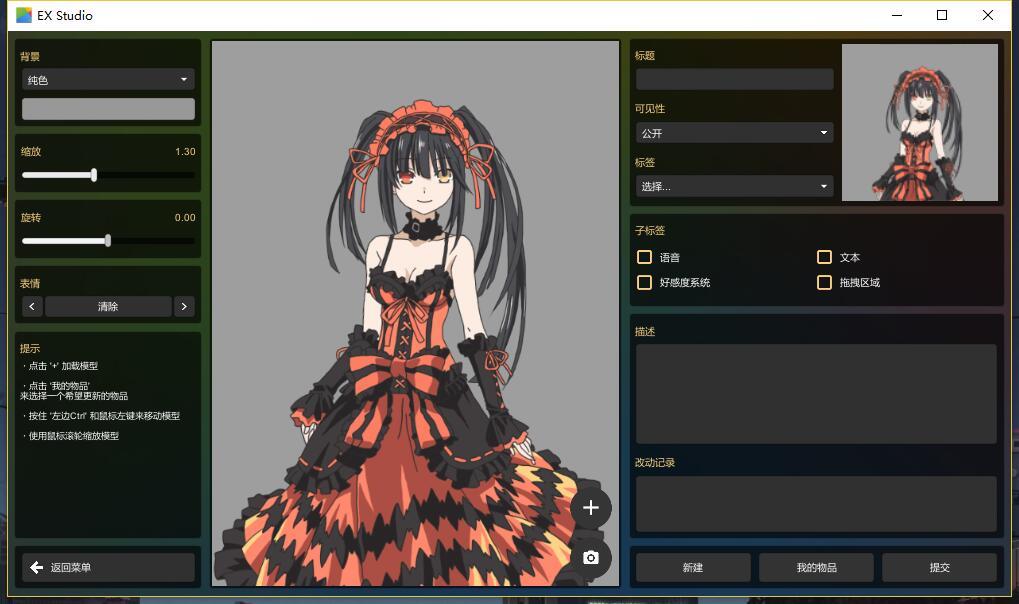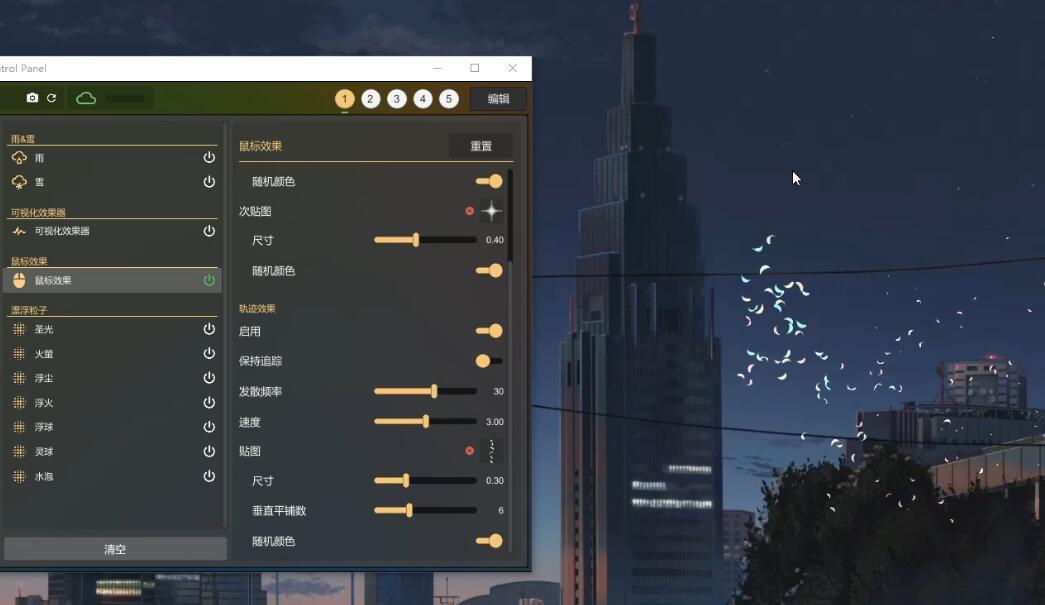Jun 22, 2018
Live2DViewerEX - Pavo Studio
Version: 2.0.4 -> 2.0.5
- When adding Json config files, the SDK version can be detected automatically now
- Improved accurancy of model click area
- Improved random method for motion event
- Added click area display option into Edit Panel

- Added some options into json configuration
- Minor bug fixes