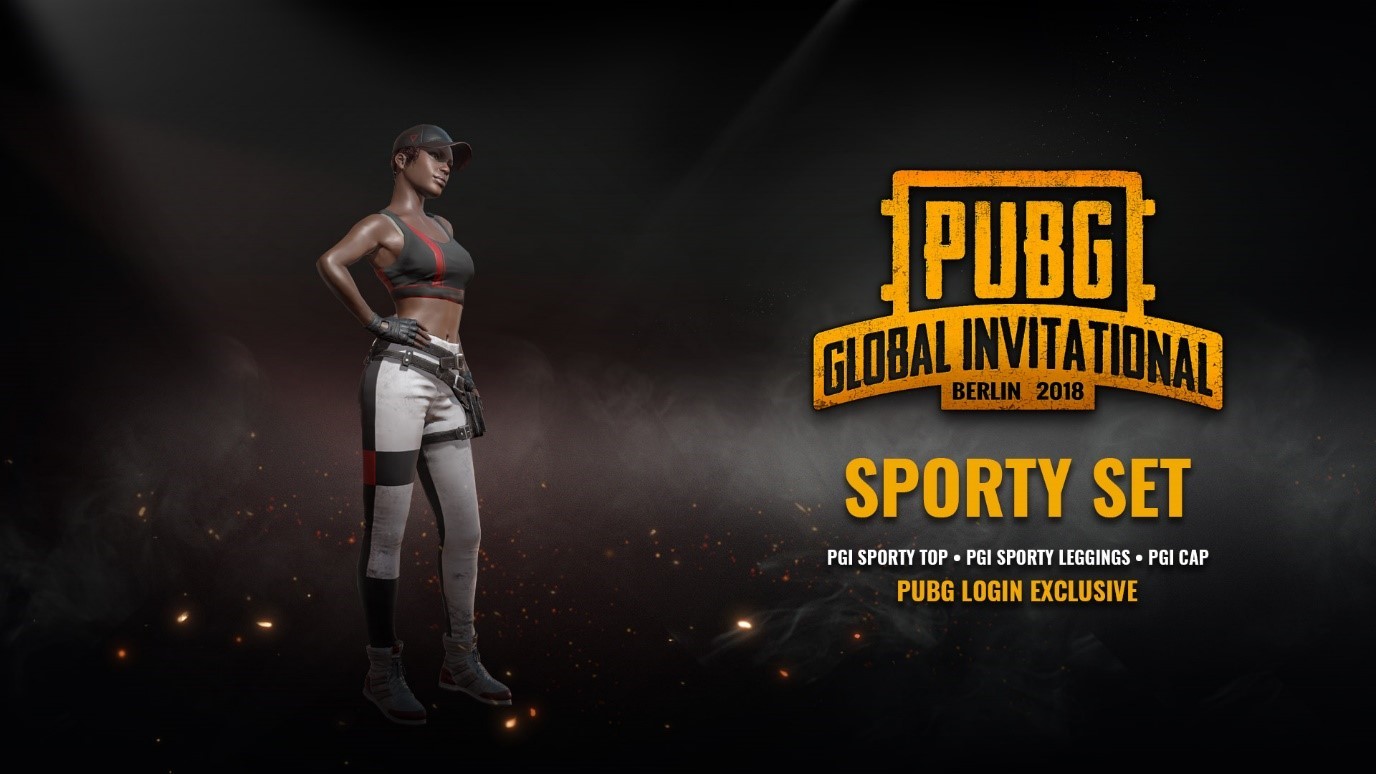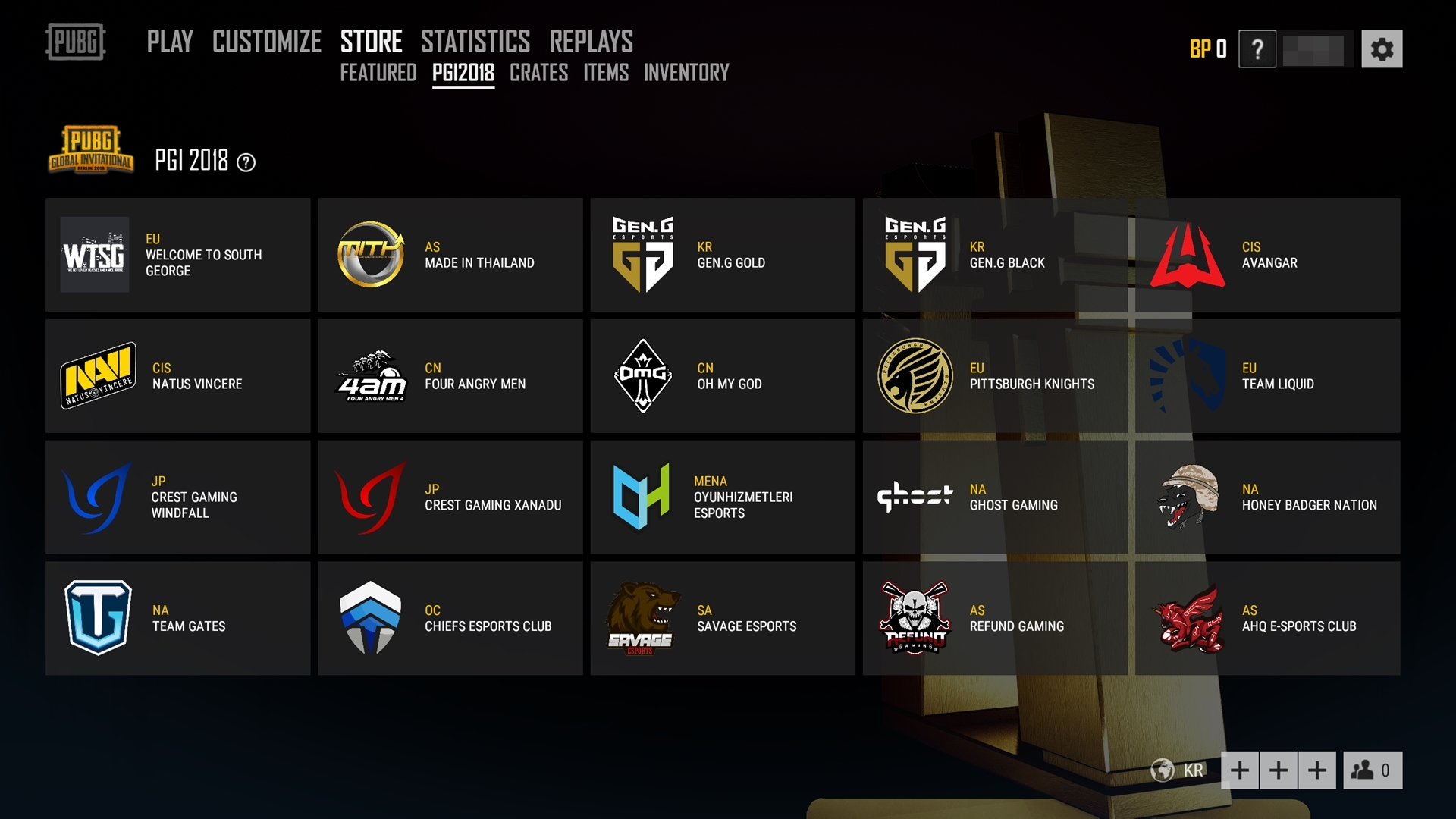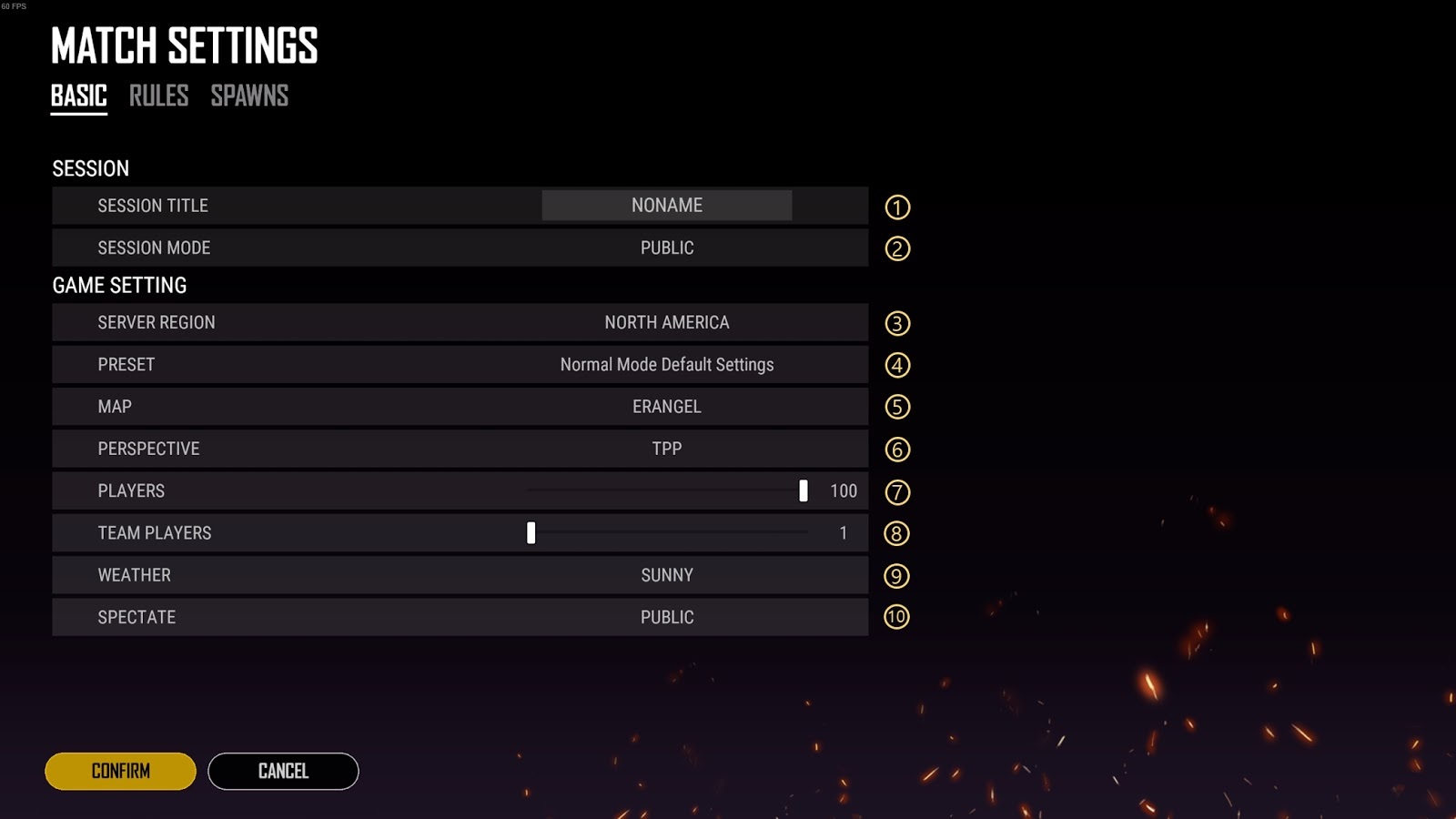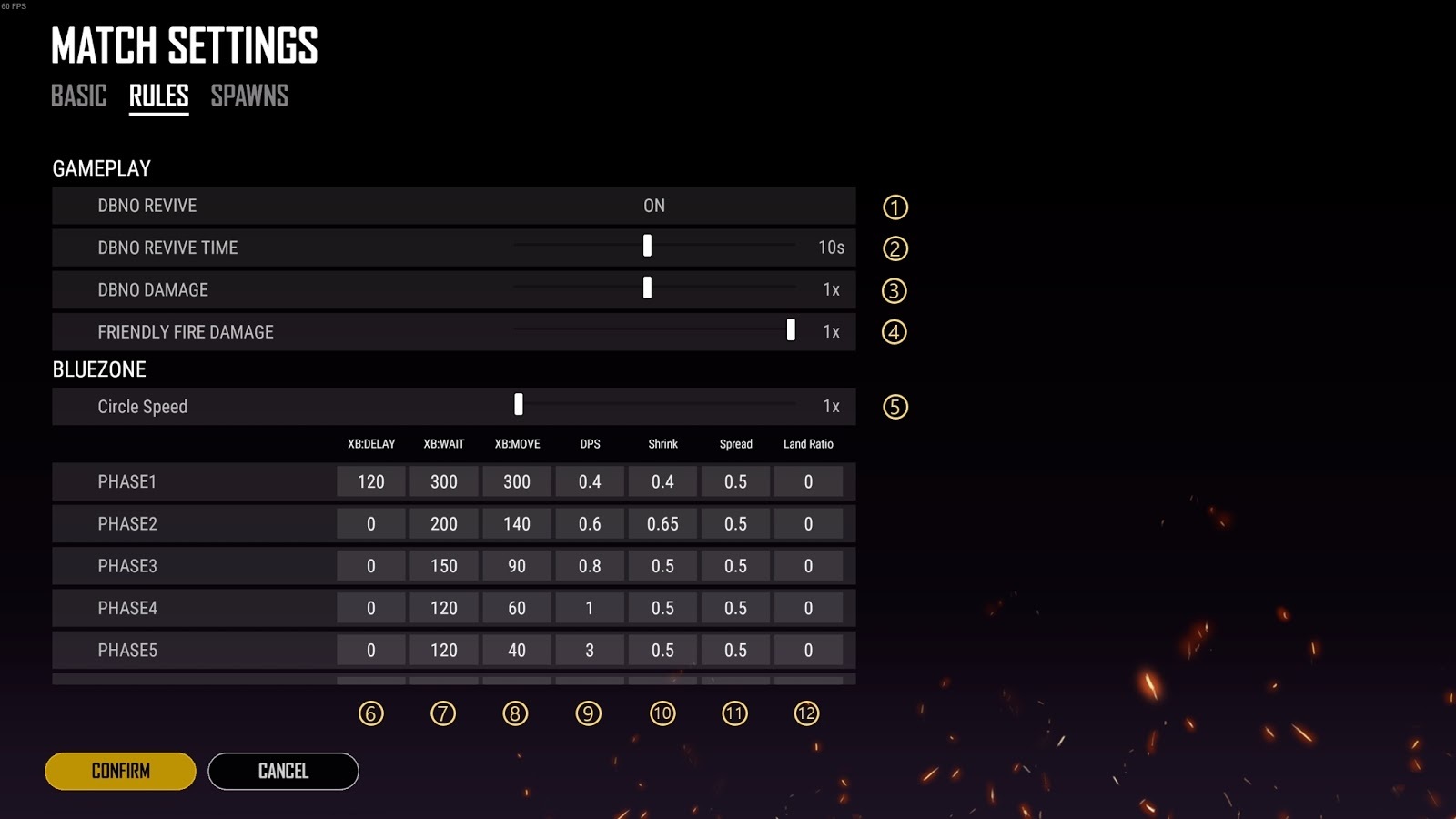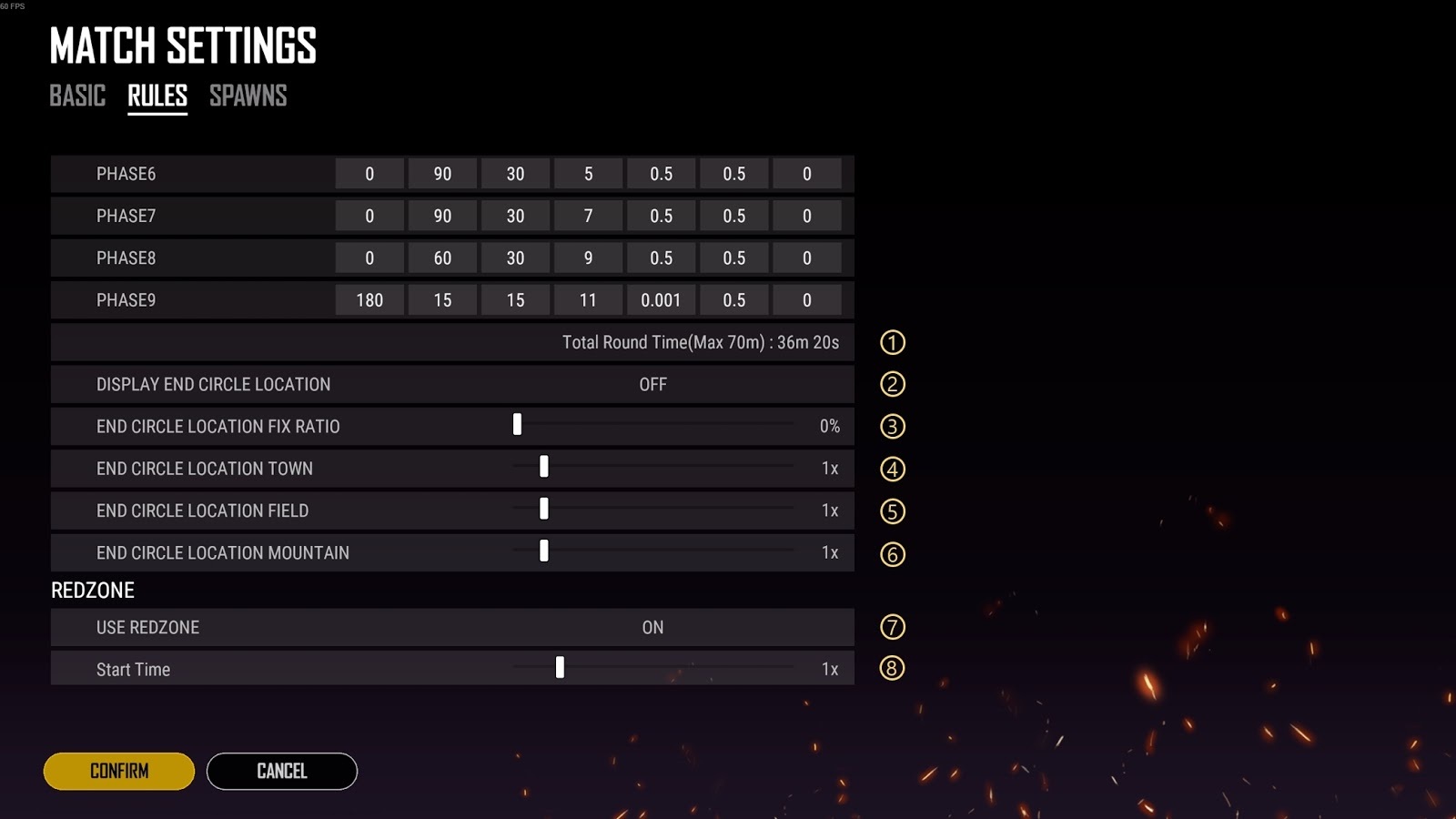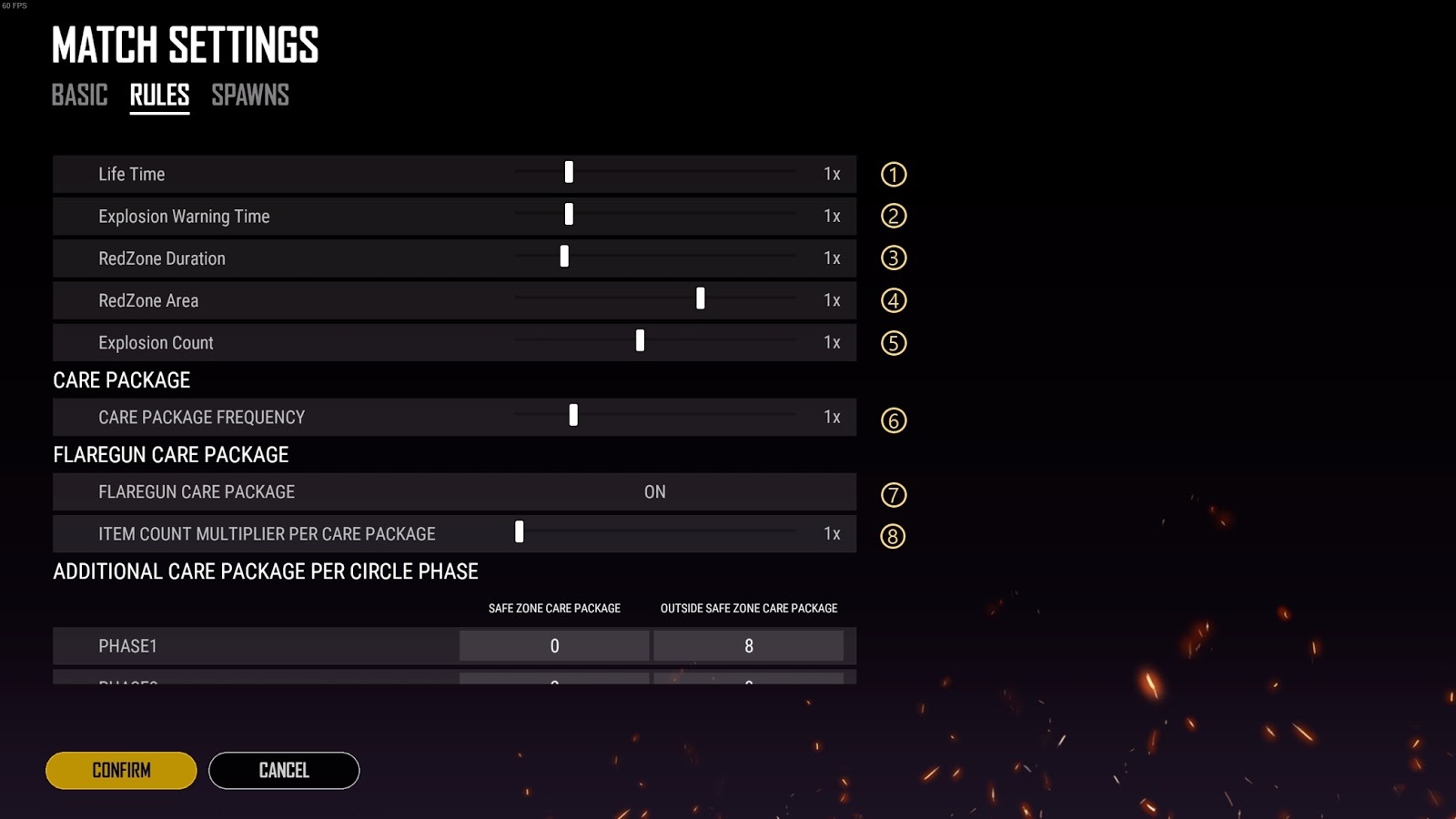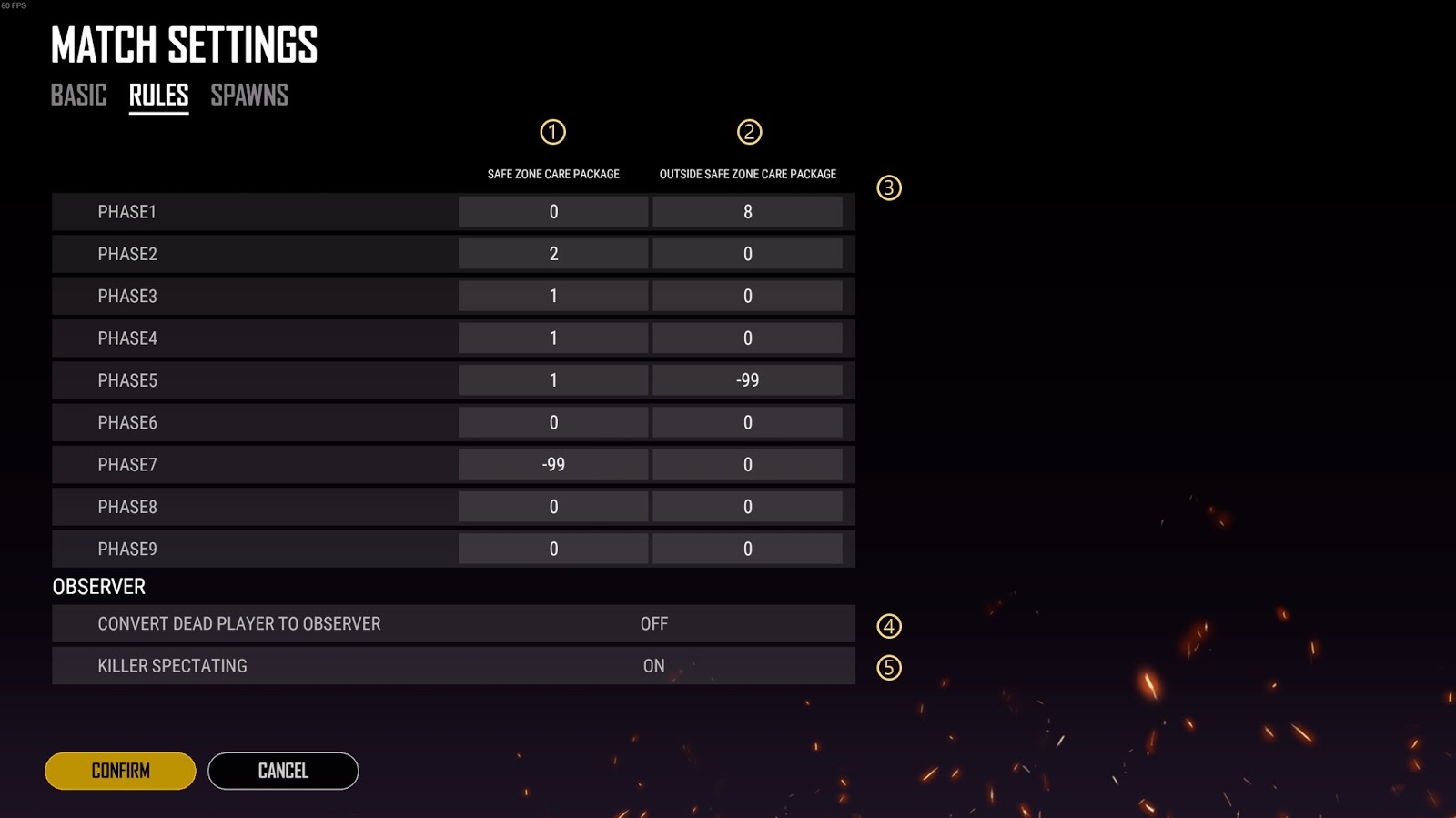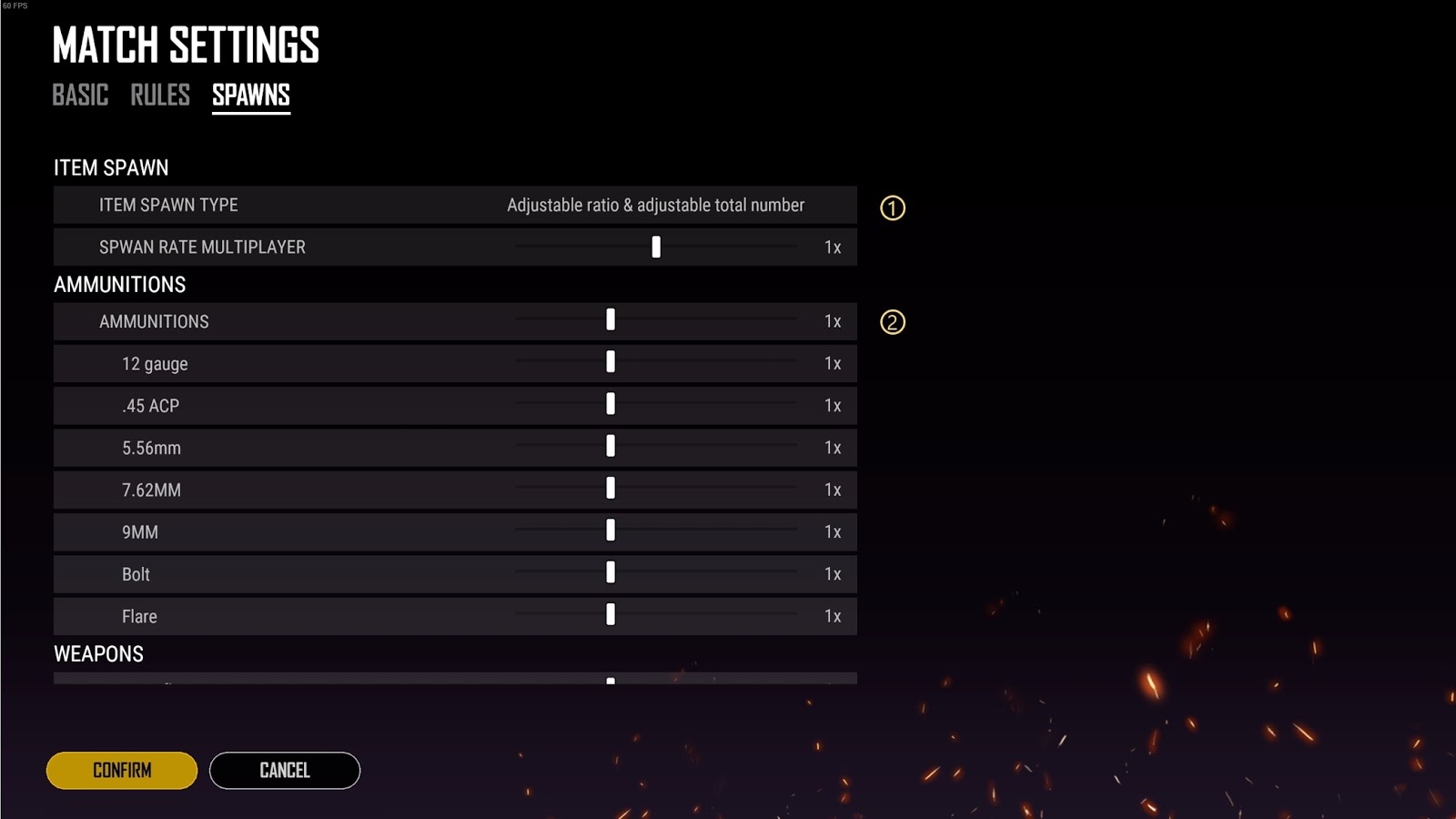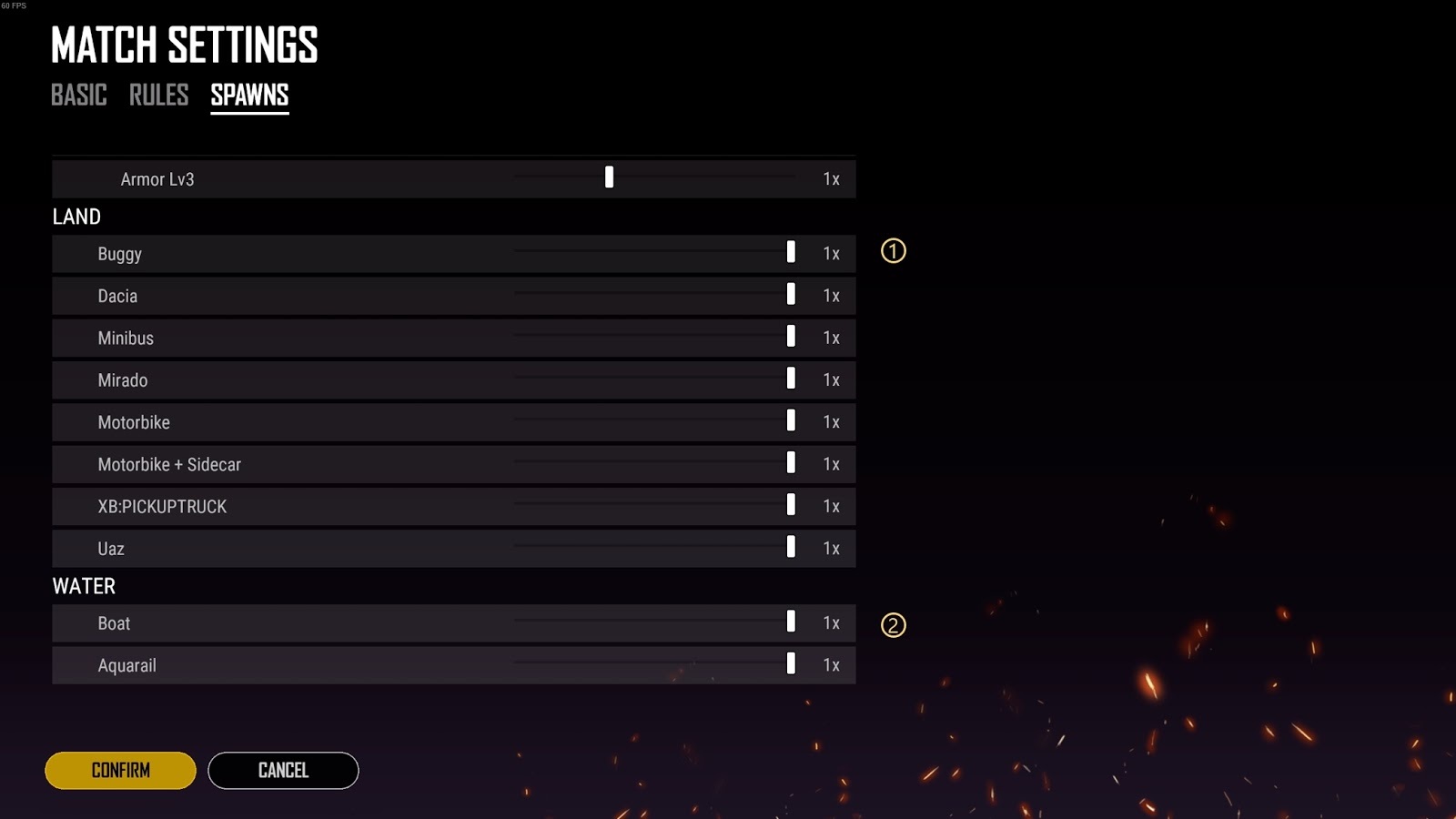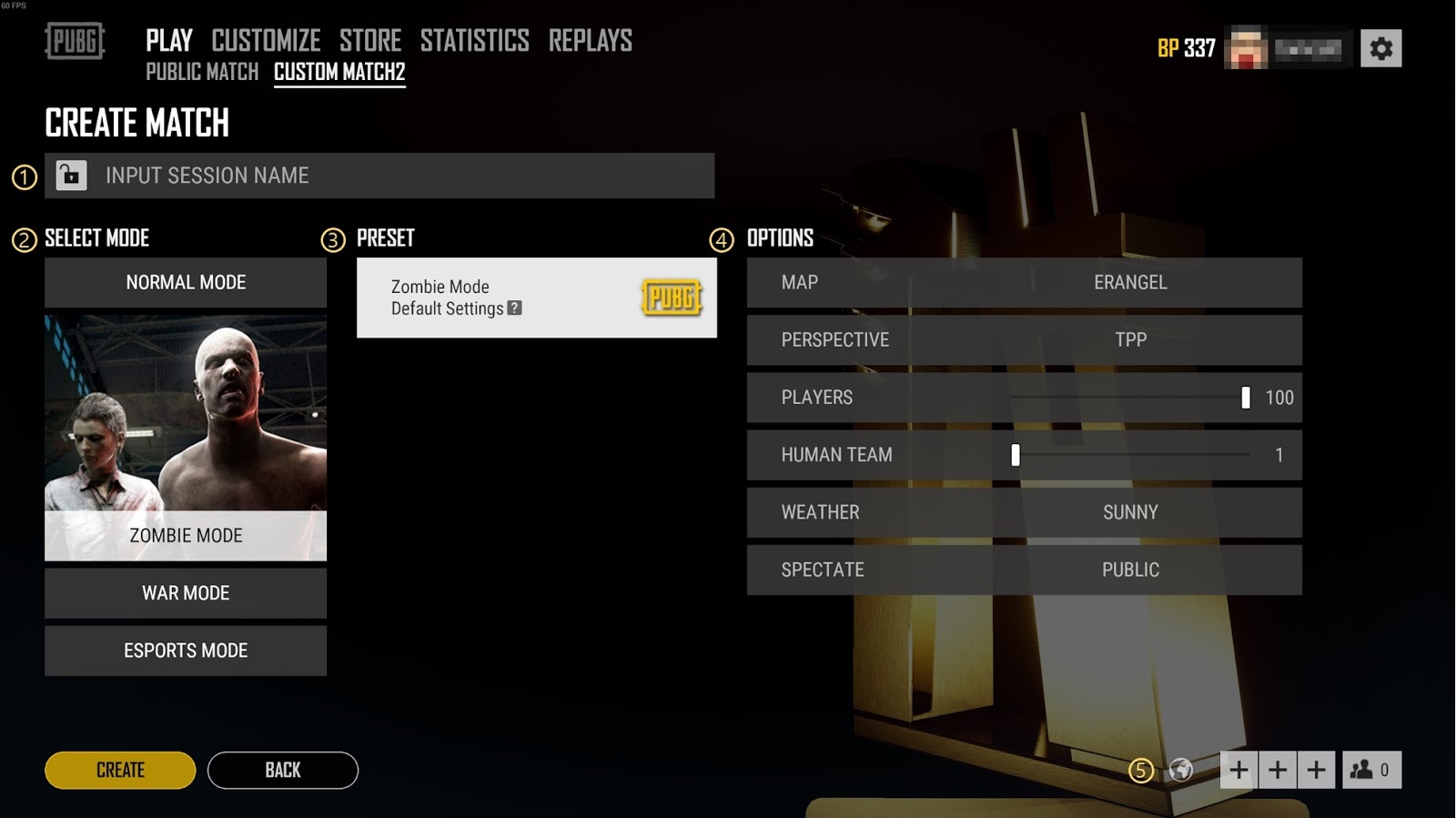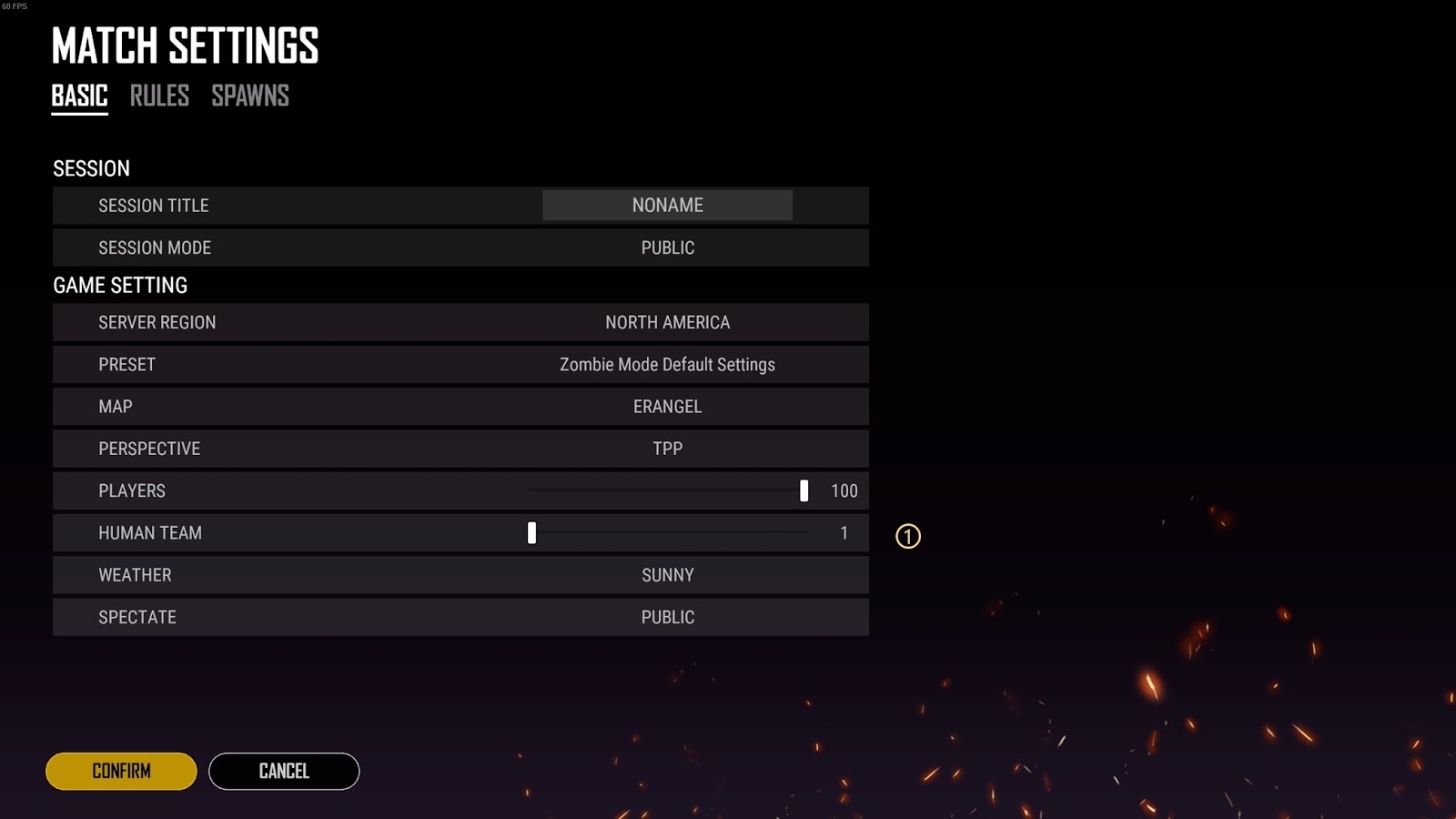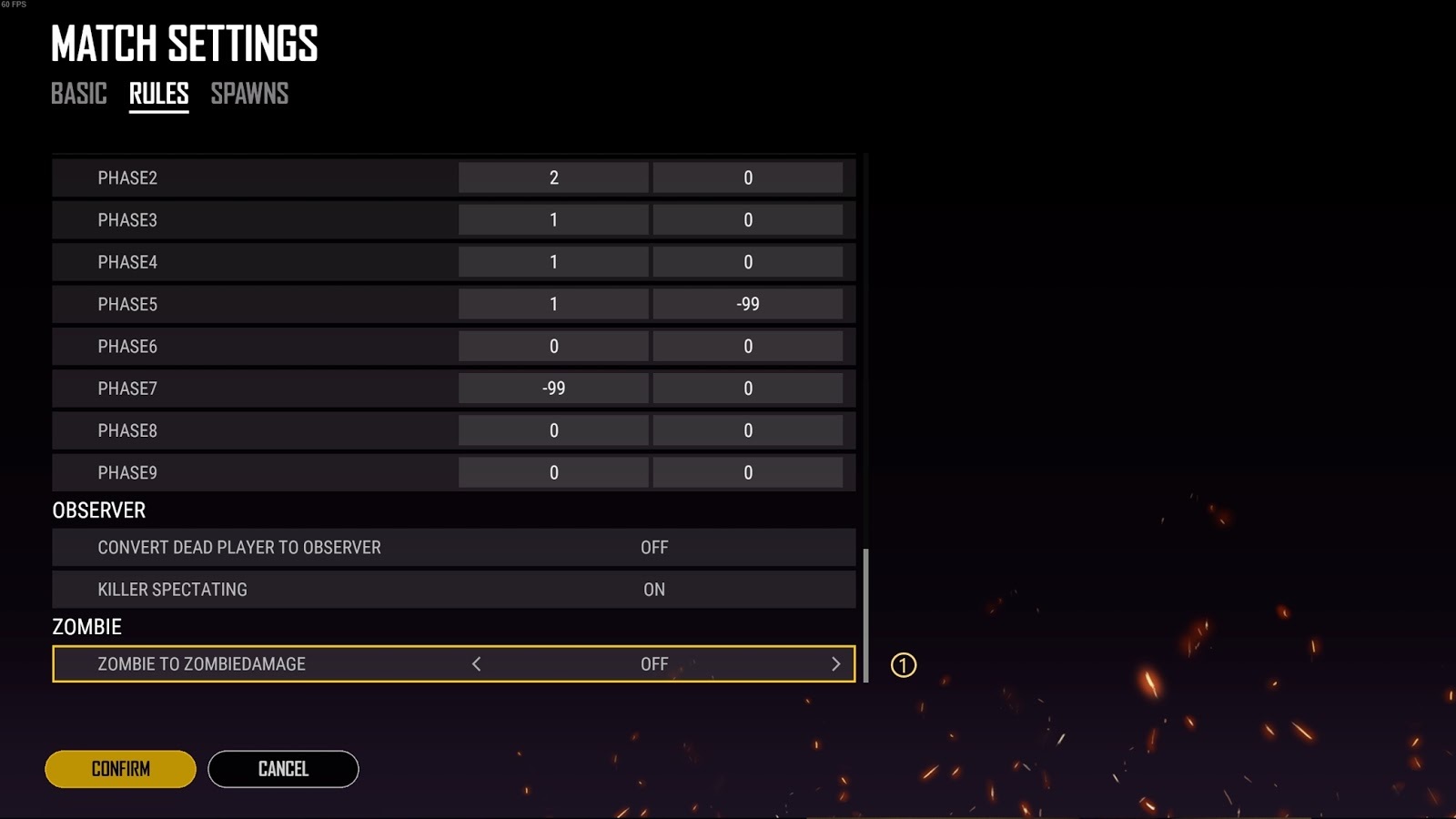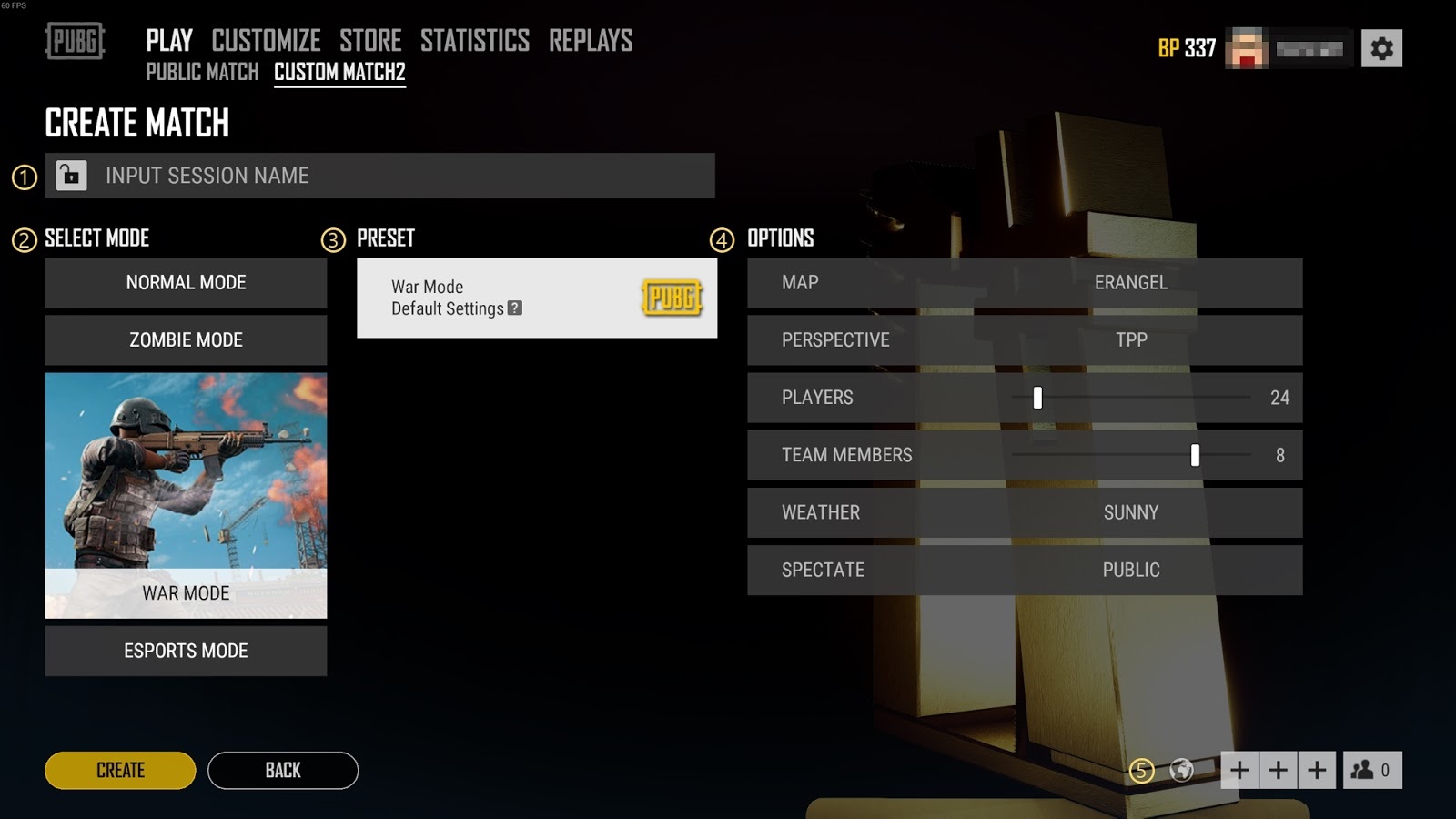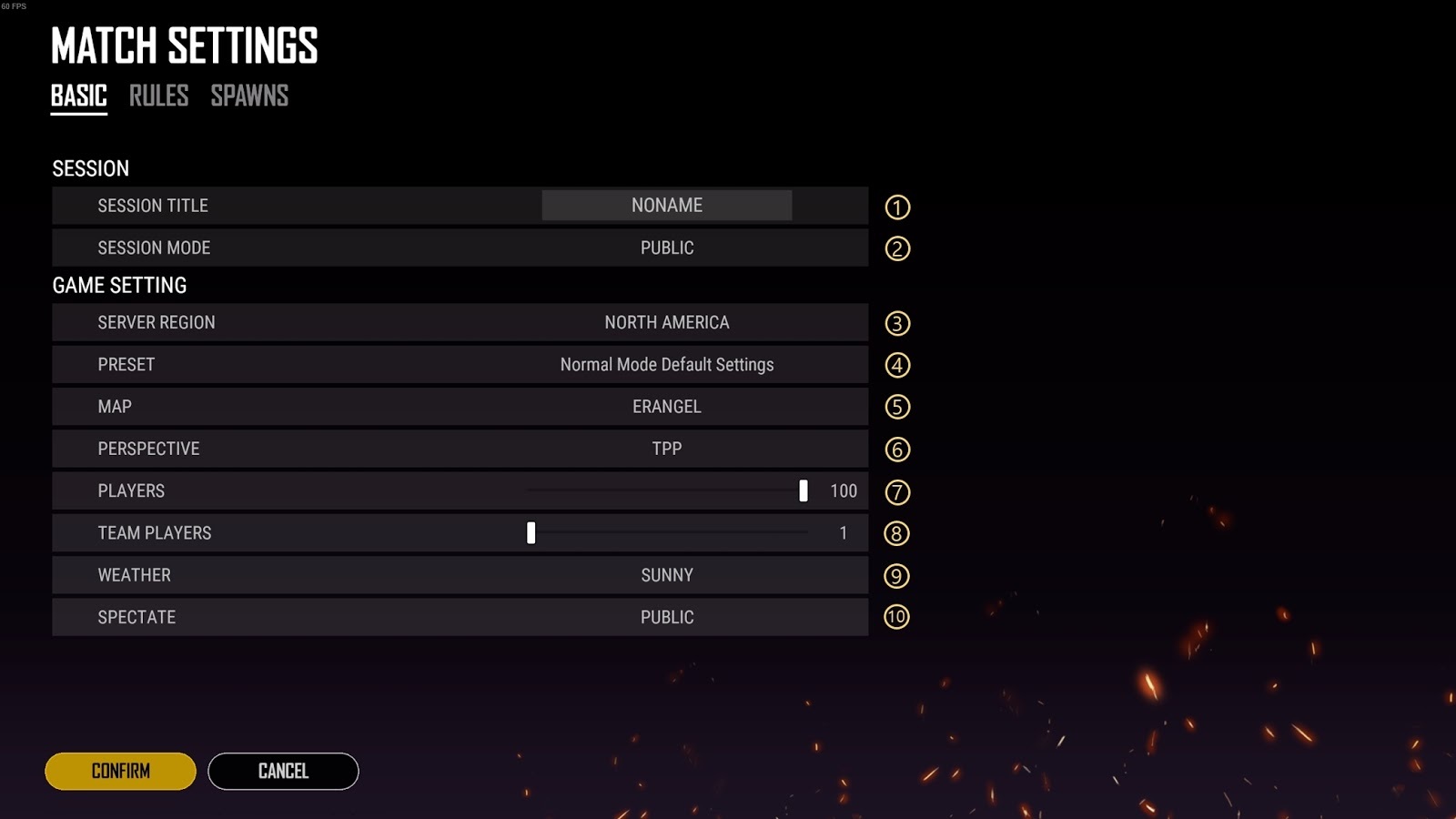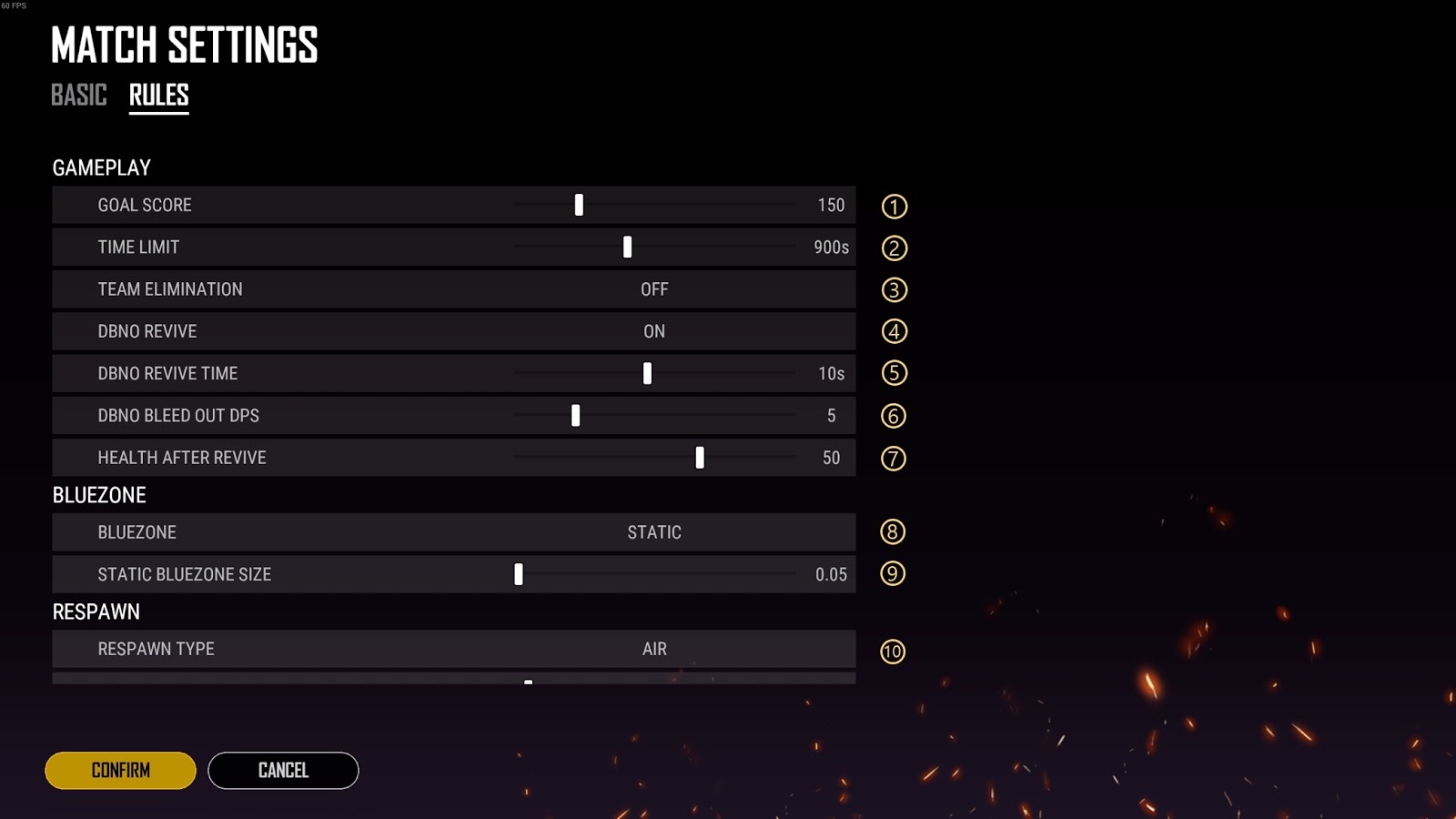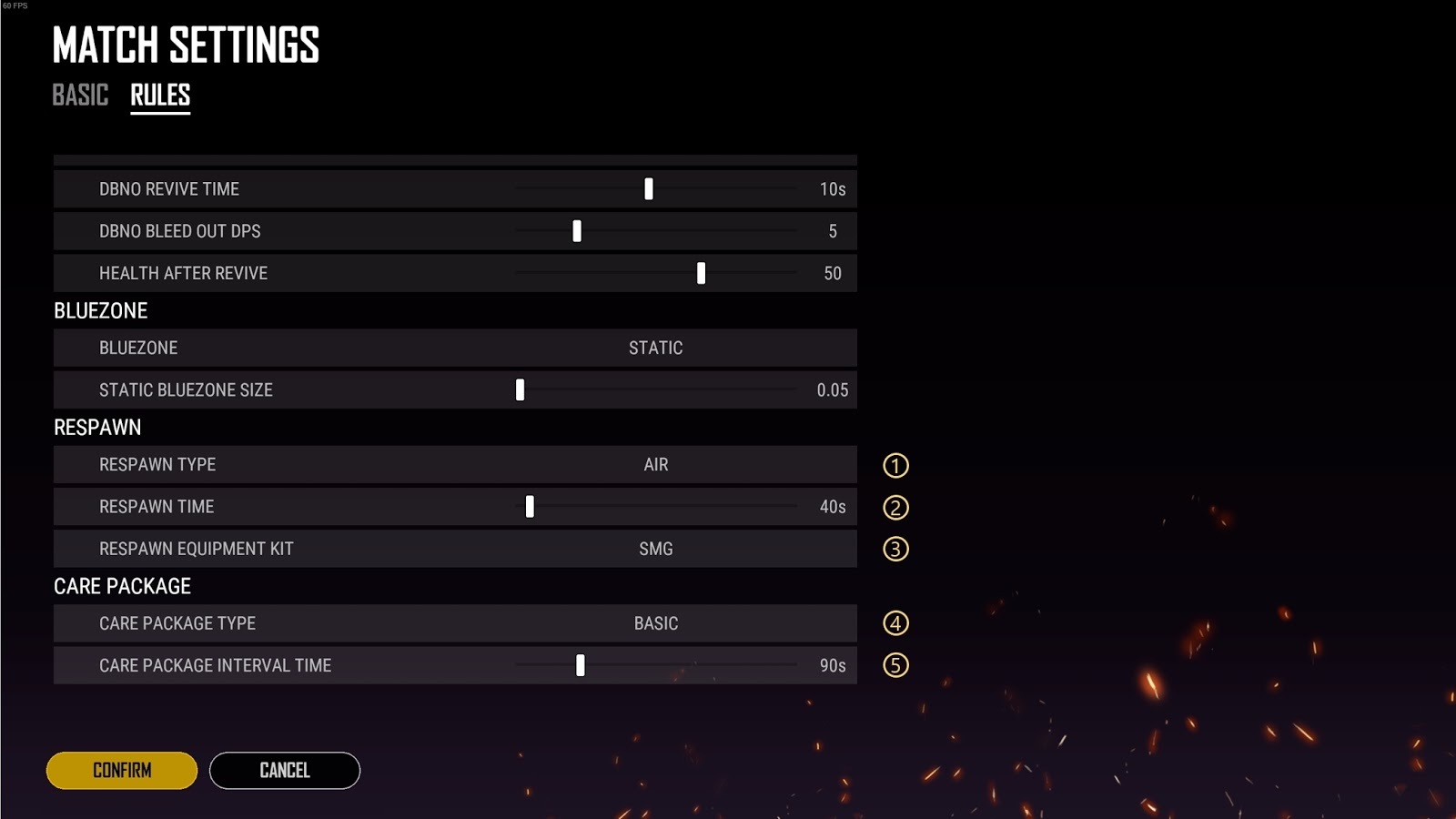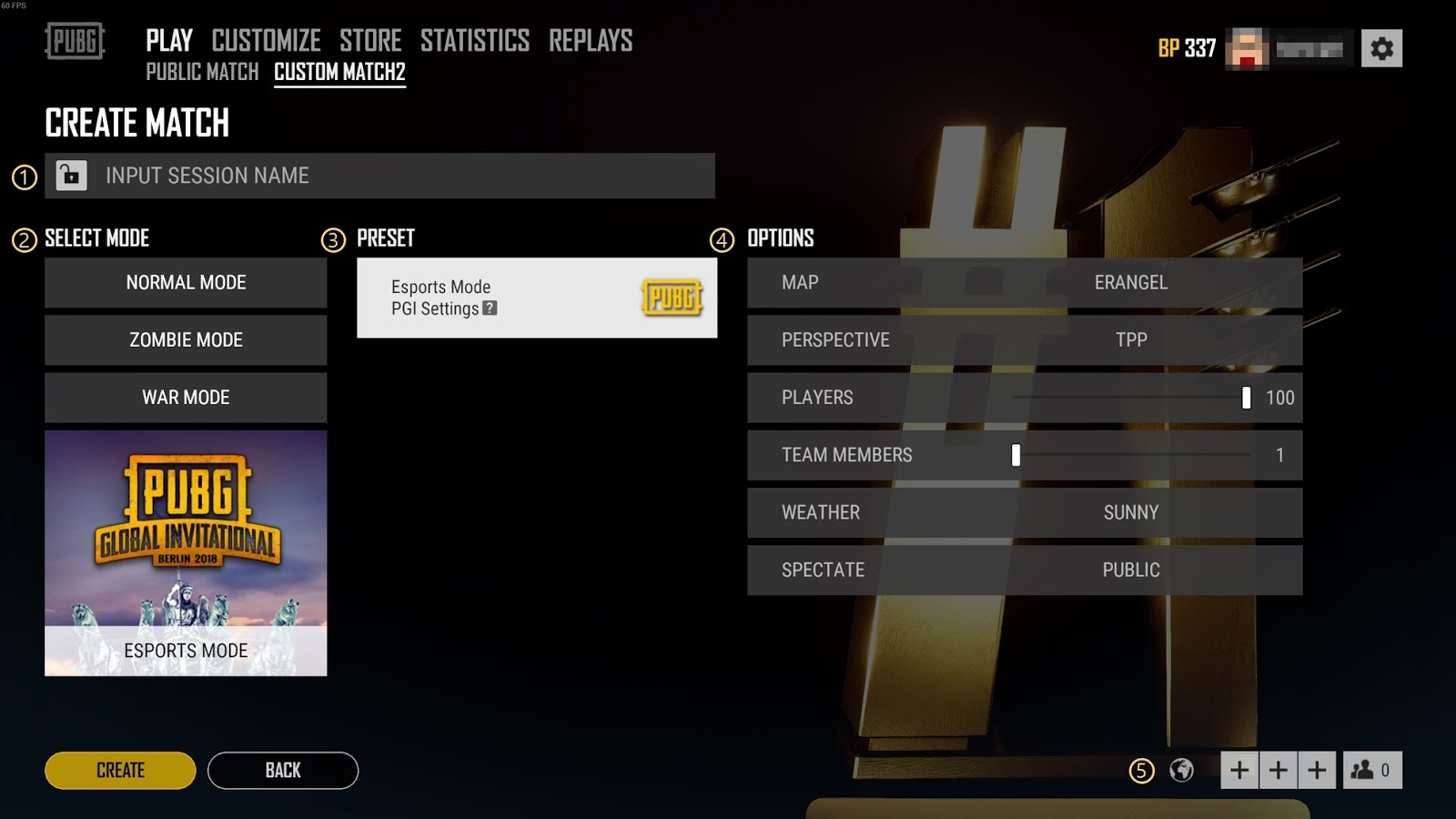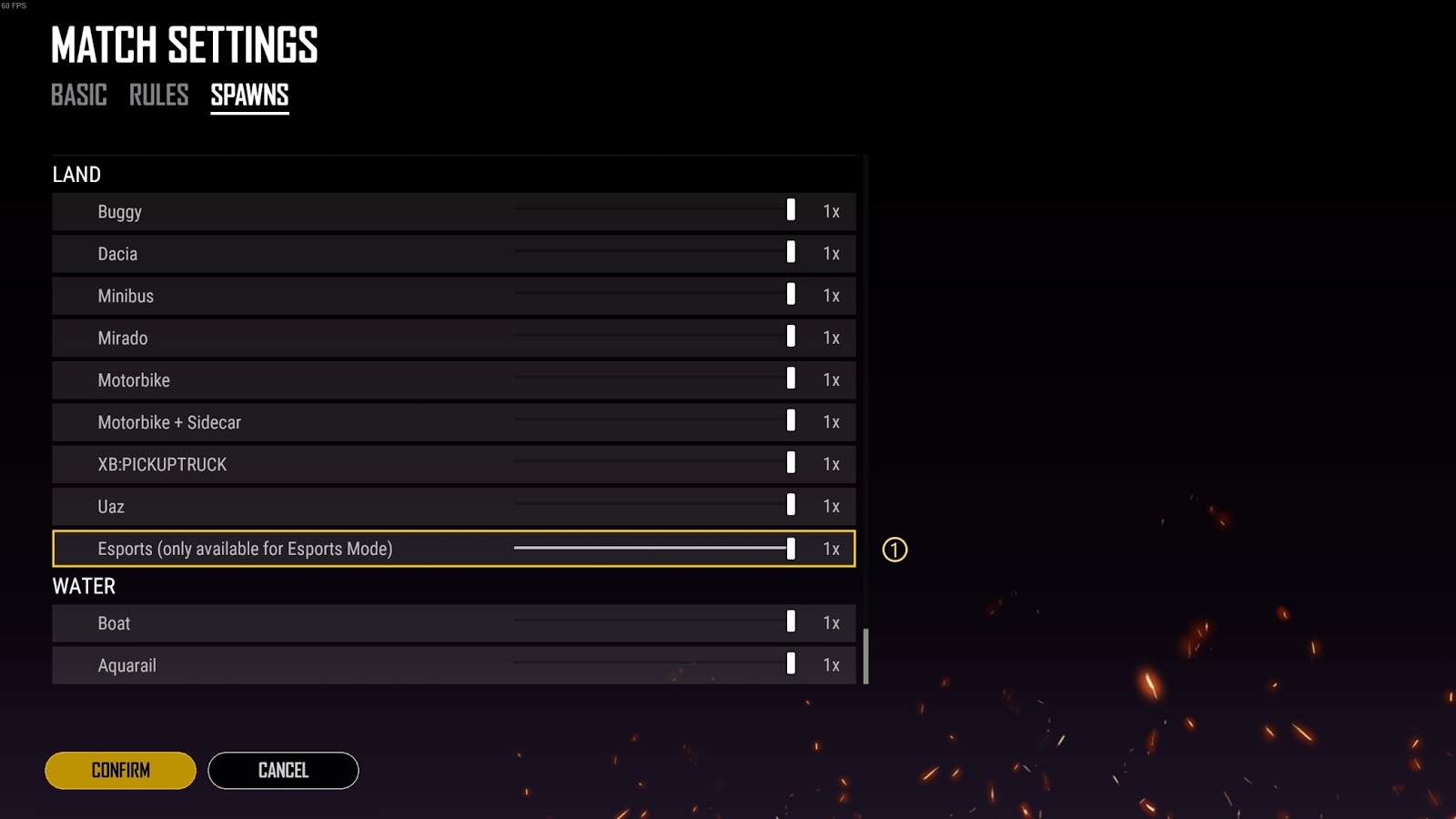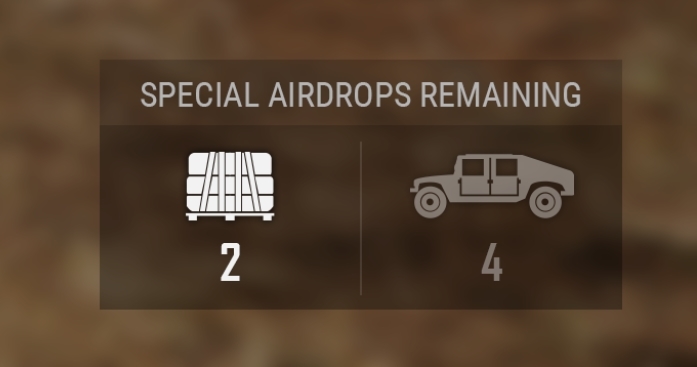Hey everyone,
It’s been a long road leading up to today, but we are pleased to announce that PGI 2018 is officially kicking off RIGHT NOW! After opening ceremonies have concluded, our 20 teams will face off for the first time in what is sure to be an epic tournament.
There are a variety of ways to watch all the action, but we wanted to talk about a special project we’ve been working on for this tournament. The PGI website’s live stream page features the normal streams you’ll see on the typical streaming sites, but we’ve also added the ability to watch each individual team from start to finish during the match, including real time casting in that team’s native language. This allows you to experience PGI the way you want, instead of there being only one stream trying to show all the action.
https://youtu.be/2CY4IiFyAjo
Tune into watchpgi.pubg.com for this brand new way to experience PUBG tournaments, or tune into one of our other channels to watch all the action as you’re used to!
PGI Website
Twitch
YouTube
Mixer