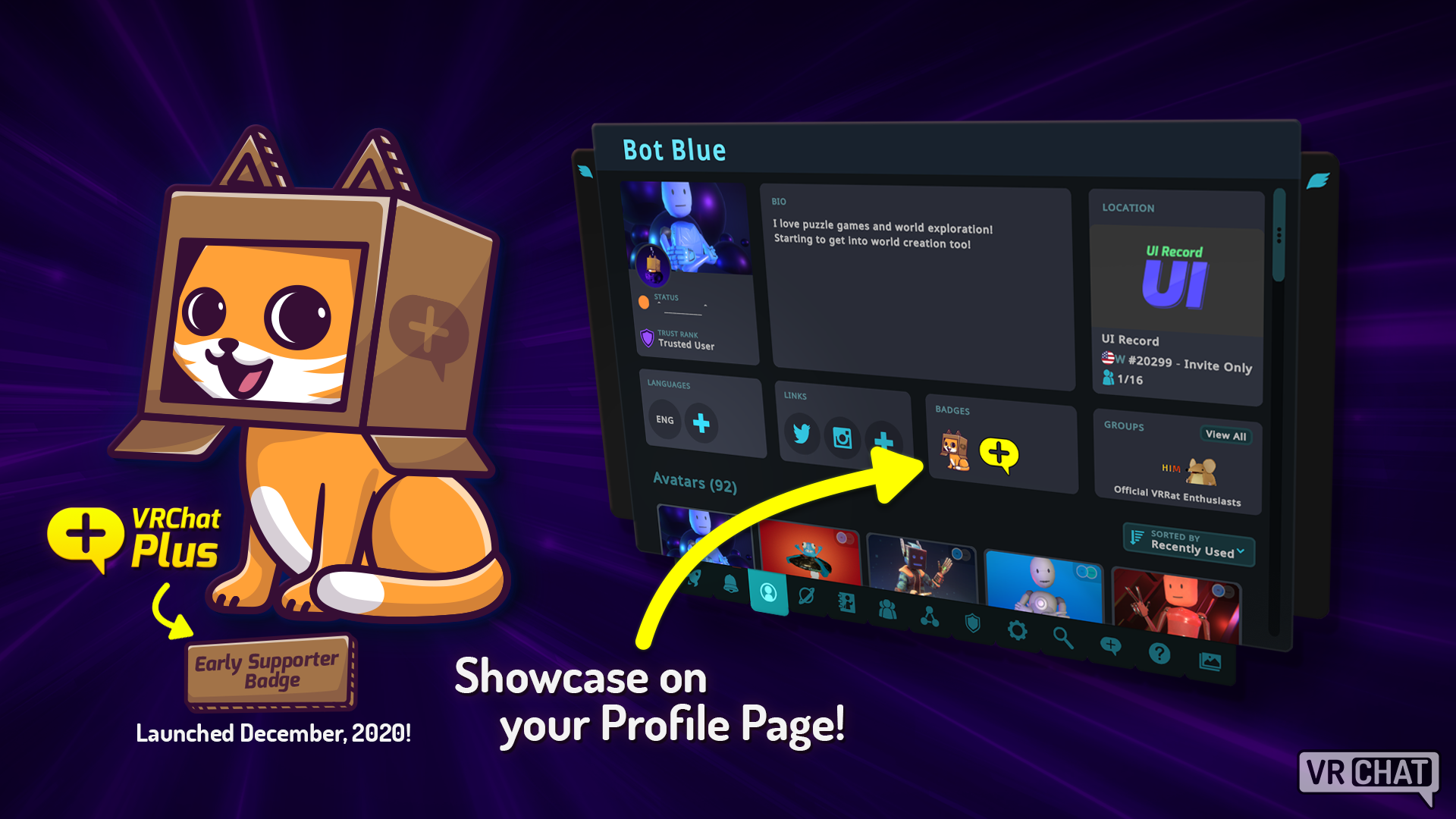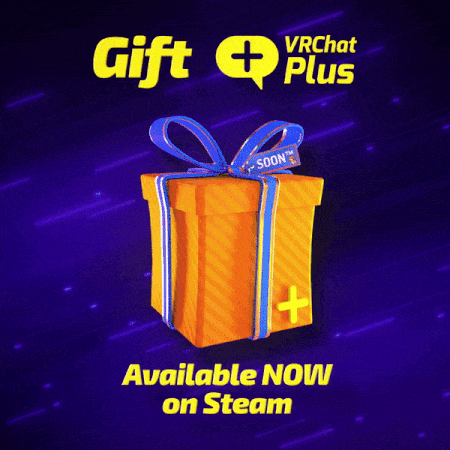Feb 2, 2023
VRChat - Tupper
Hello everyone! We've just released VRChat 2023.1.1 (1277) _live_!
This update is now live on all platforms!
⚠️ This update is NOT network compatible, so you will not be able to see your friends until they update. Users who are on older versions will not be visible to those on the latest version, and vice versa. Please ask your friends to update VRChat!
In this update, we introduced several quality-of-life features, many improvements, and some fixes for issues bugging people over the holiday break! There's so many that we decided to make a quick video for you, in case you don't like reading big walls of text:
This is a summary, and does not include all changes. Check the full patch notes for more information.
This update is now live on all platforms!
⚠️ This update is NOT network compatible, so you will not be able to see your friends until they update. Users who are on older versions will not be visible to those on the latest version, and vice versa. Please ask your friends to update VRChat!
In this update, we introduced several quality-of-life features, many improvements, and some fixes for issues bugging people over the holiday break! There's so many that we decided to make a quick video for you, in case you don't like reading big walls of text:
Release Summary
This is a summary, and does not include all changes. Check the full patch notes for more information.
Features
- Multi-layer camera! Take pictures that separate out into individual layers for later editing
- Grab-To-Adjust FBT calibration! Fine-tune your tracker calibration by directly grabbing and moving your tracked points
Improvements
- Audio sliders are now logarithmic instead of linear, which more closely models how you perceive volume
- World and user search filters and sorting have been improved, are now persistent, and the search flow has been improved
- Check full patch notes for more
Fixes
- Fixed vote kick notifications not coming through
- Fixed performance drop when blocked users are in the same instance
- Fixed wrong microphone being used when starting in VR, differing from what UI shows
- Fixed broken scrolling on camera UI in VR (allows easily selecting Focus option again!)
- Fixed a bug where avatars sometimes initialize with incorrect playable parameter values (fewer wardrobe malfunctions!)
- Check full patch notes for more