May 5, 2024
Zoom Player : Steam Edition - GODW1N
Change List from v19 beta 6:
* MPC-VR can now be selected as a Video Renderer for media playback. Some of
this video renderer's features are not yet supported (e.g. pixel-shaders).
But subtitles and Dolby Vision support do work thanks to the help of
Chetan Ullal and his work on the MPC-VR Subtitle Helper component:
https://github.com/Chetan-Ullal/MPC-BE-SubtitleHelper/releases
* Added support for 2 more IPTV archive playback modes.
* The IPTV EPG (Electroic Program Guide) will now add EPG "No Info" entries
for missing time blocks, allowing archived playback for these time blocks.
You can see me live coding this feature here:
https://www.youtube.com/watch?v=mQldufSuJfU
* Enabling IPTV's "Safe Mode" now hides the IPTV settings button shortcut
from the IPTV interface.
* New "exSetAudioBalance" extended function (not assigned to any key) that
can be used to specify an exact balance percent value from "-100" (left)
to "100" (right). A value of "0" resets the balance changes.
Please note that using this function will not update the balance widget
in the user interface, only the actual audio balance on the output device.
* New setting on the media library's YouTube plugins (disabled by default)
to filter videos shorter than a specified number of seconds with a default
value of 62 seconds (to hide shorts).
You can see me live coding this feature here:
https://www.youtube.com/watch?v=r7V_F62j4C4
* New "Activities" search strategy option on the media library's YouTube
plugins. I was hopeful the "Activities" entry point into YouTube's DATA
v3 API would provide more reliable results, but it seems limited to
uploads in the last 2 months and some uploads will simply not show up.
+ The media library's YouTube Playlist plugin now retrieves the playlist,
channel name and thumbnail automatically. Since the playlist image usually
reflects the last uploaded video, the plugin will use the channel's
thumbnail for the playlist instead, but you can disable this behavior
in the plugin's configuration dialog.
Previously you had to manually specify the playlist name and a generic
thumbnail was used.
You can see me live coding a portion of this feature here:
https://www.youtube.com/watch?v=r7V_F62j4C4
+ The options window's search feature does a better job at highlighting the
selected element from the search result.
+ Opening the play history dialog (Alt+"H") for the very first time now uses
reasonable initial values for the columns.
+ The default mouse wheel function on new install is now set to volume
adjustments instead of the previous default that Zoomed in/out.
+ The "Please upgrade" dialog now shows the current Zoom Player version.
- Fixed a bug introduced in one of the v19 betas that prevented a
URL from being replayed through the play history interfaces.
- When creating a media library YouTube channel with an "@" channel name
prefix, for example "https://www.youtube.com/@zptechnology", YouTube
can return multiple channels if they share the same name. The fix
now checks all the channel to make sure their customURL field matches
the name in the specified URL.
- The Setting (Adv. Options / Interface / On Screen Display / Actions) that
allows to force the OSD Actions (Play, Pause, Volume, etc) to appear on
a monitor of your choice did not work correctly, showing the OSD on the
same monitor as the player window instead.
- Using Shift+"/" to Cast a video using libVLC accidentally forced all the
next videos to play using the libVLC media engine until Zoom Player was
restarted.
- Fixed a few cases where changing the current play position was not shown
correctly in the active playlist entry.
- When playing media of unknown video resolution, the timeline will no
longer display "0x0" if you enabled resolution display on the timeline.
- Playing audio-only media files using the libVLC engine did not show
the audio mode TAG display. Please note that audio-only media detection
using the libVLC engine is based on the media file's extension, for
example ".mp3" or ".wav".
Click here for the complete change list
To opt in for beta access, right click Zoom Player in Steam and choose properties. Go to the betas section and type the following code:
ZoomPlayerBeta
You will be granted access to the latest beta. You might need to close and reopen Steam to see the changes.
* MPC-VR can now be selected as a Video Renderer for media playback. Some of
this video renderer's features are not yet supported (e.g. pixel-shaders).
But subtitles and Dolby Vision support do work thanks to the help of
Chetan Ullal and his work on the MPC-VR Subtitle Helper component:
https://github.com/Chetan-Ullal/MPC-BE-SubtitleHelper/releases
* Added support for 2 more IPTV archive playback modes.
* The IPTV EPG (Electroic Program Guide) will now add EPG "No Info" entries
for missing time blocks, allowing archived playback for these time blocks.
You can see me live coding this feature here:
https://www.youtube.com/watch?v=mQldufSuJfU
* Enabling IPTV's "Safe Mode" now hides the IPTV settings button shortcut
from the IPTV interface.
* New "exSetAudioBalance" extended function (not assigned to any key) that
can be used to specify an exact balance percent value from "-100" (left)
to "100" (right). A value of "0" resets the balance changes.
Please note that using this function will not update the balance widget
in the user interface, only the actual audio balance on the output device.
* New setting on the media library's YouTube plugins (disabled by default)
to filter videos shorter than a specified number of seconds with a default
value of 62 seconds (to hide shorts).
You can see me live coding this feature here:
https://www.youtube.com/watch?v=r7V_F62j4C4
* New "Activities" search strategy option on the media library's YouTube
plugins. I was hopeful the "Activities" entry point into YouTube's DATA
v3 API would provide more reliable results, but it seems limited to
uploads in the last 2 months and some uploads will simply not show up.
+ The media library's YouTube Playlist plugin now retrieves the playlist,
channel name and thumbnail automatically. Since the playlist image usually
reflects the last uploaded video, the plugin will use the channel's
thumbnail for the playlist instead, but you can disable this behavior
in the plugin's configuration dialog.
Previously you had to manually specify the playlist name and a generic
thumbnail was used.
You can see me live coding a portion of this feature here:
https://www.youtube.com/watch?v=r7V_F62j4C4
+ The options window's search feature does a better job at highlighting the
selected element from the search result.
+ Opening the play history dialog (Alt+"H") for the very first time now uses
reasonable initial values for the columns.
+ The default mouse wheel function on new install is now set to volume
adjustments instead of the previous default that Zoomed in/out.
+ The "Please upgrade" dialog now shows the current Zoom Player version.
- Fixed a bug introduced in one of the v19 betas that prevented a
URL from being replayed through the play history interfaces.
- When creating a media library YouTube channel with an "@" channel name
prefix, for example "https://www.youtube.com/@zptechnology", YouTube
can return multiple channels if they share the same name. The fix
now checks all the channel to make sure their customURL field matches
the name in the specified URL.
- The Setting (Adv. Options / Interface / On Screen Display / Actions) that
allows to force the OSD Actions (Play, Pause, Volume, etc) to appear on
a monitor of your choice did not work correctly, showing the OSD on the
same monitor as the player window instead.
- Using Shift+"/" to Cast a video using libVLC accidentally forced all the
next videos to play using the libVLC media engine until Zoom Player was
restarted.
- Fixed a few cases where changing the current play position was not shown
correctly in the active playlist entry.
- When playing media of unknown video resolution, the timeline will no
longer display "0x0" if you enabled resolution display on the timeline.
- Playing audio-only media files using the libVLC engine did not show
the audio mode TAG display. Please note that audio-only media detection
using the libVLC engine is based on the media file's extension, for
example ".mp3" or ".wav".
Click here for the complete change list
To opt in for beta access, right click Zoom Player in Steam and choose properties. Go to the betas section and type the following code:
ZoomPlayerBeta
You will be granted access to the latest beta. You might need to close and reopen Steam to see the changes.