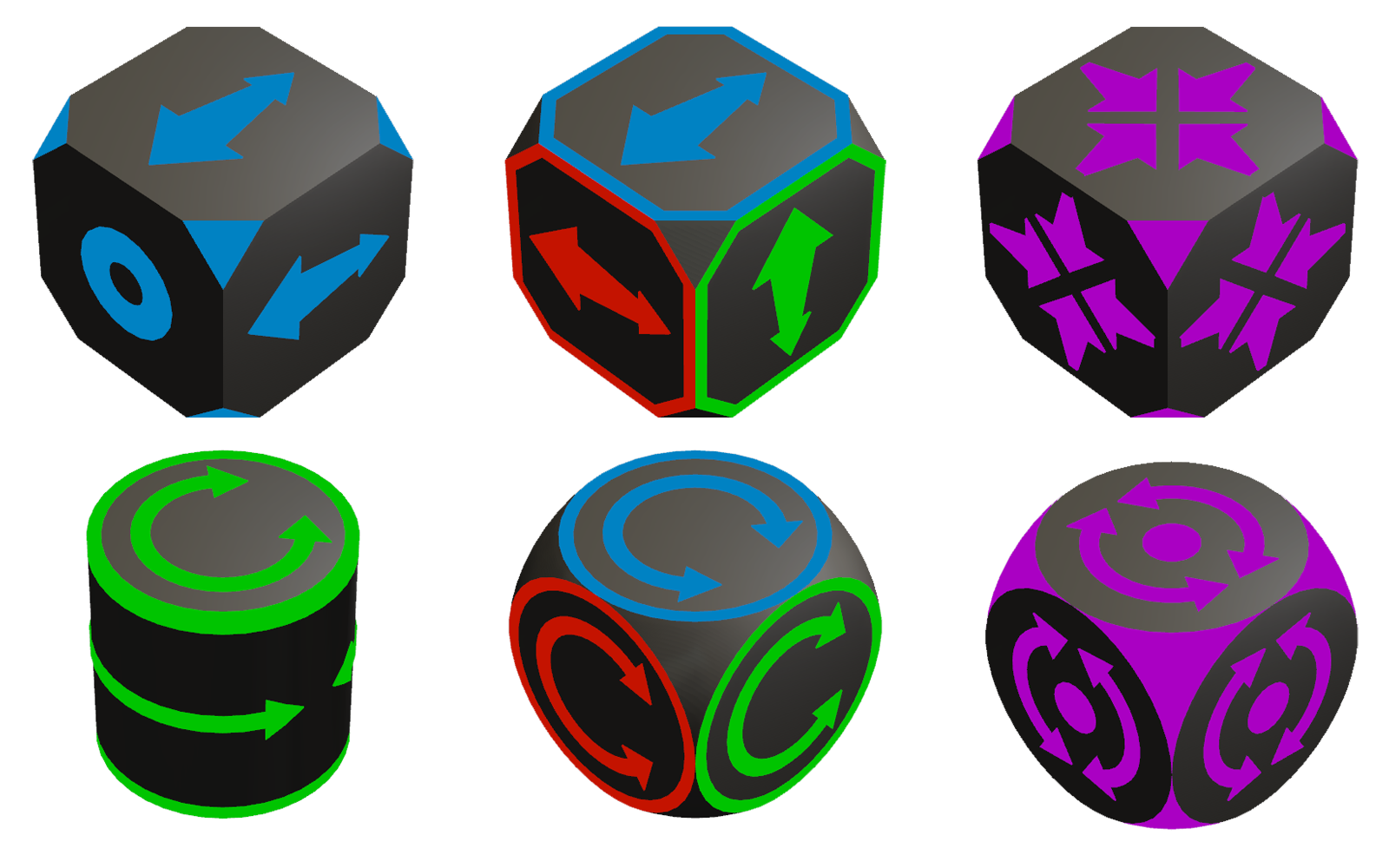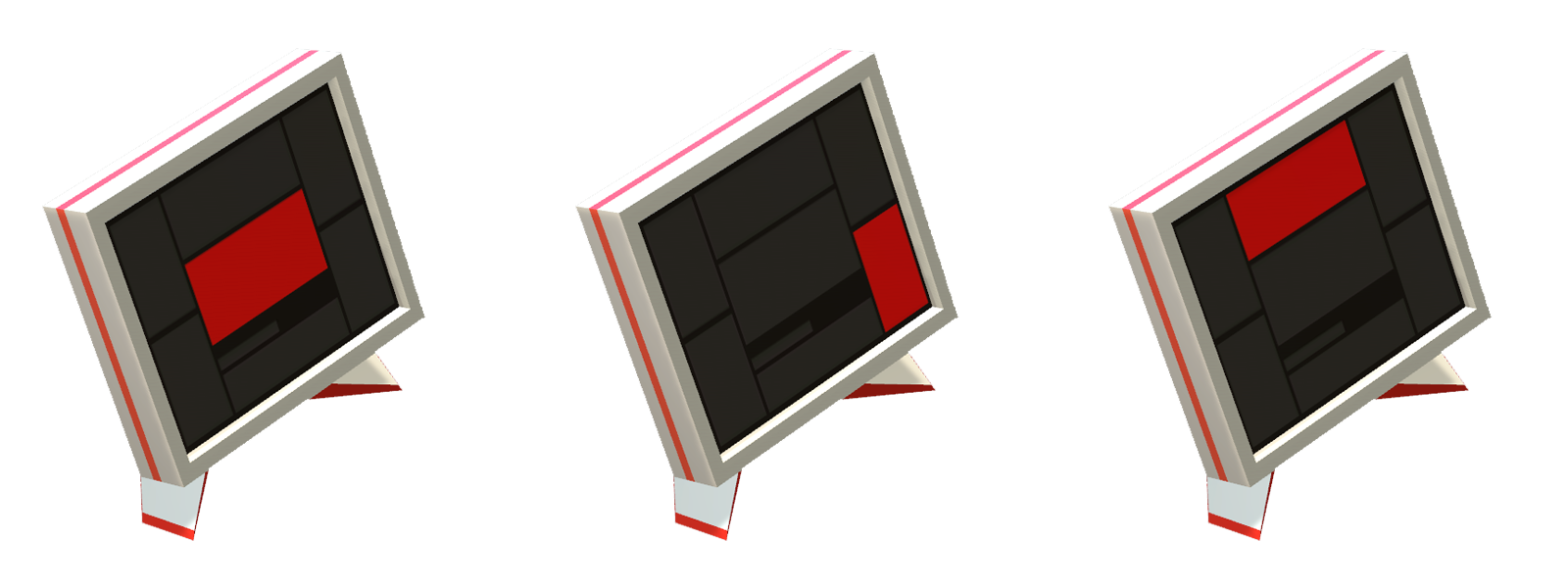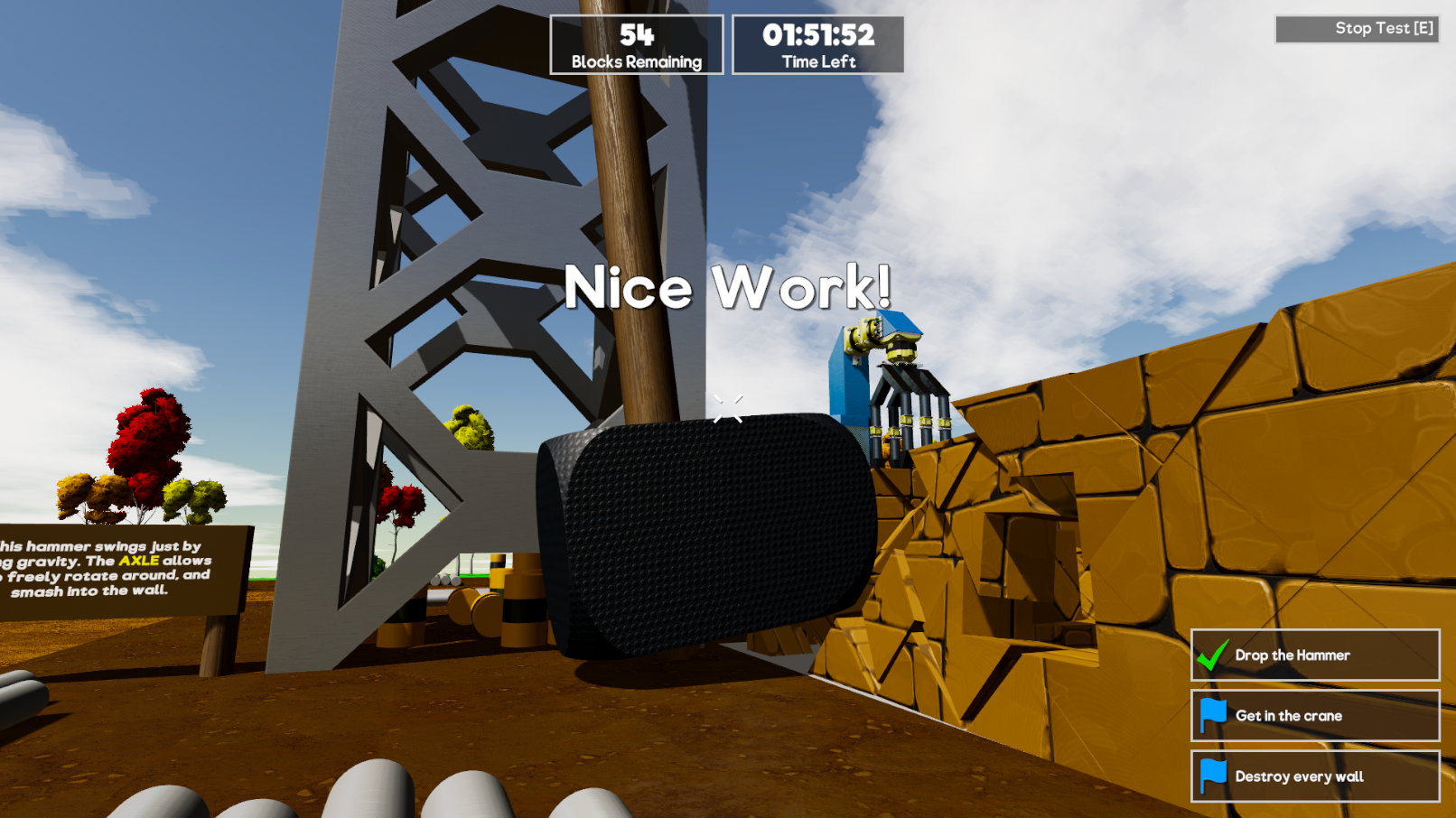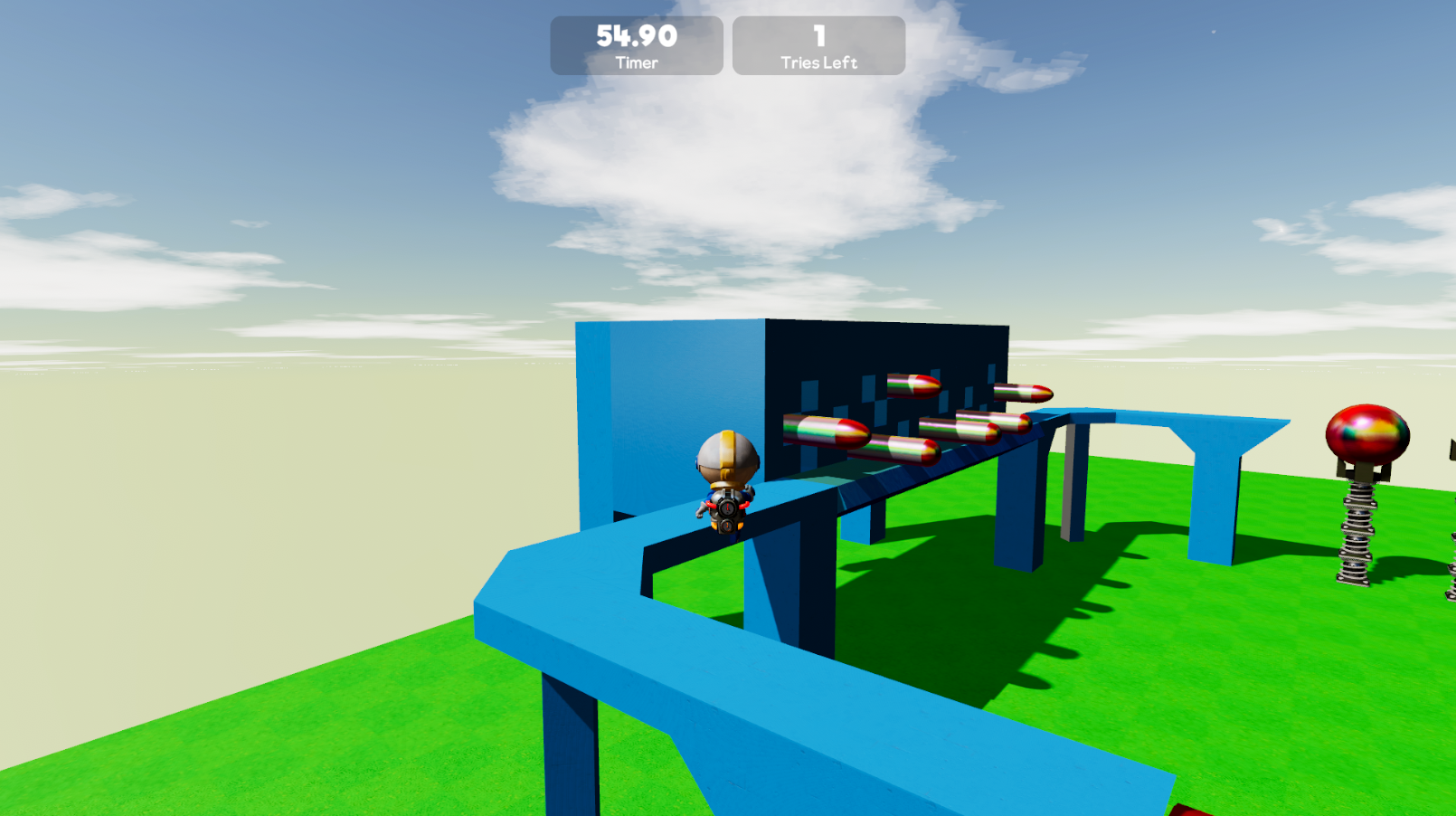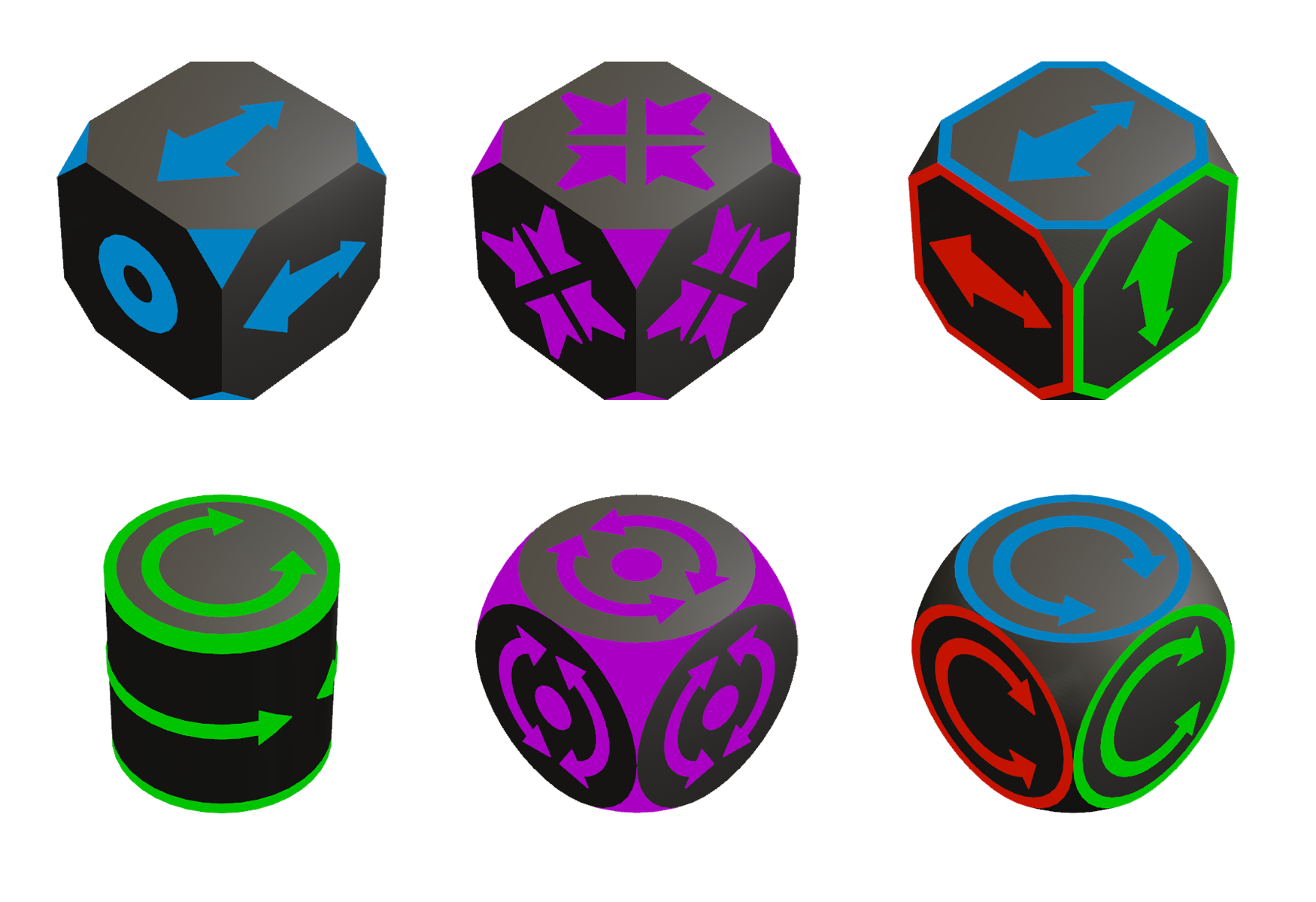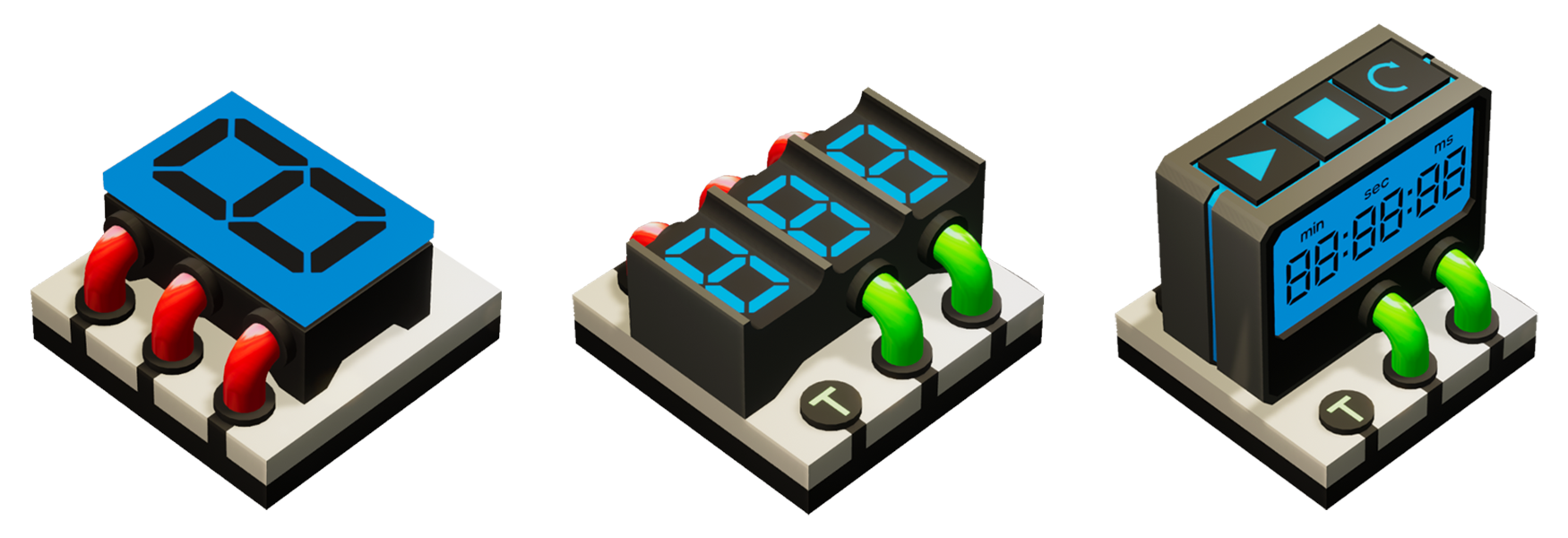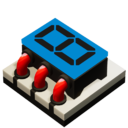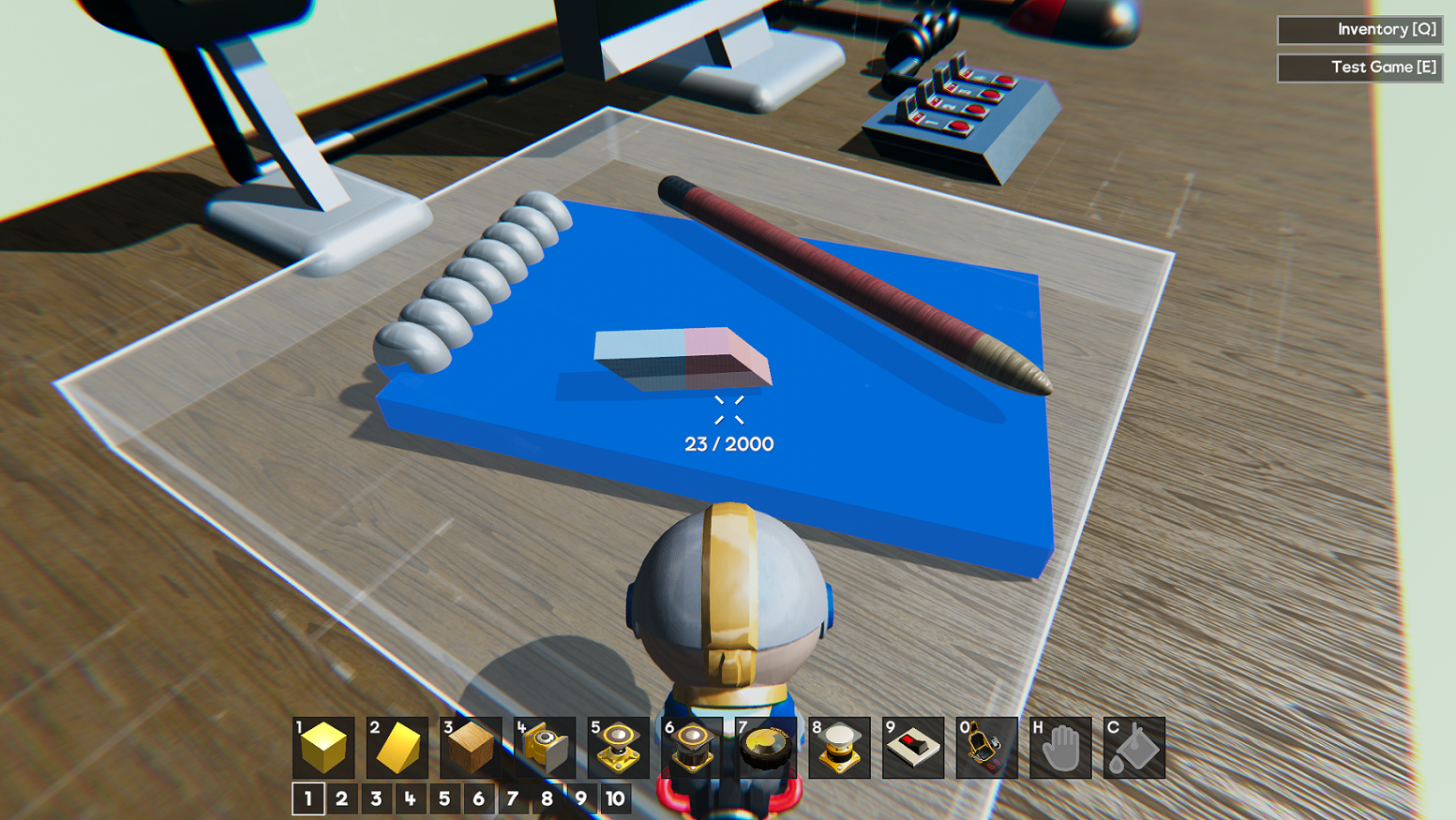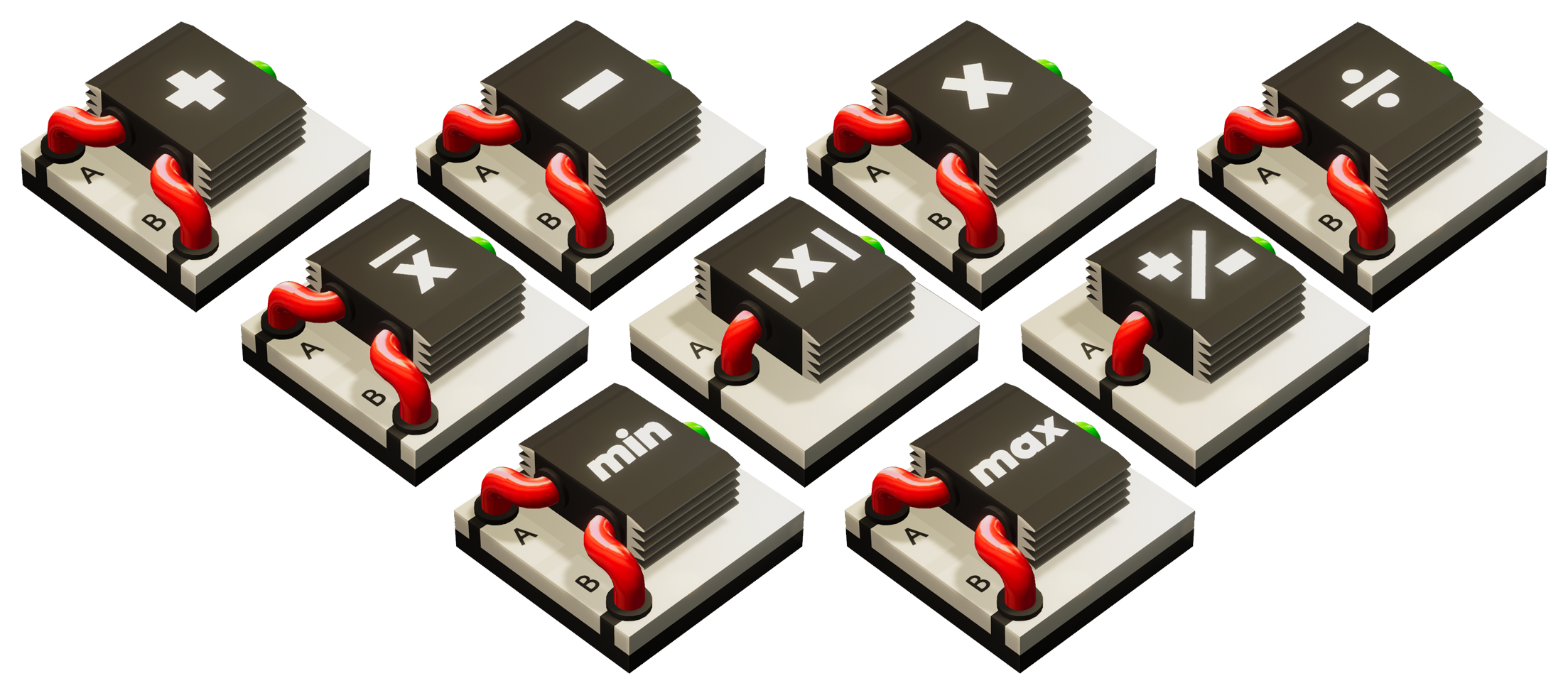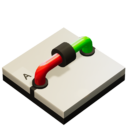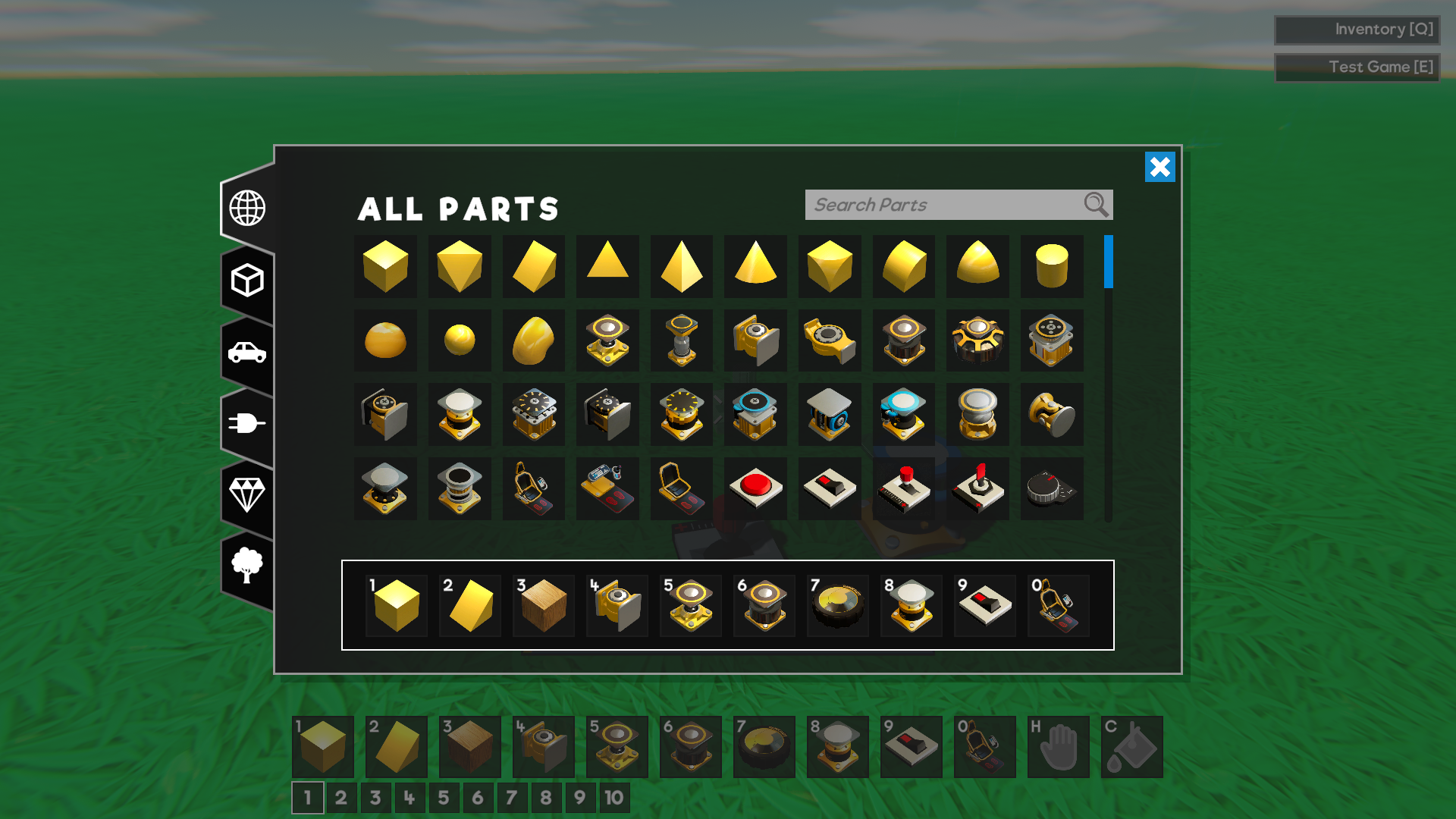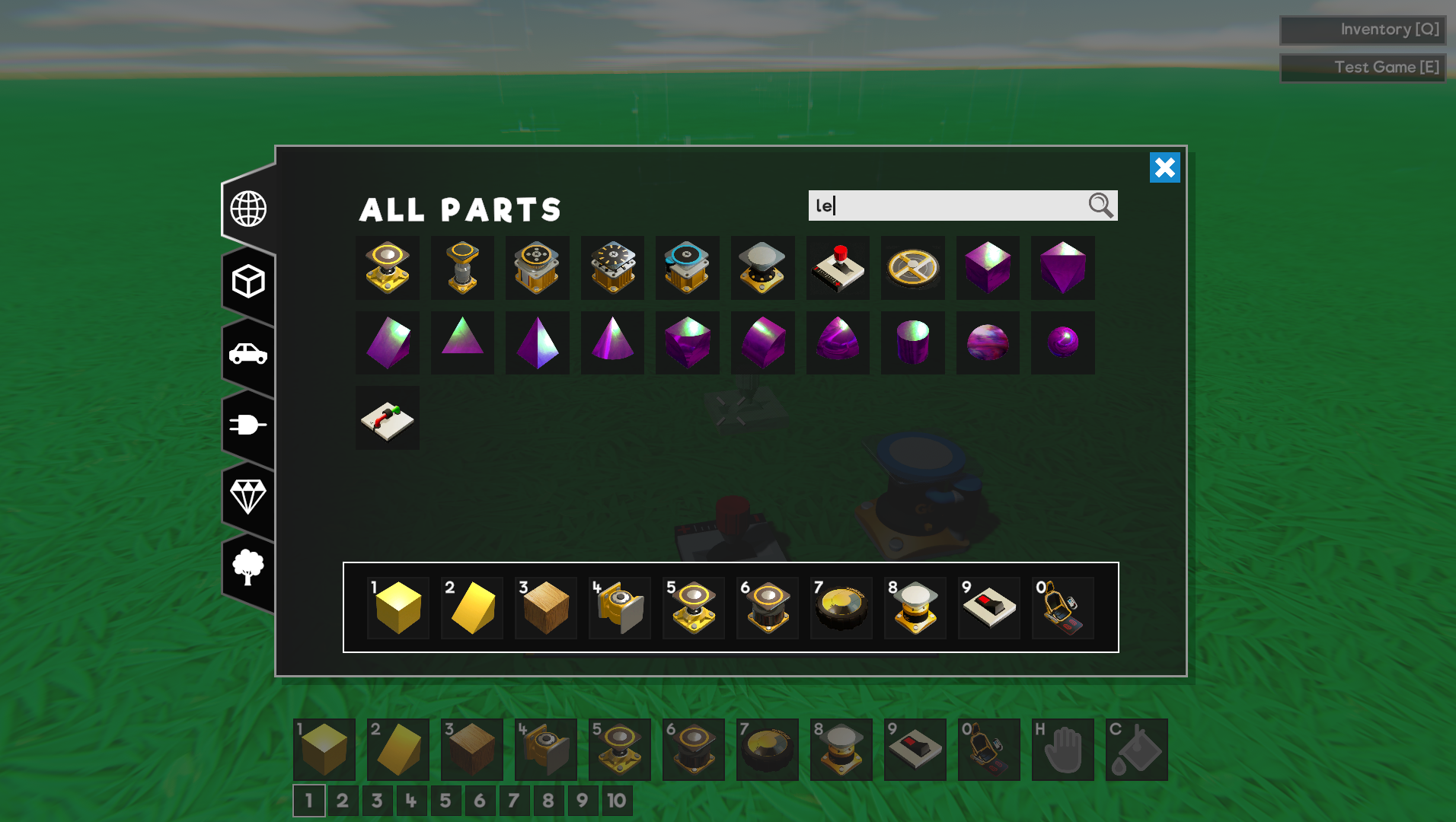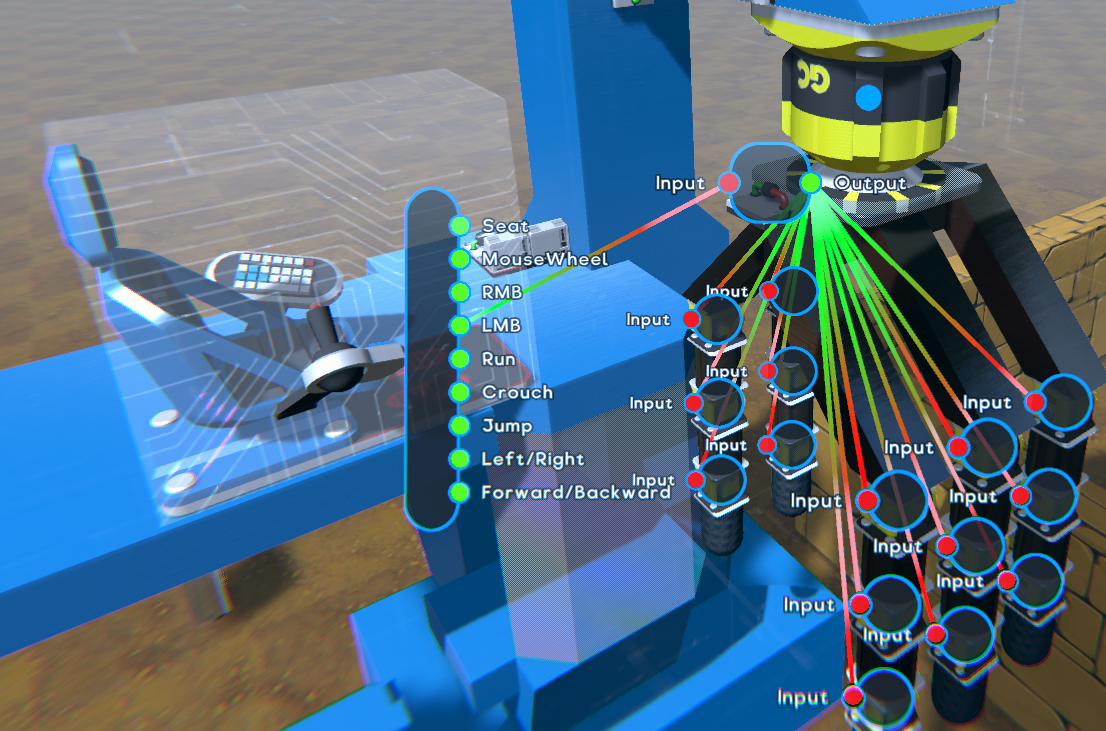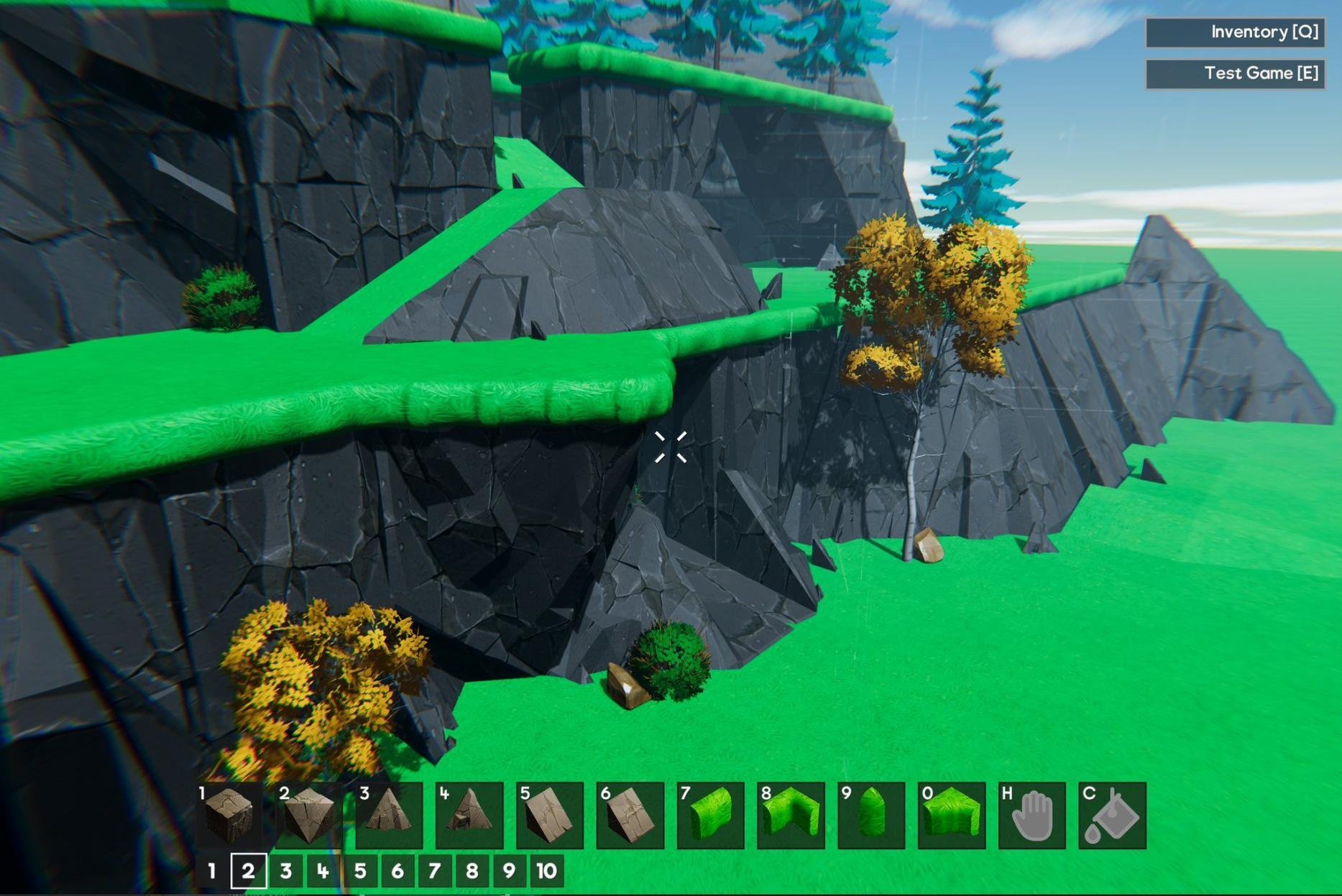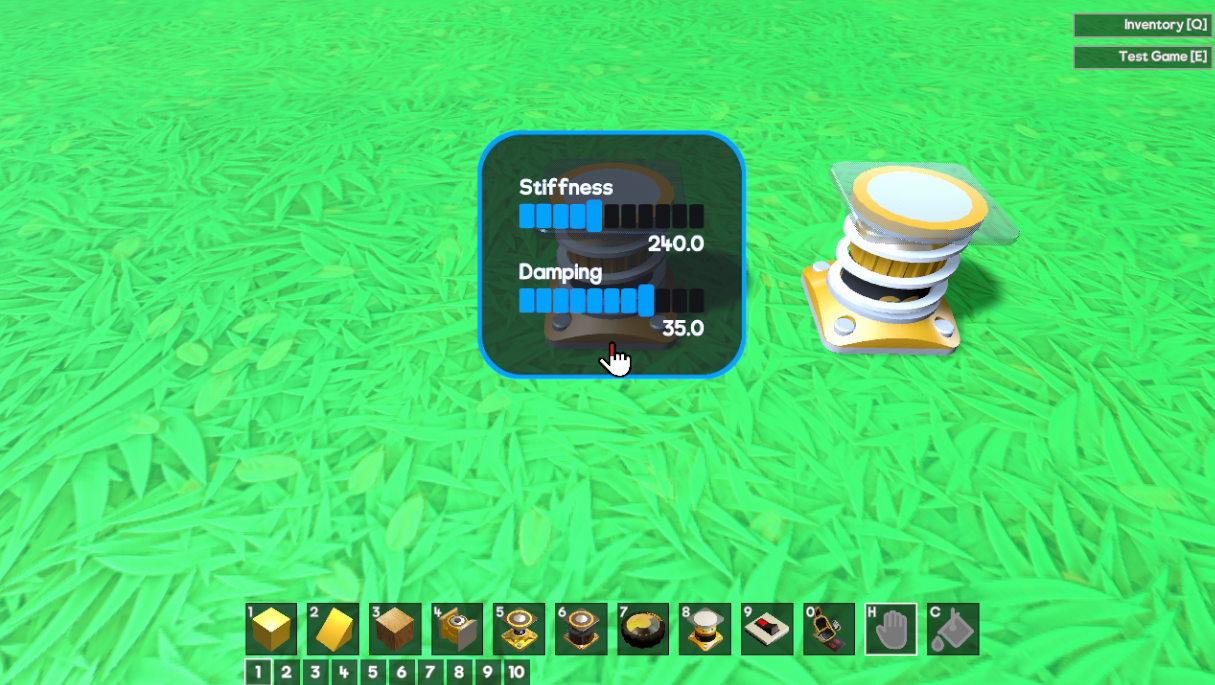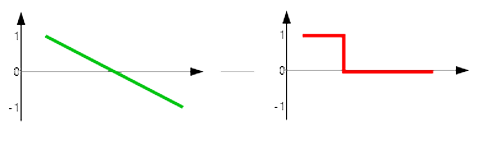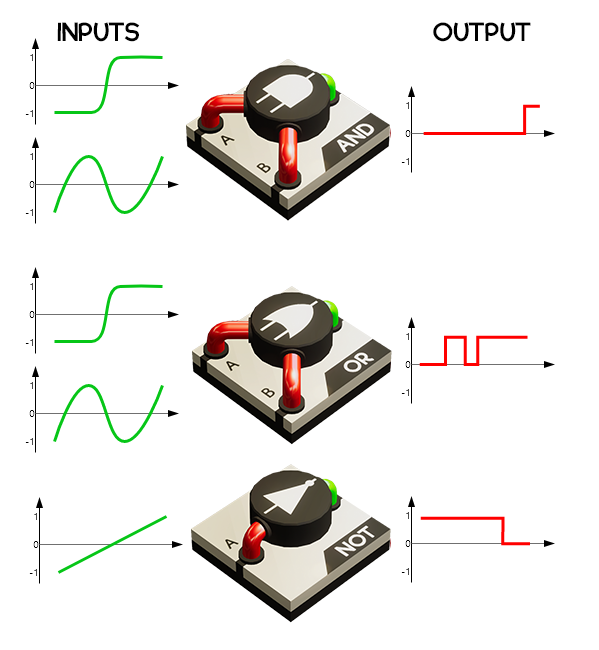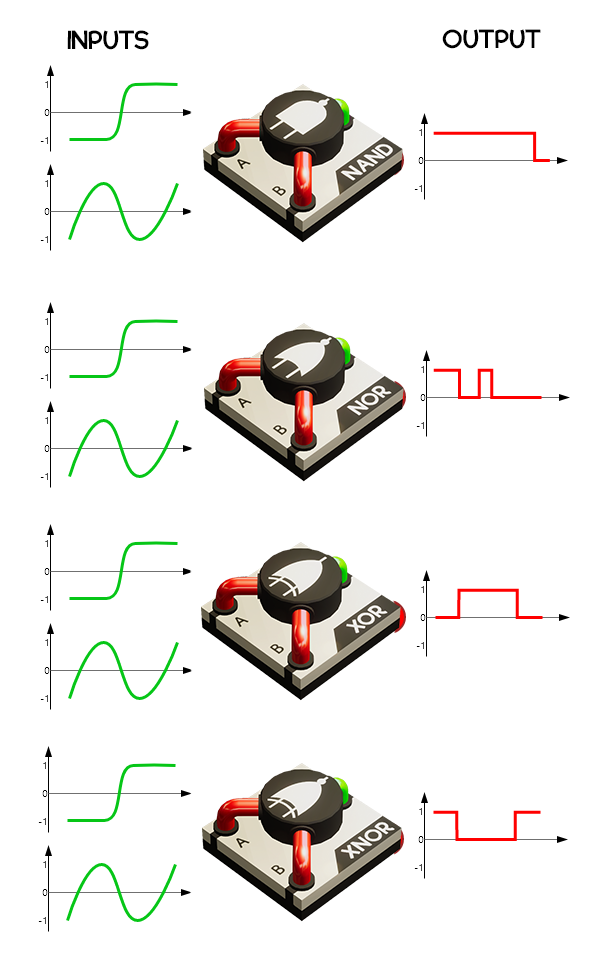Gamecraft - JoshJammer
Hi Gamecrafters,
We’ve just released a hotfix for the latest update. Below is a list of the changes and fixes.

With that in mind, we’ve looked at all the feedback you’ve given and we’re making a few changes to bring it closer how it used to be. These changes are:
We’d like you to try out these changes and let us know what you think. If you’re still unable to achieve something you’ve set out to do with these Text Blocks, tell us and we’ll work together to figure out some more changes, new features or blocks that can give you that functionality.
We’re still investigating some issues that have been reported over the last couple of days and we’ll keep an eye on things over the rest of the week while we begin work on the next update.
The Gamecraft Team
We’ve just released a hotfix for the latest update. Below is a list of the changes and fixes.

Text Input Stat Changes
With the addition of HUD blocks, we made some changes to the way we handle entering and storing text to bring it more in line with the vision of having a non-intrusive UI to handle all building aspects of Gamecraft. These changes also applied to the existing functionality of Text Blocks. A lot of you have been extremely creative when using them, really pushing them beyond their intended use and we do want to preserve as much of that as freedom as possible, but keep more in line with the original intention of Text Blocks being used to display small snippets of content, instructions and information.With that in mind, we’ve looked at all the feedback you’ve given and we’re making a few changes to bring it closer how it used to be. These changes are:
- The size of the Text Input field has been increased to 6 lines - This gives you more space to fill out in general.
- As soon as you go over these defaults, the text will gradually decrease in size up to a fixed point, much like how it used to, although it will be almost impossible to read after a certain point.
- We’ve increased the character limit to 5000 - We think this should be more than enough to let you put what you want without risking memory usage or other performance issues.
We’d like you to try out these changes and let us know what you think. If you’re still unable to achieve something you’ve set out to do with these Text Blocks, tell us and we’ll work together to figure out some more changes, new features or blocks that can give you that functionality.
Bug Fixes
- Fixed a crash that could occur in certain situations where joints were being stretched much further than intended
- Fixed a bug where Logic/Gate blocks that are wired to Timers were not being processed correctly
- Fixed a bug where copying a part that contained a loop to itself with MMB would place it with an incorrect wire attached to the previous block
- Fixed a bug that caused the Stat slider handles to disappear when the panel is closed and reopened
- Fixed a bug that caused the fog to transition incorrectly and vanish
- Fixed a bug that caused motorised Axles to snag on blocks that should be out of range - This is the same fix we applied to Motors to change their colliders into spheres during simulation as a temporary solution
- The Physics Rotator now has the correct cylinder collision
We’re still investigating some issues that have been reported over the last couple of days and we’ll keep an eye on things over the rest of the week while we begin work on the next update.
The Gamecraft Team