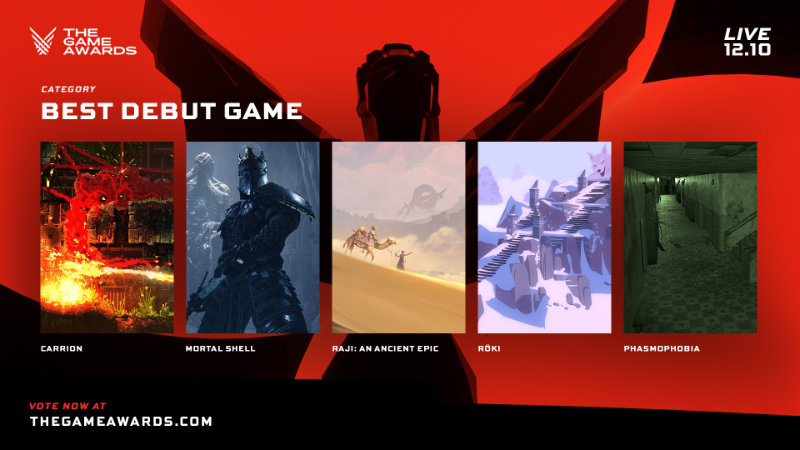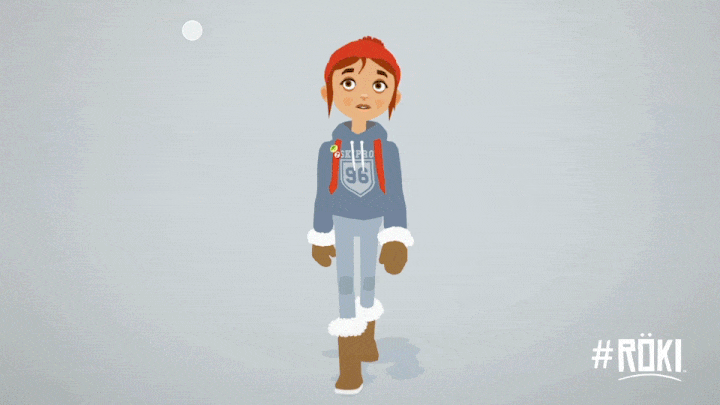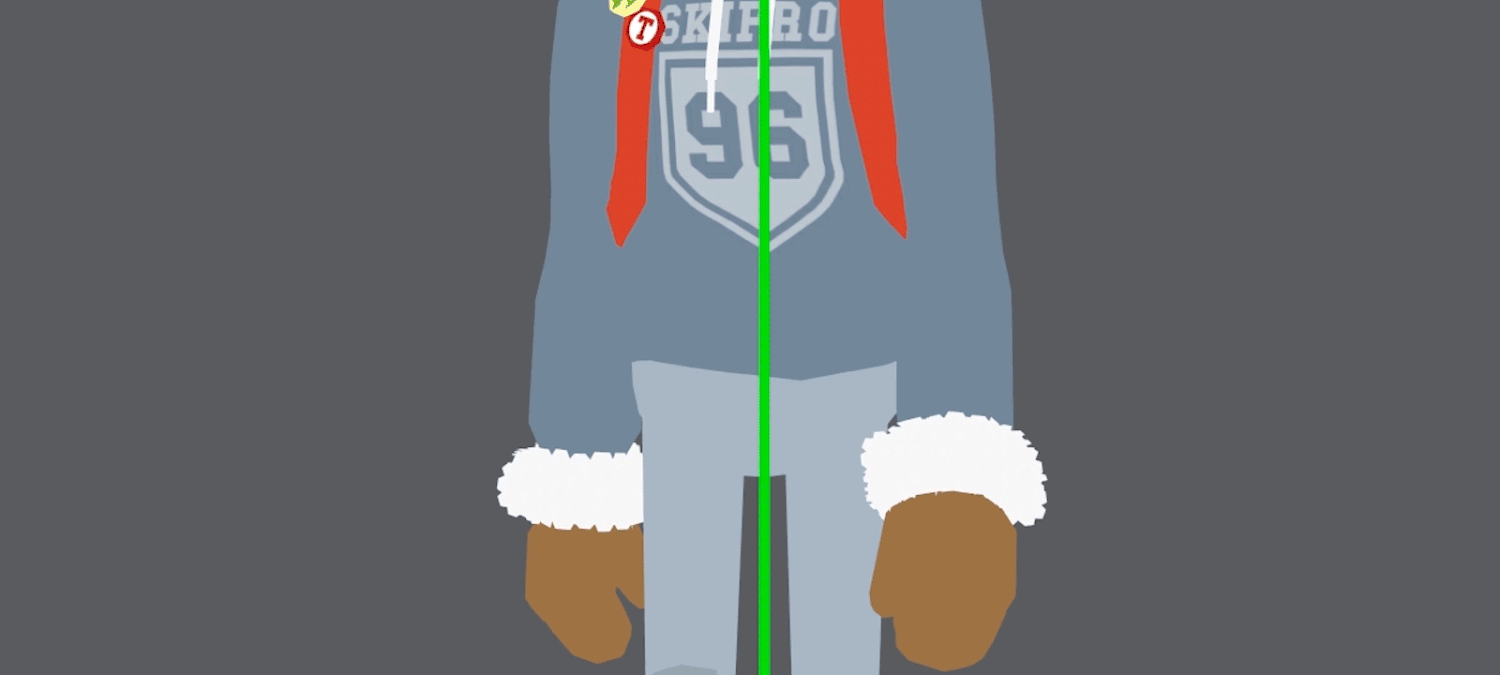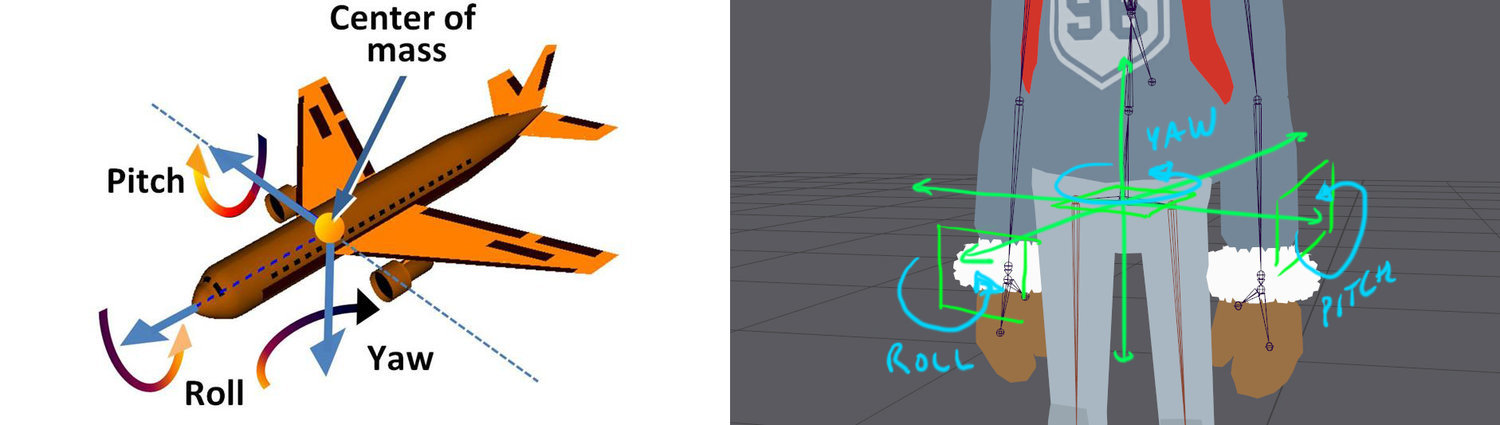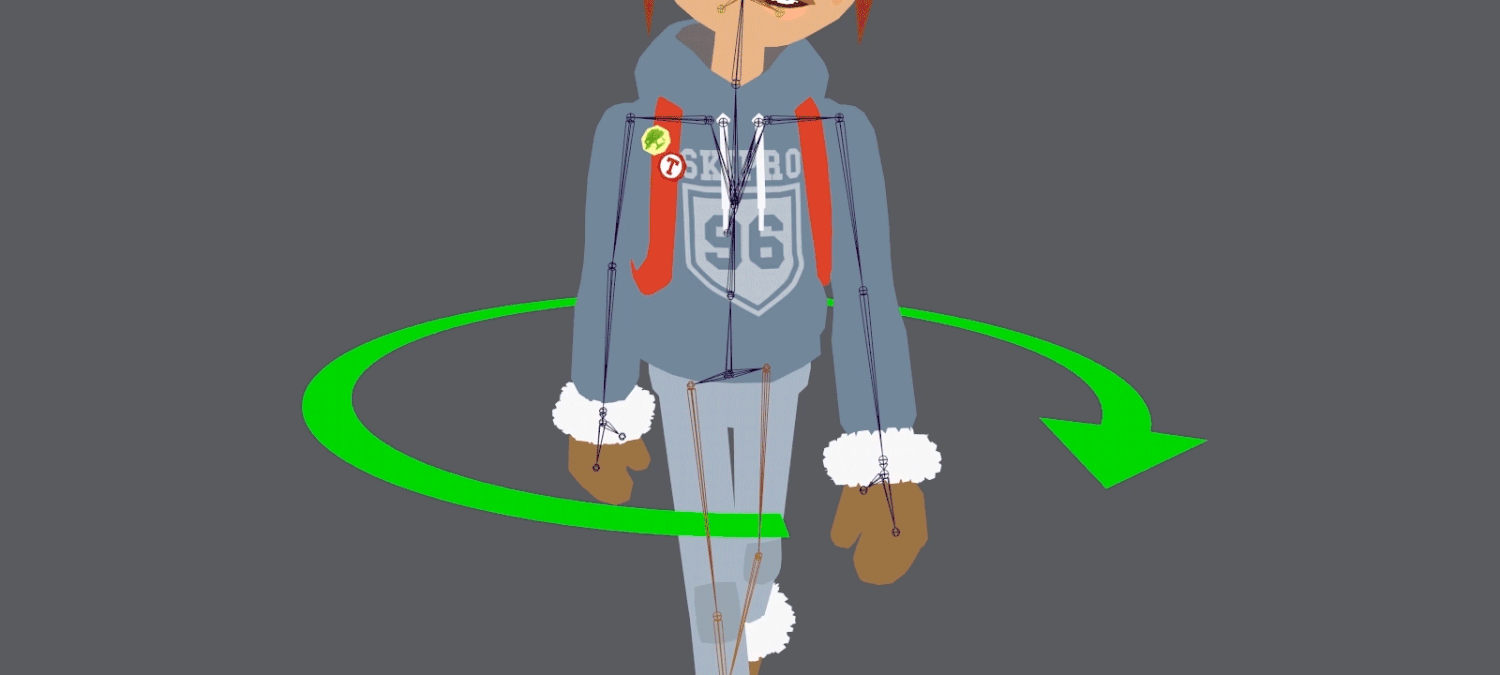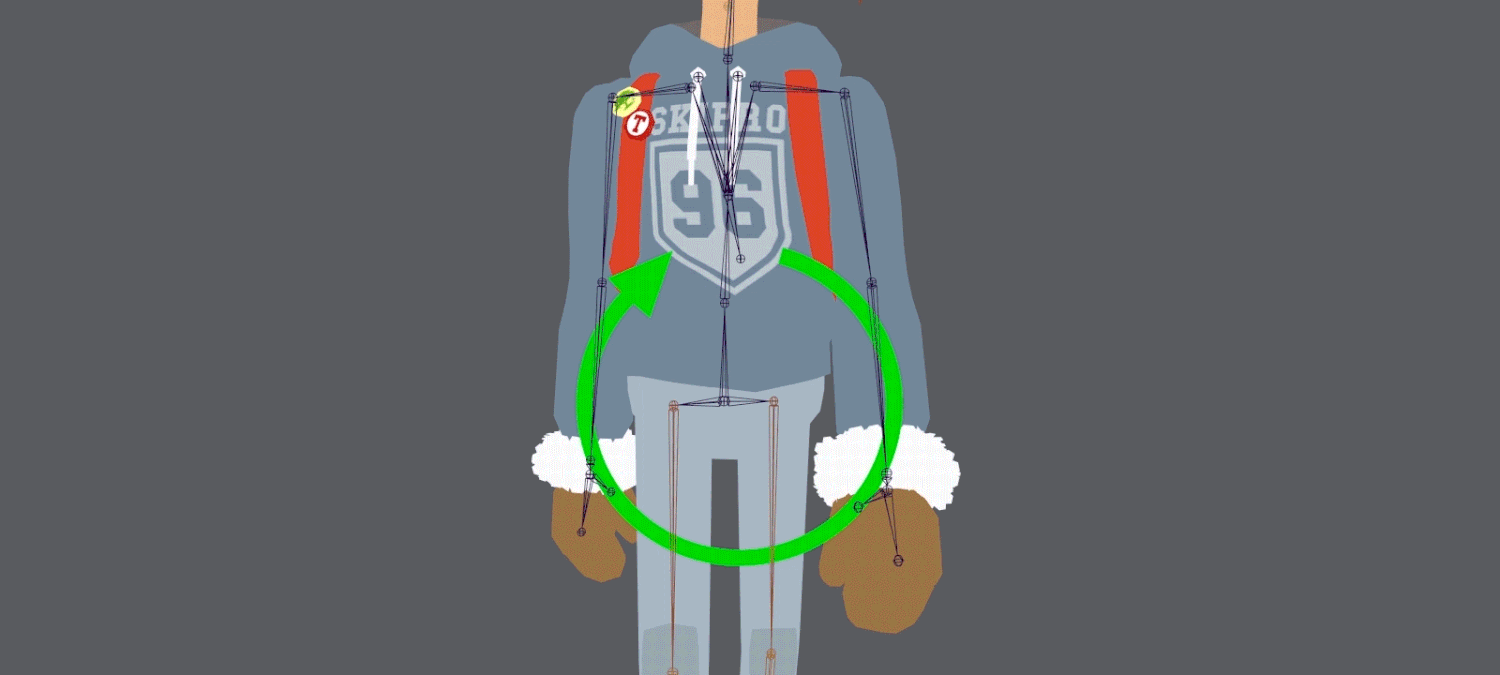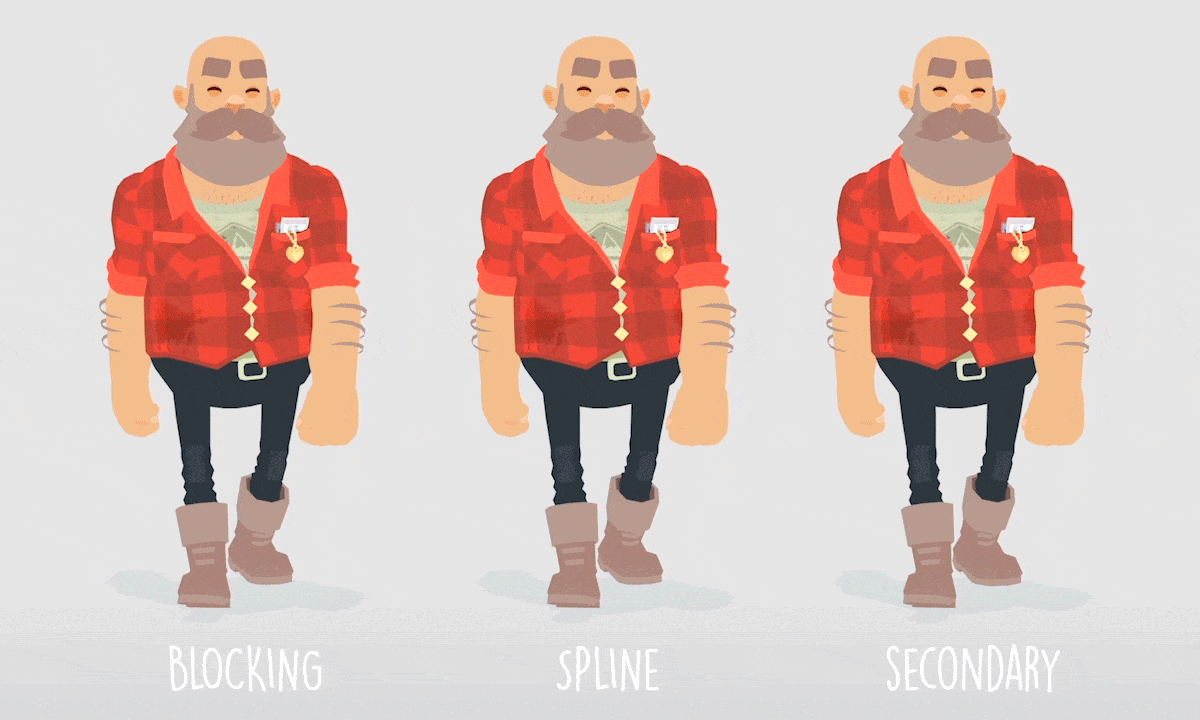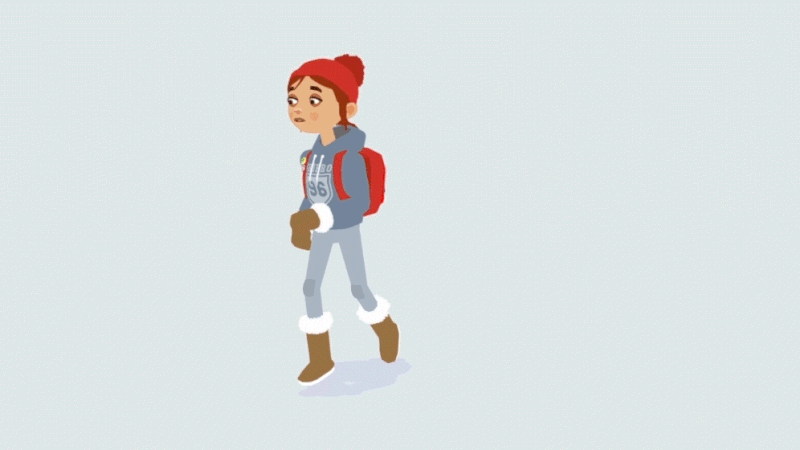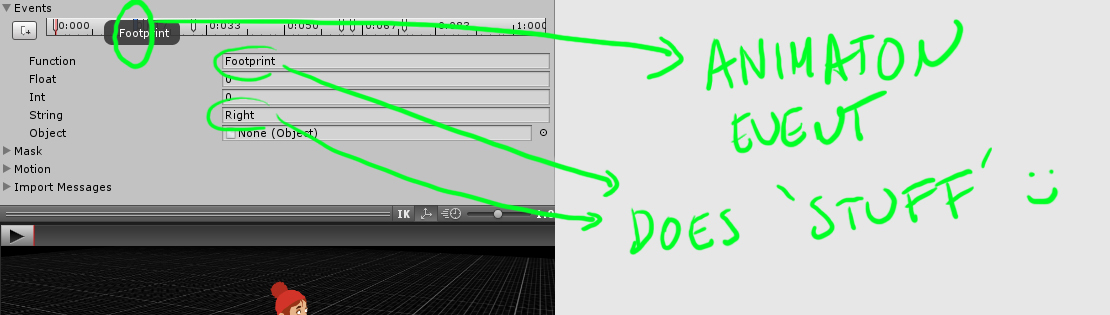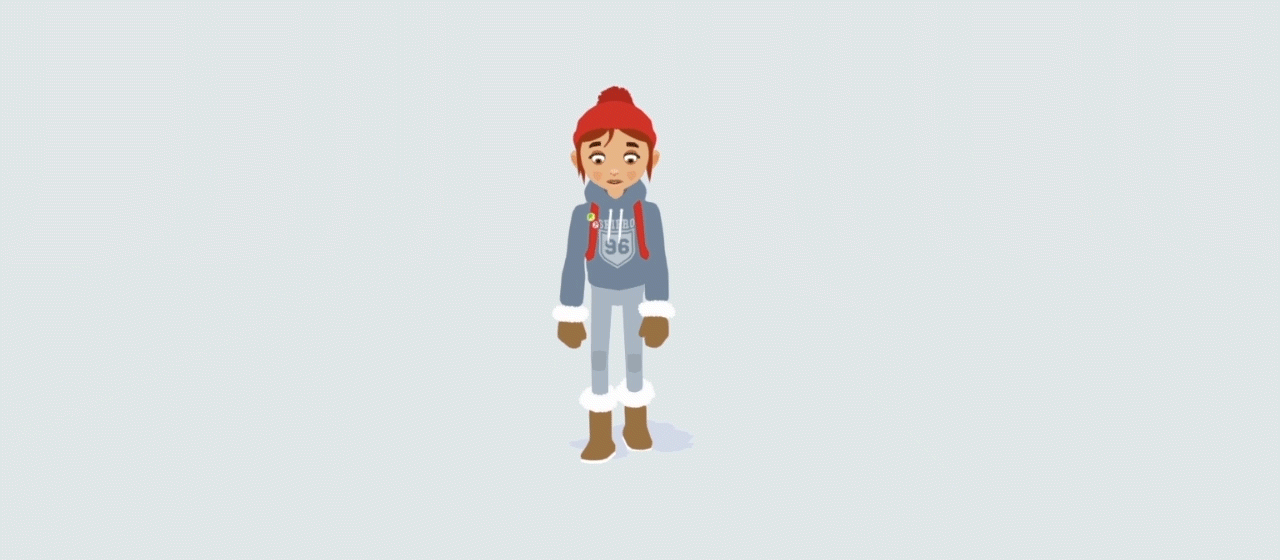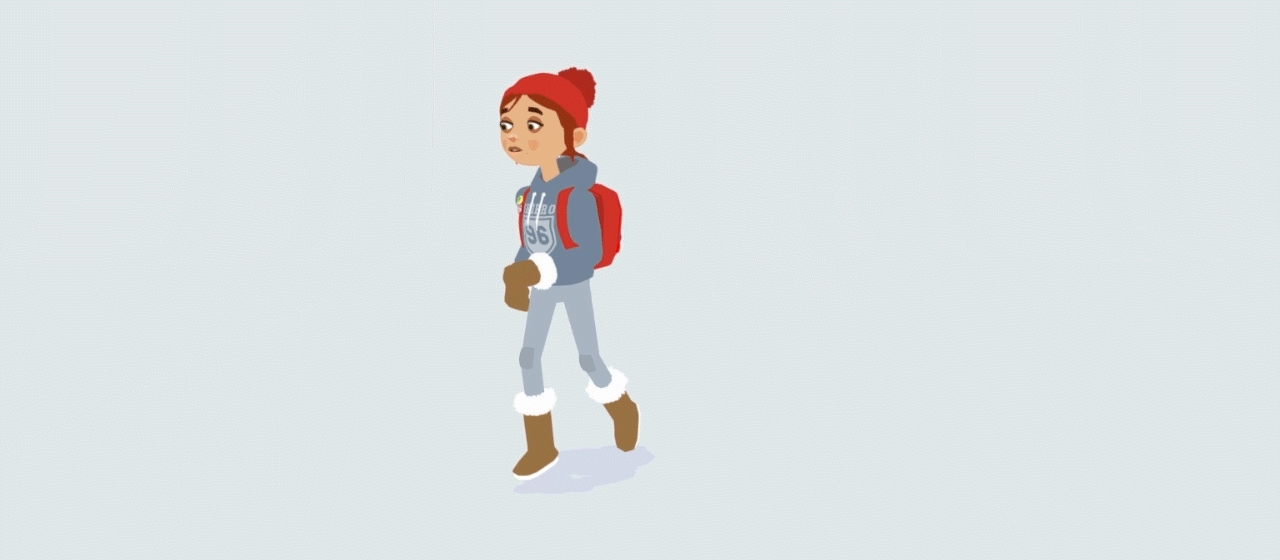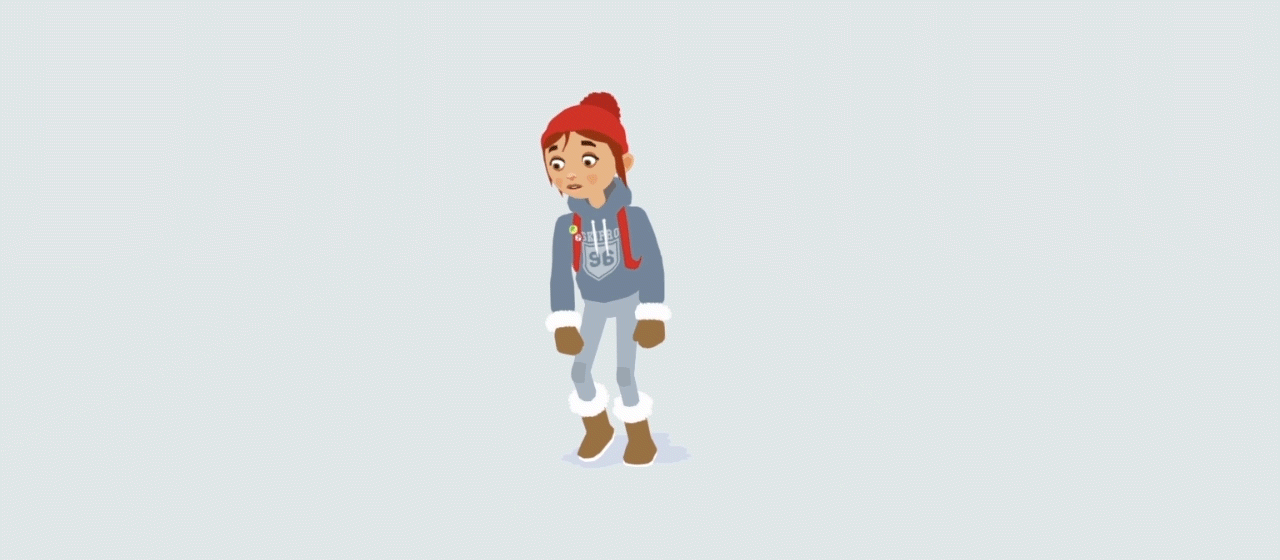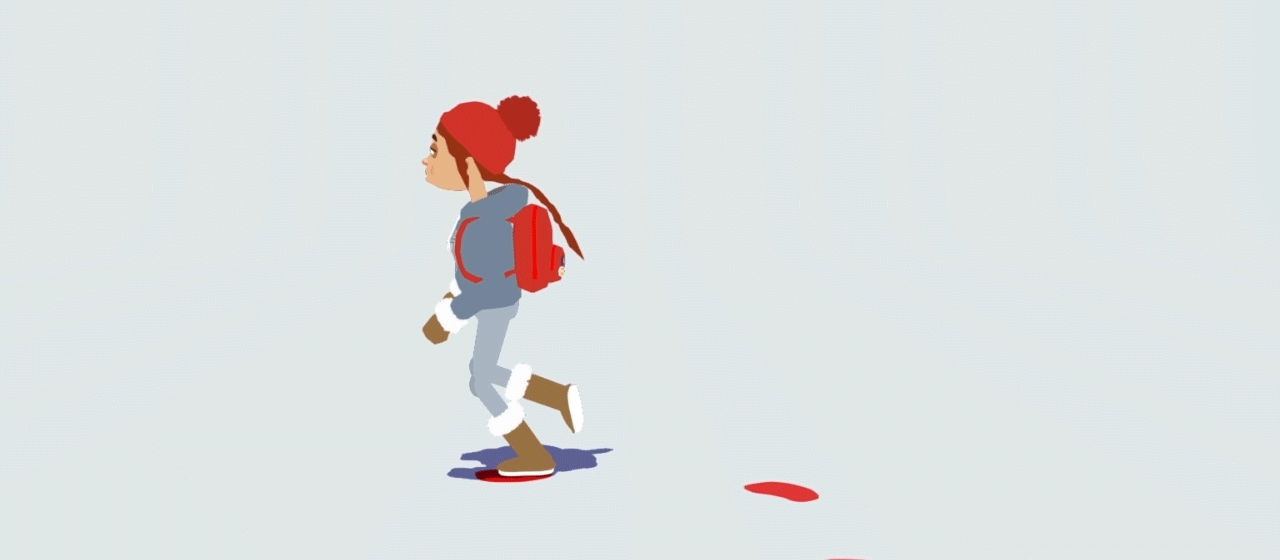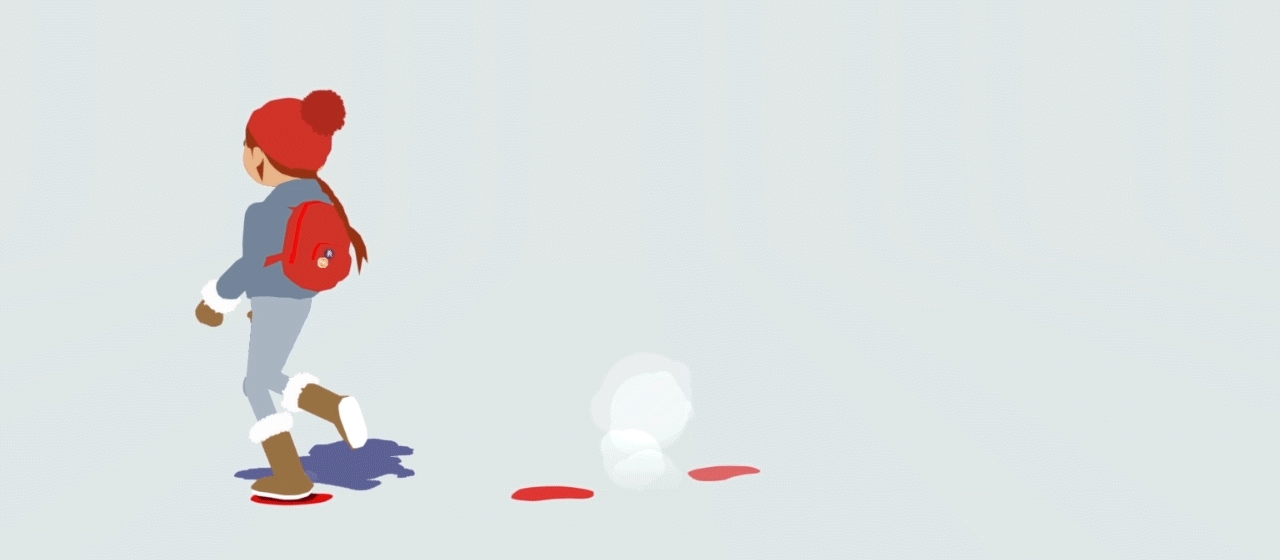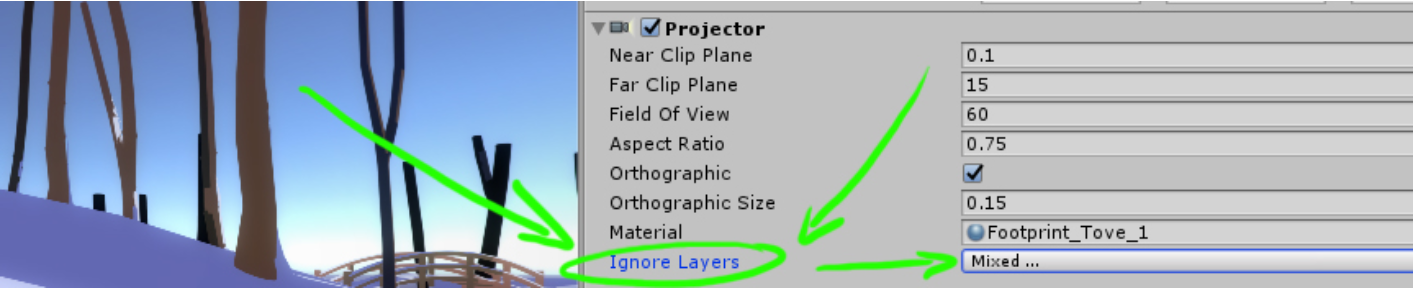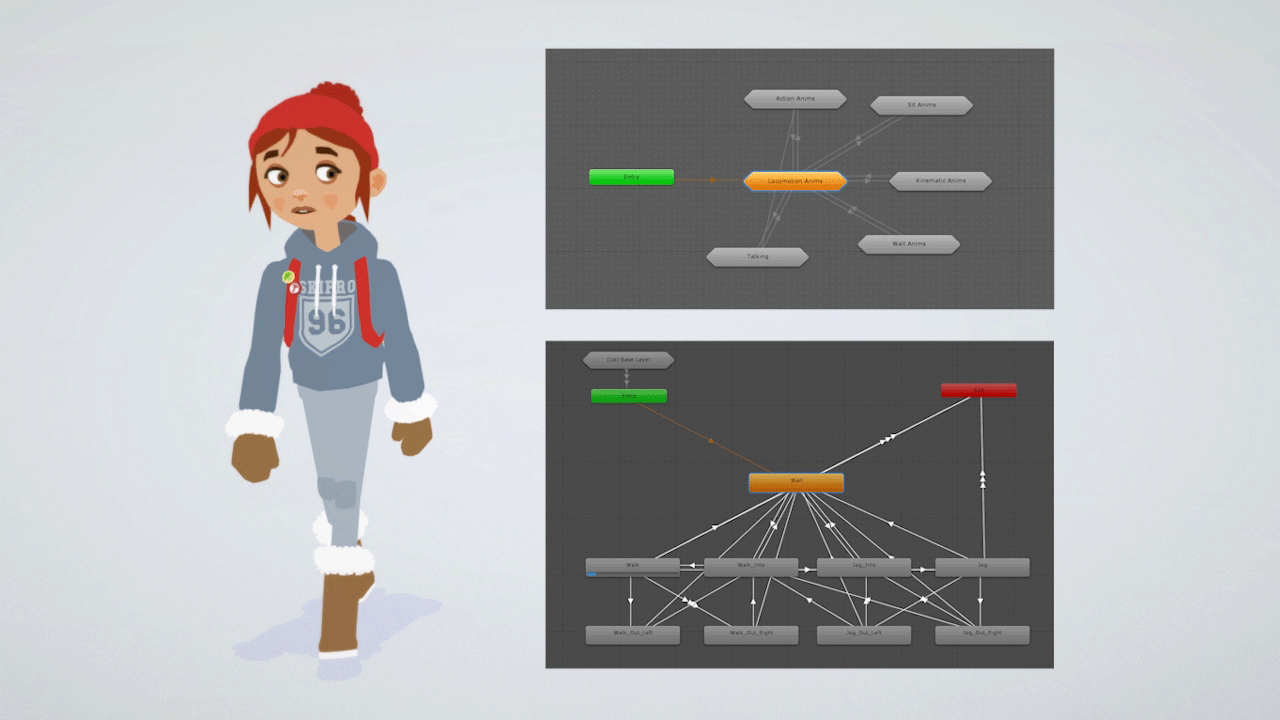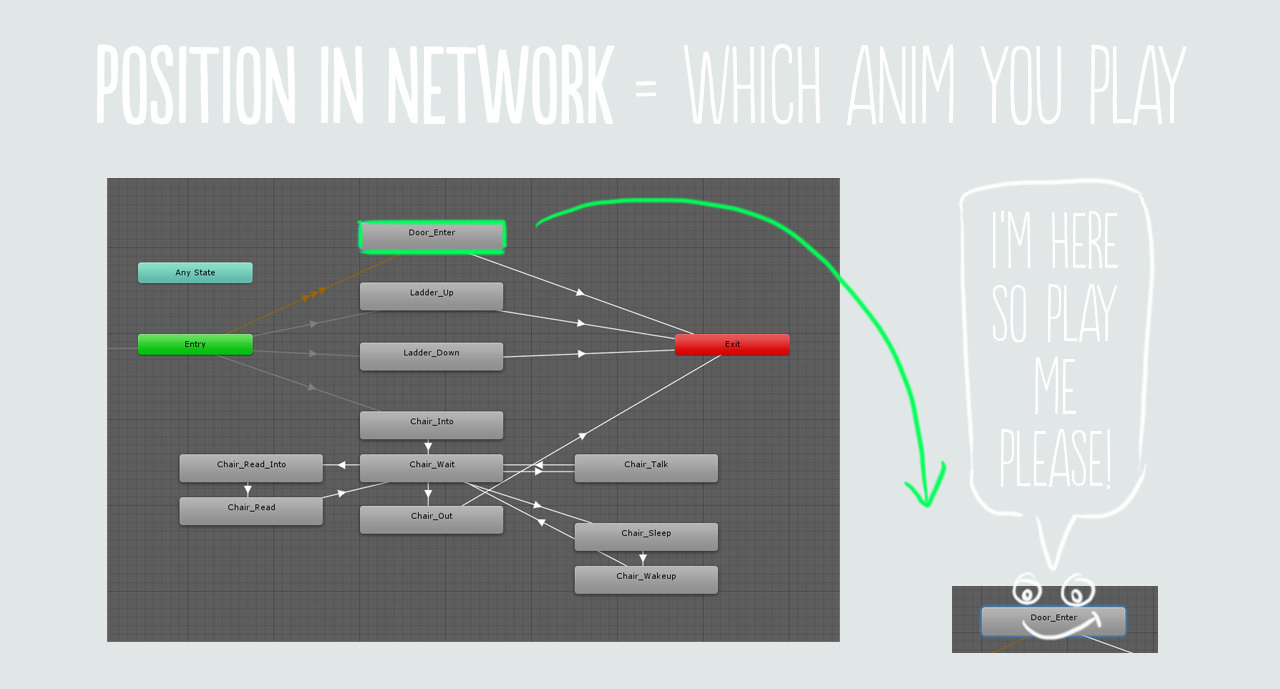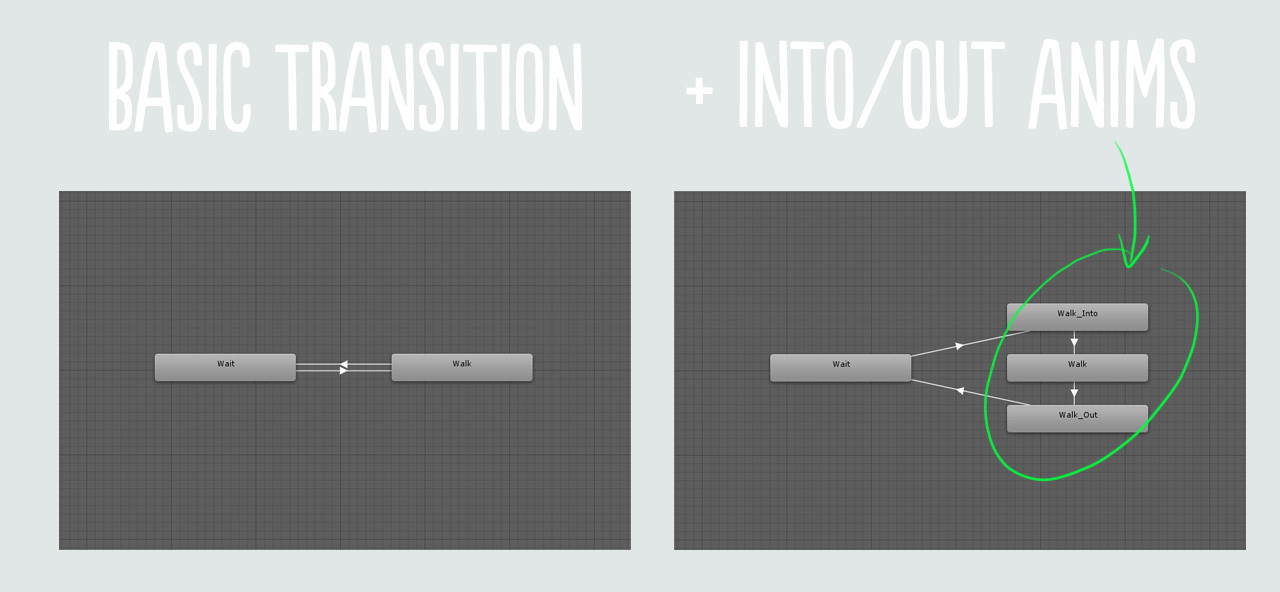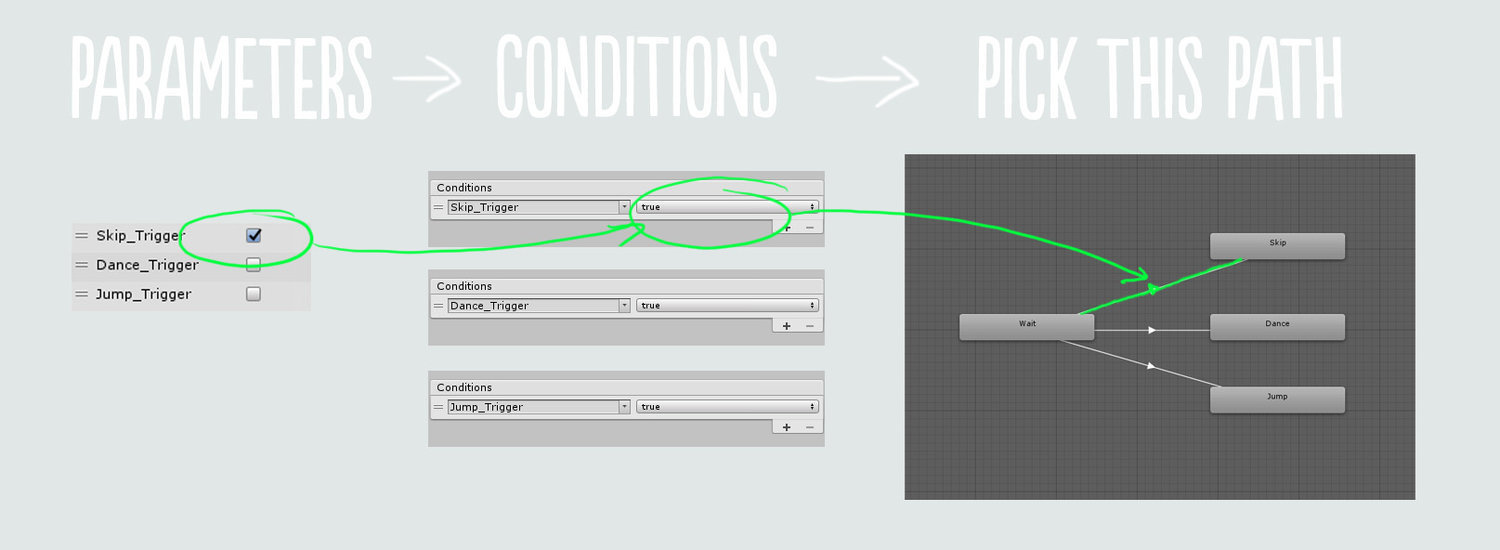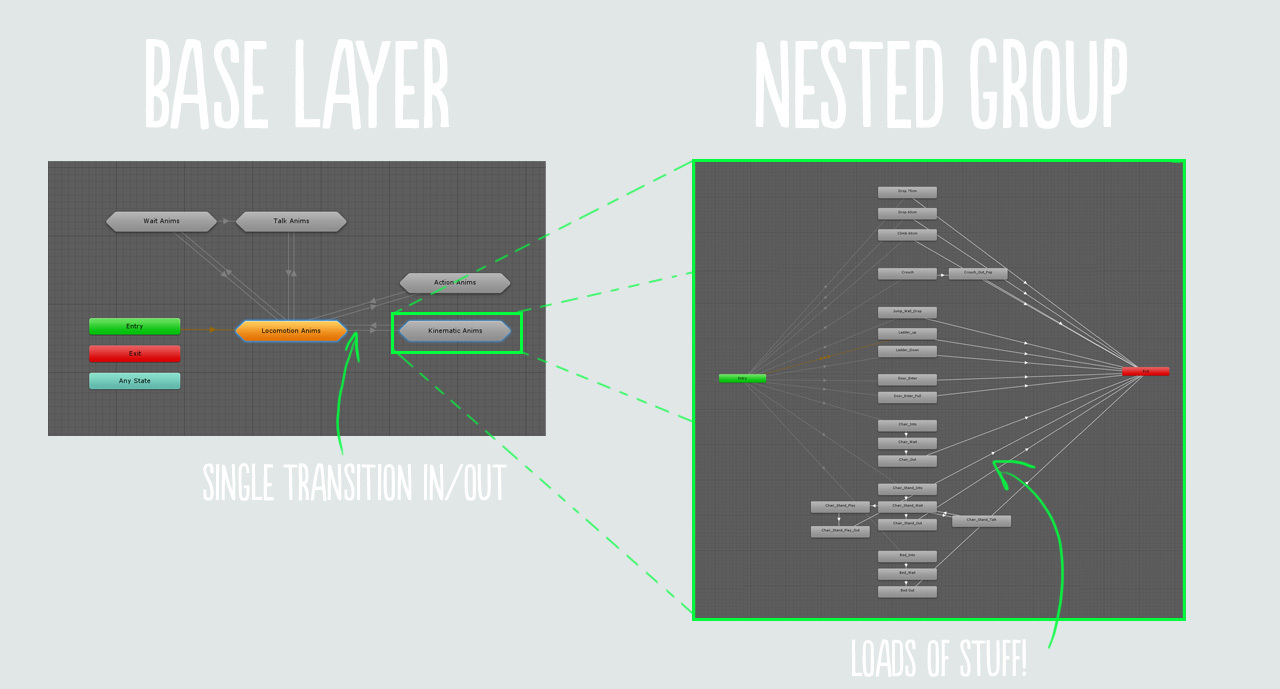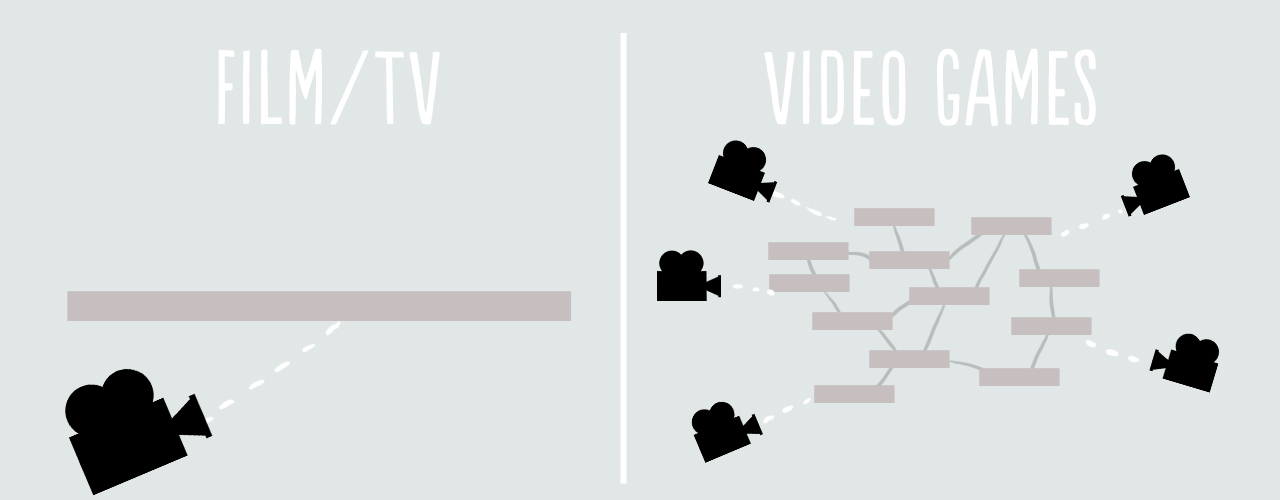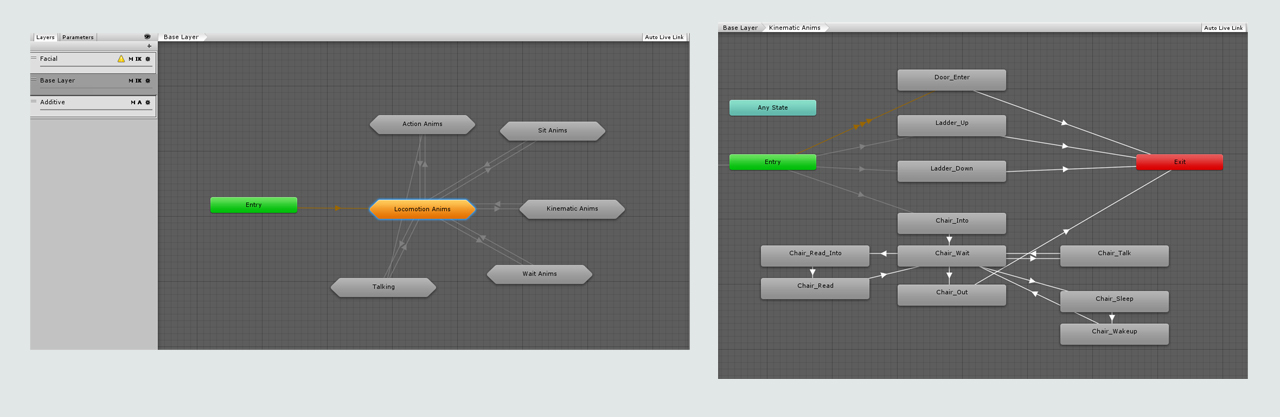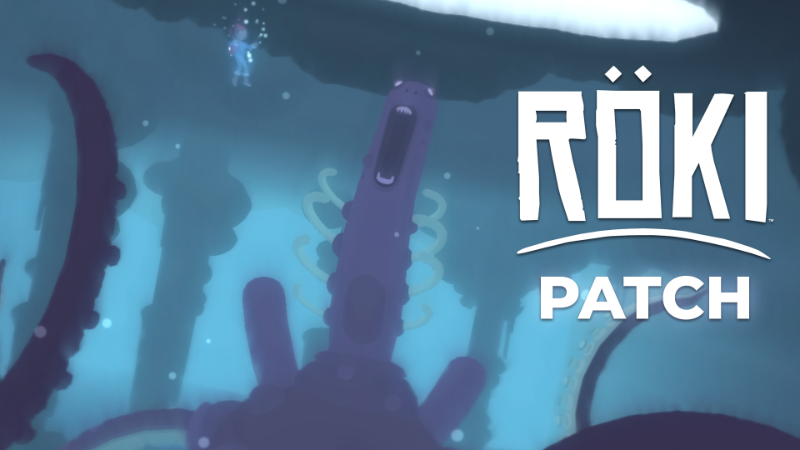Nov 19, 2020
Röki - HighStaccato

Hey Everyone!
Last week we started to look at ‘The Anatomy of a Walk Cycle‘ and some of the important aspects to consider when animating locomotion. If you missed the first part no need to fret, you can read it here. This week we’ll dig in a little further.
Step Impact/Taking the weight
The moment when a character shifts to take the weight on a new footstep is a big moment in the walk cycle. It is essentially the point at which all the weight of the body is transferred from one foot to the other and it should have a large impact in the animation. Examine Henrik’s animation below, there is a great deal happening when the step impacts and the weight is transferred from foot-to-foot. As well as being evident in the hip side-to-side motion (as the center of gravity moves over the new standing foot) and impact ‘roll‘ rotation (covered last week) the hips also descend as the weight is taken. This produces the up/down motion of a walk.
The impact of this up/down hip motion is also felt elsewhere on the body.
You notice in the animation below that the step impact is the point at which Henrick has a head nod. This is a slightly delayed 'follow on' motion to the hips descending vertically suddenly as the weight is taken. You can also see the 'step impact' in the motion of his chest, mustache and even belly! When the weight is taken and the hips descend suddenly to take the weight, all these areas 'feel' the impact, and should respond to it in their animation.
Which all in fact brings us onto another important point, offsetting motion, but more on that later!
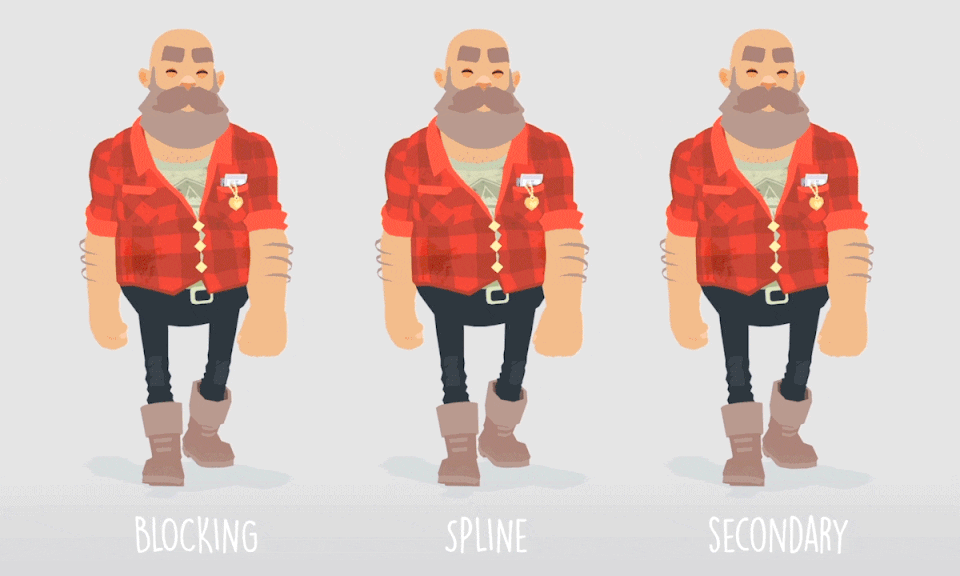
Foot Squish
Another neat thing you can do in your walk cycle to sell the impact of a leg/foot taking the weight is ‘foot squish‘. If you examine the far right version of Henrick above and take a close look at his feet you’ll see they ‘spread‘ or ‘squish‘ under the impact of his body weight when the weight is transferred over to them.
This was something I learned doing an Animation Mentor course whilst at Sony. We were animating lions and were examining how their paws spread when they take the weight of their bodies. This is also evident in humans (and most other creatures with feet TBH). Don’t believe me? As an artist it’s always good to examine the real world and have some reference. Here is a lovely before-and-after shot of my delicate (definitely non hobbit-like foot) before and after taking the weight of my body.

Apologies if you're foot squeamish or eating breakfast
You can hopefully see clearly the foot spread in the above images.
Now this does take a bit of consideration when setting up your character’s skeleton and rig but adds a really nice subtle cue to show when the weight is taken.
Transfer of Weight and Character Design
So we’ve looked above about some of the impacts on the body’s motion when the weight is transferred. However, this is not a uniform impact for all characters!
Some characters are heavier and bulkier, consider the differences in size and body shape in Tove and Henrik below.
When characters are heavier this transfer or weight and its impact on the body will be more pronounced. This is one of the things that makes heavier characters appear heavy! If you examine Tove and Henrik you can see that the transfer of weight when he walks and the impact on his body is much more pronounced than on the much slighter Tove.
It’s important to reinforce your character design in animation. You should make sure that your characters don’t just look heavy, they also ‘animate heavy‘.
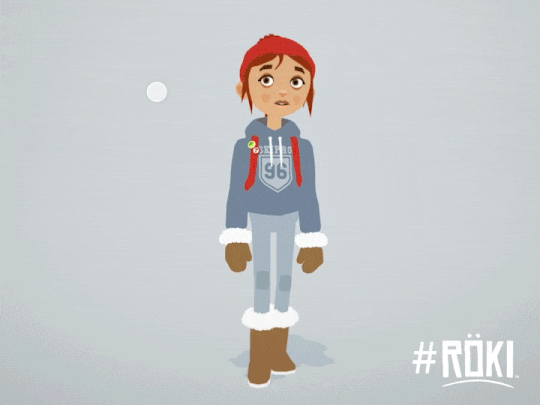

Offset Stuff!
We looked last week at some of the key poses in a walk cycle that are used as the foundation when blocking out your walk animation (we’ve included them again below for reference).
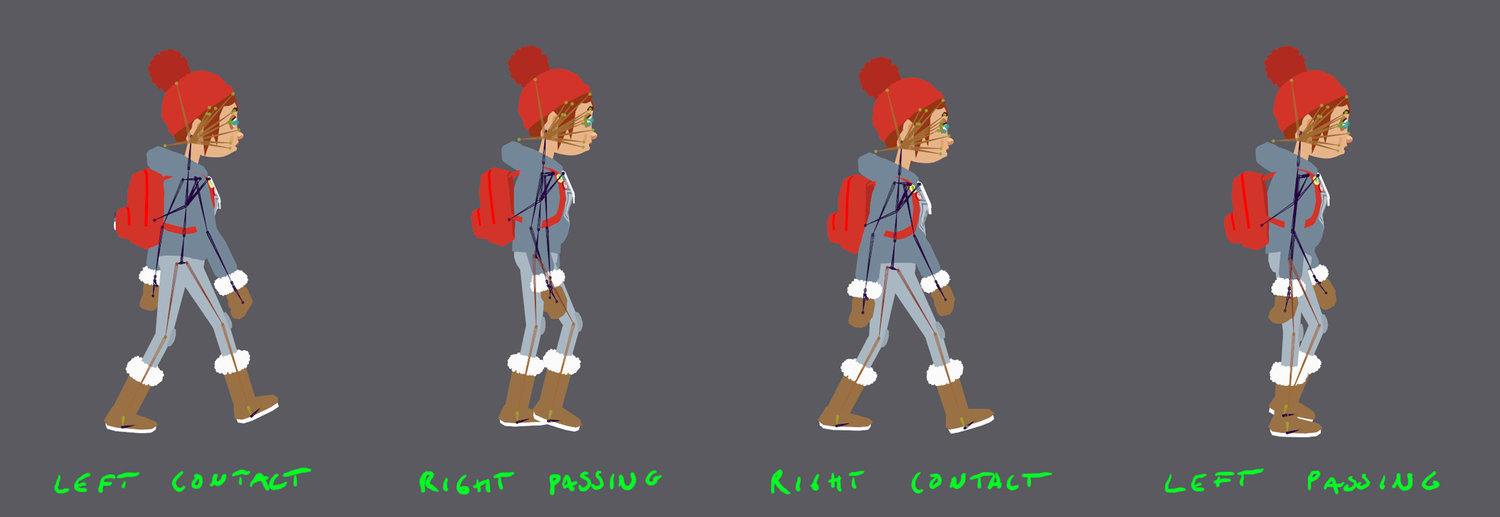
However, one of the key things when it comes to the later stages of animating your walk cycle is to offset some of the elements in the above poses.
Without any offset the both arms and legs (left and right) will be hitting these key poses at exactly the same point in time. This can look unnatural and a little robotic. To combat this, you can try offsetting or delaying some of their motion in time so the body parts are no longer hitting their key pose at exactly the same time.
It doesn’t take much, an offset of a frame or two is often enough to get away from the robotic feel of all the elements being perfectly aligned.
If you look at the breakdown of Tove’s walk cycle below it feels quite natural, this is partly due to offsetting elements of her key poses.
A clear example of offsetting animation can be seen in her forearms. Offsetting the lower arm’s motion from the upper arm is what is producing the natural drag feel. The arm is not a solid unit and in this case the lower arm is being dragged around by the upper arm, lagging being its parent motion.
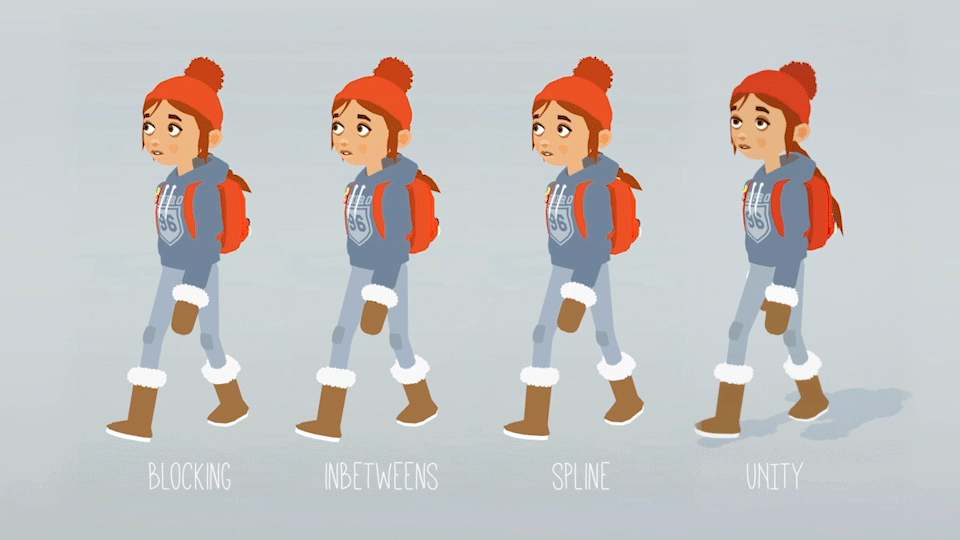
Right that’s about it for this week!
Hopefully you found that interesting :)
Have a good one,
Alex & Team Röki
RÖKI: A game about monsters that shouldn’t exist
https://store.steampowered.com/app/1067540/Rki/