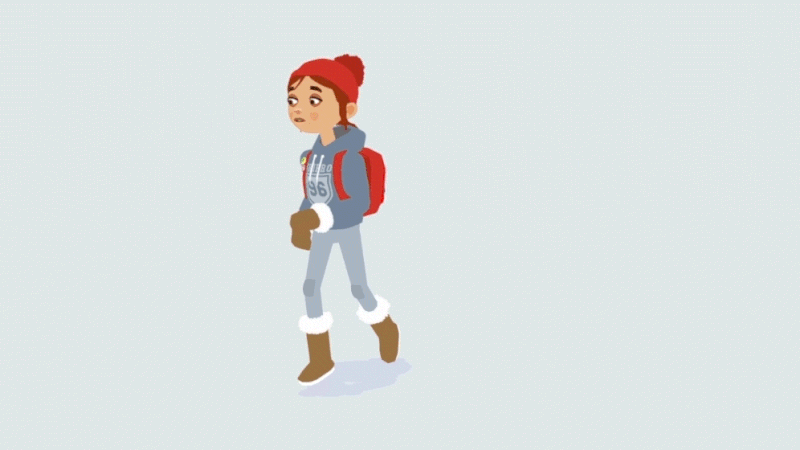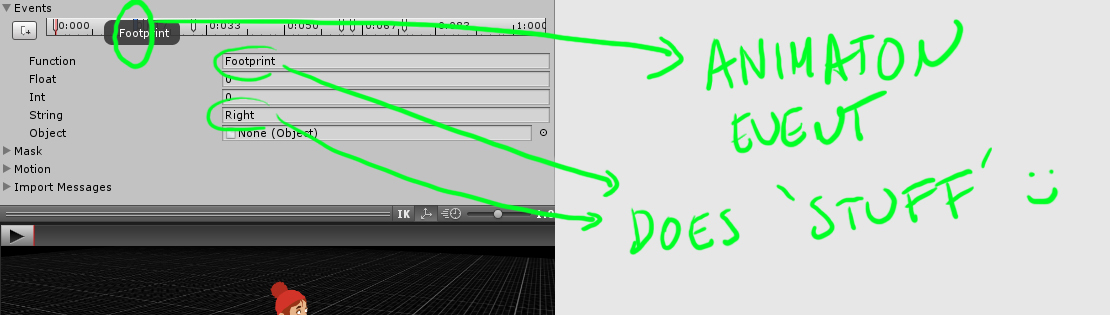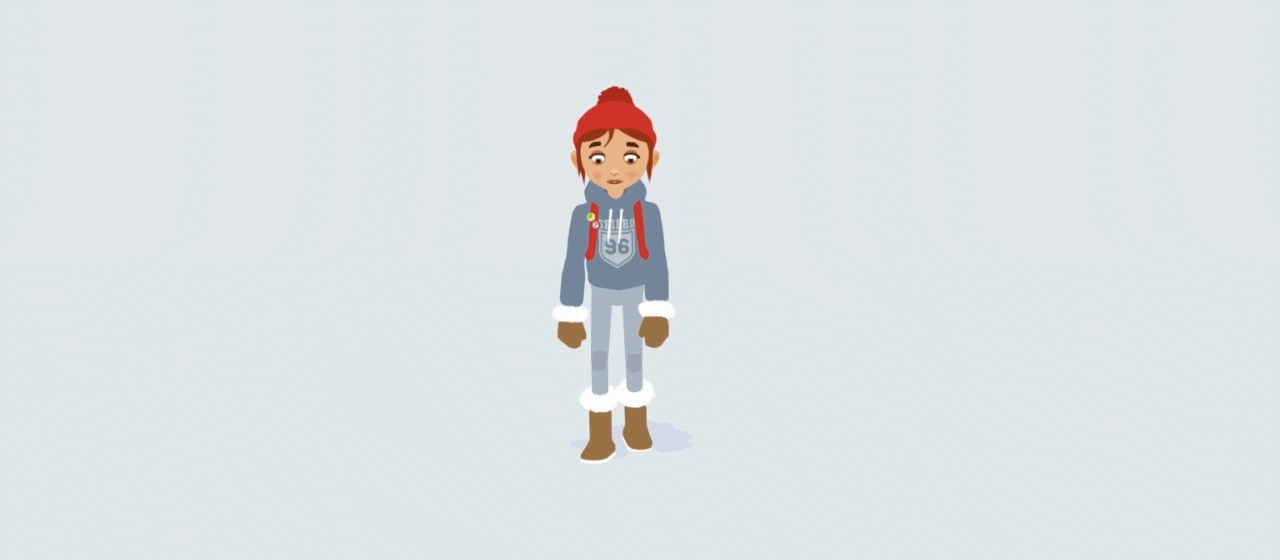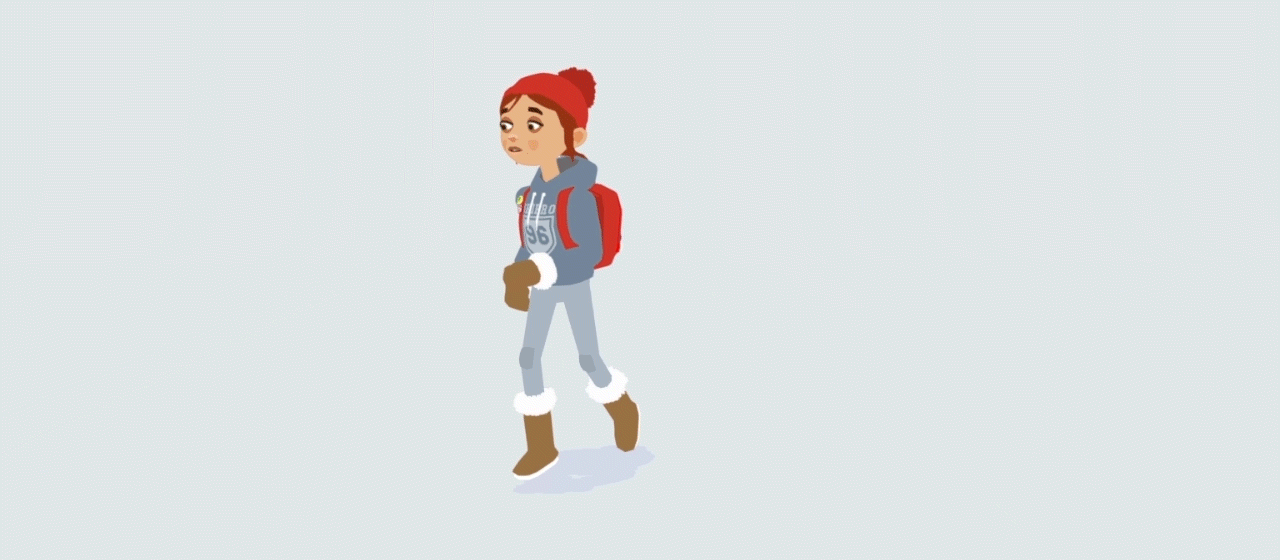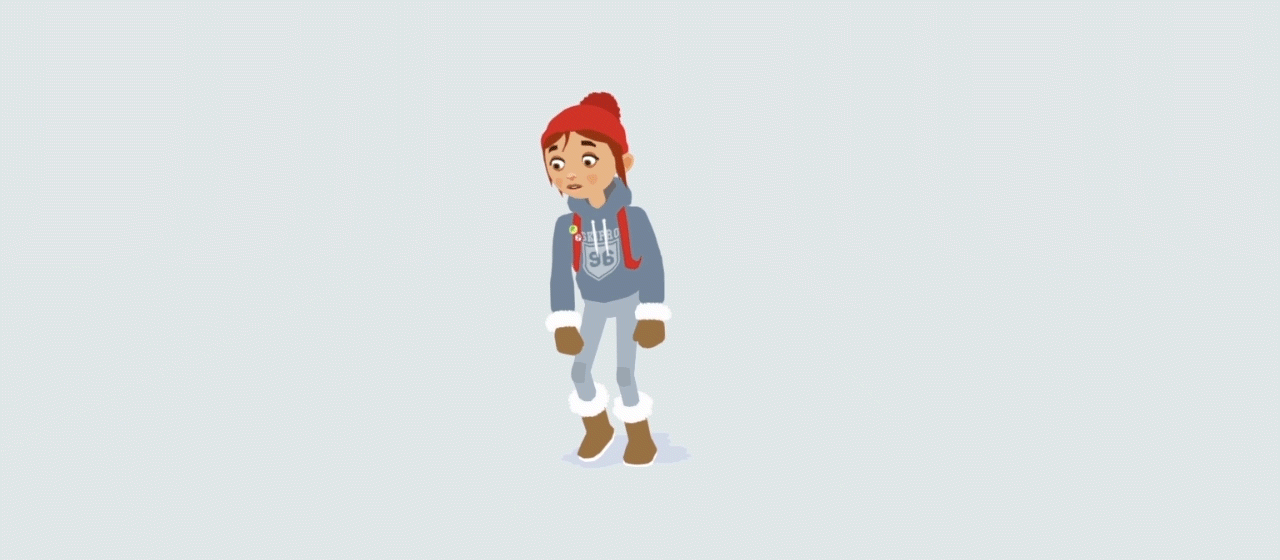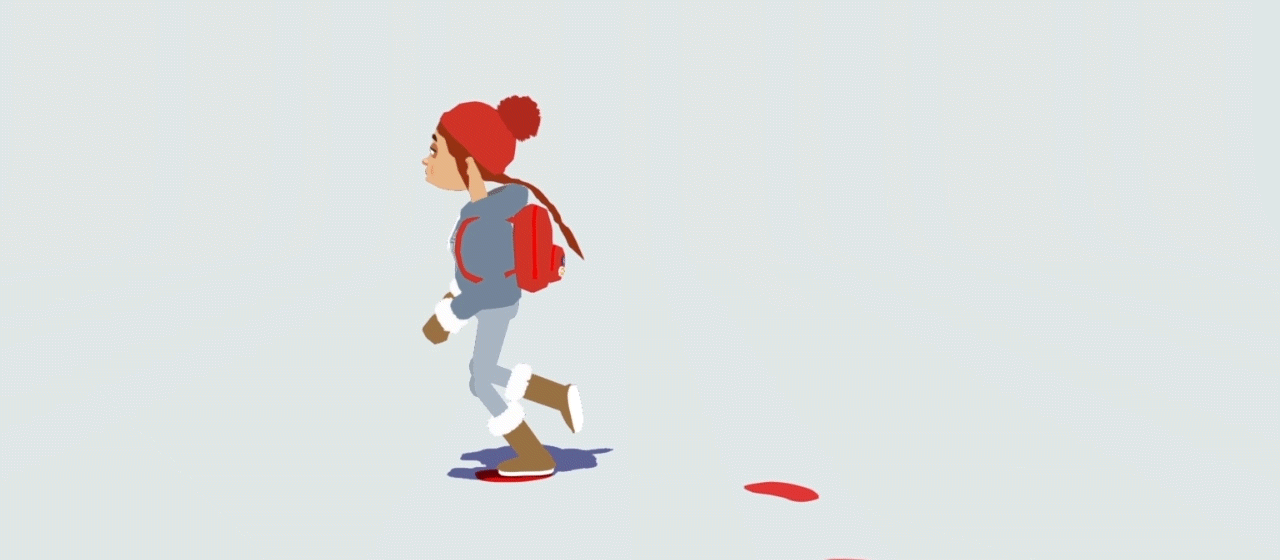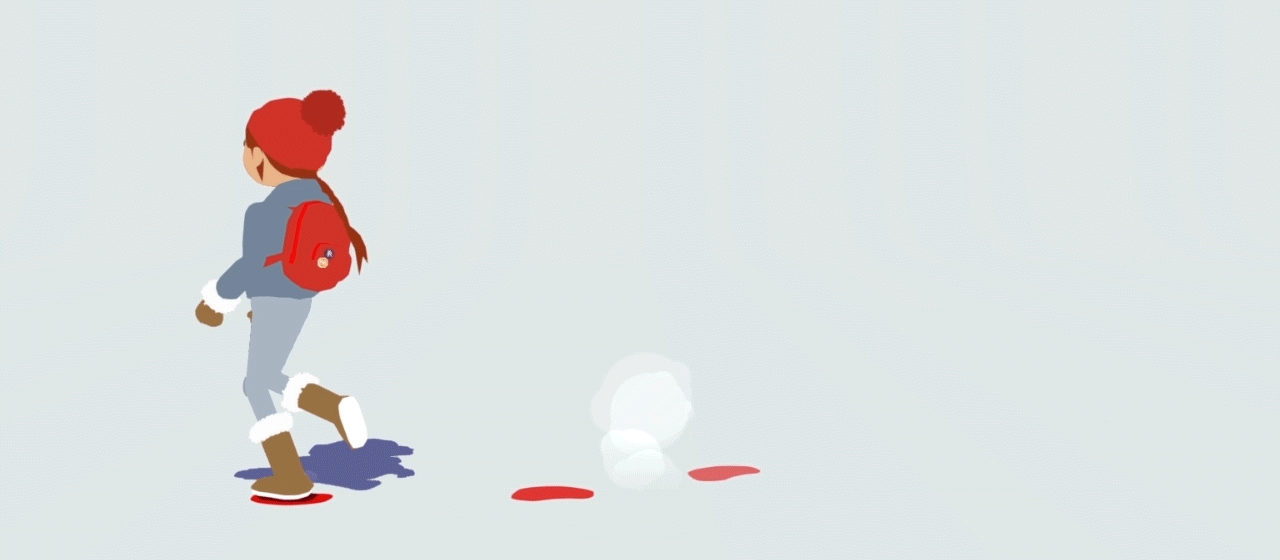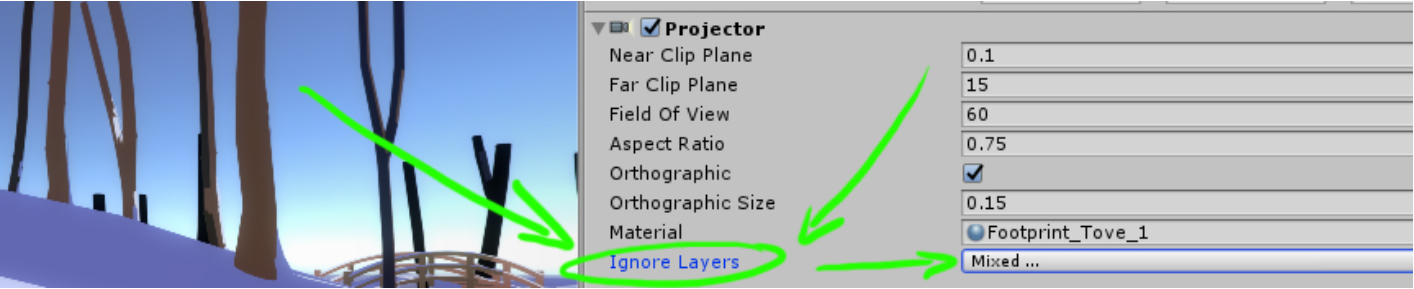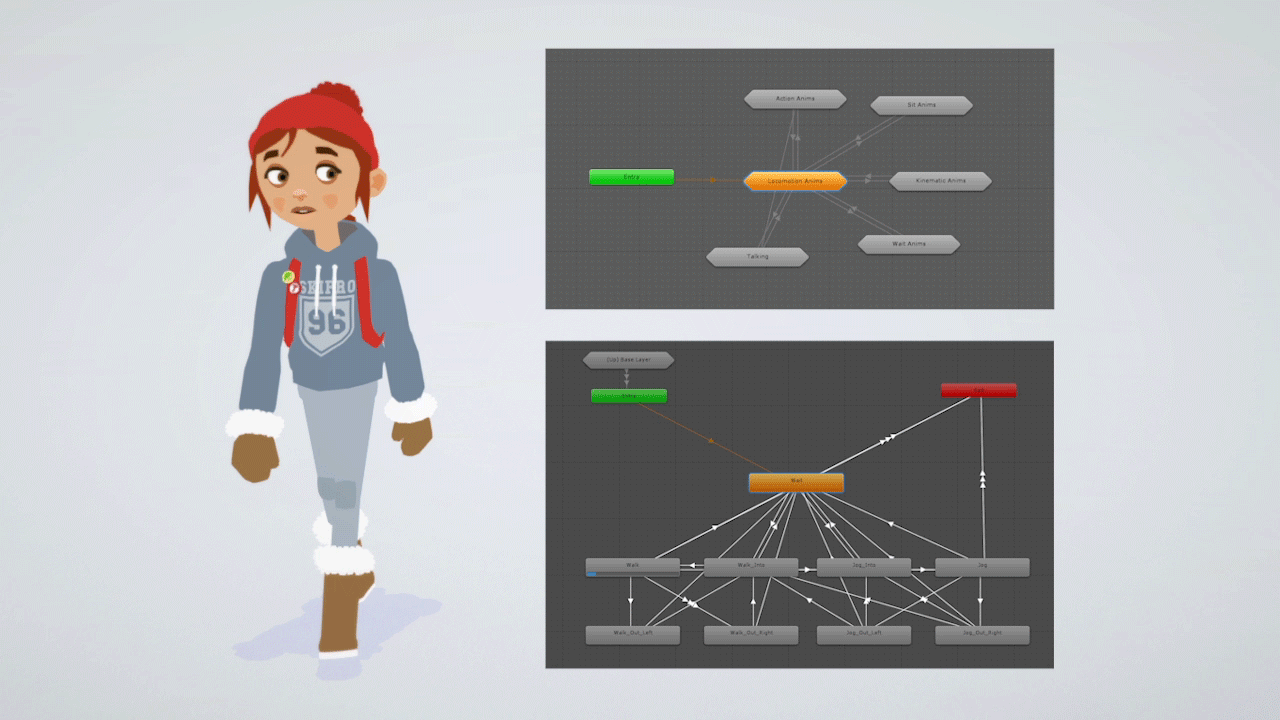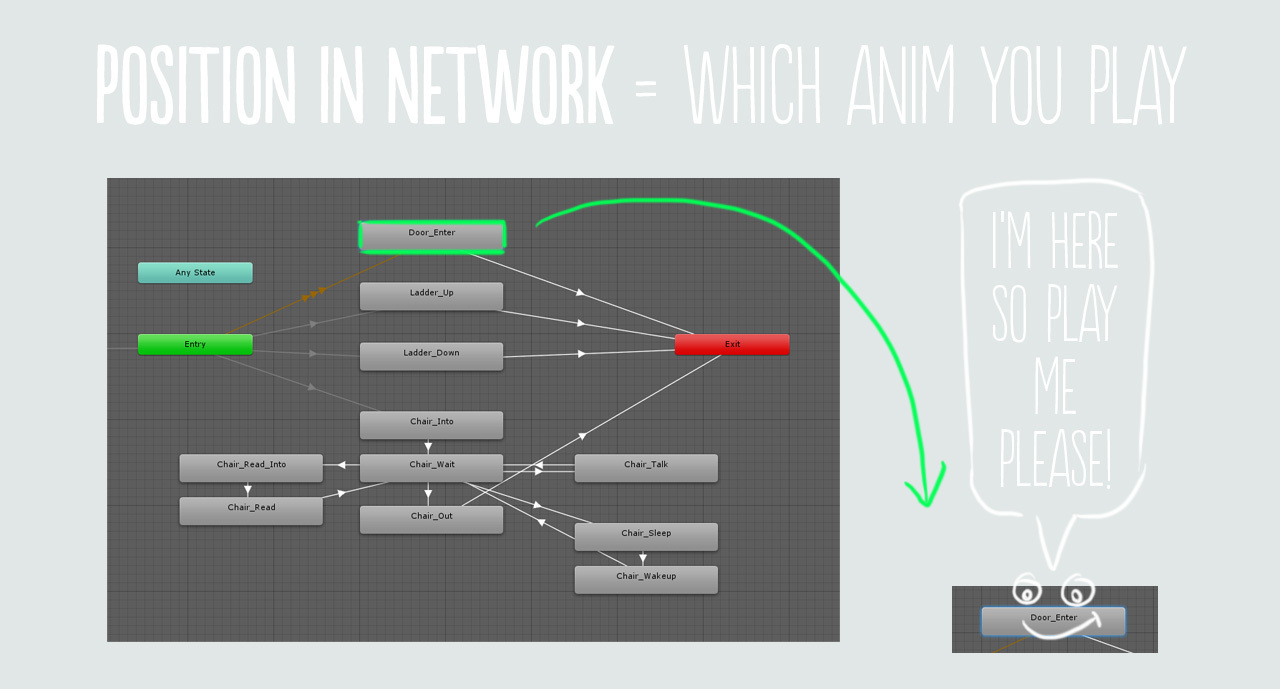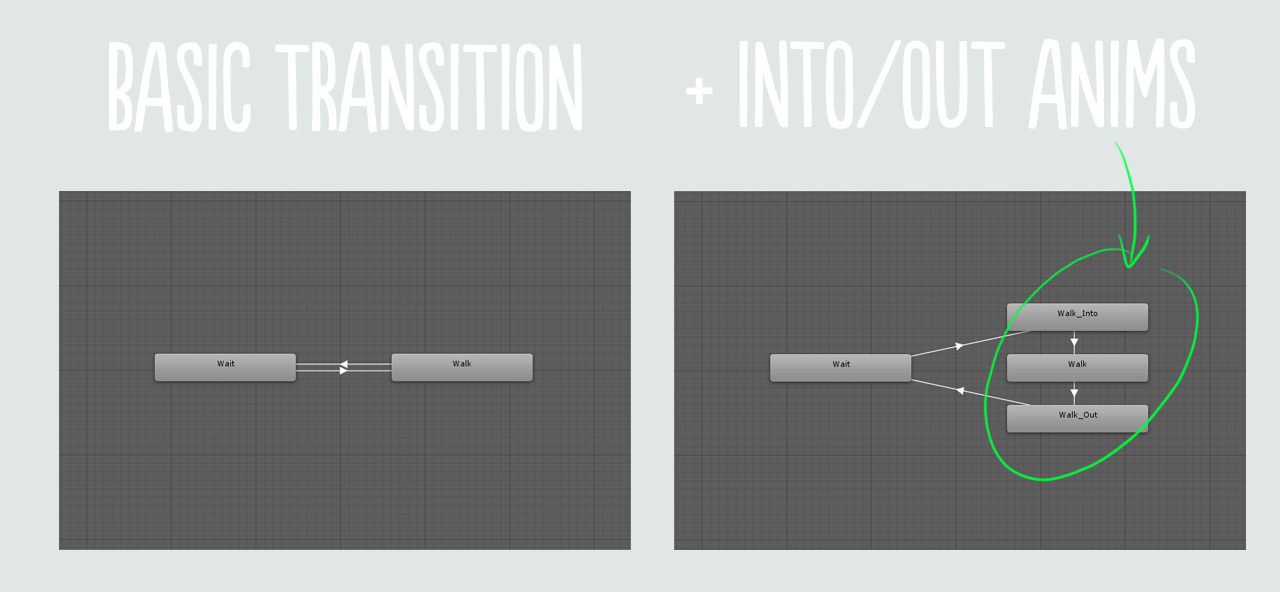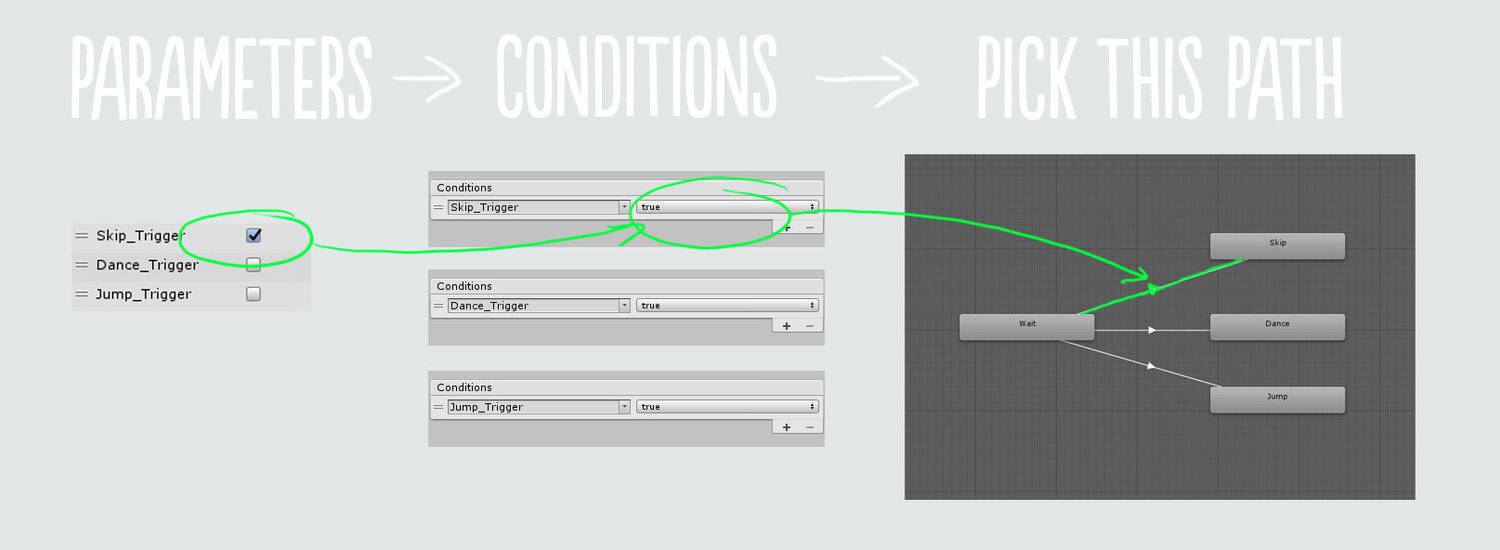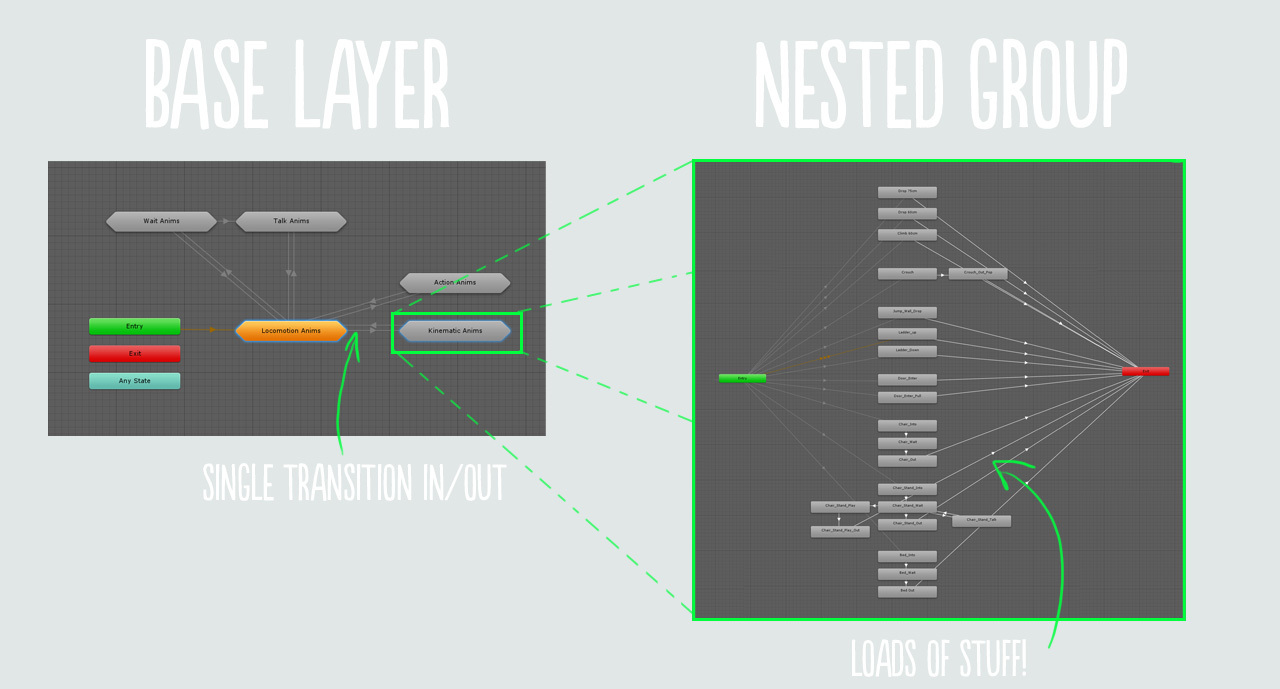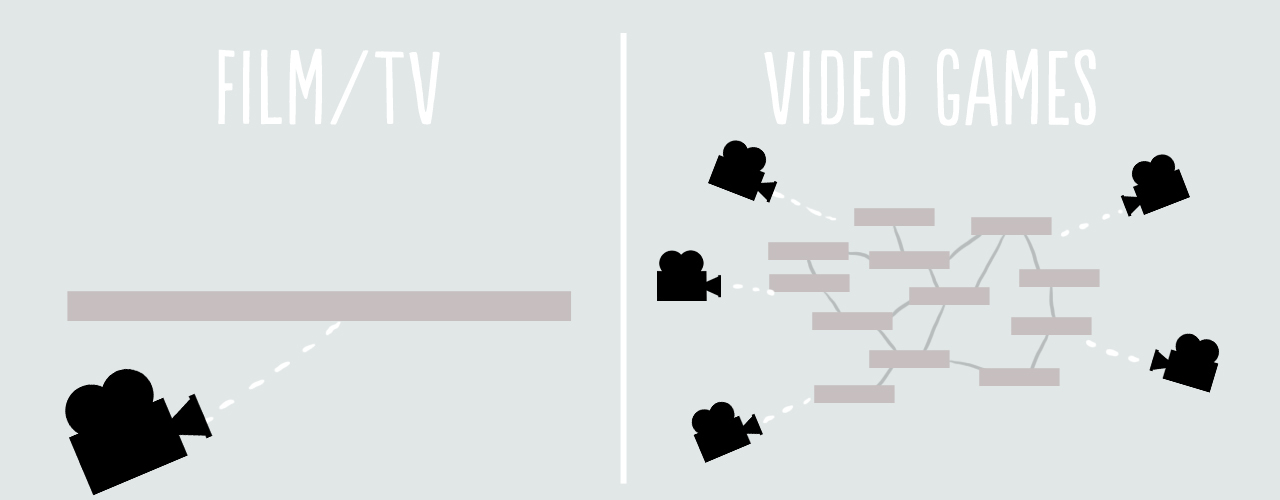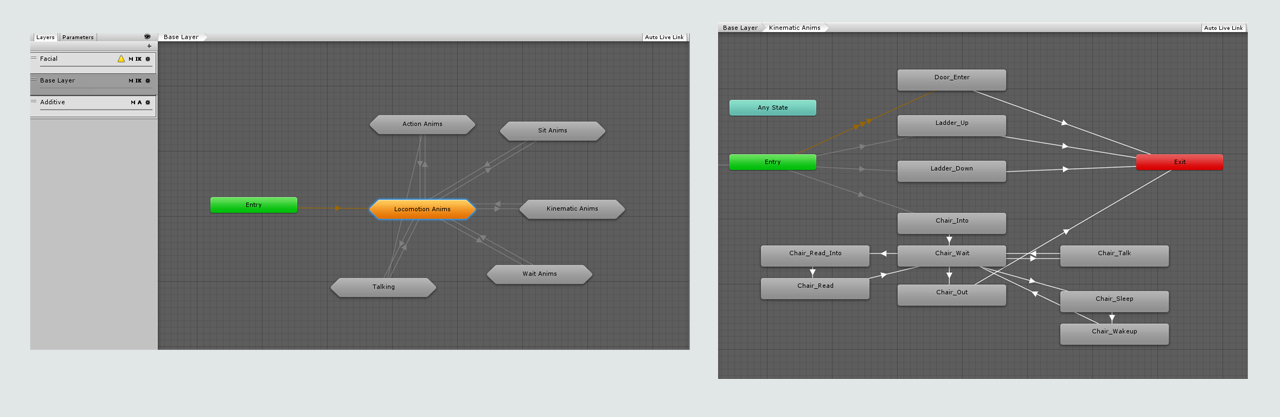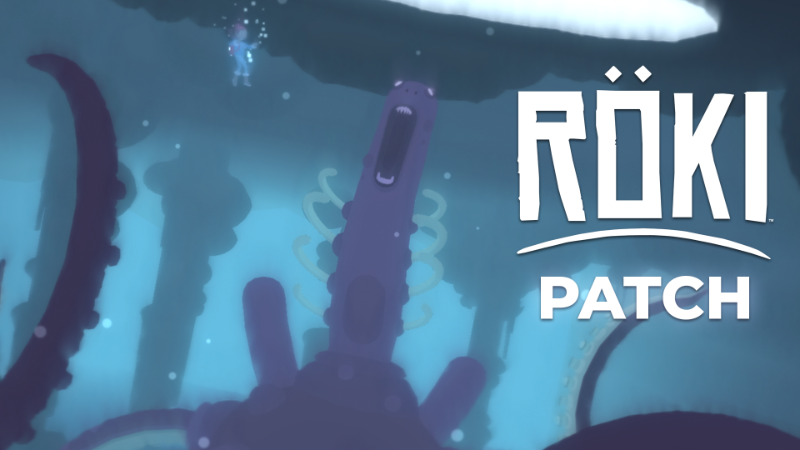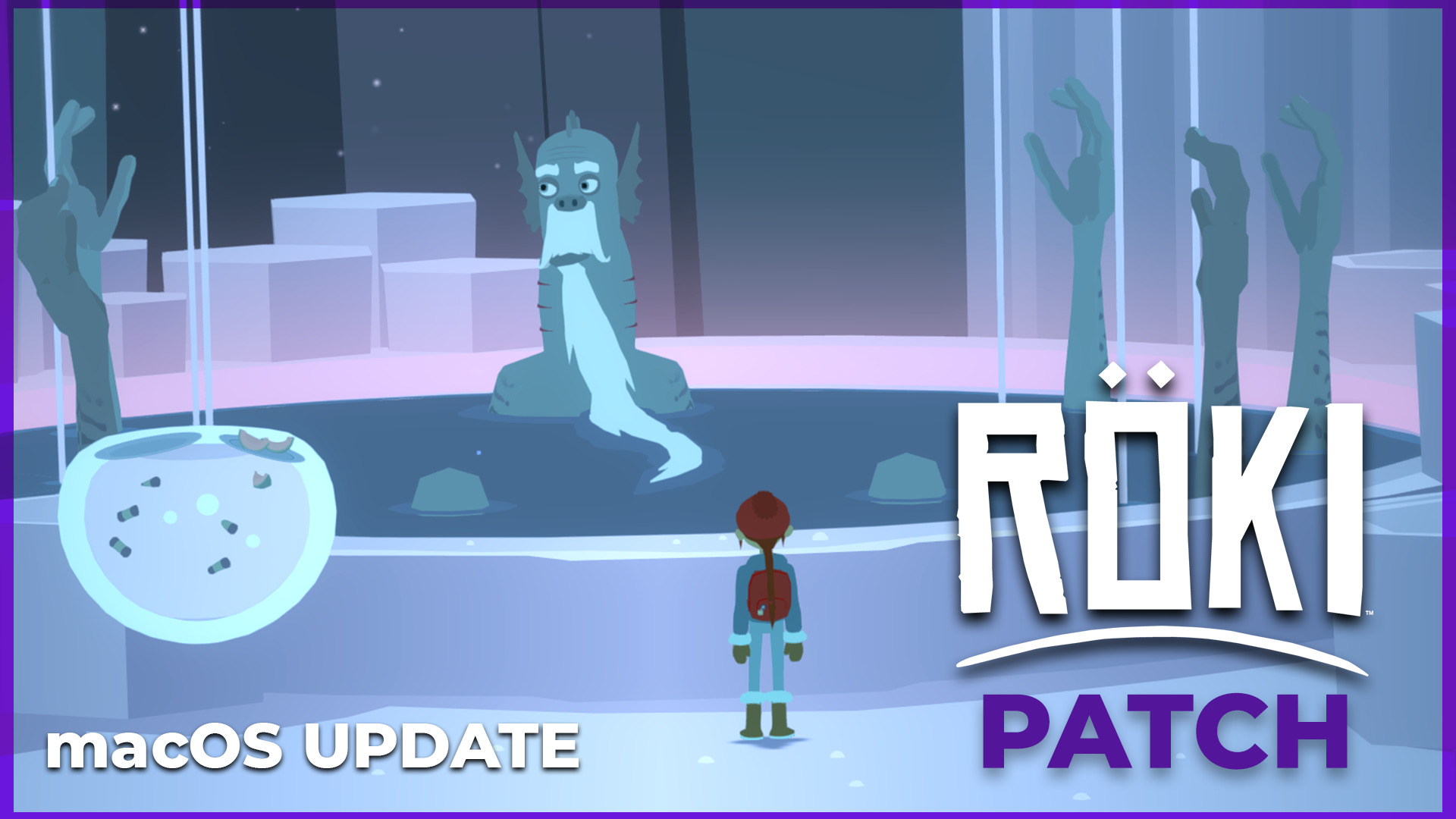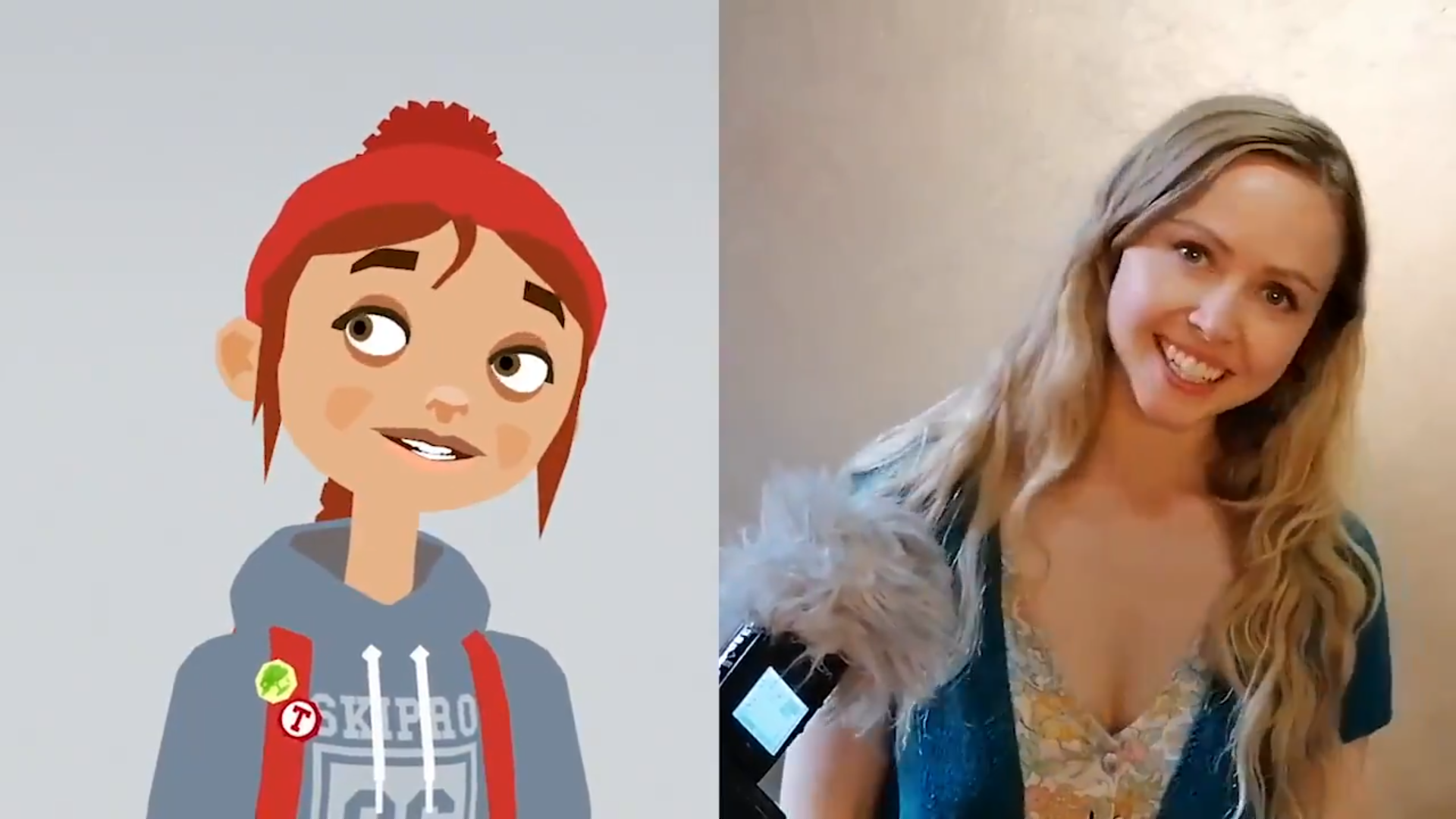Röki - HighStaccato

Hi, folks!
We’re excited to announce that Röki is nominated in three (!) categories for Pixel Awards Europe 2020!
❄️ Indie Grand Prix
❄️ Best Art
❄️ Best Design
Pixel Awards are given as part of the Pixel Heaven games festival. It’s the 8th edition of Poland’s largest indie gamedev competition. The winners will be announced on December 5.
Congratulations to the other nominees 🙂
You can see the full list of them HERE.
Keep your fingers crossed and stay tuned!
Cheers,
Polygon Treehouse Team
https://store.steampowered.com/app/1067540/Rki/