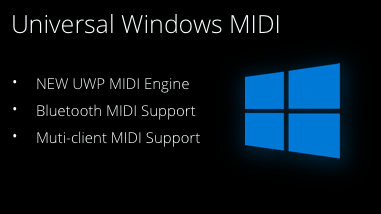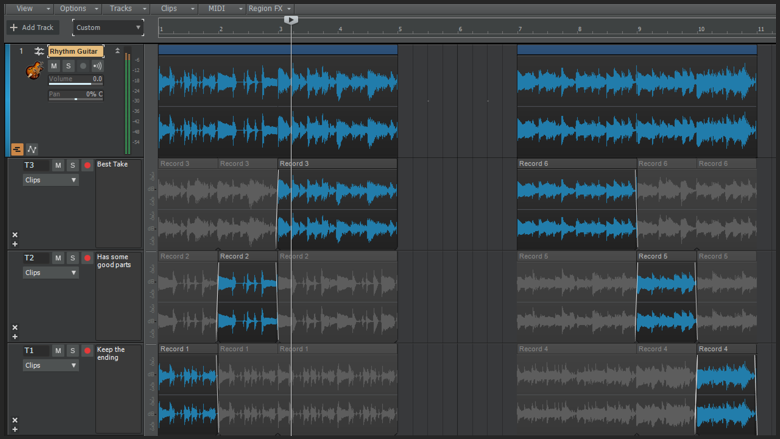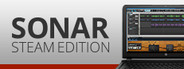
May 30, 2017
SONAR Steam Editions - Seth Kellogg [Cakewalk]
May 2017 marks Cakewalk’s 30th Anniversary, so we’re throwing a year-long party—and everyone’s invited! We’ve lined up some cool freebies, specials, and surprises you’ll be seeing over the next 12 months, starting with 30 free, expertly crafted presets for the QuadCurve EQ to kickstart your mixing and mastering projects. What’s more, by popular demand we’re bringing back the eZine, and taking it to the next level as a new publication—Tech+Music. Each month’s issue is packed with news on the latest program updates, as well as tips, product reviews, articles on studio techniques, and more.
To celebrate our past and honor our loyal customers, we’re happy to announce the release of a long-time feature request for SONAR: Ripple Editing is now included in the SONAR 2017.05 Update. This month’s release also brings other new features along with fixes & enhancements to many key elements of SONAR.

Ripple Editing allows for a convenient way to rearrange sections of a song and maintain the sync relationships without leaving unintended gaps between the clips. When adjusting the position of a clip in the Track view, SONAR will automatically adjust the start position of all subsequent clips to compensate for the change. You can choose to ripple edit just the selection, or all tracks plus meter/key changes, tempo changes, and markers. Supported gestures include; Cut, Copy, Paste, Move, and Delete. You can use these gestures on Tracks or Buses and the automation will follow along with markers and meter changes when using Ripple Edit All.

Available as a DLC item to the L-Phase Standalone application.
The Adaptive Limiter is a professional look-ahead brickwall peak limiter that is designed for both mixing and mastering now available in the Engineering Suite. It feature Inter Sample Peak (ISP) detection, 4 different limiting “Character” types, LUFS Loudness & K-Metering, as well MP3 codec preview, and real-time dithering. These different limiting types allow the engineer to have control over how transparent or aggressive the limiter behaves so it can be catered for different material making it a great track limiter and a perfect mastering limiter.

Working with a pen can be incredibly useful on a computer because of its precision. It is also a great workflow enhancement when you combine it with touch and keyboard shortcuts. Using a pen is now a great way to use SONAR’s Piano Roll view. The PRV now offers enhanced support for a pen’s eraser functionality and pressure-sensitive tip when drawing Note events and continuous controller data. You can also use the button on the side for opening menus and lassoing notes in the Piano Roll. Adding a pen to your workflow will be intuitive to adopt and can greatly improve your efficiency.

To kick off our 30th Anniversary, we're giving away 30 free QuadCurve EQ Presets. The QuadCurve EQ provides the functionality you need: it’s versatile, surprisingly kind to your CPU, and conveniently enough, built right into the ProChannel. These 30 presets provide a variety of ways to use the QuadCurve with instruments and other audio material.
Learn More
We're bringing back the eZine, and taking it to the next level as a new publication—Tech+Music. Each month’s issue is packed with news on the latest program updates, as well as tips, product reviews, articles on studio techniques, and more.
Read it Now
○ Enhanced Touch support for resizing MultiDock, Browser, and Inspector in the Skylight interface
○ New installs of SONAR will now have real-time Dithering turned Off by default. If you are using the real-time dithering in the Adaptive Limiter, we recommend turning this setting off in Preferences | Playback and Recording
○ Using the FX Assignable Controls for some VST3 audio plugins could previously change the wrong parameter
○ The Bus pane Expand / Collapse button has an updated look to match the ○ PRV Controller pane Expand / Collapse button
○ Clip separations are now easier to see in Folder tracks
○ Vertical Nudge no longer allows for notes in the PRV to be moved to a different track unexpectedly
○ PRV | View | Show Multiple Lanes setting is now remembered on project save and reload
○ Resolved a possible crash when drawing in the Controller pane on non english installs of SONAR
○ Ad Hoc Filter from Selection: Easily add selected tracks in the Piano Roll to be Filtered by Right-Clicking the selected track(s) and selecting “Add Selected Tracks to Filter”
○ Create Filter from Selection: Quickly create a filter now from selected tracks by Right-Clicking the selected track(s) and selecting “New Filter from Selection”
○ New track selection options in Track pane for Selecting All Track, Clearing Track Selection, and Inverting Track Selection by Right-Clicking the track number.
○ Tracks menu is back with commands for Select All Tracks, Clear Track Selection, Invert Track Selection, and Focus Previous/Next Track.
○ The Single lane Controller pane now supports scrolling for tracks that have more controller types than can be displayed
○ The Transform tool now features tooltips for better usability
○ Auto Track Zoom in the TV no longer interferes with selection in Track Pane
○ Track pane Filter is no longer disabled when enabling Show Audio Tracks
○ Enabling Show Audio Tracks with a Filter enabled, previously didn’t always show the audio tracks contained in the Filter properly
○ Controller type label draw correctly now when resizing to very small dimensions
○ Tracks could become hidden from the Track pane when collapsing a folder in the Track view
○ Aim Assist is now always cleared when moving the mouse outside of the view
○ Shift + C to adjust the Control Bar height is no longer grabbed to show / hide Controller pane
○ Resolved an issue where some FIlter menu items could be unintentionally grayed out
○ Using the Up / Down arrow keys in the Track Pane to focus tracks, will now wrap around like it does in the TV
○ Transform Tool no longer changes selection size unexpectedly when using it with Auto-Focus
○ Screensets are now available in the Global Bindings list in Keyboard Shortcuts
○ Ultra Analog Session 2 has been updated in Platinum. It includes various fixes for stability
○ Melodyne | Follow Host Tempo command now works properly
○ Softube Console 1 UI now updates to indicate the new track number after a track above it is deleted
○ A track with automation is automatically deselected after performing a Ripple Edit Selection drag. Workaround: Re-select the track.
○ In the PRV, on rare occasions changing focus from a drum track (diamond / percussion notes) to a standard MIDI track may continue to show percussion notes until the view refreshes. Workaround: Refresh the view.
○ Note On sometimes executes when adjusting Velocity in the PRV and may fail to shut off. Workaround: Click the MIDI Reset button.
○ When using Drum Maps, after opening the PRV the first click for adjusting Velocity may cause the value to unintentionally "jump" slightly. Workaround: Click again and adjust.
To celebrate our past and honor our loyal customers, we’re happy to announce the release of a long-time feature request for SONAR: Ripple Editing is now included in the SONAR 2017.05 Update. This month’s release also brings other new features along with fixes & enhancements to many key elements of SONAR.
Ripple Editing

Ripple Editing allows for a convenient way to rearrange sections of a song and maintain the sync relationships without leaving unintended gaps between the clips. When adjusting the position of a clip in the Track view, SONAR will automatically adjust the start position of all subsequent clips to compensate for the change. You can choose to ripple edit just the selection, or all tracks plus meter/key changes, tempo changes, and markers. Supported gestures include; Cut, Copy, Paste, Move, and Delete. You can use these gestures on Tracks or Buses and the automation will follow along with markers and meter changes when using Ripple Edit All.
Adaptive Limiter
(Platinum and Professional)
Available as a DLC item to the L-Phase Standalone application.
The Adaptive Limiter is a professional look-ahead brickwall peak limiter that is designed for both mixing and mastering now available in the Engineering Suite. It feature Inter Sample Peak (ISP) detection, 4 different limiting “Character” types, LUFS Loudness & K-Metering, as well MP3 codec preview, and real-time dithering. These different limiting types allow the engineer to have control over how transparent or aggressive the limiter behaves so it can be catered for different material making it a great track limiter and a perfect mastering limiter.
Enhanced Pen Support

Working with a pen can be incredibly useful on a computer because of its precision. It is also a great workflow enhancement when you combine it with touch and keyboard shortcuts. Using a pen is now a great way to use SONAR’s Piano Roll view. The PRV now offers enhanced support for a pen’s eraser functionality and pressure-sensitive tip when drawing Note events and continuous controller data. You can also use the button on the side for opening menus and lassoing notes in the Piano Roll. Adding a pen to your workflow will be intuitive to adopt and can greatly improve your efficiency.
30 free QuadCurve EQ Presets
(Platinum and Professional)
To kick off our 30th Anniversary, we're giving away 30 free QuadCurve EQ Presets. The QuadCurve EQ provides the functionality you need: it’s versatile, surprisingly kind to your CPU, and conveniently enough, built right into the ProChannel. These 30 presets provide a variety of ways to use the QuadCurve with instruments and other audio material.
Learn More
Tech+Music
We're bringing back the eZine, and taking it to the next level as a new publication—Tech+Music. Each month’s issue is packed with news on the latest program updates, as well as tips, product reviews, articles on studio techniques, and more.
Read it Now
Fixes and Enhancements
General
○ Enhanced Touch support for zooming, scrolling and resizing of Track / Piano Roll view○ Enhanced Touch support for resizing MultiDock, Browser, and Inspector in the Skylight interface
○ New installs of SONAR will now have real-time Dithering turned Off by default. If you are using the real-time dithering in the Adaptive Limiter, we recommend turning this setting off in Preferences | Playback and Recording
○ Using the FX Assignable Controls for some VST3 audio plugins could previously change the wrong parameter
Track View
○ Clicking between two marks above the timeline will now create a timeline selection between both markers○ The Bus pane Expand / Collapse button has an updated look to match the ○ PRV Controller pane Expand / Collapse button
○ Clip separations are now easier to see in Folder tracks
Piano Roll View
○ Resolved an issue where the PRV / Keys and Grid could become misaligned○ Vertical Nudge no longer allows for notes in the PRV to be moved to a different track unexpectedly
○ PRV | View | Show Multiple Lanes setting is now remembered on project save and reload
○ Resolved a possible crash when drawing in the Controller pane on non english installs of SONAR
○ Ad Hoc Filter from Selection: Easily add selected tracks in the Piano Roll to be Filtered by Right-Clicking the selected track(s) and selecting “Add Selected Tracks to Filter”
○ Create Filter from Selection: Quickly create a filter now from selected tracks by Right-Clicking the selected track(s) and selecting “New Filter from Selection”
○ New track selection options in Track pane for Selecting All Track, Clearing Track Selection, and Inverting Track Selection by Right-Clicking the track number.
○ Tracks menu is back with commands for Select All Tracks, Clear Track Selection, Invert Track Selection, and Focus Previous/Next Track.
○ The Single lane Controller pane now supports scrolling for tracks that have more controller types than can be displayed
○ The Transform tool now features tooltips for better usability
○ Auto Track Zoom in the TV no longer interferes with selection in Track Pane
○ Track pane Filter is no longer disabled when enabling Show Audio Tracks
○ Enabling Show Audio Tracks with a Filter enabled, previously didn’t always show the audio tracks contained in the Filter properly
○ Controller type label draw correctly now when resizing to very small dimensions
○ Tracks could become hidden from the Track pane when collapsing a folder in the Track view
○ Aim Assist is now always cleared when moving the mouse outside of the view
○ Shift + C to adjust the Control Bar height is no longer grabbed to show / hide Controller pane
○ Resolved an issue where some FIlter menu items could be unintentionally grayed out
○ Using the Up / Down arrow keys in the Track Pane to focus tracks, will now wrap around like it does in the TV
○ Transform Tool no longer changes selection size unexpectedly when using it with Auto-Focus
Keyboard Shortcuts
○ New Keyboard Shortcuts in Preferences for Piano Roll view. Now includes Auto Lock On/Off, Filter On/Off, Select All Tracks, Clear Track Selection, Invert Track Selection, and Focus Previous/Next Track.○ Screensets are now available in the Global Bindings list in Keyboard Shortcuts
3rd Party
○ TH3 has been updated This update supports changes the plug-in locking for SONAR and prevents the plug-in from going into demo mode for new versions of SONAR.○ Ultra Analog Session 2 has been updated in Platinum. It includes various fixes for stability
○ Melodyne | Follow Host Tempo command now works properly
○ Softube Console 1 UI now updates to indicate the new track number after a track above it is deleted
Possible Issues
There have been some scattered reports of the following:○ A track with automation is automatically deselected after performing a Ripple Edit Selection drag. Workaround: Re-select the track.
○ In the PRV, on rare occasions changing focus from a drum track (diamond / percussion notes) to a standard MIDI track may continue to show percussion notes until the view refreshes. Workaround: Refresh the view.
○ Note On sometimes executes when adjusting Velocity in the PRV and may fail to shut off. Workaround: Click the MIDI Reset button.
○ When using Drum Maps, after opening the PRV the first click for adjusting Velocity may cause the value to unintentionally "jump" slightly. Workaround: Click again and adjust.